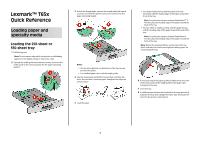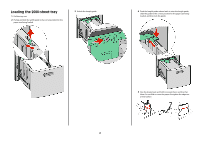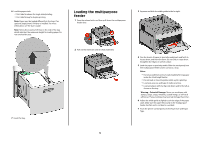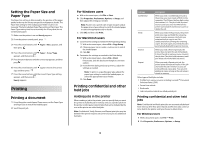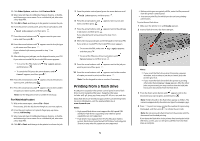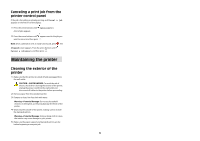Lexmark T654DN Quick Reference
Lexmark T654DN - Taa/gov Compliant Manual
 |
UPC - 734646083409
View all Lexmark T654DN manuals
Add to My Manuals
Save this manual to your list of manuals |
Lexmark T654DN manual content summary:
- Lexmark T654DN | Quick Reference - Page 1
Lexmark™ T65x Quick Reference Loading paper and specialty media Loading the 250-sheet or 550-sheet tray 1 Pull the tray out. Note: Do not remove trays while a job prints or while Busy appears on the display. Doing so may cause a jam. 2 Squeeze the width guide tab inward as shown, and move the width - Lexmark T654DN | Quick Reference - Page 2
the 2000-sheet tray 1 Pull the tray out. 2 Pull up and slide the width guide to the correct position for the paper size being loaded. 3 Unlock the length guide. 4 Push the length guide release latch to raise the length guide, slide the guide to the correct position for the paper size being loaded - Lexmark T654DN | Quick Reference - Page 3
6 Load the paper stack: • Print side facedown for single-sided printing • Print side faceup for duplex printing Note: Paper must be loaded differently in the trays if an optional StapleSmart II Finisher is installed. For more information, see the User's Guide/ Note: Notice the maximum fill line on - Lexmark T654DN | Quick Reference - Page 4
for the multipurpose feeder must be set manually. The factory default Paper Type setting is Plain Paper. The Paper Type setting must be set manually for all trays that do not contain plain paper. 1 Make sure the printer is on and Ready appears. 2 From the printer control panel, press . 3 Press the - Lexmark T654DN | Quick Reference - Page 5
located on the printer control panel. Insert a flash drive to print supported file types. Supported file types include: .pdf, .gif, .jpeg, .jpg, .bmp, .png, .tiff, .tif, .pcx, .xps, and .dcx. Many flash drives are tested and approved for use with the printer. For more information, visit the Lexmark - Lexmark T654DN | Quick Reference - Page 6
as they may damage the finish of the printer. 4 Wipe only the outside of the printer, making sure to include the standard exit bin. Warning-Potential Damage: Using a damp cloth to clean the interior may cause damage to your printer. 5 Make sure the paper support and standard exit bin are dry before
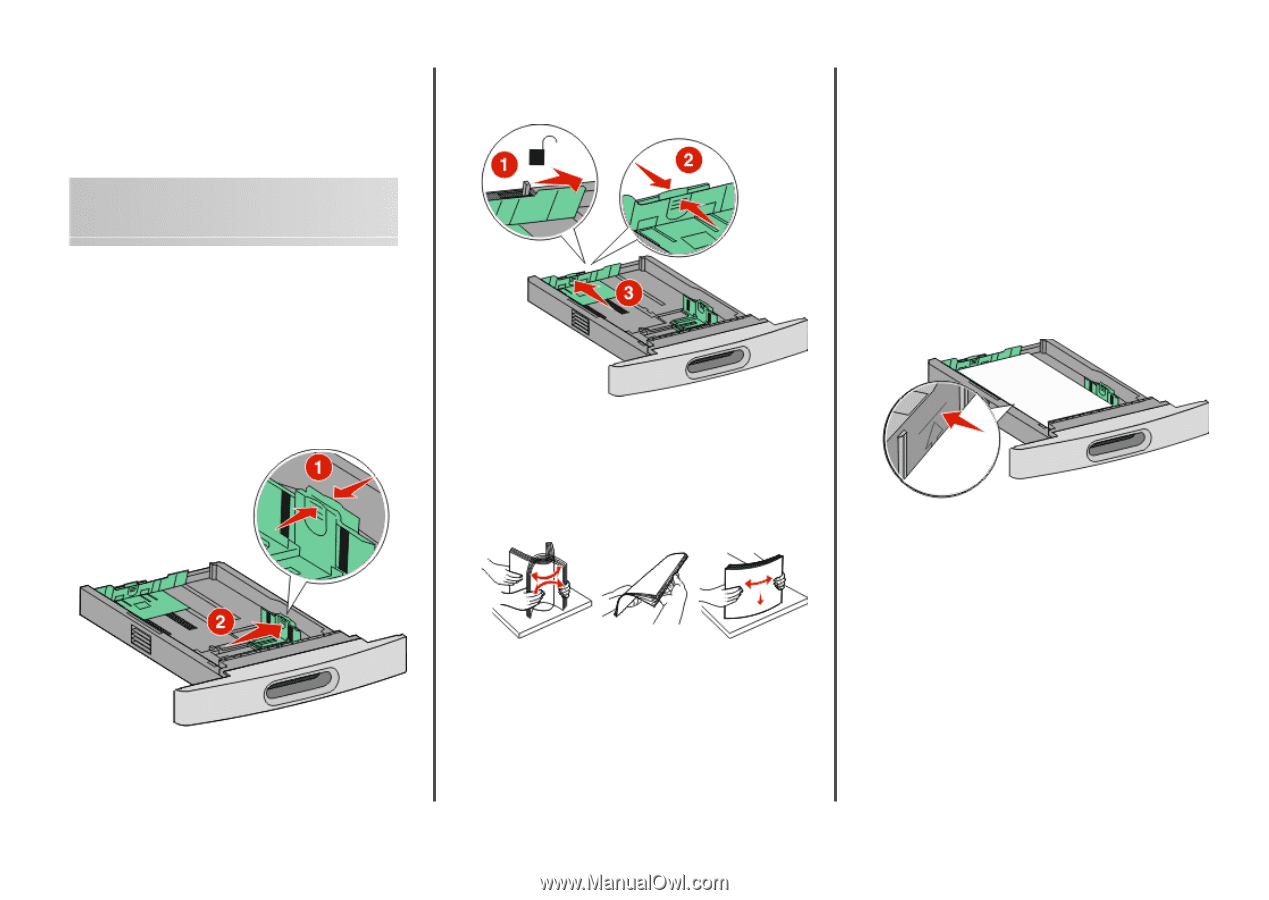
Lexmark™ T65x
Quick Reference
Loading paper and
specialty media
Loading the 250-sheet or
550-sheet tray
1
Pull the tray out.
Note:
Do not remove trays while a job prints or while
Busy
appears on the display. Doing so may cause a jam.
2
Squeeze the width guide tab inward as shown, and move the
width guide to the correct position for the paper size being
loaded.
3
Unlock the length guide, squeeze the length guide tab inward
as shown, and slide the guide to the correct position for the
paper size being loaded.
Notes:
•
Use the size indicators on the bottom of the tray to help
position the guides.
•
For standard paper sizes, lock the length guide.
4
Flex the sheets back and forth to loosen them, and then fan
them. Do not fold or crease the paper. Straighten the edges on
a level surface.
5
Load the paper.
•
For single-sided printing, load the paper print side
facedown with the leading edge of the paper toward the
front of the tray.
Note:
For print jobs using an optional StapleSmart
TM
II
Finisher, place the leading edge of the paper toward the
back of the tray.
•
For two-sided or duplex printing, load the paper faceup
with the leading edge of the paper toward the back of the
tray.
Note:
For print jobs using an optional StapleSmart II
Finisher, place the leading edge of the paper toward the
front of the tray.
Note:
Notice the maximum fill line on the side of the tray
which indicates the maximum height for loading paper. Do
not overload the tray.
6
If necessary, adjust the paper guides to lightly touch the sides
of the stack, and lock the length guide for the paper sizes
indicated on the tray.
7
Insert the tray.
8
If a different type of paper was loaded than the type previously
loaded in the tray, then change the Paper Type setting for the
tray from the printer control panel.
1