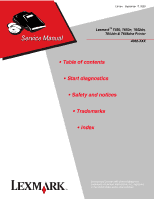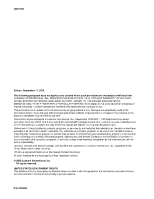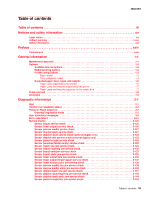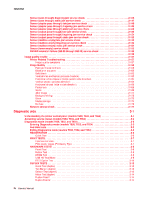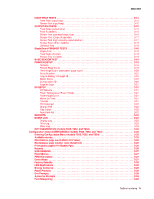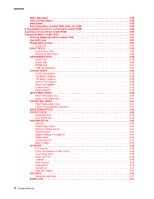Lexmark T656 Service Manual
Lexmark T656 Manual
 |
View all Lexmark T656 manuals
Add to My Manuals
Save this manual to your list of manuals |
Lexmark T656 manual content summary:
- Lexmark T656 | Service Manual - Page 1
Edition: September 17, 2009 Lexmark™ T650, T650n, T652dn, T654dn & T656dne Printer 4062-XXX • Table of contents • Start diagnostics • Safety and notices • Trademarks • Index Lexmark and Lexmark with diamond design are trademarks of Lexmark International, Inc., registered in the United States and/ - Lexmark T656 | Service Manual - Page 2
of operation in conjunction with other products, programs, or services, except those expressly designated by the manufacturer, are the user's responsibility. Lexmark, Lexmark with diamond design, and MarkNet are trademarks of Lexmark International, Inc., registered in the United States and/or - Lexmark T656 | Service Manual - Page 3
...2-1 Confirm the installation status ...2-2 Power-on Reset sequence ...2-2 Entering Diagnostics mode ...2-2 User attendance messages ...2-3 Error code table 1 ...2-14 Service checks ...2-126 Sensor (input) service check ...2-126 Sensor (fuser output) service check ...2-126 Sensor (narrow media - Lexmark T656 | Service Manual - Page 4
...2-154 Sensor (mailbox empty) static jam service check ...2-154 Sensor (toner empty) service check ...2-155 NVRAM mismatch failure (950.00 through 950.29) service check ...2-155 ...2-156 Image quality trouble ...2-157 Printer Related Troubleshooting ...2-157 Image quality symptoms ...2-157 Image - Lexmark T656 | Service Manual - Page 5
TRAY TESTS ...Feed Tests (input tray) ...Sensor Test (input tray ...PRINTER Fuser Temperature (Fuser Temp) ...Fuser T650, T652, and T654) ...Entering Configuration Menu (models T650, T652, and T654) ...Available menus ...Maintenance page count (Maint Cnt Value) ...Maintenance page counter reset (Reset - Lexmark T656 | Service Manual - Page 6
Speed ...3-29 Exit Config Menu (models T650, T652, and T654) ...3-29 Understanding the printer control panel (model T656) ...3-29 Accessing service menus (model T656) ...3-30 Diagnostics Menu (model T656) ...3-31 Entering Diagnostics Menu (model T656) ...3-31 Available tests ...3-31 Registration - Lexmark T656 | Service Manual - Page 7
Configuration Menu (model T656) ...Printer overview ...Basic model ...Printer theory ...Model T650 with duplex, paper path, rolls, and sensors ...Models T652 and T654 paper path rolls and sensors ...Functions of main components ...Media tray assembly ...Rear media guide ...Side guide ...Wear strips - Lexmark T656 | Service Manual - Page 8
87 Sensor (pass-thru) ...3-87 Media transport path ...3-89 Model T650 paper path, rolls, and sensors ...3-89 Models T652 and T654 paper path, rolls, and sensors ...3-90 Functions of main components ...3-90 Media tray assembly ...3-90 Rear media guide ...3-90 Side guide ...3-90 viii Service Manual - Lexmark T656 | Service Manual - Page 9
) ...4-12 Cover assembly, rear lower removal (T650) ...4-13 Cover assembly, rear lower (T652, T654) ...4-13 Charge roll assembly removal (T650, T652, T654) ...4-14 Door assembly, rear removal (T650, T652, T654) ...4-15 Duplex guide assembly, rear removal (T652, T654) ...4-15 Duplex assembly removal - Lexmark T656 | Service Manual - Page 10
, T652, T654) ...4-78 Transfer roll bracket assembly, left removal (T650, T652, T654) ...4-79 Transfer roll bracket assembly, right removal (T650, T652, T654) ...4-80 Transfer deflector removal (T650, T652, T654) ...4-80 Tray roller catch assembly removal (T650, T652, T654) ...4-81 x Service Manual - Lexmark T656 | Service Manual - Page 11
96 5-bin mailbox transport solenoid removal ...4-98 5-bin mailbox sensor (deflector gate HP) removal ...4-99 250-sheet option tray assembly ...4-101 250-sheet media tray assembly removal ...4-101 250-sheet pick arm bracket assembly removal ...4-102 250-sheet media out actuator removal ...4-104 250 - Lexmark T656 | Service Manual - Page 12
removal ...4-196 Tray roller catch assembly removal ...4-196 Tray roller catch assembly removal ...4-197 Upper interface cable assembly removal ...4-197 Connector locations and connections ...5-1 Connections ...5-1 Preventive maintenance ...6-1 Safety inspection guide ...6-1 xii Service Manual - Lexmark T656 | Service Manual - Page 13
Lubrication specifications ...Individual maintenance part expected life ...Scheduled maintenance ...Maintenance kit ... 6-1 6-1 6-2 6-2 Parts catalog ... 7-1 How to use this parts catalog ...7-1 Assembly 1: Covers ...7-2 Assembly 2: T650, T652, and T654 Operator panel ...7-4 Assembly 3: T656dne - Lexmark T656 | Service Manual - Page 14
4062-XXX xiv Service Manual - Lexmark T656 | Service Manual - Page 15
in the wavelength region of 770-795 nanometers. The laser system and printer are designed so there is never any human access to laser radiation above a Class I level during normal operation, user maintenance, or prescribed service condition. Laser Der Drucker erfüllt gemäß amtlicher Bestätigung der - Lexmark T656 | Service Manual - Page 16
galliumarsenid laser, som arbejder på bølgelængdeområdet 770-795 nanometer. Lasersystemet og printeren er udformet således, at mennesker aldrig udsættes for en laserstråling over Klasse I-niveau ved normal drift, brugervedligeholdelse eller obligatoriske servicebetingelser. xvi Service Manual - Lexmark T656 | Service Manual - Page 17
utsätts för laserstrålning över Klass I-nivå vid normal användning, underhåll som utförs av användaren eller annan föreskriven serviceåtgärd. Laser-melding Skriveren er godkjent i USA etter kravene i DHHS 21 CFR, underkapittel J, for klasse I (1) laserprodukter, og er i andre land godkjent som et - Lexmark T656 | Service Manual - Page 18
4062-XXX Avís sobre el L - Lexmark T656 | Service Manual - Page 19
4062-XXX Notices and safety information xix - Lexmark T656 | Service Manual - Page 20
4062-XXX xx Service Manual - Lexmark T656 | Service Manual - Page 21
's instructions and local regulations. Safety information • The safety of this product is based on testing and approvals of the original design and specific • • • components. The manufacturer is not responsible for safety in the event of use of unauthorized replacement parts. The maintenance - Lexmark T656 | Service Manual - Page 22
4062-XXX Sicherheitshinweise • Die Sicherheit dieses Produkts basiert auf Tests und Zulassungen des ursprünglichen Modells und • • • bestimmter Bauteile. Bei Verwendung nicht genehmigter Ersatzteile wird vom Hersteller keine Verantwortung oder Haftung für die Sicherheit übernommen. Die - Lexmark T656 | Service Manual - Page 23
4062-XXX Informació de Seguretat • La seguretat d'aquest producte es basa en l'avaluació i aprovació del disseny original i els components específics. El fabricant no es fa responsable de les qüestions de seguretat si s'utilitzen peces de recanvi no autoritzades. La informació pel manteniment d' - Lexmark T656 | Service Manual - Page 24
printer problems. Repair information provides instructions for making printer adjustments and removing and installing FRUs. Connector locations uses illustrations to identify the connector locations and test points on the printer. Preventive maintenance contains the lubrication specifications power - Lexmark T656 | Service Manual - Page 25
Lexmark laser printers are available in the following models: Machine type 4062-01A 4062-21A 4062-23A 4062-41A 4062-43A 4062-630 Model T650n T652n T652dn T654n T654dn T656dne Configuration Network Network Network Network Network Network Maintenance approach The diagnostic information in this manual - Lexmark T656 | Service Manual - Page 26
4062-XXX Options Available internal options • Memory cards - Printer memory - Flash memory - Fonts • Firmware cards - Bar Code and Forms - IPDS and SCS/TNe - PrintCryptionTM - PRESCRIBE • Printer hard disk • Lexmark™ Internal Solutions Ports (ISP) - RS-232-C serial interface ISP - Parallel 1284-B - Lexmark T656 | Service Manual - Page 27
configurations Basic model The following illustration shows the basic printer model. 1 2 3 4 Feature 1 Standard exit bin 2 Printer control panel 3 Multipurpose feeder 4 Standard tray (Tray 1) 1Based on 75 g/m2 (20 lb.) paper. Paper Capacity1 250- or 550-sheet NA 100 sheets 250- or 550-sheets - Lexmark T656 | Service Manual - Page 28
furniture for stability. You must use either a printer stand or printer base if you are using a 2000-sheet tray, a duplex unit, and an input option, or more than one input option. For more information, see www.lexmark.com/publications/furniture_safety. 1 2 3 4 5 6 7 8 9 1-4 Service Manual - Lexmark T656 | Service Manual - Page 29
. The printer supports up to three output expander units, or one output expander combined with one 5bin mailbox, one high capacity output expander (not depicted), or one stapler unit (not depicted). 4 Optional external duplex unit for the T650 model. All other models are available with or without - Lexmark T656 | Service Manual - Page 30
paper size, select the closest larger listed size. Paper sizes supported by the printer 250-or 550-sheet trays (standard or optional x x Optional 2000-sheet tray x Multipurpose feeder x x x x x x x x x 8.9 in.) 105 x 241 mm (4.1 x 9.5 in.) 110 x 220 mm (4.3 x 8.7 in) x x x x 1-6 Service Manual - Lexmark T656 | Service Manual - Page 31
and weights supported by the printer 250-or 550-sheet trays (standard or optional x Optional 2000sheet tray x Multipurpose fuser cleaner which prevents duplexing. The label fuser cleaner is included with the special cartridge required for label applications. Paper types and weights supported - Lexmark T656 | Service Manual - Page 32
4062-XXX The finisher supports 60-176 g/m2 (16-47 lb) paper weights. Optional hardware Output Expander (550 short-blade 7/32 inch (5.5 mm) open-end wrench 7.0 mm nut driver Needle nose pliers Diagonal side cutters Spring hook Analog or digital multimeter Flash light (optional) 1-8 Service Manual - Lexmark T656 | Service Manual - Page 33
GB HCIT HVPS ITC LASER LCD LED LVPS MPF Reset Power-On Self Test Parts Packet Pulse Width Modulation Radio Frequency Identification Raster Imaging Processor Read Only Memory Synchronous Dynamic Random Access Memory Single Inline Memory Module Static Random Access Memory Universally Adjustable Tray - Lexmark T656 | Service Manual - Page 34
4062-XXX 1-10 Service Manual - Lexmark T656 | Service Manual - Page 35
printer is kept on, never touch the conductive parts if not specifically required. The power switch and inlet of the low voltage power supply card (LVPS card) assembly is live even while the power be printer error messages that are not contained in this service manual. Call your next level support - Lexmark T656 | Service Manual - Page 36
. Media meets specifications and is installed properly. Customer maintenance parts have been replaced at the specified intervals. Check all attached options for proper attachment and electrical connection. Refer to the User's Guide for proper installation. Power-on Reset sequence The following - Lexmark T656 | Service Manual - Page 37
used. 34 Short Paper 1. Ensure the media tray guides are properly set for the media being used. 2. Ensure the Switch media size is properly connected. 3. Replace the switch media size if problem remains. Go to "Switch (media size) assembly removal (T650, T652, T654)" on page 4-74. 4. Replace the - Lexmark T656 | Service Manual - Page 38
. Note: This message is posted prior to the actual start of the defragment operation. The printer code determines if enough printer memory is available to complete the defragment operation. The user should not be concerned with losing resources stored in the flash option. 2-4 Service Manual - Lexmark T656 | Service Manual - Page 39
macros, and other data in RAM - Install additional memory • Press to display Busy/ Waiting. The following functions may be available: - Cancel Job - Reset Printer Reset Active Bin 39 Complex Page This message displays when the page is too complex to print. The following actions may be taken: The - Lexmark T656 | Service Manual - Page 40
the RFID firmware card, RFID interface card, RFID cable, and RFID option for correct installation. Go to "High capacity input tray (HCIT) pick arm bracket assembly removal" on page 4-130. 3. Replace the RFID UHF option. 1. These error codes most likely indicate a problem Service Manual - Lexmark T656 | Service Manual - Page 41
parameters: tag is not compatible with printer Unsupported SA Code Invalid Power setting Unsupported Feature Generic run-time media 2. Check the RFID firmware card, RFID interface card, RFID cable, and RFID option for correct installation. Go to "High capacity input tray (HCIT) pick arm bracket - Lexmark T656 | Service Manual - Page 42
Go to "High capacity input tray (HCIT) pick arm bracket assembly removal" on page 4-130. 3. Replace the RFID UHF option. Install a new toner cartridge that matches the correct regional specification. 42.XY Cartridge Region Mismatch This IR is displayed when the printer detects that the installed - Lexmark T656 | Service Manual - Page 43
power on. Press to clear the message. The flash is marked as bad and normal operation continues. Flash operations are not allowed until the flash is formatted. Go to network service check. See "Network service • Program new firmware for the network interface. Reset the printer. The following actions - Lexmark T656 | Service Manual - Page 44
- Reset Printer Reset Active Bin 58 Invalid Tray Configuration Either no input trays or there are optional trays above the RFID option. 1. Ensure the RFID option is in first position under printer and that there is at least one input tray beneath the RFID option. 2. Check the RFID firmware card - Lexmark T656 | Service Manual - Page 45
on. 1. Turn off and unplug the printer. 2. Remove the excess trays. 3. Plug in the printer, and turn it on. 58 Too Many Flash Options This error code displays when too many user flash memory options or too many optional firmware cards have been installed. User can power off and remove extra flash - Lexmark T656 | Service Manual - Page 46
reliability of the printer. The parts are available as a maintenance kit. For more information, go to "Scheduled maintenance" on page 6-2. 1. Turn off and unplug the printer. 2. Remove the incompatible output option. 3. Plug in the printer, and turn it on. 59 Incompatible Tray [x] 1. Turn off - Lexmark T656 | Service Manual - Page 47
IR is displayed when cartridge low occurs and the cartridge low alarm is activated. If cartridge alarm is not activated, this is not an intervention condition. This IR is displayed when toner cartridge is exhausted/empty. Replace the print cartridge. 88 Cartridge Nearly Low Replace the print - Lexmark T656 | Service Manual - Page 48
the trailing edge of the media passed. 200.07 Sensor (input) late jam Source = input option tray The media is late reaching the sensor (input) within the specified time. 200.08 Sensor (input) early jam The media reaches the sensor (input) sooner than the specified time. 2-14 Service Manual - Lexmark T656 | Service Manual - Page 49
assembly. 4. Replace the printhead if problem remains. Go to "Printhead assembly removal (T650)" on page 4-60 or "Printhead assembly removal (T652, T654)" on page 4-61 5. Replace the system card if problem remains. Go to "System card assembly removal (T650, T652, T654, T656)" on page 4-76. 200.10 - Lexmark T656 | Service Manual - Page 50
system card assembly. 4. Replace the main drive motor assembly if problem remains. Go to "Output cover assembly removal (T650, T652, T654)" on page 4-54. Go to sensor (input) lingering jam service check. See "Sensor (input) lingering jam service check." on page 2-132. Go to sensor (input) lingering - Lexmark T656 | Service Manual - Page 51
engine to assume 500 paper path on 250 model. 200.34 Sensor (toner empty) failure The sensor (toner empty) has failed or is not sensing the pulse wheel on the print cartridge. 200.37 Sensor (input) lingering jam Source = Tray 3 Tray level= Not Low The media reached the sensor (input) but did - Lexmark T656 | Service Manual - Page 52
time. 200.59 Sensor (input) lingering jam Source = Tray 5 Tray level = Empty The media reached the sensor (input) but did not clear it within the specified time. 201.00 Sensor (fuser output) area jam. Type 1 fuser The media is jammed in the sensor (fuser output) area. 2-18 Service Manual - Lexmark T656 | Service Manual - Page 53
if problem remains. Go to "System card assembly removal (T650, T652, T654, T656)" on page 4-76. 201.04 Sensor (narrow media) late jam Type 1 fuser The expected wide media is late reaching the sensor (narrow media) within the specified time. Go to sensor (narrow media) late jam service check - Lexmark T656 | Service Manual - Page 54
if problem remains. Go to "System card assembly removal (T650, T652, T654, T656)" on page 4-76. 201.29 Sensor (narrow media) late jam Type 2 fuser The expected wide media is late reaching the sensor (narrow media) within the specified time. Go to sensor (narrow media) late jam service check - Lexmark T656 | Service Manual - Page 55
assembly removal (T650, T652, T654)" on page 4-54. Go to sensor (fuser output) late jam service check. See "Sensor (fuser output) late jam service check." on page 2-135. If problem remains, a type 2 fuser can be installed. 201.50 Sensor (fuser output) late jam Type 1 fuser Fuser page count has - Lexmark T656 | Service Manual - Page 56
card assembly. 4. Replace the main drive motor assembly if problem remains. Go to "Output cover assembly removal (T650, T652, T654)" on page 4-54. Go to sensor (fuser output) late jam service check. See "Sensor (fuser output) late jam service check." on page 2-135. 201.56 Sensor (narrow media - Lexmark T656 | Service Manual - Page 57
card assembly. 3. Replace the printhead assembly if problem remains. 4. Replace the system card assembly if problem remains. Go to "System card assembly removal (T650, T652, T654, T656)" on page 4-76. 201.79 Sensor (narrow media) late jam Type 2 fuser Fuser page count has exceeded life The media - Lexmark T656 | Service Manual - Page 58
Sensor (fuser output) lingering jam. Type 1 fuser Media reached the sensor (fuser output) but did not clear it in the specified time. 202.09 Sensor (fuser output) lingering jam. Type 1 fuser Media reached the sensor (fuser output) but did not clear it in the specified time. 2-24 Service Manual - Lexmark T656 | Service Manual - Page 59
on page 2-137. 202.11 Sensor (fuser output) lingering jam. Destination is standard bin. Type 1 fuser Go to sensor (fuser output) lingering jam service check. See "Sensor (fuser output) lingering jam service check." on page 2-137. 202.12 Sensor (fuser output) lingering jam. Destination is output - Lexmark T656 | Service Manual - Page 60
specified time. and Media did reach the sensor (narrow media) 202.36 Sensor (fuser output) lingering jam. Destination is standard bin. Type 2 fuser Go to sensor (fuser output) lingering jam service check. See "Sensor (fuser output) lingering jam service check." on page 2-137. 2-26 Service Manual - Lexmark T656 | Service Manual - Page 61
Go to sensor (fuser output) service check. See "Sensor (fuser output) service check" on page 2-126. 5. Go to sensor (narrow media) service check. See "Sensor (narrow media) service check" on page 2-127. Go to sensor (fuser output) lingering jam service check. See "Sensor (fuser output) lingering jam - Lexmark T656 | Service Manual - Page 62
has exceeded life. Media reached the sensor (fuser output) but did not clear it in the specified time. and Media did reach the sensor (narrow media) Go to sensor (fuser output) lingering jam service check. See "Sensor (fuser output) lingering jam service check." on page 2-137. 2-28 Service Manual - Lexmark T656 | Service Manual - Page 63
it in the specified time. Go to sensor (fuser output) lingering jam service check. See "Sensor (fuser output) lingering jam service check." on page 2-137. 1. Go to sensor (fuser output) static jam service check. See "Sensor (fuser output) static jam service check" on page 2-138. 2. Go to sensor - Lexmark T656 | Service Manual - Page 64
during the warm up sequence. 1. Go to sensor (fuser output) static jam service check. See "Sensor (fuser output) static jam service check" on page 2-138. 2. Go to sensor (narrow media) static jam service check. See "Sensor (narrow media) static jam service check" on page 2-140. 2-30 Service Manual - Lexmark T656 | Service Manual - Page 65
(T650, T652, T654)" on page 4-23, 203.00 Paper jam around redrive area. Page may be jammed in redrive area. 1. Remove all media present in media path. 2. Check media for proper installation. 3. Check for obstructions in media path. 4. Go to sensor (fuser output) service check. See "Sensor (fuser - Lexmark T656 | Service Manual - Page 66
failure. Media tray 1 The redrive problem remains. Go to "Redrive assembly removal (T650, T652, T654)" on page 4-62 1. Remove all media present in media path. 2. Check for obstructions in media path. 3. Go to sensor (fuser output) service check. See "Sensor (fuser output) service Service Manual - Lexmark T656 | Service Manual - Page 67
service check. See "Sensor (input) late jam service check." on page 2-129. Go to sensor (input) late jam service check. See "Sensor (input) late jam service check Replace the duplex drive motor assembly if problem remains. Go to "Duplex drive motor assembly removal (T652, T654)" on page 4-19. 230 - Lexmark T656 | Service Manual - Page 68
Replace the duplex media entrance drive motor assembly if problem remains. Go to "Duplex drive motor assembly removal (T652, T654)" on page 4-19. Go to sensor (duplex input) static jam service check. See "Sensor (duplex input) lingering jam service check." on page 2-142. 1. Remove all media present - Lexmark T656 | Service Manual - Page 69
card assembly. 4. Replace the duplex drive motor assembly if problem remains. Go to "Duplex drive motor assembly removal (T652, T654)" on page 4-19. Go to sensor (duplex input) late jam service check. See "Sensor (duplex input) late jam service check." on page 2-141. Go to sensor (duplex input - Lexmark T656 | Service Manual - Page 70
on page 2-128. 6. Replace the external duplex assembly if problem remains. Go to sensor (input) late jam service check. See "Sensor (input) late jam service check." on page 2-129. 235.00 Sensor (duplex specified time during the second side printing using the external duplex. 2-36 Service Manual - Lexmark T656 | Service Manual - Page 71
is fully closed. 6. Ensure the external duplex tray is fully closed. 7. Ensure the media tray 1 is fully closed. 8. Check the lower external duplex assembly if problem remains. Go to sensor (duplex input) static jam service check. See "Sensor (duplex input) lingering jam service check." on page - Lexmark T656 | Service Manual - Page 72
input) for proper operation. See "Sensor (duplex input) service check" on page 2-127. 3. Check sensor (duplex exit) for proper operation. See "Sensor (duplex exit) service check (external duplex only)" on page 2-128. 4. Replace the external duplex assembly if problem remains. 2-38 Service Manual - Lexmark T656 | Service Manual - Page 73
door of the external duplex is fully closed. 6. Check all connections on the external duplex assembly. 7. Replace the external duplex assembly if problem remains. 1. Remove all media present in media path. 2. Check media for proper installation. 3. Check for obstructions in media path. 4. Ensure the - Lexmark T656 | Service Manual - Page 74
. 7. Replace the external duplex assembly if problem remains. 1. Remove all media present in media . 7. Replace the external duplex assembly if problem remains. 1. Remove all media present in media . 7. Replace the external duplex assembly if problem remains. 239.05 Output device response error. - Lexmark T656 | Service Manual - Page 75
assembly. 7. Replace the external duplex assembly if problem remains. Go to sensor (input) late jam service check. See "Sensor (input) late jam service check." on page 2-129. 1. Remove is jammed in the media tray 1 area. 241.00 Media tray 1 area jam Source = Tray 1 Diagnostic information 2-41 - Lexmark T656 | Service Manual - Page 76
card assembly if problem remains. Go to "System card assembly removal (T650, T652, T654, T656)" on page 4-76. Go to sensor (input) late jam service check. See "Sensor (input) late jam service check." on page 2-129. 1. Remove all media present in media path. 2. Ensure media tray is not overfilled - Lexmark T656 | Service Manual - Page 77
X652, X654, and X656)" on page 4-49. 7. Replace system card assembly if problem remains. Go to "System card assembly removal (T650, T652, T654, T656)" on page 4-76. Go to sensor (input) late jam service check. See "Sensor (input) late jam service check." on page 2-129. Go to sensor (input) late jam - Lexmark T656 | Service Manual - Page 78
door assembly removal (models X651, X652, X654, and X656)" on page 4-49. 6. Replace system card assembly if problem remains. Go to "System card assembly removal (T650, T652, T654, T656)" on page 4-76. 1. Check all connections on the pick arm assembly. 2. Check all connections on the system card - Lexmark T656 | Service Manual - Page 79
page 2-147. Go to sensor (pass through) late jam service check. See "Sensor (pass through) late jam service check" on page 2-145. 1. Remove all media present in media path. 2. Close all media trays. 242.04 Sensor (pass through) late jam Source = Tray 2 The media is late reaching the sensor (pass - Lexmark T656 | Service Manual - Page 80
actuator for damage. 2. Replace the media out actuator if problem remains. Go to "Tray roller catch assembly removal (T650, T652, T654)" on page 4-81. Go to sensor (pass through) static jam service check. See "Sensor (pass through) static jam service check" on page 2-147. Go to sensor (pass through - Lexmark T656 | Service Manual - Page 81
jam service check." on page 2-146. 1. Ensure the HCIT media tray assembly is properly inserted into the machine. 2. Check the HCIT tray lift motor assembly for binding or damage. 3. Replace the HCIT tray lift drive motor assembly if problem remains. Go to "High capacity input tray (HCIT) tray lift - Lexmark T656 | Service Manual - Page 82
, X654, and X656)" on page 4-49. 6. Replace system card assembly if problem remains. Go to "System card assembly removal (T650, T652, T654, T656)" on page 4-76. 242.66 Pick motor underspeed failure Source = Media tray 2 The pick motor does not rotate at the specified speed. 2-48 Service Manual - Lexmark T656 | Service Manual - Page 83
, X652, X654, and X656)" on page 4-49. 6. Replace system card assembly if problem remains. Go to "System card assembly removal (T650, T652, T654, T656)" on page 4-76. 1. Remove all media present in media path. 2. Ensure media tray is not overfilled. 3. Check all connections on the pick arm assembly - Lexmark T656 | Service Manual - Page 84
door assembly removal (models X651, X652, X654, and X656)" on page 4-49. 6. Replace system card assembly if problem remains. Go to "System card assembly removal (T650, T652, T654, T656)" on page 4-76. 1. Remove all media present in media path. 2. Check media for proper installation. 3. Check for - Lexmark T656 | Service Manual - Page 85
, T654)" on page 4-74. 1. Check the media out actuator for damage. 2. Replace the media out actuator if problem remains. Go to "Tray roller catch assembly removal (T650, T652, T654)" on page 4-81. 243.34 Empty tray pick attempted Source = Tray 3 The pick arm attempted to pick with no media in the - Lexmark T656 | Service Manual - Page 86
assembly is properly inserted into the machine. 2. Check the HCIT tray lift motor assembly for binding or damage. 3. Replace the HCIT tray lift drive motor assembly if problem remains. Go to "High capacity input tray (HCIT) tray lift drive motor assembly removal" on page 4-125. 2-52 Service Manual - Lexmark T656 | Service Manual - Page 87
6. Replace the pick arm assembly if problem remains. Go to "Operator panel door assembly removal (models X651, X652, X654, and X656)" on page 4-49. 7. Replace system card assembly if problem remains. Go to "System card assembly removal (T650, T652, T654, T656)" on page 4-76. Diagnostic information - Lexmark T656 | Service Manual - Page 88
, X654, and X656)" on page 4-49. 6. Replace system card assembly if problem remains. Go to "System card assembly removal (T650, T652, T654, T656)" on page 4-76. 243.67 Pick motor overspeed failure Source = Media tray 3 The pick motor does not rotate at the specified speed. 2-54 Service Manual - Lexmark T656 | Service Manual - Page 89
problem remains. Go to "System card assembly removal (T650, T652, T654, T656)" on page 4-76. 1. Remove all media present in media path. 2. Ensure media tray jam service check. See "Sensor (pass through) late jam service check" on page 2-145. 243.69 Pick motor control failure. Source = Media tray 3 - Lexmark T656 | Service Manual - Page 90
out waiting for the tray 4 to report ready before the first pick attempt. The engine timed out waiting for the tray 4 to report ready before a pick retry attempt. 244.18 Pick retry timeout Source = Tray 4 244.19 Pick retry timeout Source = Tray 4 Turn the machine off/on. 2-56 Service Manual - Lexmark T656 | Service Manual - Page 91
actuator for damage. 2. Replace the media out actuator if problem remains. Go to "Tray roller catch assembly removal (T650, T652, T654)" on page 4-81. Go to sensor (pass through) static jam service check. See "Sensor (pass through) static jam service check" on page 2-147. Go to sensor (pass through - Lexmark T656 | Service Manual - Page 92
assembly is properly inserted into the machine. 2. Check the HCIT tray lift motor assembly for binding or damage. 3. Replace the HCIT tray lift drive motor assembly if problem remains. Go to "High capacity input tray (HCIT) tray lift drive motor assembly removal" on page 4-125. 2-58 Service Manual - Lexmark T656 | Service Manual - Page 93
X654, and X656)" on page 4-49. 6. Replace system card assembly if problem remains. Go to "System card assembly removal (T650, T652, T654, T656)" on page 4-76. 244.66 Pick motor underspeed failure Source = Media tray 4 The pick motor does not rotate at the specified speed. Diagnostic information - Lexmark T656 | Service Manual - Page 94
X651, X652, X654, and X656)" on page 4-49. 6. Replace system card assembly if problem remains. Go to "System card assembly removal (T650, T652, T654, T656)" on page 4-76. 244.68 Pick motor stop error Source = Media tray 4 Pick motor stop error detected by options tray x 2-60 Service Manual - Lexmark T656 | Service Manual - Page 95
if problem remains. Go to "System card assembly removal (T650, T652, T654, T656)" service check. See "Sensor (pass through) late jam service check" on page 2-145. Go to sensor (pass through) late jam service check. See "Sensor (pass through) late jam service check" on page 2-145. 245.00 Media tray - Lexmark T656 | Service Manual - Page 96
the media out actuator for damage. 2. Replace the media out actuator if problem remains. Go to "Tray roller catch assembly removal (T650, T652, T654)" on page 4-81. 245.34 Empty tray pick attempted Source = Tray 5 The pick arm attempted to pick with no media in the tray. 2-62 Service Manual - Lexmark T656 | Service Manual - Page 97
jam service check." on page 2-146. 1. Ensure the HCIT media tray assembly is properly inserted into the machine. 2. Check the HCIT tray lift motor assembly for binding or damage. 3. Replace the HCIT tray lift drive motor assembly if problem remains. Go to "High capacity input tray (HCIT) tray lift - Lexmark T656 | Service Manual - Page 98
. 6. Replace the pick arm assembly if problem remains. Go to "Operator panel door assembly removal (models X651, X652, X654, and X656)" on page 4-49. 7. Replace system card assembly if problem remains. Go to "System card assembly removal (T650, T652, T654, T656)" on page 4-76. 2-64 Service Manual - Lexmark T656 | Service Manual - Page 99
, X654, and X656)" on page 4-49. 6. Replace system card assembly if problem remains. Go to "System card assembly removal (T650, T652, T654, T656)" on page 4-76. 245.67 Pick motor overspeed failure Source = Media tray 5 The pick motor does not rotate at the specified speed. Diagnostic information - Lexmark T656 | Service Manual - Page 100
. 6. Replace system card assembly if problem remains. Go to "System card assembly removal (T650, T652, T654, T656)" on page 4-76. Go to sensor (input) service check. See "Sensor (input) service check" on page 2-126. 245.69 Pick motor control failure. Source = Media tray 5 The pick motor does not - Lexmark T656 | Service Manual - Page 101
for obstructions in media path. 5. Go to sensor (input) service check. See "Sensor (input) service check" on page 2-126. 1. Remove the envelope feeder. 2. on the envelope feeder assembly. 7. Replace the envelope feeder assembly if problem remains. 250.08 Sensor (input) late jam Source = MPF The - Lexmark T656 | Service Manual - Page 102
7. Replace the envelope feeder assembly if problem remains. 8. Replace system card assembly if problem remains. Go to "System card assembly removal (T650, T652, T654, T656)" on page 4-76. 260.05 Sensor the sensor (envelope feeder pass through) within the specified time. 2-68 Service Manual - Lexmark T656 | Service Manual - Page 103
in media path. 3. Replace the envelope feeder is problem remains. Go to sensor (input) late jam service check. See "Sensor (input) late jam service check." on page 2-129. Go to sensor (input) late jam service check. See "Sensor (input) late jam service check." on page 2-129. Go to sensor (input - Lexmark T656 | Service Manual - Page 104
but did not clear it in the specified time. See "Sensor (output pass through) lingering jam service check" on page 2-151. 27x.14 x = bin number Sensor (output pass through) static jam time. See "Sensor (output pass through) lingering jam service check" on page 2-151. 2-70 Service Manual - Lexmark T656 | Service Manual - Page 105
it in the specified time. See "Sensor (output pass through) lingering jam service check" on page 2-151. 27x.50 x = bin number Left tamper does left and right) removal" on page 4-187. 4. Replace the output option if problem remains. 27x.51 x = bin number Sensor (output pass through) late jam - Lexmark T656 | Service Manual - Page 106
machine off/on. 2. Replace the output option if problem remains. 28x.26 x = bin number Timer 0 overflow (1ms timer did not get serviced for an entire 1ms) Applies to: StapleSmart finisher A time. See "Sensor (stapler pass through) lingering jam service check" on page 2-149. 2-72 Service Manual - Lexmark T656 | Service Manual - Page 107
cartridge is jammed and can not be removed, go to step 3. 3. Remove the stapler assembly. Go to "SFP stapler assembly stapler unit assembly removal" on page 4-182. 4. Manually rotate the drive gears and reset the stapler. Remove all jammed staples then reinstall the stapler assembly. 5. If problem - Lexmark T656 | Service Manual - Page 108
cartridge is jammed and can not be removed, go to step 3. 3. Remove the stapler assembly. Go to "SFP stapler assembly stapler unit assembly removal" on page 4-182. 4. Manually rotate the drive gears and reset the stapler. Remove all jammed staples then reinstall the stapler assembly. 5. If problem - Lexmark T656 | Service Manual - Page 109
cartridge is jammed and can not be removed, go to step 3. 3. Remove the stapler assembly. Go to "SFP stapler assembly stapler unit assembly removal" on page 4-182. 4. Manually rotate the drive gears and reset the stapler. Remove all jammed staples then reinstall the stapler assembly. 5. If problem - Lexmark T656 | Service Manual - Page 110
sensor (tamper HP left and right) removal" on page 4-187. 4. Replace the output option if problem remains. 28x.42 x = bin number Right tamper does not leave home position failure Applies to: right) removal" on page 4-187. 4. Replace the output option if problem remains. 2-76 Service Manual - Lexmark T656 | Service Manual - Page 111
HP) for damage and replace if needed. Go to "SFP stapler assembly sensor (paddle HP) removal" on page 4-185. 3. Replace the output option if problem remains. 28x.46 x = bin number Paddle home position jam Applies to: StapleSmart finisher The sensor (paddle HP) does not detect that the paddle is - Lexmark T656 | Service Manual - Page 112
stapler assembly sensor (deflector HP) removal" on page 4-190. 3. Replace the output option if problem remains. 28x.50 x = bin number Left tamper home position jam Applies to: StapleSmart finisher The ) removal" on page 4-187. 4. Replace the output option if problem remains. 2-78 Service Manual - Lexmark T656 | Service Manual - Page 113
left and right) removal" on page 4-187. 4. Replace the output option if problem remains. 28x.52 x = bin number Paddle control motor timer error Applies to: stapler pass through) static jam service check. See "Sensor (stapler pass through) static jam service check" on page 2-149. Diagnostic information - Lexmark T656 | Service Manual - Page 114
cartridge is jammed and can not be removed, go to step 3. 3. Remove the stapler assembly. Go to "SFP stapler assembly stapler unit assembly removal" on page 4-182. 4. Manually rotate the drive gears and reset the stapler. Remove all jammed staples then reinstall the stapler assembly. 5. If problem - Lexmark T656 | Service Manual - Page 115
cartridge is jammed and can not be removed, go to step 3. 3. Remove the stapler assembly. Go to "SFP stapler assembly stapler unit assembly removal" on page 4-182. 4. Manually rotate the drive gears and reset the stapler. Remove all jammed staples then reinstall the stapler assembly. 5. If problem - Lexmark T656 | Service Manual - Page 116
cartridge is jammed and can not be removed, go to step 3. 3. Remove the stapler assembly. Go to "SFP stapler assembly stapler unit assembly removal" on page 4-182. 4. Manually rotate the drive gears and reset the stapler. Remove all jammed staples then reinstall the stapler assembly. 5. If problem - Lexmark T656 | Service Manual - Page 117
system card assembly. 3. Replace the system card assembly if problem remains. Go to "System card assembly removal (T650, T652, T654, T656)" on page 4-76. 1. POR the machine and print a simple test page to determine if the problem is firmware related, or if the customer is sending a corrupted print - Lexmark T656 | Service Manual - Page 118
all connections on the system card assembly. 3. Replace the system card assembly if problem remains. Go to "System card assembly removal (T650, T652, T654, T656)" on page 4-76. 903.xx Paperport link driver error Code detected unusual event or timing. 904.xx Interface violation by RIP Code - Lexmark T656 | Service Manual - Page 119
driver error Code detected unusual event or timing. 1. POR the machine and print a simple test page to determine if the problem is assembly. 3. Replace the system card assembly if problem remains. Go to "System card assembly removal (T650, T652, T654, T656)" on page 4-76. 1. Check all the - Lexmark T656 | Service Manual - Page 120
all the connections on the duplex drive motor assembly. 2. Check all the connections on the system card assembly. 3. Replace the duplex drive motor assembly if problem remains. Go to "Duplex drive motor assembly removal (T652, T654)" on page 4-19. 2-86 Service Manual - Lexmark T656 | Service Manual - Page 121
is properly installed. 2. Ensure the proper voltage fuser is installed in the machine. 3. Replace the fuser unit assembly if problem remains. Go to "Fuser unit assembly removal (T650, T652, T654)" on page 4-23. 920.01 Fuser warm-up failure Fuser type = 1 The fuser hot roll took too long to heat - Lexmark T656 | Service Manual - Page 122
on the switchable LVPS assembly. 5. Replace the fuser unit assembly if problem remains. Go to "Fuser unit assembly removal (T650, T652, T654)" on page 4-23. 6. Replace the LVPS card assembly if problem remains. Go to "System card assembly removal (T650, T652, T654, T656)" on page 4-76 or "LVPS card - Lexmark T656 | Service Manual - Page 123
and LVPS card assembly. 4. Replace the fuser unit assembly if problem remains. Go to "Fuser unit assembly removal (T650, T652, T654)" on page 4-23. 5. Replace the LVPS card assembly if problem remains. Go to "System card assembly removal (T650, T652, T654, T656)" on page 4-76 or "LVPS card assembly - Lexmark T656 | Service Manual - Page 124
properly installed. 2. Ensure the proper voltage fuser is installed in the machine. 3. Replace the fuser unit assembly if problem remains. Go to "Fuser unit assembly removal (T650, T652, T654)" on page 4-23. 920.28 Fuser warm-up failure Fuser type = 2 The fuser hot roll is too cool while checking - Lexmark T656 | Service Manual - Page 125
card assembly removal (T650, T652, T654, T656)" on page 4-76 or "LVPS card assembly removal (T652, T654)" on page 4-31. Replace the fuser unit assembly if problem remains. Go to "Fuser unit assembly removal (T650, T652, T654)" on page 4-23. Replace the fuser unit assembly if problem remains. Go to - Lexmark T656 | Service Manual - Page 126
Go to "Fuser unit assembly removal (T650, T652, T654)" on page 4-23. Replace the fuser unit assembly if problem remains. Go to "Fuser unit assembly removal (T650, T652, T654)" on page 4-23. Replace the fuser unit assembly if problem remains. Go to "Fuser unit assembly removal (T650, T652, T654)" on - Lexmark T656 | Service Manual - Page 127
and LVPS card assembly. 4. Replace the fuser unit assembly if problem remains. Go to "Fuser unit assembly removal (T650, T652, T654)" on page 4-23. 5. Replace the LVPS card assembly if problem remains. Go to "System card assembly removal (T650, T652, T654, T656)" on page 4-76 or "LVPS card assembly - Lexmark T656 | Service Manual - Page 128
and LVPS card assembly. 4. Replace the fuser unit assembly if problem remains. Go to "Fuser unit assembly removal (T650, T652, T654)" on page 4-23. 5. Replace the LVPS card assembly if problem remains. Go to "System card assembly removal (T650, T652, T654, T656)" on page 4-76 or "LVPS card assembly - Lexmark T656 | Service Manual - Page 129
and LVPS card assembly. 4. Replace the fuser unit assembly if problem remains. Go to "Fuser unit assembly removal (T650, T652, T654)" on page 4-23. 5. Replace the LVPS card assembly if problem remains. Go to "System card assembly removal (T650, T652, T654, T656)" on page 4-76 or "LVPS card assembly - Lexmark T656 | Service Manual - Page 130
Go to "System card assembly removal (T650, T652, T654, T656)" on page 4-76 or "LVPS card assembly removal (T652, T654)" on page 4-31. 922.27 Fuser warm-up failure Fuser type = 2 The fuser hot roll does not reach the "beginning lamp detection" parameter in the specified time. 2-96 Service Manual - Lexmark T656 | Service Manual - Page 131
and LVPS card assembly. 4. Replace the fuser unit assembly if problem remains. Go to "Fuser unit assembly removal (T650, T652, T654)" on page 4-23. 5. Replace the LVPS card assembly if problem remains. Go to "System card assembly removal (T650, T652, T654, T656)" on page 4-76 or "LVPS card assembly - Lexmark T656 | Service Manual - Page 132
card assembly removal (T650, T652, T654, T656)" on page 4-76 or "LVPS card assembly removal (T652, T654)" on page 4-31. Replace the fuser unit assembly if problem remains. Go to "Fuser unit assembly removal (T650, T652, T654)" on page 4-23. Replace the fuser unit assembly if problem remains. Go to - Lexmark T656 | Service Manual - Page 133
Go to "Fuser unit assembly removal (T650, T652, T654)" on page 4-23. Replace the fuser unit assembly if problem remains. Go to "Fuser unit assembly removal (T650, T652, T654)" on page 4-23. Replace the fuser unit assembly if problem remains. Go to "Fuser unit assembly removal (T650, T652, T654)" on - Lexmark T656 | Service Manual - Page 134
unit assembly if problem remains. Go to "Fuser unit assembly removal (T650, T652, T654)" on page 4-23. Replace the fuser unit assembly if problem remains. Go to "Fuser unit assembly removal (T650, T652, T654)" on page 4-23. 923.01 Fuser over temperature failure. Fuser type = 1 The fuser hot roll - Lexmark T656 | Service Manual - Page 135
Go to "Fuser unit assembly removal (T650, T652, T654)" on page 4-23. Replace the fuser unit assembly if problem remains. Go to "Fuser unit assembly removal (T650, T652, T654)" on page 4-23. Replace the fuser unit assembly if problem remains. Go to "Fuser unit assembly removal (T650, T652, T654)" on - Lexmark T656 | Service Manual - Page 136
Description/Action Possible repair actions Open fuser thermistor check failure. Fuser type = 2 Fuser page count has exceeded life. The fuser thermistor has failed. Replace the fuser unit assembly if problem remains. Go to "Fuser unit assembly removal (T650, T652, T654)" on page 4-23. 1. Turn the - Lexmark T656 | Service Manual - Page 137
properly installed. 2. Ensure the proper voltage fuser is installed in the machine. 3. Replace the fuser unit assembly if problem remains. Go to "Fuser unit assembly removal (T650, T652, T654)" on page 4-23. 925.27 Incorrect fuser or fuser lamp detected. Fuser type = 2 The machine detected a 115 - Lexmark T656 | Service Manual - Page 138
installed. 2. Ensure the proper voltage fuser is installed in the machine. 3. Replace the fuser unit assembly if problem remains. Go to "Fuser unit assembly removal (T650, T652, T654)" on page 4-23. 925.75 Incorrect fuser or fuser lamp detected. Fuser type = 2 Fuser page count has exceeded life - Lexmark T656 | Service Manual - Page 139
. 2. Check the connections on the main cooling fan. 3. Replace the main cooling fan. Go to "Output cover assembly removal (T650, T652, T654)" on page 4-54. 927.02 Print cartridge cooling fan failure. The cooling fan is obstructed or has failed. 927.03 Main cooling fan control failure. The main - Lexmark T656 | Service Manual - Page 140
. 1. Check for cooling fan obstructions. 2. Check the connections on the main cooling fan. 3. Replace the print cartridge cooling fan. Go to "Print cartridge cooling fan removal (T650, T652, T654)" on page 4-57. 1. Check for cooling fan obstructions. 2. Check the connections on the main cooling fan - Lexmark T656 | Service Manual - Page 141
fan. Go to "Print cartridge cooling fan removal (T650, T652, T654)" on page 4-57. 1. Check the toner pulse wheel on the print cartridge for damage and replace the print cartridge if needed. 2. Check the sensor (toner empty) for proper operation. See "Sensor (toner empty) service check" on page 2-155 - Lexmark T656 | Service Manual - Page 142
Go to "Output cover assembly removal (T650, T652, T654)" on page 4-54. 4. Replace the system card assembly if problem remains. Go to "System card assembly removal (T650, T652, T654, T656)" on page 4-76. 934.00 Mirror The main drive motor assembly may be faulty or has failed. 2-108 Service Manual - Lexmark T656 | Service Manual - Page 143
Replace the main drive motor assembly. Go to "Output cover assembly removal (T650, T652, T654)" on page 4-54. 4. Replace the system card assembly if problem remains. Go to "System card assembly removal (T650, T652, T654, T656)" on page 4-76. 936.21 Main drive motor assembly failure Failed to stop - Lexmark T656 | Service Manual - Page 144
Go to "Output cover assembly removal (T650, T652, T654)" on page 4-54. 4. Replace the system card assembly if problem remains. Go to "System card assembly removal (T650, T652, T654, T656)" on page 4-76. 936.60 Main 1 The main drive motor assembly may be faulty or has failed. 2-110 Service Manual - Lexmark T656 | Service Manual - Page 145
Replace the main drive motor assembly. Go to "Output cover assembly removal (T650, T652, T654)" on page 4-54. 4. Replace the system card assembly if problem remains. Go to "System card assembly removal (T650, T652, T654, T656)" on page 4-76. 936.91 Main drive motor assembly failure Stall detected - Lexmark T656 | Service Manual - Page 146
Go to "Output cover assembly removal (T650, T652, T654)" on page 4-54. 4. Replace the system card assembly if problem remains. Go to "System card assembly removal (T650, T652, T654, T656)" on page 4-76. 937.50 Main 1 The main drive motor assembly may be faulty or has failed. 2-112 Service Manual - Lexmark T656 | Service Manual - Page 147
drive motor assembly. 3. Replace the main drive motor assembly. Go to "Output cover assembly removal (T650, T652, T654)" on page 4-54. 4. Replace the system card assembly if problem remains. Go to "System card assembly removal (T650, T652, T654, T656)" on page 4-76. Diagnostic information 2-113 - Lexmark T656 | Service Manual - Page 148
is NOT present, install the 40X7028 internal duplex grounding kit. This should only be done for machines with an T650, T652, T654)" on page 4-54. 4. Replace the system card assembly if problem remains. Go to "System card assembly removal (T650, T652, T654, T656)" on page 4-76. 2-114 Service Manual - Lexmark T656 | Service Manual - Page 149
the system card assembly if problem remains. Go to "System card assembly removal (T650, T652, T654, T656)" on page 4-76. Replace the system card assembly. Go to "System card assembly removal (T650, T652, T654, T656)" on page 4-76. 937.81 Main drive motor assembly failure Driver over temp detection - Lexmark T656 | Service Manual - Page 150
condition. Replace the operator panel door assembly. Go to "Operator panel door assembly removal (T650, T652, T654)" on page 4-44. If problem remains, replace the fuser unit assembly. Go to "Fuser unit assembly removal (T650, T652, T654)" on page 4-23. 953.xx NVRAM failure 2-116 Service Manual - Lexmark T656 | Service Manual - Page 151
76. Replace the system card assembly. Go to "System card assembly removal (T650, T652, T654, T656)" on page 4-76. 957.xx System card ASIC failure The ASIC has failed on the system card assembly. 958.xx NAND failure Printer has performed more than 100 "shift and reflash" operations as a result - Lexmark T656 | Service Manual - Page 152
Redundancy Check (CRC) detected a failure. 1. Disable the Download Emulation. Program the download emulation into the firmware card again. 2. Replace the system card assembly if problem remains. Go to "System card assembly removal (T650, T652, T654, T656)" on page 4-76. 1. 975.xx Network Error - Lexmark T656 | Service Manual - Page 153
T650, T652, T654, T656)" on page 4-76. 1. Turn the main power off. 2. Remove and reinstall the output option. 3. Turn the main power back on. 4. Check all output option interface connections if problem The printer has detected a hot plug of an optional device. Low-level error on paper port. Power - Lexmark T656 | Service Manual - Page 154
the system card assembly. Go to "System card assembly removal (T650, T652, T654, T656)" on page 4-76. 1. Check the RFID firmware card, RFID interface card, RFID cable, and RFID option for correct installation. Go to "High capacity input tray (HCIT) pick arm bracket assembly removal" on page 4-130 - Lexmark T656 | Service Manual - Page 155
repair actions Service engine RFID communications Radio having problems communicating with printer 1. Check the RFID firmware card, RFID 1. Check the RFID firmware card, RFID interface card, RFID cable, and RFID option for correct installation. Go to "High capacity input tray (HCIT) pick arm - Lexmark T656 | Service Manual - Page 156
contents Description/Action Possible repair actions Service engine RFID communications Internal radio problem 1. Check the RFID firmware card, RFID interface card, RFID cable, and RFID option for correct installation. Go to "High capacity input tray (HCIT) pick arm bracket assembly removal - Lexmark T656 | Service Manual - Page 157
on printers that have the RFID UHF option installed. If any connectivity option is installed (other than the RFID interface card), a 985.xx error will occur Close the rear door on all output options. Replace the system card assembly. Go to "System card assembly removal (T650, T652, T654, T656)" on - Lexmark T656 | Service Manual - Page 158
in the HCIT tray lift area. 2. Check the connections on the HCIT tray lift motor assembly for proper connection. 3. Replace the HCIT tray lift drive motor assembly if problem remains. Go to "High capacity input tray (HCIT) tray lift drive motor assembly removal" on page 4-125. 2-124 Service Manual - Lexmark T656 | Service Manual - Page 159
tray lift area. 2. Check the connections on the HCIT tray lift motor assembly for proper connection. 3. Replace the HCIT tray lift drive motor assembly if problem remains. Go to "High capacity input tray (HCIT) tray Go to "System card assembly removal (T650, T652, T654, T656)" on page 4-76. 991.05 - Lexmark T656 | Service Manual - Page 160
or blocked. The sensor is working properly Go to step 2. 3 Check the above sensor for proper connection. Is the above sensor connected properly? Replace the fuser unit assembly. Go to "Fuser unit assembly removal (T650, T652, T654)" on page 4-23. Replace the connection. 2-126 Service Manual - Lexmark T656 | Service Manual - Page 161
above sensor for proper connection. Is the above sensor connected properly? Replace fuser unit assembly. Go to "Fuser unit assembly removal (T650, T652, T654)" on page 4-23. Replace the connection. Sensor (duplex input) service check Step 1 Check Check the sensor (duplex input) for damage. Is the - Lexmark T656 | Service Manual - Page 162
the duplex input sensor assembly (internal duplex only). Go to "Duplex input sensor assembly removal (T652, T654)" on page 4-20 or replace the external duplex unit assembly (external duplex only). No properly? Replace the external duplex unit assembly. Replace the connection. 2-128 Service Manual - Lexmark T656 | Service Manual - Page 163
"250-sheet controller card assembly removal" on page 4-106. Replace the connection. Sensor (envelope feeder empty) service check Step 1 Check 1. Enter the diagnostic mode 2. Select Input tray tests 3. Select Sensor test 4. Select Envelope feeder 5. Observe the line item "empty" Does the display on - Lexmark T656 | Service Manual - Page 164
all the media trays free from obstructions? Remove obstructions. Go to step 8. Clean or replace the MPF pick roll assembly. Go to "MPF pick roll assembly removal (T650, T652, T654)" on ). Go to "Sensor (duplex input) removal (T652, T654)" on page 4-68. Replace the connection. 2-130 Service Manual - Lexmark T656 | Service Manual - Page 165
duplex assembly. 16 Check the two pick roll assemblies in the media tray being picked from. Are the above components free of excess wear and contamination replace the pick roll assembly. Go to "Pick roll assembly removal (T650, T652, T654)" on page 4-57 17 18 Check the aligner assembly for - Lexmark T656 | Service Manual - Page 166
size setup and tray guides for all media trays. Does the media size, in use, match the size set for all media trays? Yes Go to step 2. No Replace the media, or change the media size setup. Go to step 3. Replace the fuser unit assembly. Go to "Fuser unit assembly removal (T650, T652, T654)" on page - Lexmark T656 | Service Manual - Page 167
fuser T650, T652, T654)" on page 4-54. Replace the connection. 9 10 Check the aligner assembly for obstructions. Is the above component free from obstructions? Perform a print test. Does the problem remain? Go to step 10. Contact next highest level of tech support. Remove obstructions. Problem - Lexmark T656 | Service Manual - Page 168
. Is the above sensor connected properly? Replace the Sensor (input). Go to "Sensor (input) removal (T650, T652, T654)" on page 4-71. Replace the connection. 9 Perform a print test. Does the problem remain? Contact next highest level of tech support. Problem solved. 2-134 Service Manual - Lexmark T656 | Service Manual - Page 169
(input). Go to "Sensor (input) removal (T650, T652, T654)" on page 4-71. Replace the connection. 4 Perform a print test. Does the problem remain? Contact next highest level of tech support. Problem solved. Sensor (fuser output) late jam service check. Use this procedure for the following jams - Lexmark T656 | Service Manual - Page 170
to reach the sensor (fuser output)? Go to step 10. Replace the main drive motor assembly. Go to "Output cover assembly removal (T650, T652, T654)" on page 4-54. 10 Perform a print test. Does the problem remain? Contact next highest level of tech support. Problem solved. 2-136 Service Manual - Lexmark T656 | Service Manual - Page 171
Sensor (fuser output) lingering jam service check. media size setup and tray guides for all media trays. Does the media size, in use, match the size set for all media trays? Yes Go to connected properly? Replace the fuser unit assembly. Go to "Fuser unit assembly removal (T650, T652, T654)" on page - Lexmark T656 | Service Manual - Page 172
the above sensor connected properly? Replace the fuser unit assembly. Go to "Fuser unit assembly removal (T650, T652, T654)" on page 4-23. Replace the connection. 4 Perform a print test. Does the problem remain? Contact next highest level of tech support. Problem solved. 2-138 Service Manual - Lexmark T656 | Service Manual - Page 173
the media properly installed in all the media trays? Check the fuser unit assembly for damage and life expiration. Is the above component damaged or has it exceeded life? Go to step 3. Replace the fuser unit assembly. Go to "Fuser unit assembly removal (T650, T652, T654)" on page 4-23. Go to step - Lexmark T656 | Service Manual - Page 174
the above sensor connected properly? Replace the fuser unit assembly. Go to "Fuser unit assembly removal (T650, T652, T654)" on page 4-23. Replace the connection. 4 Perform a print test. Does the problem remain? Contact next highest level of tech support. Problem solved. 2-140 Service Manual - Lexmark T656 | Service Manual - Page 175
service check. Use this procedure for the following jams: • 230.02 • 231.00 Step 1 Check Check the door assembly, rear. Is the above component properly closed? Yes Go to step 2. No Open then properly close the door assembly, rear. Open then properly close the fuser removal (T650, T652, T654)" - Lexmark T656 | Service Manual - Page 176
drive motor assembly. Go to "Duplex drive motor assembly removal (T652, T654)" on page 4-19. 11 12 Check the external duplex. Does the problem remain? Contact next highest level of tech support. Problem solved. Sensor (duplex input) lingering jam service check. Use this procedure Service Manual - Lexmark T656 | Service Manual - Page 177
damage? Yes Go to step 4. No Replace the duplex guide assembly, front. Go to "Duplex guide assembly, front removal (T652, T654)" on page 4-21. 3 4 Check the sensor the duplex. Does the problem remain? Contact next highest level of tech support. Problem solved. Diagnostic information 2-143 - Lexmark T656 | Service Manual - Page 178
properly? Replace the sensor (duplex input). Go to "Sensor (duplex input) removal (T652, T654)" on page 4-68. Replace the connection. 5 6 Check the media path print test using the duplex. Does the problem remain? Contact next highest level of tech support. Problem solved. 2-144 Service Manual - Lexmark T656 | Service Manual - Page 179
pass through) late jam service check Use this procedure media size setup and tray guides for all media trays. Does the media size, in use, match the size set for all media trays? Yes Go to step removal (T650, T652, T654)" on page 4-57 5 Check the two pick roll assemblies in the media tray being - Lexmark T656 | Service Manual - Page 180
assembly. Go to "Output cover assembly removal (T650, T652, T654)" on page 4-54. 10 Perform a print test using the appropriate input tray. Does the error continue? Replace the input option. Problem solved. Sensor (pass through) lingering jam service check. Use this procedure for the following - Lexmark T656 | Service Manual - Page 181
. Go to "Output cover assembly removal (T650, T652, T654)" on page 4-54. Replace the connection. 6 Perform a print test using the appropriate input tray. Does the error continue? Replace the input option. Problem solved. Sensor (pass through) static jam service check Use this procedure for the - Lexmark T656 | Service Manual - Page 182
Perform a print test using the appropriate input tray. Does the error continue? Replace the input option. Problem solved. Sensor (stapler pass through) late jam service check Step 1 Check Check the output option unit assembly removal" on page 4-182. Replace the connection. 2-148 Service Manual - Lexmark T656 | Service Manual - Page 183
. Replace the connection. 5 Perform a print test using the output option. Does the error continue? Replace the output option. Problem solved. Sensor (stapler pass through) static jam service check Step 1 Check Check the media path for partially fed or jammed media. Is the media path free from - Lexmark T656 | Service Manual - Page 184
using the output option. Does the error continue? Replace the output option. Problem solved. Sensor (output pass through) late jam service check Step 1 Check Check the output option for proper installation. Is the is interrupted or blocked. Go to step 3. 3 Go to step 5. 2-150 Service Manual - Lexmark T656 | Service Manual - Page 185
the connection. 4 5 Perform a print test using the output option. Does the error continue? Replace the output option. Problem solved. Sensor (output pass through) lingering jam service check Step 1 Check Check the output option for proper installation. Is the above component properly installed - Lexmark T656 | Service Manual - Page 186
test using the output option. Does the error continue? Replace the output option. Problem solved. Sensor (output pass through) static jam service check Step 1 Check Check the media path for partially fed or jammed media above sensor is interrupted or blocked. Go to step 4. 2-152 Service Manual - Lexmark T656 | Service Manual - Page 187
the connection. 3 4 Perform a print test using the output option. Does the error continue? Replace the output option. Problem solved. Sensor (mailbox empty) late jam service check Step 1 Check Check the output option for proper installation. Is the above component properly installed? Yes Go to - Lexmark T656 | Service Manual - Page 188
test using the output option. Does the error continue? Replace the output option. Problem solved. Sensor (mailbox empty) static jam service check Step 1 Check Check the media path for partially fed or jammed media. the above sensor is interrupted or blocked. Go to step 4. 2-154 Service Manual - Lexmark T656 | Service Manual - Page 189
Is the above sensor connected properly? Replace the sensor (toner empty). Go to "Sensor (toner empty) removal (T650, T652, T654)" on page 4-71. Replace the connection. NVRAM mismatch failure (950.00 through 950.29) service check Warning: When replacing any of the following components: • Operator - Lexmark T656 | Service Manual - Page 190
panel assembly with a new and not previously installed operator panel door assembly. Go to "Operator panel door assembly removal (T650, T652, T654)" on page 4-44. Contact the next level of support. Problem solved. 6 Contact the next level of support. Problem solved. 2-156 Service Manual - Lexmark T656 | Service Manual - Page 191
4062 Image quality trouble Printer Related Troubleshooting Note: First, get a printout as a base, and follow the symptom table to the print test, and check the relation to the roll in the printer. The interval does not necessarily match circumference of the roll. Diagnostic information 2-157 - Lexmark T656 | Service Manual - Page 192
(T650, T652, T654)" on page 4-78. Go to step 4. 4 Check the print cartridge for proper installation. Is the print cartridge properly installed? Go to step 5. Inspect, clean and reinstall replace the print cartridge. Remove debris or clean the printhead assembly window. 5 Check the laser beam - Lexmark T656 | Service Manual - Page 193
assembly. Go to "Printhead assembly removal (T650)" on page 4-60 or "Printhead assembly removal (T652, T654)" on page 4-61. No Replace the connections. 7 8 Perform a print test. Does the problem remain? Contact next highest level of tech support. Problem solved. Diagnostic information 2-159 - Lexmark T656 | Service Manual - Page 194
the transfer roll assembly. Go to "Transfer roll assembly removal (T650, T652, T654)" on page 4-78. 6 Check the print cartridge for proper installation. Is the print cartridge properly installed? Go to step 7. Inspect, clean and reinstall replace the print cartridge. 2-160 Service Manual - Lexmark T656 | Service Manual - Page 195
8. No Remove debris or clean the printhead assembly window. 7 8 Check the HVPS card assembly for proper connection. Is the above component properly connected? Replace the HVPS card assembly. Go to "HVPS card assembly removal (T650, T652, T654)" on page 4-24. Replace the connections. 9 Check - Lexmark T656 | Service Manual - Page 196
(T650, T652, T654)" on page 4-24. 4 Check the system card assembly for proper connection. Is the above component properly connected? Replace the system card assembly. Go to "System card assembly removal (T650, T652, T654, T656)" on page 4-76. Replace the connections. 2-162 Service Manual - Lexmark T656 | Service Manual - Page 197
the printhead assembly window. 4 Check the print cartridge for proper installation. Is the above component properly installed? Go to step 5. Inspect, clean and reinstall replace the print cartridge. Replace the transfer roll assembly. Go to "Transfer roll assembly removal (T650, T652, T654)" on - Lexmark T656 | Service Manual - Page 198
2. No Problem solved. 2 3 4 Are the media transfer route and the media path free of contamination and debris? Check the toner level. Is the toner level normal removal (T650)" on page 4-60 or "Printhead assembly removal (T652, T654)" on page 4-61. Replace the connections. 2-164 Service Manual - Lexmark T656 | Service Manual - Page 199
Perform a print test. Does the problem remain? Yes Contact next highest level of tech support. No Problem solved. 6 Vertical stripes (process Go to "Transfer roll assembly removal (T650, T652, T654)" on page 4-78. 5 Check the print cartridge for proper installation. Is the above component - Lexmark T656 | Service Manual - Page 200
the fuser unit assembly. Go to "Fuser unit assembly removal (T650, T652, T654)" on page 4-23. No Go to step 7. 6 Is there contamination or cracks on the heat roll and/or pressure roll? 7 Perform a print test. Does the problem remain? Contact next highest level of tech support. Problem solved - Lexmark T656 | Service Manual - Page 201
component properly connected? Replace the HVPS card assembly. Go to "HVPS card assembly removal (T650, T652, T654)" on page 4-24. Replace the connections. 8 Perform a print test. Does the problem remain? Contact next highest level of tech support. Problem solved. Diagnostic information 2-167 - Lexmark T656 | Service Manual - Page 202
? Yes Go to step 2. No Problem solved. 2 3 Check the toner level. Is the toner level normal? Check the laser beam route. Check for debris between the printhead assembly and the PC drum. Is the laser beam route free of debris and the glass window, in the printhead assembly, free of contamination - Lexmark T656 | Service Manual - Page 203
the print cartridges free of excess wear and contamination? Go to step 4. 4 Check the charge roll assembly for contamination and wear. Is the above component free of excess wear and contamination? Go to step 5. Replace the charge roll assembly. Go to "Access door removal (T650, T652, T654)" on - Lexmark T656 | Service Manual - Page 204
8. Reinstall and adjust the printhead assembly. Go to "Printhead assembly removal (T650)" on page 4-60 or "Printhead assembly removal (T652, T654)" on page 4-61. 8 Perform a print test. Does the problem remain? Contact next highest level of tech support. Problem solved. 2-170 Service Manual - Lexmark T656 | Service Manual - Page 205
the fuser unit assembly. Go to "Fuser unit assembly removal (T650, T652, T654)" on page 4-23. Go to step 4. Is there contamination or cracks on the heat roll and/or pressure roll? 3 Perform a print test. Does the problem remain? Contact next highest level of tech support. Problem solved - Lexmark T656 | Service Manual - Page 206
No Problem solved. 2 Check the media transfer route. Is the media path free of contamination or debris. Go to step 3. Remove debris or contamination. Inspect, clean and reinstall replace the print cartridge. Replace the transfer roll assembly. Go to "Transfer roll assembly removal (T650, T652 - Lexmark T656 | Service Manual - Page 207
tray assembly and ensure all guides are set correctly. Properly install the media tray assembly into the printer. Re-print the defective image. Does the error continue? Go to step 3. Problem . Go to "Transfer roll assembly removal (T650, T652, T654)" on page 4-78. Diagnostic information 2-173 - Lexmark T656 | Service Manual - Page 208
the media tray assembly in the printer. Re-print the defective image. Does the error continue? Go to step 3. Problem solved. 3 Check the media condition. Load new, dry, recommended media. Re-print the defective image. Does the error continue? Go to step 4. Problem solved. 2-174 Service Manual - Lexmark T656 | Service Manual - Page 209
)" on page 4-49. Does the problem remain? Go to step 6. Replace the aligner assembly. Go to "Output cover assembly removal (T650, T652, T654)" on page 4-54. 6 Check the heat roll and pressure roll. Remove the fuser unit assembly. CAUTION: : Allow the fuser unit assembly to cool down. Replace - Lexmark T656 | Service Manual - Page 210
for proper connection. Is the above component connected properly? Replace the LVPS card assembly. Go to "System card assembly removal (T650, T652, T654, T656)" on page 4-76 or "LVPS card assembly removal (T652, T654)" on page 4-31. Remove then reinsert the LVPS card assembly. 2-176 Service Manual - Lexmark T656 | Service Manual - Page 211
card assembly removal (T650, T652, T654, T656)" on page 4-76. No Problem solved. 5 Network service check Note: Before starting this service check, print wireless security protocols. For more network troubleshooting information, consult the Lexmark Network Setup Guide. Step 1 Questions / actions - Lexmark T656 | Service Manual - Page 212
Pin 5 for +5V. on connector of the controller board. Pins 1 and 4 are GND. Are the voltages and GNDs correct? Problem resolved Go to step 24. Replace the wireless card. Replace the system card. Go to "System card assembly removal (T650, T652, T654, T656)" on page 4-76 2-178 Service Manual - Lexmark T656 | Service Manual - Page 213
procedures to identify printer failures and verify repairs have corrected the problem. Understanding the printer control panel (models T650, T652, and T654 a displayed menu item as the new user default setting. Note: When a new setting is saved as the user default setting, it remains in effect until - Lexmark T656 | Service Manual - Page 214
files. Note: Only the front USB port supports flash drives. Accessing service menus (models T650, T652, and T654) There are different test menus that can be accessed during POR to identify problems with the printer. Diagnostics Mode 1. Turn off the printer. 2. Press and hold and The Diagnostics - Lexmark T656 | Service Manual - Page 215
4062-XXX Diagnostics mode (models T650, T652, and T654) Entering Diagnostics mode (models T650, T652, and T654) 1. Turn the printer off. 1. Press and hold 2. Turn the printer on. 3. Release the buttons after 10 seconds. and . Available tests The tests display on the operator panel in the order - Lexmark T656 | Service Manual - Page 216
on page 3-15 See "Sensor Test (input tray)" on page 3-15 See "Quick Test (duplex)" on page 3-12 See "Top Margin (duplex)" on page 3-13 See "Sensor Test (duplex)" on page 3-13 See "Motor Test (duplex)" on page 3-14 See "Duplex Feed 1" on page 3-14 See "Duplex Feed 2" on page 3-14 3-4 Service Manual - Lexmark T656 | Service Manual - Page 217
" on page 3-24 See "EP Defaults" on page 3-21 See "Fuser Temperature (Fuser Temp)" on page 3-21 See "Fuser Page Count" on page 3-21 See "Warm Up Time" on page (models T650, T652, and T654) Select Exit Diagnostics to exit the Diagnostics menu. Resetting the Printer displays, the printer performs a - Lexmark T656 | Service Manual - Page 218
count, installed memory Processor speed Serial number Engine ID System card ID Printer revision levels Printer margin settings Alignment diamonds at the top and bottom Horizontal lines to check Once the Quick Test Page completes printing, the Registration screen displays again. 3-6 Service Manual - Lexmark T656 | Service Manual - Page 219
problems. To run the Print Test Page: 1. Select PRINT TESTS from the Diagnostics menu. 2. Select the media source. Tray 1 Tray 2 (if installed) Tray 3 (if installed) Tray 4 (if installed) Tray the toner cartridge Printer revision levels Cartridge information Printer margin settings EP setup Printer - Lexmark T656 | Service Manual - Page 220
The message DRAM Test Testing...displays. Then the message Resetting Printer appears, and the power indicator light blinks green. The following type of power indicator is turned on solid, and the final results display. To stop the test before completion, turn the printer off. 3-8 Service Manual - Lexmark T656 | Service Manual - Page 221
... Port 1 USB High Speed Certification Testing... Port 2 USB High Speed Certification Testing... Port 3 USB High Speed Certification Testing... To stop testing before completion, turn the printer off. Diagnostic aids 3-9 - Lexmark T656 | Service Manual - Page 222
firmware and hardware are working properly. In the event that the test fails, it is recommended that the test be repeated to confirm that the problem is not intermittent or caused by a single failed piece of RFID media. Note: If the printer has problems picking RFID media from a tray Service Manual - Lexmark T656 | Service Manual - Page 223
the front of the printe 2. Press Continue. T65x RFID Option Test Step 1. Step 1 is complete. 1. Place this sheet in Tray 2 face-down with the arrow pointing toward the front of the printer 2. Press Continue. T65x RFID Option Test Step 2. Step two is complete. 1. Place a sheet of plain paper in - Lexmark T656 | Service Manual - Page 224
in Tray 2, . The RFID firmware and hardware are working properly. Then the test has failed. This is an indication that the printer was able to was applied to the printer front cover itself, this tag may be causing problems with the RFID reader. If no problems found, replace the Service Manual - Lexmark T656 | Service Manual - Page 225
printer attempts to print the Quick Test Page from the default paper source. If the default paper source only supports envelopes, then the page is printed from Tray from DUPLEX TESTS. The message Sensor Test Testing displays. 2. Manually actuate each of the duplex sensors. When the sensor/switch is - Lexmark T656 | Service Manual - Page 226
. The message Duplex Feed 2 Clear Paper displays when the paper reaches the duplex paper stop position 2, and the power indicator turns on solid. 2. Remove the media from the duplex unit, and clear the message on the operator panel by pressing Back or Stop . INPUT TRAY TESTS 3-14 Service Manual - Lexmark T656 | Service Manual - Page 227
4062-XXX Feed Tests (input tray) This test lets the servicer observe the paper path as media is feeding through the printer. A blank sheet of paper feeds through the printer as the laser turns off during this test. The only way to observe the paper path is to open the lower front door that is used - Lexmark T656 | Service Manual - Page 228
specific output bin. Media is fed from the default input source to the selected output bin. No information is printed on the media fed to the output bin because the printhead is not engaged during this test. These tests can use any media size or envelope supported by the printer 3-16 Service Manual - Lexmark T656 | Service Manual - Page 229
thru sensor Full-High-capacity bin full sensor (lower part of dual sensor) NearFull-High-capacity bin near full sensor (upper part of dual sensor) 3. Manually actuate each of the sensors of the high-capacity stacker, and the display by each sensor toggles from Open to Closed. 4. Press Back or Stop - Lexmark T656 | Service Manual - Page 230
can be run using any of the paper sizes supported by the printer. To run the Feed Test, select Feed Tests from FINISHER TESTS. While the feed test runs, the power indicator blinks, and the message Feed Test Running verify whether or not the finisher sensors are working correctly. 3-18 Service Manual - Lexmark T656 | Service Manual - Page 231
be manually actuated, and the display shows Open or Closed. • Staple Sensors Cartridge Present printer are working correctly. To run the Base Sensor Test: 1. Select BASE SENSOR TEST from the DIAGNOSTICS menu. The following sensors are listed: Toner Level-Toner level sensor (remove the cartridge - Lexmark T656 | Service Manual - Page 232
support. Model Name The model name can only be viewed and cannot be changed. Configuration ID The two configuration IDs are used to communicate information about certain areas of the printer the factory when the printer is manufactured, however the servicer may need to reset Configuration ID 1 or - Lexmark T656 | Service Manual - Page 233
Selection appears, and a check Printer Setup. 5. Restart the printer. Edge to Edge When this reset the values to the factory settings, and select Do Not Restore to exit without changing the settings. Fuser Temperature (Fuser Temp) This adjustment can be used to help solve some customer problems - Lexmark T656 | Service Manual - Page 234
setting adjusts the minimum gap between sheets. Increasing this value may reduce curl of some printed media and eliminate some output bin stacking problems. However, increasing this value also results in slower overall performance, measured in pages per minute. The range of values is 0 to 255, and - Lexmark T656 | Service Manual - Page 235
from REPORTS. 2. Press Back to return to DIAGNOSTICS. EVENT LOG Display Log The event log provides a history of printer errors. It contains the 12 most recent errors that have occurred on the printer. The most recent error displays in position 1, and the oldest error displays in position 12 (if 12 - Lexmark T656 | Service Manual - Page 236
printed event log can be faxed to Lexmark or your next level of support for verification or diagnosis. To print the T650, T652, and T654) This selection exits Diagnostics mode, and Resetting the Printer displays. The printer performs a POR, and the printer returns to normal mode. 3-24 Service Manual - Lexmark T656 | Service Manual - Page 237
by two. At 300,000, the customer is reminded that the printer requires scheduled maintenance. This counter is reset by the servicer after an 80 Scheduled Maintenance message displays, and a maintenance kit is installed. See "Maintenance kit" on page 6-2 for the part number. Diagnostic aids 3-25 - Lexmark T656 | Service Manual - Page 238
Maintenance page counter reset (Reset Cnt) After scheduled maintenance, the servicer needs to reset the page counter. To reset the maintenance page count to zero: Select Reset test page: Device information Printer revision levels Cartridge information Printer margin settings Minimum stroke width - Lexmark T656 | Service Manual - Page 239
whether the printer automatically registers the size of paper installed in an input source with size sensing. Paper source Tray 1 ( settings for each port are turned off. • The printer language is changed to PPDS Emulation. Users can still switch languages on the operator panel and through - Lexmark T656 | Service Manual - Page 240
a prompt is sent to the user to load paper in a tray. This setting controls the tray the user is directed to fill. Selections are Auto (default), MP Feeder, and Manual Paper. Env Prompts This setting controls the tray the user is directed to refill when specific envelope size is out. The selections - Lexmark T656 | Service Manual - Page 241
Exit Config Menu (models T650, T652, and T654) Press to exit the CONFIG MENU. The message Resetting the Printer displays, and the printer performs a POR and restarts in normal mode. Understanding the printer control panel (model T656) Item 1 2 Display Keypad 1 4 7 2 3 6 9 # Description - Lexmark T656 | Service Manual - Page 242
set of menus, settings, and operations which are infrequently required by a user. Generally, the options made available in this menu group are used to configure a printer for operation. See "Configuration menu (CONFIG MENU) (model T656)" on page 3-49 for more information. * 0 3-30 Service Manual - Lexmark T656 | Service Manual - Page 243
not available, depending on the configuration of the printer. Diagnostics Menu tests REGISTRATION Top Margin Bottom Margin Left Margin Right Margin Quick Test PRINT TESTS Tray 1 Tray 2 (if installed) Tray 3 (if installed) Tray 4 (if installed) Tray 5 (if installed) MP Feeder Envelopes - MP Feeder - Lexmark T656 | Service Manual - Page 244
Edge" on page 3-45 See "EP SETUP" on page 3-45 See "EP Defaults" on page 3-46 See "Fuser Temperature (Fuser Temp)" on page 3-46 See "Fuser Page Count" on page 3-46 See "BASE SENSOR TEST" on page 3-42 See "OUTPUT BIN TESTS" on page 3-41 See "Sensor Test (input tray)" on page 3-41 3-32 Service Manual - Lexmark T656 | Service Manual - Page 245
Log" on page 3-48 Touch Exit Diag Menu to exit the Diagnostics Menu, and Resetting the Printer displays. The printer performs a POR, and the printer returns to ready mode. Exit Diag Menu Registration (printer) Print registration makes sure the printing is properly aligned on the page. REGISTRATION - Lexmark T656 | Service Manual - Page 246
The device prints a Quick Test page from the appropriate paper tray. While the Quick Test page prints, Printing Alignment Page appears and each side. Horizontal lines for skew adjustment General printer information, including current page count, installed memory, processor 3-34 Service Manual - Lexmark T656 | Service Manual - Page 247
verify that the printer can print on problems. To run the Print Test Page: 1. Select PRINT TESTS from the Diagnostics menu. 2. Select the media source to test: Tray 1 Tray 2 (if installed) Tray 3 (if installed) Tray 4 (if installed) Tray pages with the toner cartridge lockout function Fuser temperature, - Lexmark T656 | Service Manual - Page 248
from DIAGNOSTICS. • Configuration information, including printer serial number, controller code level, engine code level, operator panel code level, font versions, and cartridge information. • Default values for the touchscreen key is emphasized. Touch Back to cancel the test. 3-36 Service Manual - Lexmark T656 | Service Manual - Page 249
DRAM Test from the menu. The message DRAM Test Testing...displays. Then the message Resetting Printer appears, and the power indicator light blinks red. 2. Turn the printer off and on. While the DRAM test executes, the power indicator blinks green. The following type of message appears: DRAM Test - Lexmark T656 | Service Manual - Page 250
cannot be canceled. • The printer attempts to print the Quick Test Page from the default paper source. If the default paper source only supports envelopes, then the page is printed from Tray 1. • Check the Quick Test (duplex) range is -25 to +25, and the default value is 0. 3-38 Service Manual - Lexmark T656 | Service Manual - Page 251
Select Sensor Test from DUPLEX TESTS. The message Sensor Test Testing displays. 2. Manually actuate each of the duplex sensors. When the sensor/switch is closed, CL option paper feed drive system, and verify that the power and velocity values are acceptable. The duplex runs the DC motor at high - Lexmark T656 | Service Manual - Page 252
paper reaches paper stop position 1, and the power indicator turns on solid. 2. Remove the media TRAY TESTS Feed Tests (input tray) This test lets the servicer observe the paper path as media is feeding through the printer. A blank sheet of paper feeds through the printer as the laser Service Manual - Lexmark T656 | Service Manual - Page 253
tray pass thru sensor) • Empty-Input tray empty sensor • Low-Input tray paper low sensor • passThru-Input tray pass thru sensor 4. Once this message displays, the servicer can manually actuate each sensor. The tray use any media size or envelope supported by the printer. To run the Feed Tests for - Lexmark T656 | Service Manual - Page 254
inside the printer are working correctly. To run the Base Sensor Test: 1. Select BASE SENSOR TEST from the DIAGNOSTICS menu. The following sensors are listed: • Toner Level-Toner level sensor (remove the cartridge and replace to actuate the sensor) Front Door-Front door sensor 2. Manually actuate - Lexmark T656 | Service Manual - Page 255
menu. Contents will be lost. Continue? message displays to warn the user that all contents on the disk will be lost. 2. Touch Yes to screen displays and updates periodically, indicating the percentage of test completed. Formatting Disk 0% 1/1 DO NOT POWER OFF The power indicator blinks during the - Lexmark T656 | Service Manual - Page 256
PCL symbol set, code pages, and units of measure. Warning: Changing this setting resets the printer to factory defaults, and data may be lost. It cannot be undone. Printed Page so by your next level of support. Model Name The model name can only be viewed and cannot be changed. 3-44 Service Manual - Lexmark T656 | Service Manual - Page 257
are originally set at the factory when the printer is manufactured, however, the servicer may need to reset Configuration ID 1 or Configuration ID 2 restored. EP SETUP EP SETUP EP Defaults Fuser Temp Fuser Page Count Warm Up Time Transfer Print Contrast Normal 127 Medium Medium Submit - Lexmark T656 | Service Manual - Page 258
reset the values to the factory settings, and touch Restore to exit without changing the settings. Touch Back to exit without changing the settings. to select Do Not Fuser Temperature (Fuser Temp) This adjustment can be used to help solve some customer problems is Medium. 3-46 Service Manual - Lexmark T656 | Service Manual - Page 259
reduce curl of some printed media and eliminate some output bin stacking problems. However, increasing this value also results in slower overall performance, Print Tests, Hardware Tests, Duplex Tests, Input Tray Tests, Output Bin Tests, Device Tests, Printer Setup, EP Setup, Reports, Event Log, - Lexmark T656 | Service Manual - Page 260
printer information, including code versions Time and date stamps Page counts for most errors Additional debug information in some cases The printed event log can be faxed to Lexmark or your next level of support . If YES is selected, Deleting EVENT LOG displays on the screen. 3-48 Service Manual - Lexmark T656 | Service Manual - Page 261
T656) 1. 2. 3. 4. Turn off the printer. Press and hold 2 and 6 buttons simultaneously. Turn on the printer. Release the buttons after 10 seconds. Available menus Note: Some menus are not available, depending on the configuration of the printer. Maintenance Counter Value Reset Maintenance Counter - Lexmark T656 | Service Manual - Page 262
the customer is reminded that the printer requires scheduled maintenance. This counter is reset by the servicer after an 80 Scheduled Maintenance message displays and a maintenance kit is installed. To view the maintenance page count, touch to select Maintenance Counter Value from the Configuration - Lexmark T656 | Service Manual - Page 263
number, engine ID, system card ID, and printer revision levels • Cartridge Information • Printer Margin Settings • Minimum Stroke Width The print quality Settings Page is displayed. The following settings are printed: Maintenance Counter Value Reports PPDS Emulation Min Copy Memory Disable Scanner - Lexmark T656 | Service Manual - Page 264
whether the printer automatically registers the size of paper installed in an input source with size sensing. Paper source Tray 1 ( . • The printer language is changed to PPDS Emulation. Users can still switch languages on the operator panel and through the PJL data stream. 3-52 Service Manual - Lexmark T656 | Service Manual - Page 265
4062-XXX To change the PPDS Emulation setting: 1. Touch to select PPDS Emulation from the Configuration Menu. 2. The panel displays the setting's name in the header and [setting's current value] below the header row. Touch or to change the setting. The selections are Deactivate and Activate. The - Lexmark T656 | Service Manual - Page 266
4062-XXX Factory Defaults This setting enables a user to restore all the printer settings to the original factory settings. Selections are Restore Base, Restore STD NET, or Restore LES. Restore LES enables you to remove all Lexmark Embedded Solutions applications (LES). Network does not appear - Lexmark T656 | Service Manual - Page 267
changing the value. below the header Envelope Prompts This setting controls the tray the user is directed to refill when a specific envelope size is out. The selections are Auto (default), MP Feeder, and Manual Envelope. 1. Touch to select Envelope Prompts from the Configuration Menu. The panel - Lexmark T656 | Service Manual - Page 268
on the disk is encrypted or not. The values are Disable and Enable. This setting determines if the printer encrypts the information that it writes to the hard disk. Warning: If the value is changed from Enable shows 100%. After completion, the panel returns to Disk Encryption. 3-56 Service Manual - Lexmark T656 | Service Manual - Page 269
to exit. Font Sharpening This setting allows a user to set a text point size below which the Configuration Menu. This function is not supported when the device generates output at 600 printer: • To consume less energy than when operating in normal mode but not as little as when operating in Power - Lexmark T656 | Service Manual - Page 270
4062-XXX LES Applications This disables all installed Lexmark Embedded Solution applications. The default is Enable. To change this setting: 1. Touch : Executing this operation erases any strings that have been defined by the user for the default or alternate custom messages. 3-58 Service Manual - Lexmark T656 | Service Manual - Page 271
. 3. Touch Submit to save the change. Touch Back to cancel and return to the Configuration Menu. Exit Configuration Menu (model T656) Touch Exit Config Menu to exit the Configuration Menu. The printer performs a POR, and the printer returns to the ready mode. Exit Config Menu Diagnostic aids 3-59 - Lexmark T656 | Service Manual - Page 272
model The following illustration shows the basic printer model. 1 2 3 4 Feature 1 Standard exit bin 2 Printer control panel 3 Multipurpose feeder 4 Standard tray (Tray 1) 1Based on 75 g/m2 (20 lb.) paper. Paper Capacity1 250- or 550-sheet NA 100 sheets 250- or 550-sheets 3-60 Service Manual - Lexmark T656 | Service Manual - Page 273
4062-XXX Printer theory Model T650 with duplex, paper path, rolls, and sensors Sensor (input) PC cartridge PC drum Diverter Standard bin full actuator and sensor (standard bin full) Sensor (fuser output) Sensor (narrow media) Sensor (duplex input) Sensor (option pass through) Sensor (duplex - Lexmark T656 | Service Manual - Page 274
tray assembly Pic arm assembly (feed) MPF Xerographics Transfer Fuser Drive Electrical components and rolls Media tray assembly It is necessary to adjust the media tray rear guide and media tray side guide of the media tray assembly to match the media size. Rear media guide 3-62 Service Manual - Lexmark T656 | Service Manual - Page 275
4062-XXX The rear media tray guide assembly can be adjusted to different media sizes by moving it to the front or rear. The rear guide should come into contact with the media and hold it in position. Side guide The media tray assembly is designed so it can adapt to the media width in the - Lexmark T656 | Service Manual - Page 276
size set for the media tray assembly is transmitted to the switch (media size) by moving these guides. The media size is components of one tray are described here. The pick arm assembly is a mechanical unit supplying media from the media tray assembly to the printer. The driving force Service Manual - Lexmark T656 | Service Manual - Page 277
(media size) sets the size of media supplied from each media tray assembly. A signal indicating the media size is transmitted as a voltage to the printer system card assembly. Sensor (media empty) If media runs out in a media tray assembly, the actuator lowers and the actuator flag, unlocks the - Lexmark T656 | Service Manual - Page 278
paper size, select the closest larger listed size Paper sizes supported by the printer 250-or 550-sheet trays (standard or optional x x Optional 2000-sheet tray x Multipurpose feeder x x x x x x x x x 8.9 in.) 105 x 241 mm (4.1 x 9.5 in.) 110 x 220 mm (4.3 x 8.7 in) x x x x 3-66 Service Manual - Lexmark T656 | Service Manual - Page 279
(8.5 x 14 in.) unless the size is specified by the software application. To support duplexing, the Universal width must be between 148 mm (5.8 in) and 216 mm (input) The sensor (input) is located just before the print cartridge and can detect whether media exists in the input path. Aligner assembly - Lexmark T656 | Service Manual - Page 280
assembly applies charge to the rear surface of the media when the media passes between the transfer roll assembly and photo conductor (drum). Thus, the toner image is transferred from the photo conductor (drum) surface to the media surface. 3-68 Service Manual - Lexmark T656 | Service Manual - Page 281
beam reaches the polygon mirror as it passes through multiple lenses, mirrors, and windows. The laser beam then arrives at the photo conductor (drum) surface. 3. SOS card assembly - when a laser beam hits the SOS sensor on the SOS card assembly, the beam is converted to an electrical signal (SOS - Lexmark T656 | Service Manual - Page 282
4062-XXX Conceptual diagram of an image created by scanning Paper Path 600 dots/inch 600 scans/inch 3-70 Service Manual - Lexmark T656 | Service Manual - Page 283
beam reaches the mirror as it passes through multiple lenses, mirrors, and windows. The laser beam then arrives at the photo conductor (drum) surface. 3. SOS card assembly - when a laser beam hits the SOS sensor on the SOS card assembly, the beam is converted to an electrical signal (SOS signal - Lexmark T656 | Service Manual - Page 284
4062-XXX Fuser Fuser unit assembly Fuser components Hot roll Fuser lamp Sensor(Fuser ou Sensor(Narrow m Fuser solen 3-72 Service Manual - Lexmark T656 | Service Manual - Page 285
applied to the media between the pressure roll and heat roll, pressing the melted toner against the media. Heater lamp The heater lamp is a quartz glass tube narrow media at the detection point in the exit area of the fuser, and also detects the ejection of media from this point. It is - Lexmark T656 | Service Manual - Page 286
the hot roller. The type 2 fuser unit assembly has a life of 150K. Fuser lamp Hot roll Full contact detac printer to the standard bin . Sensor (standard bin full) The sensor (standard bin full) detects whether the standard bin is full by moving the actuator up and down. 3-74 Service Manual - Lexmark T656 | Service Manual - Page 287
4062-XXX Drive Main drive motor assembly The main drive motor is a DC motor that drives the print cartridge, aligner, MFP and fuser. Redrive motor assembly The redrive motor assembly is a DC motor that drives the redrive assembly that transports the media into the standard bin or output - Lexmark T656 | Service Manual - Page 288
laser diodes and 24V for cooling fans. The LVPS is switchable and can be switched to work with 100V, 110 and 220V machines. HVPS card assembly The HVPS card assembly generates AC power and feeds it to the developer roll, the transfer roll assembly and the charge roll assembly. 3-76 Service Manual - Lexmark T656 | Service Manual - Page 289
It also controls toner dispense, fuser control, sensor fuser control temperature. The fuser transmits between the five states (warm up, ready, standby, print, and low power) depending on the heat roll surface temperature or printer conditions. The fuser temperature control starts when the fuser - Lexmark T656 | Service Manual - Page 290
Fuser warm-up The fuser warm-up starts at the time of power on, interlock open or close, jam reset, or return from the low power mode, and ends when the ready temperature is attained, when a failure occurs, or when executing diagnosis. Xerographic and print cartridge components 3-78 Service Manual - Lexmark T656 | Service Manual - Page 291
mirrors within the Printhead, the beam scans the negative charged drum surface. Whenever the print controller sends a command to print a black pixel, the laser switches on long enough to shine onto the drum at a single pixel point. That point is now discharged and slightly less negative than the - Lexmark T656 | Service Manual - Page 292
Laser Beam Printhead DRUM Drum Surface Image Laser Beam Drum Surface Voltage Laser Beam Discharge Level Invisible Latent Image 0V Development The toner contained within the PC Cartridge to the toner. The toner on the development roll, making toner development roll. The toner adhering to the - Lexmark T656 | Service Manual - Page 293
image on the drum surface. The image is called a developed image. Developer Roll Metering Blade Toner HVPS DRUM -VDC Drum Surface Image Drum Surface Voltage Toner at -VDC Developer Bias value Discharge Level Visible Developed Image 0V Transfer As the paper travels between the transfer - Lexmark T656 | Service Manual - Page 294
-VDC DRUM Transfer roll Sheet of paper Cleaning The Cleaning Blade removes any toner that remains on the drum after the transfer process. The toner that the Cleaning Blade removes is collected inside the sealed PC Cartridge. Used Toner Cleaning Blade Charge roll DRUM 3-82 Service Manual - Lexmark T656 | Service Manual - Page 295
image density sensor assembly uses a reflection type sensor that detects a pre-placed toner patch and image on the photoconductor (drum) and outputs pulses when the central Therefore, observing changes of intervals at which pulses are output leads to toner density detection. Diagnostic aids 3-83 - Lexmark T656 | Service Manual - Page 296
4062-XXX High Capacity Input Tray (HCIT) tray assembly Rear media tray guide Media end guide Pick arm assembly Media size actuator Sensor (media empty) Sensor (media low) Sensor (pass through) Sensor (tray raised HP) HCF drawer assembly Tray lift drive motor 3-84 Service Manual - Lexmark T656 | Service Manual - Page 297
4062-XXX 250-sheet/550-sheet tray assembly Lockable back restraint Rear media tray guide Media end guide Auto size finger actuator Media size sensing The media size set for the media tray assembly is set by positioning the right media guide, unlocking the slider lock, and sliding the rear paper - Lexmark T656 | Service Manual - Page 298
sensor (media low), only the components of one tray are described here. The pick arm assembly is a mechanical unit supplying media from the media tray assembly to the printer. The driving force, from the pick arm drive (media empty) to determine the amount of media remaining. 3-86 Service Manual - Lexmark T656 | Service Manual - Page 299
(media size) sets the size of media supplied from each media tray assembly. A signal indicating the media size is transmitted as a voltage to the printer system card assembly. Sensor (media empty) If media runs out in a media tray assembly, the actuator lowers and the actuator flag, unlocks the - Lexmark T656 | Service Manual - Page 300
4062-XXX Pick arm assembly Sensor (media empty) Sensor (media low) 550-sheet drawer assembly Sensor (pass through) 3-88 Service Manual - Lexmark T656 | Service Manual - Page 301
transport path The following is a cross section of the printer and the tandem tray module, showing the main components directly associated with the media path and transport. Model T650 paper path, rolls, and sensors Sensor (input) PC cartridge PC drum Diverter Standard bin full actuator and sensor - Lexmark T656 | Service Manual - Page 302
drum PC cartridge Diverter Sensor (fuser output) Sensor (narrow media) Sensor (option pass through) Sensor (duplex input) Pick arm assembly Functions of main components When the 250 or 550 sheet input trays are installed under the printer, additional trays are available. Media tray assembly It - Lexmark T656 | Service Manual - Page 303
tray assembly Detection of media size The media size set for the media tray assembly is transmitted to the switch (media size) by moving these guides of one tray are described here. The pick arm assembly is a mechanical unit supplying media from the media tray assembly to the printer. The driving - Lexmark T656 | Service Manual - Page 304
then unblocks the sensing area of the sensor (media low), the media level is determined to be low Tray 2 media tray assembly Rear media guide Bottom plate End guide Note: Analog switch Media Size S/W1 No Tray B5L/7.25" x 10.5"L 8.5" x 11"L A4L Off Off On On S/W3 Off On Off On 3-92 Service Manual - Lexmark T656 | Service Manual - Page 305
associated with the media path and transport with the duplex installed. Model T650 duplex paper path Sensor (input) PC cartridge PC drum Diverter Standard bin full actuator and sensor (standard bin full) Sensor (fuser output) Sensor (narrow media) Sensor (duplex input) Sensor (option pass through - Lexmark T656 | Service Manual - Page 306
) PC drum PC cartridge Diverter Sensor (fuser output) Sensor (narrow media) Sensor (option pass through) Sensor (duplex input) Pick arm assembly Functions of main components When the duplex is installed, duplex (double-sided) printing is available with the printer. The following outlines the - Lexmark T656 | Service Manual - Page 307
4062-XXX Duplex drive motor assembly The duplex drive motor assembly transmits driving force to the two duplex media transport roll assemblies and the duplex media center transport roll assembly middle that feeds media. Duplex drive motor assembly Sensor (duplex input) Diagnostic aids 3-95 - Lexmark T656 | Service Manual - Page 308
Area Printer Duplex unit Paper trays cartridge out of the printer. WARNING: Do not touch the photoconductor drum on the underside of the cartridge. Use the cartridge handle whenever you are holding the cartridge. 4. Place the print cartridge aside on a flat, smooth surface. 3-96 Service Manual - Lexmark T656 | Service Manual - Page 309
4062-XXX WARNING: Do not leave the cartridge exposed to light for extended periods. WARNING: The jammed paper may be covered with unfused toner which can stain garments and skin. 5. Remove the jammed paper. CAUTION: The inside of the printer might be hot. To reduce the risk of injury from a hot - Lexmark T656 | Service Manual - Page 310
4062-XXX 230 paper jam Rear paper jams 1. Remove the standard tray from the printer. 2. Pull down the bottom rear door. 3-98 Service Manual - Lexmark T656 | Service Manual - Page 311
the tab down. 4. Remove the jammed paper. 5. Close the bottom rear door. 6. Insert the standard tray. 7. Press . Front paper jams 1. Remove the standard tray from the printer. 2. Push the tab down. 1 2 3. Remove the jammed paper. 4. Insert the standard tray. 5. Press . Diagnostic aids 3-99 - Lexmark T656 | Service Manual - Page 312
the latch while pulling up the rear duplex door. 2 1 2. Remove the jammed paper. 3. Close the rear duplex door. 4. Press . Front paper jams 1. Remove the standard tray from the printer. 2. Remove the duplex jam access tray. 3-100 Service Manual - Lexmark T656 | Service Manual - Page 313
. 7. Press . 241-245 paper jams 1. Pull out the tray indicated on the display. 2. Remove any jammed paper, and then insert the tray. 3. Press . 4. If the jam message remains for a 250-sheet or 550-sheet tray, then remove the tray from the printer. 5. Remove the jammed paper, and then insert the - Lexmark T656 | Service Manual - Page 314
fan them. Do not fold or crease the paper. Straighten the edges on a level surface. 3. Load the paper into the multipurpose feeder. 4. Slide the paper guide toward the inside of the tray until it lightly rests against the edge of the paper. 5. Press . 3-102 Service Manual - Lexmark T656 | Service Manual - Page 315
cannot be pulled out, then lift the envelope feeder up and then out of the printer, and then set it aside. 3. Remove the envelope from the printer. Note: If you cannot remove the envelope, the print cartridge will have to be removed. For more information, see "200 and 201 paper jams" on page - Lexmark T656 | Service Manual - Page 316
4062-XXX 280 paper jam 1. Pull down the StapleSmart II Finisher door. 2. Remove the jammed paper. 3. Close the StapleSmart ii Finisher door. 4. Press . 3-104 Service Manual - Lexmark T656 | Service Manual - Page 317
4062-XXX 281 paper jam 1. Clear the jam from the stapler output bin. 2. Press . 282 paper jam To prevent paper jams, the stapler motor does not run when the stapler door is open. 1. Close the stapler door until it clicks into place. 2. Press . Diagnostic aids 3-105 - Lexmark T656 | Service Manual - Page 318
4062-XXX 283 staple jam 1. Press the latch to open the stapler door. 2. Pull the latch of the staple cartridge holder down, and then pull the holder out of the printer. 3. Use the metal tab to lift the staple guard, and then remove any loose staples. 3-106 Service Manual - Lexmark T656 | Service Manual - Page 319
4062-XXX 4. Press down on the staple guard until it snaps into place. 5. Push the cartridge holder firmly back into the stapler unit until the cartridge holder clicks into place. 6. Close the stapler door. 7. Press . Diagnostic aids 3-107 - Lexmark T656 | Service Manual - Page 320
Jumper is available on all high-end printer and MFP models, including the T650, T652, T654, X652, X654, X656, and X658. It functions as described below (excerpt from the RIP Functional Spec): Security Reset Jumper Each device contains a hardware jumper with which an administrator can: • Erase - Lexmark T656 | Service Manual - Page 321
yellow jumper from position A to position B triggers the reset, not the specific positions. When the device is powered on, it labels the current position of the small yellow In other words, if the customer is using LDAP to authenticate users to use the Copy function, then after the RIP card is - Lexmark T656 | Service Manual - Page 322
4062-XXX 3-110 Service Manual - Lexmark T656 | Service Manual - Page 323
to be sensitive to electrostatic discharge (ESD). To prevent damage to ESD-sensitive parts, follow the instructions below in addition to all the usual precautions, such as turning off power before removing logic boards: • Keep the ESD-sensitive part in its original shipping container (a special - Lexmark T656 | Service Manual - Page 324
adjustment" on page 4-4. To perform the mechanical registration adjustment: 1. Turn the printer off. 2. Press and hold and to enter the diagnostic mode. 3. Turn the printer on, and release the buttons when Performing Self Test displays. 4. Select Registration from the menu. 4-2 Service Manual - Lexmark T656 | Service Manual - Page 325
Lexmark Hd Quick Test Device Information Page Cou nt Installed Memory Processor Speed Serial Number TDS Calibration Engine ID System Card ID Printer from Tray 1. The Quick Test Page consists of alignment diamonds, horizontal lines that can be used for skew adjustment, page count setting, printer - Lexmark T656 | Service Manual - Page 326
Lexmark Hd Quick Test Device Information Page Cou nt Installed Memory Processor Speed Serial Number TDS Calibration Engine ID System Card ID Printer Margin Dup Top Margin Dup Left Margin Paper Source Formatted Size 5 0 -3 0 0 0 = Tray 1 = Letter - 12 - 10 - 8 - 6 - 4 - 2 0 +2 Service Manual - Lexmark T656 | Service Manual - Page 327
out far enough to allow the alignment assembly to be removed from the printer. It is not necessary to completely remove the screw. 4. Install the new alignment assembly. Turn the reference screw clockwise with a 7 mm nut driver or M3 Allen wrench until it touches the back of the reference plate - Lexmark T656 | Service Manual - Page 328
Fuser solenoid adjustment Perform the fuser solenoid adjustment whenever you replace the fuser solenoid. Adjust the fuser solenoid while installed in the printer fed through the printer. This adjustment reduces the printer overall performance, curl problem. It may take several tries before improvement - Lexmark T656 | Service Manual - Page 329
4062-XXX Removals Replacement note: To replace a removed part, reverse the order of removal unless noted otherwise. Repair Information 4-7 - Lexmark T656 | Service Manual - Page 330
. Go to "Alignment assembly adjustment" on page 4-4. 1. Remove the side cover, left. Go to "MPF cam gear removal (T650, T652, T654)" on page 4-37 or "Side cover, left removal (T652 and T654)" on page 4-66. 2. Remove the six screws (A) securing the metal cover to the machine. A 4-8 Service Manual - Lexmark T656 | Service Manual - Page 331
, T654)" on page 4-25. 5. Remove the MPF pick solenoid assembly. Go to "MPF pick solenoid assembly removal (T650, T652, T654)" on page 4-39. 6. Remove the two screws (B) securing the alignment assembly to the machine. B Note: The adjuster screw (C) requires a hex wrench to loosen and - Lexmark T656 | Service Manual - Page 332
4062-XXX 8. Remove the alignment assembly. D C Replacement Warning: When replacing the alignment assembly, ensure that the media skew is properly adjusted using the adjuster screw (C) or jamming will occur. Go to "Alignment assembly adjustment" on page 4-4. 4-10 Service Manual - Lexmark T656 | Service Manual - Page 333
cover, rear from the machine. A 2. Remove the connection access cover, rear. Connection bezel assembly, rear removal (T650) 1. Remove the side cover, left. Go to "MPF cam gear removal (T650, T652, T654)" on page 4-37. 2. Remove the cover assembly, rear lower. Go to "Cover assembly, rear lower - Lexmark T656 | Service Manual - Page 334
(T652 and T654)" on page 4-66. 2. Remove the cover assembly, rear lower. Go to "Cover assembly, rear lower (T652, T654)" on page 4-13. 3. Release the two hooks (A) securing the connection bezel assembly, rear to the machine. A 4. Remove the connection bezel assembly, rear. 4-12 Service Manual - Lexmark T656 | Service Manual - Page 335
4062-XXX Cover assembly, rear lower removal (T650) 1. Remove the fuser access door assembly. Go to "HVPS card assembly removal (T650, T652, T654)" on page 4-24. 2. Open the rear lower door. 3. Remove the three screws (A) securing the cover assembly, rear lower to the machine. A 4. Remove the cover - Lexmark T656 | Service Manual - Page 336
4062-XXX Charge roll assembly removal (T650, T652, T654) WARNING: When removing the charge roll assembly, avoid touching the charge roll surface. 1. Open the MPF roll assembly. Replacement Warning: When replacing the charge roll assembly, avoid touching the charge roll surface. 4-14 Service Manual - Lexmark T656 | Service Manual - Page 337
the picture. 4. Remove the door assembly, rear. Duplex guide assembly, rear removal (T652, T654) 1. Remove the cover assembly, rear lower. Go to "Cover assembly, rear lower (T652, T654)" on page 4-13. 2. Remove the media tray. 3. Gently place the printer on its left or right side. 4. Remove the two - Lexmark T656 | Service Manual - Page 338
guide spring (C). B A 7. Remove the duplex guide assembly, rear. C 8. Remove the screw (D) securing the rear duplex guide handle to the assembly. D 9. Remove the duplex guide assembly, rear. Duplex assembly removal (T652 Go to "Duplex drive motor assembly removal (T652, T654)" on page 4-19. 2. - Lexmark T656 | Service Manual - Page 339
4062-XXX 4. Remove the harnesses (B) from the clamp. 5. Disconnect the connection (C) from the duplex assembly. D B C A Note: When removing the duplex assembly, the lower duplex drive belt (D) will become detached. 6. Remove the duplex assembly. Replacement Warning: When replacing the duplex - Lexmark T656 | Service Manual - Page 340
T654) 1. Remove the side cover, right. Go to "Side cover, right removal (T652, T654)" on page 4-68. 2. Remove the screw (A) securing the duplex cooling fan to the machine. 3. Disconnect When replacing the duplex cooling fan, ensure that it is installed as shown in the picture. 4-18 Service Manual - Lexmark T656 | Service Manual - Page 341
4062-XXX Duplex drive motor assembly removal (T652, T654) 1. Remove the fuser access door. Go to "HVPS card assembly removal (T650, T652, T654)" on page 4-24. 2. Remove the cover assembly, rear lower. Go to "Cover assembly, rear lower (T652, T654)" on page 4-13. 3. Remove the three screws (A) - Lexmark T656 | Service Manual - Page 342
the media tray. 2. Gently place the printer on its left or right side. 3. Disconnect the connection (A) from the duplex input sensor assembly. 4. Remove the two screws (B) securing the duplex input sensor assembly to the machine. A 5. Remove the duplex input sensor assembly. B 4-20 Service Manual - Lexmark T656 | Service Manual - Page 343
Duplex guide assembly, front removal (T652, T654) 1. Remove the media tray. 2. Gently place the printer on its left or right side. 3. Detach the front left duplex guide spring (A) from the duplex guide assembly, front. 4. Detach the front right duplex guide spring (B) from the duplex guide assembly - Lexmark T656 | Service Manual - Page 344
4062-XXX Fuser access door assembly removal (T650, T652, T654) 1. Remove the door assembly, rear. Go to "Door assembly, rear removal (T650, T652, T654)" on page 4-15. 2. Press the two tabs (A) on the fuser access door assembly, and detach it from the machine. A A 4-22 Service Manual - Lexmark T656 | Service Manual - Page 345
the machine. 5. Remove the fuser access door assembly. Fuser drive release linkage removal (T650, T652, T654) 1. Remove the system card assembly. Go to "System card assembly removal (T650, T652, T654, T656)" on page 4-76. 2. Gently unsnap the upper end of the fuser drive release linkage from the - Lexmark T656 | Service Manual - Page 346
wiper cover assembly to the machine. A 2. Remove the fuser wiper cover assembly. HVPS card assembly removal (T650, T652, T654) 1. Remove the side cover, right. Go to "Side cover, right removal (T650)" on page 4-67 or "Side cover, right removal (T652, T654)" on page 4-68. 4-24 Service Manual - Lexmark T656 | Service Manual - Page 347
B A Replacement Warning: When replacing the HVPS card assembly, ensure that the two high voltage connections (C) are properly replaced. Inner deflector removal (T650, T652, T654) Note: The MPF lift plate assembly can be detached and allowed to hang by the harness. The connection to the MPF lower - Lexmark T656 | Service Manual - Page 348
4062-XXX 2. Release the two hooks (A) securing the lower portion of the inner deflector to the machine. A 3. Remove the inner deflector. Replacement Warning: When replacing the inner deflector, ensure that it is properly installed, or jamming will occur. 4-26 Service Manual - Lexmark T656 | Service Manual - Page 349
4062-XXX Laser cover removal (T650, T652, T654) 1. Remove the output cover assembly. Go to "Output cover assembly removal (T650, T652, T654)" on page 4-54. 2. Remove the fuser wiper cover assembly. Go to "Fuser wiper cover assembly removal (T650, T652, T654)" on page 4-24. 3. Remove the side cover, - Lexmark T656 | Service Manual - Page 350
4062-XXX WARNING: When removing the laser cover, ensure that the standard bin actuator assembly does not become damaged. 6. Remove the laser cover. LCD screen bezel removal (T650, T652, T654) Gently detach the LCD screen bezel from the operator panel door assembly. 4-28 Service Manual - Lexmark T656 | Service Manual - Page 351
or damage will occur. 1. Remove the door assembly, rear. Go to "Door assembly, rear removal (T650, T652, T654)" on page 4-15. 2. Remove the side cover, right. Go to "Side cover, right removal (T650)" on page 4-67. 3. Disconnect the connector (A) from the LVPS card assembly. 4. Remove the two screws - Lexmark T656 | Service Manual - Page 352
. Replacement Warning: When replacing the LVPS card assembly, ensure that the voltage selection switch (E) is set to the proper setting, or damage will occur. D E 4-30 Service Manual - Lexmark T656 | Service Manual - Page 353
, or damage will occur. 1. Remove the door assembly, rear. Go to "Door assembly, rear removal (T650, T652, T654)" on page 4-15. 2. Remove the side cover, right. Go to "Side cover, right removal (T652, T654)" on page 4-68. 3. Disconnect the connector (A) from the LVPS card assembly. 4. Remove the two - Lexmark T656 | Service Manual - Page 354
switch (E) is set to the proper setting, or damage will occur. D E Main cooling fan removal (T650, T652, T654) 1. Remove the side cover, left assembly. Go to "MPF cam gear removal (T650, T652, T654)" on page 4-37 or "Side cover, left removal (T652 and T654)" on page 4-66. 4-32 Service Manual - Lexmark T656 | Service Manual - Page 355
metal shield to the machine. A 3. Move the metal shield in the direction of the arrow. 4. Remove the metal shield. 5. Remove the two screws (B) securing the fuser cooling fan to the machine. 6. Remove the fuser cooling fan. Repair Information 4-33 - Lexmark T656 | Service Manual - Page 356
drive release linkage. Go to "Fuser drive release linkage removal (T650, T652, T654)" on page 4-23. 3. Close the operator panel door assembly. 4. Remove the four screws (A) securing the main drive motor assembly to the machine. 5. Gently remove the main drive motor assembly. 4-34 Service Manual - Lexmark T656 | Service Manual - Page 357
the main drive motor assembly, ensure that all gears and drive shafts are properly aligned, or damage will occur. Media out actuator removal (T650, T652, T654) 1. Remove the pick arm assembly. Go to "Operator panel door assembly removal (models X651, X652, X654, and X656)" on page 4-49. 2. Release - Lexmark T656 | Service Manual - Page 358
T654) 1. Gently detach the two bosses (A) of the media support from the machine. A 2. Remove the media support. A Media turn guide removal (T650, T652, T654) 1. Remove the MPF tray door assembly. Go to "MPF tray door assembly removal (T650, T652, T654)" on page 4-41. 2. Gently bend the left side - Lexmark T656 | Service Manual - Page 359
(A) securing the gear to the unit. A 3. Remove the MPF cam gear. MPF lift plate assembly removal (T650, T652, T654) 1. Remove the media turn guide. Go to "Media turn guide removal (T650, T652, T654)" on page 4-36. 2. Remove the four screws (A) securing the MPF lift plate assembly to the machine - Lexmark T656 | Service Manual - Page 360
Remove the media out actuator. MPF pick roll assembly removal (T650, T652, T654) 1. Remove the media turn guide. Go to "Media turn guide removal (T650, T652, T654)" on page 4-36. 2. Remove the E-clip (A) replacing the MPF pick roll assembly, do not touch the rubber surface. 4-38 Service Manual - Lexmark T656 | Service Manual - Page 361
the MPF lift plate assembly. Go to "MPF lift plate assembly removal (T650, T652, T654)" on page 4-37. 2. Remove the side cover, left. Go to "MPF cam gear removal (T650, T652, T654)" on page 4-37 or "Side cover, left removal (T652 and T654)" on page 4-66. 3. Remove the six screws (A) securing the - Lexmark T656 | Service Manual - Page 362
4062-XXX 5. Remove the screw (B) securing the MPF pick solenoid assembly to the machine. B 6. Remove the MPF pick solenoid assembly. 7. Disconnect the connection (C) from the MPF pick solenoid assembly. C C 4-40 Service Manual - Lexmark T656 | Service Manual - Page 363
4062-XXX MPF tray door assembly removal (T650, T652, T654) 1. Open the operator panel door assembly. 2. Open the MPF tray door assembly, and position it as shown in the picture. 3. Gently release the two bosses (A) from the slots (B). A B B A Repair Information 4-41 - Lexmark T656 | Service Manual - Page 364
4062-XXX 4. While holding the MPF tray in its uppermost position, swing the MPF tray door assembly away from the machine to detach the MPF tray from the machine. 4-42 Service Manual - Lexmark T656 | Service Manual - Page 365
assembly in the direction of the arrow to detach it from the machine. 6. Remove the MPF tray door assembly. Operator panel latch assembly removal (T650, T652, T654) 1. Open the operator panel door assembly. 2. Remove the four screws (A) securing the operator panel latch assembly to the machine - Lexmark T656 | Service Manual - Page 366
. 1. Remove the operator panel latch assembly. Go to "Operator panel latch assembly removal (T650, T652, T654)" on page 4-43. 2. Remove the three screws (A) securing the cover to the assembly. 3. Release the three hooks (B) securing the cover to the assembly. B A B A 4-44 Service Manual - Lexmark T656 | Service Manual - Page 367
Disconnect the connector (D) from the assembly. C D Operator panel hinge assembly, left removal (T650, T652, T654) 1. Remove the operator panel door assembly. Go to "Operator panel door assembly removal (T650, T652, T654)" on page 4-44. 2. Remove the screw (A) securing the cover to the operator - Lexmark T656 | Service Manual - Page 368
panel hinge assembly, left. 8. Remove the E-clip (F) from the operator panel hinge assembly, left. 9. Remove the pin (G) from the operator panel hinge assembly, left. D E F G 4-46 Service Manual - Lexmark T656 | Service Manual - Page 369
. Remove the operator panel hinge assembly, left. Operator panel hinge assembly, right removal (T650, T652, T654) 1. Remove the operator panel door assembly. Go to "Operator panel door assembly removal (T650, T652, T654)" on page 4-44. 2. Detach the spring (A) from the operator panel hinge assembly - Lexmark T656 | Service Manual - Page 370
4062-XXX 5. Remove the pin (D) from the operator panel hinge assembly, right. C 6. Remove the operator panel hinge assembly, right. D 4-48 Service Manual - Lexmark T656 | Service Manual - Page 371
the printer will be rendered inoperable. Never install and remove components listed above as a method of troubleshooting laser cover. See "Laser cover removal (models X651, X652, X654, and X656)" on page 4-105. 2. Remove the counter balance springs (A) on both sides. 3. Remove the print cartridge - Lexmark T656 | Service Manual - Page 372
the cage. An X658 model is represented in the graphic below, however, the card cage cover removal procedure is similar for all models. E E 7. Remove the printer controller card cage cover. 8. Disconnect the USB cable and the cover closed interlock switch harness. 4-50 Service Manual - Lexmark T656 | Service Manual - Page 373
4062-XXX 9. Lift the operator panel door assembly out of the machine. Repair Information 4-51 - Lexmark T656 | Service Manual - Page 374
panel cover latch assembly to the operator panel cover assembly. 3. Remove the operator panel cover latch assembly. Option drive shaft removal (T650, T652, T654) 1. Gently place the printer on its left or right side. 2. Using pliers, gently pull the option drive shaft from the machine. 4-52 - Lexmark T656 | Service Manual - Page 375
4062-XXX 3. Remove the spring. A Replacement Warning: When replacing the option drive shaft, ensure that the plastic hook (A) is not damaged, or the option drive shaft will not remain secured. Repair Information 4-53 - Lexmark T656 | Service Manual - Page 376
(T650, T652, T654) 1. Unsnap the output cover assembly from the machine. 2. Remove the output cover assembly. Pick arm assembly removal (T650, T652, T654) 1. Remove the media tray from the machine. 2. Place the machine on the left or right side. 3. Remove the spring (A). 4-54 Service Manual - Lexmark T656 | Service Manual - Page 377
4062-XXX 4. Remove the two E-clips (B) securing the pick arm assembly to the machine. A B Repair Information 4-55 - Lexmark T656 | Service Manual - Page 378
arm assembly, ensure that the harnesses are properly rerouted. Replacement Warning: When replacing the pick arm assembly, ensure that the connections are properly replaced. 4-56 Service Manual - Lexmark T656 | Service Manual - Page 379
4062-XXX Pick roll assembly removal (T650, T652, T654) 1. Remove the media tray. 2. Gently pull the pick arm assembly Print cartridge cooling fan removal (T650, T652, T654) 1. Remove the side cover, right. Go to "Side cover, right removal (T650)" on page 4-67 or "Side cover, right removal (T652, - Lexmark T656 | Service Manual - Page 380
left or right printer cartridge hold down assembly. 1. Remove the laser cover. Go to "Laser cover removal (T650, T652, T654)" on page 4-27. 2. Remove the screw (A) securing the print cartridge clamp assembly to the machine. B A A 3. Remove the print cartridge clamp assembly. 4-58 Service Manual - Lexmark T656 | Service Manual - Page 381
4062-XXX Print cartridge ID connector assembly removal (T650, T652, T654) 1. Remove the print cartridge. 2. Remove the main drive motor assembly. Go to "Output cover assembly removal (T650, T652, T654)" on page 4-54. 3. Release the two hooks (A) securing the print cartridge ID connector assembly to - Lexmark T656 | Service Manual - Page 382
is properly calibrated, or print quality issues will occur. Go to "Alignment assembly adjustment" on page 4-4. 1. Remove the laser cover. Go to "Laser cover removal (T650, T652, T654)" on page 4-27. 2. Remove the six screws (A) securing the metal cover to the machine. A 3. Remove the metal - Lexmark T656 | Service Manual - Page 383
printhead assembly, ensure that the printhead skew is properly adjusted, or print quality issues will occur. 1. Remove the laser cover. Go to "Laser cover removal (T650, T652, T654)" on page 4-27. 2. Remove the six screws (A) securing the metal cover to the machine. A A Repair Information 4-61 - Lexmark T656 | Service Manual - Page 384
the door assembly, rear. Go to "Door assembly, rear removal (T650, T652, T654)" on page 4-15. 2. Open the fuser access door. 3. Remove the two screws (A) securing the redrive assembly to the machine. 4. Press the two tabs (B) to release the redrive assembly to the machine. 4-62 Service Manual - Lexmark T656 | Service Manual - Page 385
While pressing the two tabs (B), pull the redrive assembly from the machine. B A B Redrive motor assembly removal (T652, T654) 1. Remove the laser cover. Go to "Laser cover removal (T650, T652, T654)" on page 4-27. 2. Remove the six screws (A) securing the metal cover to the machine. A Repair - Lexmark T656 | Service Manual - Page 386
4062-XXX 3. Remove the metal cover. 4. Disconnect the connection (B) from the redrive motor assembly. B 5. Disconnect the connection (C) from the sensor (standard media bin full). 4-64 Service Manual - Lexmark T656 | Service Manual - Page 387
output option cable assembly. 8. Remove the two screws (E) securing the redrive motor assembly to the machine. E 9. Remove the redrive motor assembly. Side cover, left removal (T650) 1. Open the MPF tray door assembly. 2. Open the operator panel door assembly. Repair Information 4-65 - Lexmark T656 | Service Manual - Page 388
cover, left removal (T652 and T654) 1. Open the MPF tray door assembly. 2. Open the operator panel door assembly. 3. Remove the cover assembly, rear lower. Go to "Cover assembly, rear lower removal (T650)" on page 4-13 or "Cover assembly, rear lower (T652, T654)" on page 4-13. 4-66 Service Manual - Lexmark T656 | Service Manual - Page 389
the machine. A A 5. Swing the side cover, left away from the machine. 6. Remove the side cover, left. Side cover, right removal (T650) 1. Open the operator panel door assembly. 2. Open the MPF tray door assembly. 3. Remove the cover assembly, rear lower. Go to "Cover assembly, rear lower removal - Lexmark T656 | Service Manual - Page 390
. A Side cover, right removal (T652, T654) 1. Open the operator panel door assembly. 2. Open the MPF tray door assembly. 3. Remove the cover assembly (T652, T654) 1. Remove the duplex input sensor assembly. Go to "Duplex input sensor assembly removal (T652, T654)" on page 4-20. 4-68 Service Manual - Lexmark T656 | Service Manual - Page 391
4062-XXX 2. Release the hooks (A) securing the senor (duplex media path) to the bracket. A 3. Remove the sensor (duplex input). Repair Information 4-69 - Lexmark T656 | Service Manual - Page 392
4062-XXX Sensor (media level) removal (T650, T652, T654) 1. Remove the pick arm assembly. Go to " level) to the assembly. A 3. Remove the sensor (media level). Sensor (media out) removal (T650, T652, T654) 1. Remove the pick arm assembly. Go to "Operator panel door assembly removal (models X651 - Lexmark T656 | Service Manual - Page 393
on page 4-24. 2. Remove the screw (A) securing the sensor (toner empty) to the machine. 3. Remove the sensor (toner empty). 4. Disconnect the connection (B) from the sensor (toner empty). B A Sensor (input) removal (T650, T652, T654) 1. Remove the inner deflector. Go to "Inner deflector removal - Lexmark T656 | Service Manual - Page 394
(B) from the sensor (input). Sensor shield assembly removal (T650, T652, T654) 1. Remove the inner deflector. Go to "Inner deflector removal (T650, T652, T654)" on page 4-25. 2. Gently unsnap the sensor properly aligned and the sensor shield assembly opens and closes properly. 4-72 Service Manual - Lexmark T656 | Service Manual - Page 395
density) to the machine. 3. Remove the sensor (toner density). 4. Disconnect the connection (B) to the sensor (toner density). B A Standard bin actuator assembly removal (T650, T652, T654) 1. Remove the laser cover. Go to "Laser cover removal (T650, T652, T654)" on page 4-27. 2. Disconnect the - Lexmark T656 | Service Manual - Page 396
(T650, T652, T654)" on page 4-37 or "Side cover, left removal (T652 and T654)" on page 4-66. 2. Remove the six screws (A) securing the metal cover to the machine. A 3. Remove the metal cover. 4. Remove the media tray. 5. Gently place the machine on the left of right side. 4-74 Service Manual - Lexmark T656 | Service Manual - Page 397
4062-XXX 6. Release the two hooks (B) securing the switch (media size) assembly to the machine. B 7. Remove the switch (media size) assembly. C 8. Disconnect the connection (C) from the switch (media size) assembly. Repair Information 4-75 - Lexmark T656 | Service Manual - Page 398
the side cover, left. Go to "MPF cam gear removal (T650, T652, T654)" on page 4-37 or "Side cover, left removal (T652 and T654)" on page 4-66. 2. Remove the six screws (A) securing the metal shield to the machine. A 3. Slide the metal shield in the direction of the arrow. 4-76 Service Manual - Lexmark T656 | Service Manual - Page 399
4062-XXX 4. Remove the metal shield. WARNING: When disconnecting all the electrical connections, ensure that the connectors and harnesses do not become damaged. 5. Disconnect all connections from the system card assembly. Note: There are two fine thread screws and four course thread screws - Lexmark T656 | Service Manual - Page 400
assembly, ensure that the LVPS assembly connections (C) are properly aligned and inserted into the system card assembly, or damage will occur. Transfer roll assembly removal (T650, T652, T654) 1. Open the operator panel door assembly. 2. Remove the print cartridge. 4-78 Service Manual - Lexmark T656 | Service Manual - Page 401
the transfer roll assembly, do not touch the foam surface. Transfer roll bracket assembly, left removal (T650, T652, T654) 1. Remove the transfer roll assembly. Go to "Transfer roll assembly removal (T650, T652, T654)" on page 4-78. 2. Remove the inner deflector. Go to "Inner deflector removal - Lexmark T656 | Service Manual - Page 402
the transfer roll bracket assembly, right to the machine. A 4. Remove the transfer roll bracket assembly, right. Transfer deflector removal (T650, T652, T654) 1. Remove the transfer roll assembly. Go to "Transfer roll assembly removal (T650, T652, T654)" on page 4-78. 4-80 Service Manual - Lexmark T656 | Service Manual - Page 403
the transfer deflector, ensure that the ground wire is properly replaced. Tray roller catch assembly removal (T650, T652, T654) 1. Remove the media tray. 2. Remove the HVPS card assembly. Go to "HVPS card assembly removal (T650, T652, T654)" on page 4-24. 3. Release the spring from the machine - Lexmark T656 | Service Manual - Page 404
4062-XXX 4. Remove the tray roller catch assembly from the machine. 4-82 Service Manual - Lexmark T656 | Service Manual - Page 405
4062-XXX Option removals Repair Information 4-83 - Lexmark T656 | Service Manual - Page 406
4062-XXX 5-bin mailbox rear door assembly removal 1. Open the rear door assembly and twist the rear door strap vertical and remove the strap. 2. Pry the rear door hinges out of the bottom hinges and remove. 4-84 Service Manual - Lexmark T656 | Service Manual - Page 407
4062-XXX 5-bin mailbox left outer cover removal 1. Open the rear door assembly. 2. Grasp the upper rear corner of the left outer cover and pull it off the 5-bin mailbox assembly. 5-bin mailbox left inner cover removal 1. Remove the 5-bin mailbox rear door assembly. Go to "5-bin mailbox rear door - Lexmark T656 | Service Manual - Page 408
removal 1. Open the rear door assembly. 2. Grasp the upper rear corner of the right outer cover and pull it off the 5-bin mailbox assembly. 4-86 Service Manual - Lexmark T656 | Service Manual - Page 409
4062-XXX 5-bin mailbox right inner cover removal 1. Remove the 5-bin mailbox rear door assembly. Go to "5-bin mailbox rear door assembly removal" on page 4-84. 2. Remove the 5-bin mailbox right outer cover. Go to "5-bin mailbox right outer cover removal" on page 4-86. 3. Remove the three screws (A) - Lexmark T656 | Service Manual - Page 410
of the top cover. A 4. Pull the left side up first and carefully unroute the cables from the channels and then remove the top cover. 4-88 Service Manual - Lexmark T656 | Service Manual - Page 411
4062-XXX 5-bin mailbox media bin full actuator removal 1. Remove the 5-bin mailbox left inner cover. Go to "5-bin mailbox left inner cover removal" on page 4-85. 2. Grasp the media bin full actuator and pull the pins from the bosses. Repair Information 4-89 - Lexmark T656 | Service Manual - Page 412
unrouting of the cables. Remove the two screws (A) and lift the left frame assembly to ease removal of the lower sensor (pass through) harness. A 4-90 Service Manual - Lexmark T656 | Service Manual - Page 413
4062-XXX 5-bin mailbox sensor (media bin empty) removal 1. Remove the 5-bin mailbox left outer cover. Go to "5-bin mailbox left outer cover removal" on page 4-85. 2. Release the connecting tabs on the sensor (media bin empty) and remove from its bracket. 3. Disconnect the harness from the sensor ( - Lexmark T656 | Service Manual - Page 414
controller card assembly. 3. Remove the two screws (A) securing the controller card assembly to the 5-bin mailbox assembly. A 4. Remove the 5-bin mailbox controller card assembly. 4-92 Service Manual - Lexmark T656 | Service Manual - Page 415
4062-XXX 5-bin mailbox static brush mylar assembly removal 1. Remove the 5-bin mailbox top cover. Go to "5-bin mailbox top cover removal" on page 4-88. 2. Carefully flex the 5-bin mailbox static brush mylar assembly to detach the hinges on each side. 3. Remove the 5-bin mailbox static brush mylar - Lexmark T656 | Service Manual - Page 416
Note: The static brush mylar assembly is attached to the media bin fifth deflector. Do not forget to reinstall it on the new deflector. 4-94 Service Manual - Lexmark T656 | Service Manual - Page 417
4062-XXX 5-bin mailbox media bin first through fourth deflector removal 1. Remove the rear door assembly. Go to "5-bin mailbox rear door assembly removal" on page 4-84. 2. Using a springhook, remove the deflector spring from the deflector. 3. Unsnap each side of the deflector and remove. - Lexmark T656 | Service Manual - Page 418
. 2. Remove the 5-bin mailbox left outer cover. Go to "5-bin mailbox left outer cover removal" on page 4-85. 3. Remove the top cable cover panel. 4-96 Service Manual - Lexmark T656 | Service Manual - Page 419
4062-XXX 4. Remove the screw (A) securing the appropriate 5-bin mailbox deflector gate solenoid. A 5. Remove and unroute the cable to the deflector gate solenoid. 6. Disconnect the proper deflector gate solenoid harness from the controller card. Note: To ease the cable unrouting, cut the - Lexmark T656 | Service Manual - Page 420
J15 at the controller card. 3. Remove the screw (A) securing the 5-bin mailbox transport solenoid to the left frame. A 4. Remove the 5-bin mailbox transport solenoid. 4-98 Service Manual - Lexmark T656 | Service Manual - Page 421
4062-XXX 5-bin mailbox sensor (deflector gate HP) removal 1. Remove the 5-bin left inner cover. Go to "5-bin mailbox left inner cover removal" on page 4-85. 2. Remove the following harnesses from the controller card: J14 A and B, J2, and J11. 3. Remove the two screws (A) securing the controller - Lexmark T656 | Service Manual - Page 422
4062-XXX 4. Remove the four screws (B) securing the left frame assembly to the 5-bin mailbox assembly. B 5. Move the left frame assembly out of the way. 6. Remove the 5-bin mailbox sensor (deflector gate HP) by pressing the tabs. 4-100 Service Manual - Lexmark T656 | Service Manual - Page 423
the harness from the 5-bin mailbox sensor (deflector gate HP). 250-sheet option tray assembly Note: Carefully remove the base machine from the input option tray assembly before proceeding. 250-sheet media tray assembly removal Note: This removal procedure can be applied to 250-sheet option drawer - Lexmark T656 | Service Manual - Page 424
the 250-sheet option drawer assembly. 250-sheet pick arm bracket assembly removal Note: Carefully remove the base machine from the input option tray assembly before proceeding. 1. Disconnect the two 250-sheet pick arm bracket assembly cable connectors from the 250-sheet controller card assembly - Lexmark T656 | Service Manual - Page 425
4062-XXX 3. Remove the three screws (A) securing the 250-sheet pick arm bracket assembly to the drawer. A 4. Remove the 250-sheet pick arm bracket assembly. Repair Information 4-103 - Lexmark T656 | Service Manual - Page 426
250-sheet media out actuator removal Note: Carefully remove the base machine from the input option tray assembly before proceeding. 1. Remove the 250-sheet pick arm bracket assembly. Go to "250-sheet through) to the drawer. 3. Remove the sensor (pass through) from the drawer. 4-104 Service Manual - Lexmark T656 | Service Manual - Page 427
4062-XXX 4. Remove the four screws (A) securing the 250-sheet frame assembly to the drawer. A 5. Remove the 250-sheet frame assembly. Repair Information 4-105 - Lexmark T656 | Service Manual - Page 428
assembly. 3. Remove the three screws (B) securing the 250-sheet controller card assembly to the 250-sheet frame. A 4. Remove the 250-sheet controller card assembly. 4-106 Service Manual - Lexmark T656 | Service Manual - Page 429
Carefully remove the base machine from the input option tray assembly before proceeding. 550-sheet media tray assembly removal Note: This removal procedure can be applied to 550-sheet option drawer assembly. Remove the 550-sheet media tray assembly from the 550-sheet option drawer assembly. Repair - Lexmark T656 | Service Manual - Page 430
XXX 550-sheet pick arm bracket assembly removal 1. Remove the 550-sheet media tray assembly. Go to "Media out actuator removal (models T652 and T654)" on page 4-158. 2. Remove the two 550-sheet pick arm to the drawer. A 5. Remove the 550-sheet pick arm bracket assembly. 4-108 Service Manual - Lexmark T656 | Service Manual - Page 431
4062-XXX 550-sheet bellcrank recoil spring removal 1. Remove the 550-sheet pick arm bracket assembly. Go to "550-sheet pick arm bracket assembly removal" on page 4-108. 2. Remove the 550-sheet bellcrank recoil spring from the 550-sheet pick arm bracket assembly. 550-sheet frame assembly removal - Lexmark T656 | Service Manual - Page 432
4062-XXX 4. Remove the four screws (A) securing the 550-sheet frame assembly to the drawer. A 4-110 Service Manual - Lexmark T656 | Service Manual - Page 433
4062-XXX 5. Remove the 550-sheet frame assembly. 550-sheet controller card assembly removal 1. Remove the 550-sheet frame assembly. Go to "Media size actuator removal" on page 4-159. 2. Disconnect the three connectors from the 550-sheet controller card assembly. Repair Information 4-111 - Lexmark T656 | Service Manual - Page 434
4062-XXX 3. Remove the three screws (A) securing the 550-sheet controller card assembly to the 550-sheet frame. A 4. Remove the 550-sheet controller card assembly. 4-112 Service Manual - Lexmark T656 | Service Manual - Page 435
-tip latch assembly removal Note: Carefully remove the base machine from the input option tray assembly before proceeding. The left and right anti-tip latch assemblies are the same, and only one is in a package. The instructions below are for removing the left latch, but removing the right latch is - Lexmark T656 | Service Manual - Page 436
a flathead screwdriver. Note: The hooks might break when detaching the anti-tip assembly from the drawer. A 3. Remove the anti-tip latch assembly. High capacity input tray (HCIT) Note: Carefully remove the HCIT from the base machine and the caster base before proceeding. 4-114 - Lexmark T656 | Service Manual - Page 437
4062-XXX High capacity input tray (HCIT) media tray assembly removal 1. Open the HCIT media tray assembly until it reaches a stop. 2. Press the latches (A) on the left and right sides of the HCIT tray slides. A A 3. Slide the HCIT media tray assembly out of the drawer. Repair Information 4-115 - Lexmark T656 | Service Manual - Page 438
4062-XXX High capacity input tray (HCIT) tray cover, front removal 1. Open the HCIT media tray assembly until it reaches a stop. 2. Remove the six screws (A) securing the HCIT tray cover, front to the HCIT media tray assembly. A 4-116 Service Manual - Lexmark T656 | Service Manual - Page 439
4062-XXX A 3. Remove the HCIT tray cover, front. Repair Information 4-117 - Lexmark T656 | Service Manual - Page 440
4062-XXX High capacity input tray (HCIT) cover, rear removal 1. Remove the HCIT media tray assembly. Go to "High capacity input tray (HCIT) media tray assembly removal" on page 4-115. 2. Remove the four screws (A) securing the HCIT cover, rear to the drawer. A A 4-118 Service Manual - Lexmark T656 | Service Manual - Page 441
4062-XXX 3. Remove the HCIT cover, rear. Repair Information 4-119 - Lexmark T656 | Service Manual - Page 442
tray (HCIT) anti-tip latch assembly removal" on page 4-123. 1. Remove the High capacity input tray (HCIT) cover, rear. Go to "High capacity input tray (HCIT) cover, rear removal" on page 4-118. 2. Remove the four screws (A) securing the HCIT cover, right to the drawer. A A 4-120 Service Manual - Lexmark T656 | Service Manual - Page 443
4062-XXX 3. Remove the HCIT cover, right. Repair Information 4-121 - Lexmark T656 | Service Manual - Page 444
. Go to "High capacity input tray (HCIT) anti-tip latch assembly removal" on page 4-123. 1. Remove the HCIT cover, rear. Go to "High capacity input tray (HCIT) cover, rear removal" on page 4-118. 2. Remove the four screws (A) securing the HCIT cover, left to the drawer. A A 4-122 Service Manual - Lexmark T656 | Service Manual - Page 445
anti-tip latch assembly removal Note: Carefully remove the base machine from the HCIT tray assembly before proceeding. The left and right anti-tip latch assemblies are the same, and only one is in a package. The instructions below are for removing the left latch; removing the right latch has similar - Lexmark T656 | Service Manual - Page 446
left slide; removing the right slide has similar instructions. 1. Remove the HCIT media tray assembly. Go to "High capacity input tray (HCIT) media tray assembly removal" on page 4-115. 2. Remove the three screws (A) securing the HCIT drawer slide to the frame of the drawer. A 4-124 Service Manual - Lexmark T656 | Service Manual - Page 447
(HCIT) cover, right removal" on page 4-120. 2. Remove the HCIT cover, left. Go to "High capacity input tray (HCIT) cover, left removal" on page 4-122. 3. Disconnect the HCIT tray lift drive motor cable connector from the HCIT controller card assembly. Note: Remove the cable from the restraint, and - Lexmark T656 | Service Manual - Page 448
removal Note: Carefully remove the base machine from the HCIT tray assembly before proceeding. 1. Remove the HCIT cover, left. Go to "High capacity input tray (HCIT) cover, left removal" on page 4-122. 2. Disconnect all connectors from the HCIT controller card assembly. 4-126 Service Manual - Lexmark T656 | Service Manual - Page 449
media size actuator assembly removal Note: Carefully remove the base machine from the HCIT tray assembly before proceeding. 1. Remove the HCIT controller card assembly. Go to "High capacity input tray (HCIT) controller card assembly removal" on page 4-126. 2. Disconnect the two springs (A) from the - Lexmark T656 | Service Manual - Page 450
4062-XXX 4. Snap loose the actuator switch (C) and remove. C 5. Remove the four screws (D) securing the card mount option with the media size actuator to the frame. D 4-128 Service Manual - Lexmark T656 | Service Manual - Page 451
4062-XXX 6. Remove the card mount option with the media size actuator. Re-installation note: 1. Re-install the card mount option with the media size actuator to the frame by inserting the leftmost part of it through the hole, and then securing it with the four screws. 2. Re-install the actuator - Lexmark T656 | Service Manual - Page 452
removal Note: Carefully remove the base machine from the HCIT tray assembly before proceeding. 1. Remove the HCIT cover, left. Go to "High capacity input tray (HCIT) cover, left removal" on page 4-122. 2. for reinstallation. 3. Remove the pick arm lift spring from the drawer. 4-130 Service Manual - Lexmark T656 | Service Manual - Page 453
4062-XXX 4. Remove the five screws (A) securing the HCIT pick arm bracket assembly. A 5. Remove the HCIT pick arm bracket assembly from the drawer by slightly lifting and removing it. Repair Information 4-131 - Lexmark T656 | Service Manual - Page 454
HCIT tray closed latch with spring to the left frame. A B 3. Remove the HCIT tray closed latch with spring. High capacity stacker rear door assembly removal 1. Open the rear door assembly. 2. Remove the rear door strap by twisting vertically and pulling it out of the slot. 4-132 Service Manual - Lexmark T656 | Service Manual - Page 455
4062-XXX 3. Remove the rear door assembly from the hinges by gently prying the hinges off the bosses. Repair Information 4-133 - Lexmark T656 | Service Manual - Page 456
" on page 4-132. 2. Using a #1 phillips screwdriver, remove the three screws (A) securing the right cover to the high capacity stacker assembly. A 3. Remove the right cover. 4-134 Service Manual - Lexmark T656 | Service Manual - Page 457
4062-XXX High capacity stacker left cover removal 1. Remove the high capacity stacker rear door assembly. Go to "High capacity stacker rear door assembly removal" on page 4-132. 2. Using a #1 phillips screwdriver, remove the three screws (A) securing the left cover to the high capacity stacker - Lexmark T656 | Service Manual - Page 458
standard output bin LED. 3. Carefully spread the left side of the high capacity stacker assembly and maneuver the media output bin from the assembly. 4-136 Service Manual - Lexmark T656 | Service Manual - Page 459
4062-XXX High capacity stacker controller card cover panel removal 1. Remove the media output bin assembly. Go to "High capacity stacker media output bin assembly removal" on page 4-136. 2. Remove the two screws (A) securing the controller card cover panel on the rear of the assembly. 3. Remove the - Lexmark T656 | Service Manual - Page 460
. A 3. Disconnect the high capacity stacker switch (media bin HP) harness from the upper controller card. 4. Remove the high capacity stacker switch (media bin HP). 4-138 Service Manual - Lexmark T656 | Service Manual - Page 461
4062-XXX High capacity stacker sensor (media bin full) assembly removal 1. Remove the high capacity stacker controller card cover panel. Go to "High capacity stacker controller card cover panel removal" on page 4-137. 2. Release the tabs securing the high capacity stacker sensor (media bin full) - Lexmark T656 | Service Manual - Page 462
card cover panel removal" on page 4-137. 2. Disconnect the harnesses from the controller card. Note: Pay careful attention to where the power input and output harnesses are attached. 3. Remove the two screws (A) securing the high capacity stacker controller card assembly and remove the card - Lexmark T656 | Service Manual - Page 463
4062-XXX High capacity stacker right frame removal 1. Remove the right media output bin recoil spring. 2. Remove the four screws (A) securing the right frame to the high capacity stacker assembly. 3. Carefully remove the right frame. A Note: When installing the right frame, make sure the media - Lexmark T656 | Service Manual - Page 464
stacker standard output bin LED. 4. Remove the four screws (B) securing the left frame to the high capacity stacker assembly. B A 5. Carefully remove the left frame. 4-142 Service Manual - Lexmark T656 | Service Manual - Page 465
4062-XXX Note: When installing the left frame, make sure the media output bin assembly is aligned properly. High capacity stacker upper deflector gate removal 1. Remove the rear door assembly. Go to "High capacity stacker rear door assembly removal" on page 4-132. 2. With a spring hook, carefully - Lexmark T656 | Service Manual - Page 466
the sensor unsnaps. 3. Remove the high capacity controller card cover panel. Go to "High capacity stacker controller card cover panel removal" on page 4-137. 4-144 Service Manual - Lexmark T656 | Service Manual - Page 467
4062-XXX 4. Disconnect the sensor (pass through) harness from the controller card and remove the sensor. Repair Information 4-145 - Lexmark T656 | Service Manual - Page 468
screws (A) securing the high capacity stacker left mounting bracket. A 3. Pull the bracket up and let it rest on the assembly with the cables intact. 4-146 Service Manual - Lexmark T656 | Service Manual - Page 469
4062-XXX High capacity stacker sensor (deflector gate HP) removal 1. Remove the high capacity stacker left mounting bracket. Go to "High capacity stacker left mounting bracket removal" on page 4-146. 2. Remove the harness from the sensor. 3. Unclip the sensor tabs and remove. Repair Information - Lexmark T656 | Service Manual - Page 470
1. RFID UHF option components: 1. RFID UHF Option 2. Firmware card 3. User Flash card 4. Fuser wiper 5. Interface card, plastic tee, screw 6. RFID cable 7. Documentation CD 2. Unplug the power cord from the electrical outlet, and then disconnect all cables from the printer. 4-148 Service Manual - Lexmark T656 | Service Manual - Page 471
4062-XXX 3. Open the system board door, and loosen the screw on the system board cover. Remove the cover. 4. Install the firmware card into the system board. Repair Information 4-149 - Lexmark T656 | Service Manual - Page 472
4062-XXX 5. Install the flash card into the system board. 4-150 Service Manual - Lexmark T656 | Service Manual - Page 473
4062-XXX 6. Remove the metal cover from the system card opening. 7. Locate the interface card mounting area on the system board. Repair Information 4-151 - Lexmark T656 | Service Manual - Page 474
4062-XXX 8. Snap the plastic tee card holder into place on the system board. 9. Angle the interface card through the connector opening. 10. Insert the interface card into the plastic tee card holder. 4-152 Service Manual - Lexmark T656 | Service Manual - Page 475
4062-XXX 11. Insert the long thumbscrew into the hole in the interface card. Turn it just enough to hold the card in place. Do not tighten yet. 12. Insert the screws to secure the mounting bracket to the system board. 13. Tighten the thumbscrew, and insert the interface card plug into the blue - Lexmark T656 | Service Manual - Page 476
4062-XXX 14. Replace the system board cover. 15. Lift the printer off the 250/550 sheet optional drawer, place the RFID option on top of the drawer, and place the printer on top of the RFID option. 4-154 Service Manual - Lexmark T656 | Service Manual - Page 477
4062-XXX 16. Unpack the RFID cable, and attach between the RFID option and the interface card. Reconnect all printer cables. 17. Remove the old fuser wiper (or blank). Repair Information 4-155 - Lexmark T656 | Service Manual - Page 478
4062-XXX 18. Install the new wiper. Turn the printer on. 1 2 19. To remove the RFID UHF option, reverse the order of installation. Lower interface cable the lower interface cable assembly from the 550-sheet frame. B A 4. Remove the lower interface cable assembly. 4-156 Service Manual - Lexmark T656 | Service Manual - Page 479
4062-XXX Media size actuator removal Note: Carefully remove the base machine from the input option tray assembly before proceeding. 1. Remove the 250-sheet controller card assembly. Go to "250-sheet controller card assembly removal" on page 4-106. 2. Remove the screw (A) securing - Lexmark T656 | Service Manual - Page 480
4-104. 2. Turn the drawer upside down to access the media tray catch spring. 3. Release the media tray catch spring. Media out actuator removal (models T652 and T654) 1. Remove the 550-sheet pick arm bracket assembly. 3. Detach the spring (B) from the media out actuator. A B 4-158 Service Manual - Lexmark T656 | Service Manual - Page 481
removal" on page 4-111. 2. Remove the screw (A) securing the media size actuator to the 550-sheet frame. A 3. Remove the media size actuator. Media tray catch spring removal 1. Remove the 550-sheet frame assembly. Go to "Media size actuator removal" on page 4-159. 2. Turn the drawer over so that - Lexmark T656 | Service Manual - Page 482
4062-XXX 1. Remove the media tray catch spring. Go to "Media tray catch spring removal" on page 4-159. 2. Remove the tray roller catch assembly from the drawer. 4-160 Service Manual - Lexmark T656 | Service Manual - Page 483
4062-XXX Output expander rear door assembly removal 1. Open the rear door assembly. 2. Hold the door to approximately 45° angle, and force out the left hinge and slide the right hinge out to remove the door. Output expander left outer cover removal 1. Remove the output expander rear door assembly. - Lexmark T656 | Service Manual - Page 484
"Output expander rear door assembly removal" on page 4-161. 2. Grasp the lower rear corner of the right outer cover and pull out to remove. 4-162 Service Manual - Lexmark T656 | Service Manual - Page 485
4062-XXX Output expander right inner cover removal 1. Remove the output expander right outer cover. Go to "Output expander right outer cover removal" on page 4-162. 2. Remove the screw (A) securing the right inner cover to the unit. A 3. At the rear of the right inner cover, pull out from the - Lexmark T656 | Service Manual - Page 486
inner cover. Go to "Output expander left inner cover removal" on page 4-162. 2. Unsnap the actuator from its hinges and pull out to remove. 4-164 Service Manual - Lexmark T656 | Service Manual - Page 487
the output bin left inner cover. Go to "Output expander left inner cover removal" on page 4-162. 2. Untwist the sensor harnesses from the cable guide. 3. Release the tabs securing the sensors (media bin full) and remove. Replacement Note: Be sure to replace the sensors in the correct order. Make - Lexmark T656 | Service Manual - Page 488
card cover panel removal 1. Remove the output expander media output bin assembly. Go to "Output expander media output bin assembly removal" on page 4-164. 4-166 Service Manual - Lexmark T656 | Service Manual - Page 489
4062-XXX 2. Remove the screw (A) on the back side of the option. A 3. Remove the grounding screw (B) on the right output option frame guide the grounding cable through the hole in the frame. 4. Carefully flex the panel from the lower middle and pull the four tab (C) out of the - Lexmark T656 | Service Manual - Page 490
. A 4. Remove the controller card. Replacement Note: Be sure to replace the interface connectors in their proper orientation as the two have common connection pins. 4-168 Service Manual - Lexmark T656 | Service Manual - Page 491
4062-XXX Output expander sensor (pass through) removal 1. Remove the output expander controller card cover panel. Go to "Output expander controller card cover panel removal" on page 4-166. 2. Release the tabs securing the sensor (pass through). 3. Remove the sensor harness from the controller card. - Lexmark T656 | Service Manual - Page 492
4062-XXX Output expander deflector gate removal 1. Use a spring hook to disconnect the upper end of the deflector gate spring. 2. Temporarily hook the upper end of the deflector gate spring to the left frame. 3. Pull the deflector gate out of its hinges and remove. 4-170 Service Manual - Lexmark T656 | Service Manual - Page 493
4062-XXX Output expander sensor (deflector gate HP) removal 1. Remove the output expander left inner cover. Go to "Output expander left inner cover removal" on page 4-162. 2. Remove the four screws securing the left frame assembly to the option. 3. Pull the left frame assembly out far enough to - Lexmark T656 | Service Manual - Page 494
right hinge out. 4. Remove the rear door assembly. SFP stapler assembly right cover 12.5 0 TD-.0006 Tc.0011 Tw[( do)-4-4.1(m-.0016 Tc.004 Tw[(3. )6.7( 4-172 Service Manual - Lexmark T656 | Service Manual - Page 495
4062-XXX SFP stapler assembly left cover removal 1. Remove the two screws (A) on the inside of the exit bin compartment securing the left cover. A 2. Pull out on the front side of the left cover to disengage the tabs. 3. Remove the left cover. Repair Information 4-173 - Lexmark T656 | Service Manual - Page 496
the two screws (A) from the left and right side of the top cover. A 3. Pull up and toward the front to remove the top cover. 4-174 Service Manual - Lexmark T656 | Service Manual - Page 497
4062-XXX SFP stapler assembly handle cover removal 1. Remove the left and right cover. Go to "SFP stapler assembly left cover removal" on page 4-173 and "SFP stapler assembly right cover removal" on page 4-172. 2. Remove two screws (A) from each side of the SFP stapler assembly. A A 3. Lift up - Lexmark T656 | Service Manual - Page 498
" on page 4-178. 3. Remove the sensor (finisher bin media present). Go to "SFP stapler assembly sensor (finisher bin media present) removal" on page 4-177 4-176 Service Manual - Lexmark T656 | Service Manual - Page 499
4062-XXX 4. Remove the LED sensor cover. SFP stapler assembly sensor (finisher bin media present) removal 1. Remove the LED sensor cover. Go to "SFP stapler assembly LED sensor cover removal" on page 4-176. 2. Using a flat-blade screwdriver, release the tabs (A) on the sensor and remove it from - Lexmark T656 | Service Manual - Page 500
page 4-176. 2. Remove the two screws (A) securing the LED to the cover. A 3. Remove the LED and disconnect the harness. 4. Remove the LED clear lens. 4-178 Service Manual - Lexmark T656 | Service Manual - Page 501
4062-XXX SFP stapler assembly tamper drive belt removal 1. Remove the tamper recoil spring. Go to "SFP stapler assembly tamper drive belt removal" on page 4-179. 2. Pull the belt out the tamper belt holder and remove the belt from the pulley. Repair Information 4-179 - Lexmark T656 | Service Manual - Page 502
" on page 4-174. 2. Pull slack in the tamper drive belt and remove the belt from the tamper drive belt pulley. 3. Disconnect the tamper driver motor harness from the controller card. 4. Remove the two screws (A) securing the tamper drive motor assembly to the tamper frame. A 5. Remove the tamper - Lexmark T656 | Service Manual - Page 503
4062-XXX SFP stapler assembly media stack flap and media stack flap actuator removal 1. Remove the handle cover. Go to "SFP stapler assembly handle cover removal" on page 4-175. 2. Release the locking tab and slide the media stack flap actuator to the right and remove. Repair Information 4-181 - Lexmark T656 | Service Manual - Page 504
the four cable harnesses attached to the stapler unit assembly. 3. Remove the three screws (A) securing the stapler unit assembly. 4. Remove the stapler unit assembly. 4-182 Service Manual - Lexmark T656 | Service Manual - Page 505
4062-XXX SFP stapler assembly paddle drive motor assembly removal 1. Remove the left cover. Go to "SFP stapler assembly left cover removal" on page 4-173. 2. Disconnect the paddle motor harness from the controller card. 3. Remove the cable from the harness clip. 4. Remove the two screws (A) - Lexmark T656 | Service Manual - Page 506
removal" on page 4-174. 2. Disconnect the harness to the sensor (media stack). 3. Using your fingers, pinch tab (A) securing the sensor (media stack) and remove. A 4-184 Service Manual - Lexmark T656 | Service Manual - Page 507
4062-XXX SFP stapler assembly sensor (paddle HP) removal 1. Remove the left cover. Go to "SFP stapler assembly left cover removal" on page 4-173. 2. Disconnect the harness to the sensor (paddle home position). 3. Using your fingers, pinch tab (A) securing the sensor (paddle home position) and - Lexmark T656 | Service Manual - Page 508
. 2. Disconnect the harness to the sensor (stapler access door interlock). 3. Using your fingers, pinch tab (A) securing the sensor (stapler access door interlock) and remove. A 4-186 Service Manual - Lexmark T656 | Service Manual - Page 509
4062-XXX SFP stapler assembly sensor (tamper HP left and right) removal 1. Remove the SFP stapler assembly top cover. Go to "SFP stapler assembly top cover removal" on page 4-174. 2. Disconnect the harness to the SFP stapler assembly sensor (tamper HP left and right). 3. Using your fingers, pinch - Lexmark T656 | Service Manual - Page 510
controller card assembly removal" on page 4-192. 2. Remove the two screws (A) securing the staple finisher sensor (bin full send). A 3. Disconnect the harness and remove. 4-188 Service Manual - Lexmark T656 | Service Manual - Page 511
4062-XXX SFP stapler assembly sensor (bin full receive) removal 1. Remove the right cover. Go to "SFP stapler assembly right cover removal" on page 4-172. 2. Remove the two screws (A) securing the sensor (bin full receive). A 3. Disconnect the harness and remove. SFP stapler assembly sensor ( - Lexmark T656 | Service Manual - Page 512
) removal 1. Remove the left cover. Go to "SFP stapler assembly left cover removal" on page 4-173. 2. Disconnect the harness to the sensor (deflector HP). 4-190 Service Manual - Lexmark T656 | Service Manual - Page 513
4062-XXX 3. Release the tabs (A) securing the sensor to the unit. A Note: The tabs may be difficult to access. The use of a spring hook or flat-blade screwdriver may be necessary to release the tabs. Repair Information 4-191 - Lexmark T656 | Service Manual - Page 514
controller card assembly. Sensor (HCIT tray raised HP) with cable assembly removal Note: Carefully remove the base machine from the HCIT tray assembly before proceeding. 1. Remove the HCIT cover, left. Go to "High capacity input tray (HCIT) cover, left removal" on page 4-122. 4-192 Service Manual - Lexmark T656 | Service Manual - Page 515
4062-XXX 2. Disconnect the sensor (HCIT tray raised HP) cable connector from the HCIT controller card assembly. Note: Remove the cable from the restraints, and observe the routing for reinstallation. Repair Information 4-193 - Lexmark T656 | Service Manual - Page 516
4062-XXX 3. Remove the screw (A) securing the sensor to the rear frame. 4. Release the hooks (B) securing the sensor to the rear frame. B A 5. Remove the sensor (HCIT tray raised HP). 4-194 Service Manual - Lexmark T656 | Service Manual - Page 517
Sensor (HCIT pass through) with cable removal Note: Carefully remove the base machine from the HCIT tray assembly before proceeding. 1. Remove the HCIT cover, left. Go to "High capacity input tray (HCIT) cover, left removal" on page 4-122. 2. Disconnect the sensor (HCIT pass through) cable connector - Lexmark T656 | Service Manual - Page 518
4-109. 2. Disconnect the sensor (pass through) cable connector from the 550-sheet controller card. 3. Remove the sensor (pass through) with cable. Tray roller catch assembly removal 1. Remove the media tray catch spring. Go to "Media tray catch spring removal" on page 4-158. 4-196 Service Manual - Lexmark T656 | Service Manual - Page 519
roller catch assembly from the drawer. Tray roller catch assembly removal 1. Remove the media tray catch spring. Go to "Media tray catch spring removal" on page 4-158. 2. Remove the tray roller catch assembly from the drawer. Upper interface cable assembly removal 1. Remove the 550-sheet frame - Lexmark T656 | Service Manual - Page 520
4062-XXX 3. Release the two hooks (B) securing the options auto connect to the 550-sheet frame. B A 4. Remove the upper interface cable assembly. 4-198 Service Manual - Lexmark T656 | Service Manual - Page 521
4062-XXX 5. Connector locations and connections Connections A wiring diagram showing connector locations will be inserted here at a later date. Connector locations and connections 5-1 - Lexmark T656 | Service Manual - Page 522
4062-XXX 5-2 Service Manual - Lexmark T656 | Service Manual - Page 523
non-Lexmark attachments. Lubrication specifications No requirements for this printer. Individual maintenance part expected life Description Charge roll assembly with tool Transfer roll assembly with tool Pick roll assembly (2) Printer maintenance kit (100 V type 1 fuser) Printer maintenance kit - Lexmark T656 | Service Manual - Page 524
Printer maintenance kit (220V type 2 fuser) Part number 40X4723 40X4724 40X4765 40X4766 40X4767 40X4768 After replacing the kit, the maintenance count must be reset to zero to clear the "80 Scheduled Maintenance" message. See "Maintenance page counter reset (Reset Cnt)" on page 3-26. 6-2 Service - Lexmark T656 | Service Manual - Page 525
number of units used in the option and does not include the base machine. Units/kit or Pkg: refers to the number of units packaged together and identified by the 4062-630 Model T650n T652n T652dn T654n T654dn T656dne Configuration Network Network Network Network Network Network Parts catalog 7-1 - Lexmark T656 | Service Manual - Page 526
4062-XXX Assembly 1: Covers 7-2 Service Manual - Lexmark T656 | Service Manual - Page 527
bezel assembly, rear (T652, T654, and T656) Laser cover assembly, 250 sheet output (T650 and T652) Laser cover assembly, 500 sheet output (T654) Laser cover assembly, 500 sheet output (T656) Media support (T650, T652) Media support (T654) Media support (T656) Fuser wiper cover assembly Output - Lexmark T656 | Service Manual - Page 528
4062-XXX Assembly 2: T650, T652, and T654 Operator panel 7-4 Service Manual - Lexmark T656 | Service Manual - Page 529
and T654) Operator panel hinge assembly, right (T650, T652, and T654) Operator panel latch assembly (T650, T652, and T654) Operator panel hinge assembly, left (T650, T652, and T654) LCD screen bezel (T650n) LCD screen bezel (T652n) LCD screen bezel (T652dn) LCD screen bezel (T654n) LCD screen bezel - Lexmark T656 | Service Manual - Page 530
4062-XXX Assembly 3: T656dne Operator panel, MPF and smart card 7-6 Service Manual - Lexmark T656 | Service Manual - Page 531
1 1 Units/ kit or pkg 1 1 1 1 1 1 1 1 1 1 1 1 1 1 1 1 1 Description Card reader cable assembly (T656) Inner cover, right (T656) Operator panel cable assembly (T656) MPF tray door assembly (T656) Counterbalance spring (T656) Spring connector (T656) Operator panel door latch assembly (T656) USB cable - Lexmark T656 | Service Manual - Page 532
4062-XXX Assembly 4: Drive motor assemblies and duplex 7-8 Service Manual - Lexmark T656 | Service Manual - Page 533
Units/ kit or pkg 1 1 1 1 5 1 1 1 1 1 1 1 1 1 1 3 3 2 2 1 Description Redrive assembly (T650) Redrive assembly (T652) Redrive assembly (T654 and T656) Duplex drive motor assembly (T652, T654, and T656) Duplex assembly with 2 belts and 2 pulleys (T652, T654, and T656) Duplex guide handle (T652, T654 - Lexmark T656 | Service Manual - Page 534
4062-XXX Assembly 5: Media path and ducts 12 1 12 11 10 2 9 2 8 7 4 3 5 6 7-10 Service Manual - Lexmark T656 | Service Manual - Page 535
Inner deflector (T652, T654, and T656) Media turn guide with actuator Envelope feeder interface cover Print cartridge support roller Print cartridge clamp assembly LVPS cooling duct Main cooling duct (T650) Main cooling duct (T652, T654, and T656) Fuser access door assembly (T650) Fuser access door - Lexmark T656 | Service Manual - Page 536
4062-XXX Assembly 6: Printhead, charge, and transfer 7-12 Service Manual - Lexmark T656 | Service Manual - Page 537
, left Charge roll assembly with tool Charge roll arm assembly, left Charge roll link spring, left Print cartridge ID connector assembly Main cooling fan (T650) Main cooling fan (T652, T654, and T656) Sensor (standard bin exit) actuator assembly Sensor (standard bin exit) Parts catalog 7-13 - Lexmark T656 | Service Manual - Page 538
4062-XXX Assembly 7: Pick arm assembly, trays, and MPF 7-14 Service Manual - Lexmark T656 | Service Manual - Page 539
1 1 Units/ kit or pkg 1 1 1 1 1 1 1 1 1 1 1 1 1 1 2 1 1 1 1 1 1 1 Description Tray catch spring Tray roller catch assembly MPF pick solenoid assembly MPF cam gear MPF pick roll assembly with flanges and clip MPF lift plate assembly (T650) MPF lift plate assembly (T652, T654, and T656) MPF tray door - Lexmark T656 | Service Manual - Page 540
4062-XXX Assembly 8: LVPS, fuser and electrical cables 1 7-16 Service Manual - Lexmark T656 | Service Manual - Page 541
Units/ kit or pkg 1 1 1 1 1 1 1 1 1 1 1 1 1 1 1 Description 100V type 1 fuser assembly 110V type 1 fuser assembly 220V type 1 fuser assembly 100V type 2 fuser assembly 110V type 2 fuser assembly 220V type 2 fuser assembly Fuser interface cable assembly LVPS card assembly Print cartridge cooling fan - Lexmark T656 | Service Manual - Page 542
4062-XXX Assembly 9: HVPS, system card, and electrical cables 2 7-18 Service Manual - Lexmark T656 | Service Manual - Page 543
grounding contact Print cartridge HV contact Sensor (toner empty) HVPS card assembly HVPS / sensor cable assembly Sensor (input) Envelope / input option tray cable assembly System card assembly (T654) System card assembly (T656) System card assembly (T650) System card assembly (T652) Output option - Lexmark T656 | Service Manual - Page 544
4062-XXX Assembly 10: 250 Sheet option tray assembly 1 7 6 5 3 2 4 18 8 17 16 15 14 9 13 10 11 12 7-20 Service Manual - Lexmark T656 | Service Manual - Page 545
40X3822 40X4395 40X3449 40X4575 40X1863 40X4572 40X3854 40X4574 40X4571 Units/ mach 1 1 1 2 1 1 1 1 1 1 1 1 1 1 1 1 1 1 Units/ kit or pkg 1 1 1 1 1 1 1 1 1 1 1 1 1 1 1 1 1 1 Description Complete 250 sheet option tray assembly 250 Sheet pick arm bracket assembly 250 Sheet bellcrank recoil spring Pick - Lexmark T656 | Service Manual - Page 546
4062-XXX Assembly 11: 550 Sheet option tray assembly 1 7 6 3 5 4 18 2 8 17 16 15 14 13 10 11 9 12 7-22 Service Manual - Lexmark T656 | Service Manual - Page 547
40X3822 40X4395 40X4469 40X4575 40X4473 40X4572 40X3854 40X4578 40X4571 Units/ mach 1 1 1 1 1 1 1 2 1 1 1 1 1 1 1 1 1 1 Units/ kit or pkg 1 1 1 2 1 1 1 2 1 1 1 1 1 1 1 1 1 1 Description Complete 550 sheet option tray assembly 550 Sheet pick arm bracket assembly 550 Sheet bellcrank recoil spring Pick - Lexmark T656 | Service Manual - Page 548
4062-XXX Assembly 12: HCIT Sheet option tray assembly 1 8 7 3 4 2 6 5 9 22 10 11 20 21 18 19 12 14 15 14 13 15 17 16 7-24 Service Manual - Lexmark T656 | Service Manual - Page 549
40X4593 40X4580 40X4584 40X4594 40X4589 40X4592 40X4587 40X4583 Units/ mach 1 1 1 1 2 2 1 2 1 1 1 1 1 1 2 1 1 1 1 1 1 1 Units/ kit or pkg 1 2 1 1 2 1 1 1 1 1 1 1 1 2 2 1 1 1 2 1 4 1 Description Complete HCIT option tray assembly HCIT pick arm bracket assembly Pick arm sensor cable assembly HCIT - Lexmark T656 | Service Manual - Page 550
4062-XXX Assembly 13: SFP stapler assembly #1 1 7-26 Service Manual - Lexmark T656 | Service Manual - Page 551
4062-XXX Assembly 13: SFP stapler assembly # 1 AsmIndex 1 Part number 40X5547 Units/ mach 1 Units/ kit or pkg 1 Description SFP stapler assembly (comes completely assembled) Parts catalog 7-27 - Lexmark T656 | Service Manual - Page 552
4062-XXX Assembly 14: SFP stapler assembly #2 1 17 16 15 2 13 3 14 6 5 4 12 7 11 10 8 9 7-28 Service Manual - Lexmark T656 | Service Manual - Page 553
40X5544 40X4617 40X5545 40X5727 40X5720 40X4618 40X4619 40X5541 40X4626 40X4625 40X4609 40X4611 40X5906 Units/ mach 1 1 1 1 1 1 1 1 1 1 1 1 1 1 1 1 1 Units/ kit or pkg 1 1 1 1 1 2 1 1 1 1 1 1 1 1 1 1 1 Description Handle cover Rear door assembly Stapler cover Right cover Sensor (bin full receive - Lexmark T656 | Service Manual - Page 554
4062-XXX Assembly 15: SFP stapler assembly #3 1 11 2 3 10 6 4 5 8 6 7 9 7-30 Service Manual - Lexmark T656 | Service Manual - Page 555
8 9 10 11 Part number 40X4645 40X4646 40X4369 40X4621 40X4622 40X4624 40X4369 40X4369 40X4623 40X4369 40X4615 Units/ mach 1 1 1 1 1 1 1 1 1 1 1 Units/ kit or pkg 1 1 1 1 1 2 1 1 1 1 1 Description Media stack flap actuator Media stack flap Sensor (media stack) Left tamper motor assembly Right tamper - Lexmark T656 | Service Manual - Page 556
4062-XXX Assembly 16: SFP stapler assembly #4 1 2 7-32 Service Manual - Lexmark T656 | Service Manual - Page 557
4062-XXX Assembly 16: SFP stapler assembly #4 AsmIndex 1 2 Part number 40X4641 40X5909 Units/ mach 1 1 Units/ kit or pkg 1 1 Description Stapler assembly Sensor (media in stapler) Parts catalog 7-33 - Lexmark T656 | Service Manual - Page 558
4062-XXX Assembly 17: 5-bin mailbox #1 1 2 14 3 13 12 11 9 10 7 6 8 5 4 7-34 Service Manual - Lexmark T656 | Service Manual - Page 559
40X5550 40X5708 40X5709 40X5712 40X5713 40X5756 40X5717 40X5714 40X5755 40X4773 40X5753 56P4191 40X5711 40X5710 Units/ mach 1 1 1 1 1 1 1 1 1 1 1 1 1 1 Units/ kit or pkg 1 1 1 1 1 1 1 1 1 1 1 1 1 1 Description Complete 5 bin mailbox unit assembly Top cover Rear door assembly Right outer cover Right - Lexmark T656 | Service Manual - Page 560
4062-XXX Assembly 18: 5-bin mailbox #2io 1 2 3 4 5 6 4 5 6 4 5 12 6 4 5 6 4 11 10 7 7 8 8 9 7-36 Service Manual - Lexmark T656 | Service Manual - Page 561
12 Part number 40X5550 40X0028 40X2036 40X4772 40X2037 40X2065 40X3242 40X2061 40X4369 40X3240 40X2038 40X5718 Units/ mach 1 1 1 1 1 1 1 5 1 1 1 1 Units/ kit or pkg 1 1 1 1 1 1 1 1 1 1 1 1 Description Complete 5 bin mailbox unit assembly Spring (top) Deflector gate (top) Static brush mylar assembly - Lexmark T656 | Service Manual - Page 562
4062-XXX Assembly 19: High capacity stacker 1 2 3 18 16 20 4 17 19 8 5 14 13 15 5 6 7 8 11 12 9 10 7-38 Service Manual - Lexmark T656 | Service Manual - Page 563
40X5755 40X5731 40X1998 40X4369 40X5748 56P4208 40X5736 40X1989 40X3265 56P4212 40X0028 Units/ mach 1 1 1 2 1 1 1 1 1 1 1 1 1 1 1 1 1 1 1 1 Units/ kit or pkg 1 1 1 1 1 1 1 2 1 1 1 1 1 1 1 1 1 1 1 1 Description Complete high capacity stacker assembly Rear door assembly Deflector gate Sensor (pass - Lexmark T656 | Service Manual - Page 564
4062-XXX Assembly 20: Output expander 1 18 15 16 2 3 17 19 4 14 5 13 11 12 5 6 9 8 7 10 7-40 Service Manual - Lexmark T656 | Service Manual - Page 565
40X4773 40X1998 40X5721 40X5747 40X4369 40X5724 40X5723 40X3265 40X1989 40X1990 40X0028 Units/ mach 1 1 1 1 2 1 1 1 1 1 1 1 1 1 1 1 1 1 1 Units/ kit or pkg 1 1 1 1 1 1 1 1 1 1 1 1 1 1 1 1 1 1 1 Description Complete output expander assembly Rear door assembly Deflector gate Sensor (pass through - Lexmark T656 | Service Manual - Page 566
4062-XXX Assembly 21: Envelope feeder and external duplex 1 2 7-42 Service Manual - Lexmark T656 | Service Manual - Page 567
4062-XXX Assembly 21: Envelope feeder and external duplex AsmIndex 1 2 Part number 40X5739 40X5904 Units/ mach 1 1 Units/ kit or pkg 1 1 Description Envelope feeder (T650, T652, and T654 only - will not fit the T656) External duplex Parts catalog 7-43 - Lexmark T656 | Service Manual - Page 568
1 Units/ kit or pkg 1 Description US RFID UHF option assembly including: A. RFID UHF option B. Firmware card C. User flash card D. Fuser wiper E. Interface B. Firmware card C. User flash card D. Fuser wiper E. Interface card, plastic tee, screw F. RFID cable G. Documentation CD 7-44 Service Manual - Lexmark T656 | Service Manual - Page 569
maintenance kit (110 V type 2 fuser) Printer maintenance kit (220 V type 2 fuser) 128MB DIMM, DDR1, for T650 and T652 256MB DIMM, DDR1, for T650 and T652 512MB DIMM, DDR1, for T650 and T652 256 MB SO-DIMM, DDR2 for T654 12MB SO-DIMM, DDR2 for T654 1GB (1024MB) SO-DIMM, DDR2 for T654 256MB user - Lexmark T656 | Service Manual - Page 570
card 10-Foot parallel printer cable Fuser oil wiper (black housing) Fuser wax wiper (gray housing) 2-Meter USB printer cable Locking universal media drawer with tray, 200 sheet Locking media drawer with tray, 550 sheet Locking universal media drawer with tray, 400 sheet 7-46 Service Manual - Lexmark T656 | Service Manual - Page 571
40X0269 40X0288 40X1766 40X0273 40X3141 Units/ mach 1 1 1 1 1 Units/ kit or pkg 1 1 1 1 1 Description Power cord LV, USA & Canada, Latin America Power cord HV, Argentina Power cord HV, Bolivia & Peru Power cord HV, Chile, Uruguay Power cord HV, Paraguay, Austria, Belgium, France, Germany, Italy - Lexmark T656 | Service Manual - Page 572
Wear strips, 3 row dimpled 550 sheet Wear strips, dinky 550 sheet Wear strips, 3 row dimpled 550 sheet Wear strips, 4 row dimpled 550 sheet 250 sheet tray replacement wear strip kit 550 sheet tray replacement wear strip kit 7-48 Service Manual - Lexmark T656 | Service Manual - Page 573
fuser solenoid 4-6 gap adjustment 4-6 B Button Test 3-8, 3-36 buttons accessing service menus 3-2, 3-30 Button Test 3-8, 3-36 C Clear Custom Status 3-58 code update 3-51 Prt Quality Pgs 3-26 Require Standby 3-57 Reset Maint Cnt 3-26 Reset Maintenance Counter 3-50 SIZE SENSING 3-27, 3-52 Wipe Disk - Lexmark T656 | Service Manual - Page 574
2-162 troubleshooting 2-157 vertical blank lines (white stripes in media transport direction) 2-163 image quality troubles after image 2-171 background (fog) 2-172 horizontal band printheads out 2-164 horizontal stripes 2-166 media damage 2-174 no fuse 2-176 partial lack 2-168 I-2 Service Manual - Lexmark T656 | Service Manual - Page 575
3-39 LES Applications 3-58 Lexmark Embedded Solution 3-58 lithium battery ii-xxi, 4-76 lubrication specifications 6-1 M maintenance ESD-sensitive parts 4-1 lubrication 6-1 maintenance kit 6-2 safety inspection guide 6-1 maintenance approach 1-1 menus accessing service menus 3-2, 3-30 configuration - Lexmark T656 | Service Manual - Page 576
4062-XXX duplex 3-13, 3-38 simplex (front side) 3-5, 3-33 U unique tools 1-8, 3-88 upper front cover parts catalog 7-2 USB speed 3-59 W warm up time 3-21, 3-46 Wipe Disk 3-57 Wiper Message 3-58 I-4 Service Manual - Lexmark T656 | Service Manual - Page 577
Norway, Sweden 7-47 Power cord LV, Taiwan 7-47 Power cord, HV, Korea 7-47 Side cover, right (T652 7-3 250 Option drive shaft with spring 7-21 Option drive shaft with spring (T650 7-9 Print cartridge ID connector assembly 7-13 Printhead cable (T652, T654, and T656 7-13 Sensor shield assembly - Lexmark T656 | Service Manual - Page 578
7-13 Fuser access door assembly (T652, T654, and T656 7-11 Fuser access door assembly (T650 7-11 Laser cover assembly, 250 sheet output (T650 and T652 7-3 Laser cover assembly, 500 sheet output (T654 7-3 Inner cover, left (T650, T652, and T654 7-3 Side cover, left (T654 7-3 I-6 Service Manual - Lexmark T656 | Service Manual - Page 579
option tray cable assembly 7-19 40X4359 Print cartridge cooling fan 7-17 40X4360 Print cartridge cooling fan cable assembly 7-17 40X4361 HVPS / sensor cable assembly 7-19 40X4362 HVPS card assembly 7-19 40X4363 Main cooling fan (T650 7-13 40X4364 Main cooling fan (T652, T654, and T656 7-13 - Lexmark T656 | Service Manual - Page 580
cartridge support roller 7-11 LCD screen bezel (T650n 7-5 Fuser wiper cover assembly 7-3 110 V type 1 fuser assembly 7-17 Fuser interface cable assembly 7-17 MPF cam gear 7-15 MPF lift plate assembly (T650 7-15 MPF lift plate assembly (T652, T654, and T656 7-15 MPF tray door assembly (T650 - Lexmark T656 | Service Manual - Page 581
(T652, T654, and T656 7-3 Connection bezel assembly, rear (T650 7-3 Operator panel door latch assembly (T656 7-7 Stapler assembly 7-33 Media stack flap actuator 7-31 Media stack flap 7-31 Media support (T654 7-3 Printer maintenance kit (100 V type 1 fuser 7-45 Printer maintenance kit (110 - Lexmark T656 | Service Manual - Page 582
, DDR1, for T650 and T652 7-45 256MB DIMM, DDR1, for T650 and T652 7-45 512MB DIMM, DDR1, for T650 and T652 7-45 33" banner drawer with tray 7-48 33" banner tray 7-48 48" banner drawer with tray 7-48 Lexmark PrintCryption card 7-45 T654/T656 Forms and Bar code card 7-45 I-10 Service Manual - Lexmark T656 | Service Manual - Page 583
7-48 48" banner tray 7-48 250 sheet tray replacement wear strip kit 7-48 550 sheet tray replacement wear strip kit 7-48 T650/T652 Card for PRESCRIBE Emulation 7-45 T654 Card for PRESCRIBE Emulation 7-45 Laser cover assembly, 500 sheet output (T656 7-3 Side cover, left (T656 7-3 Side cover - Lexmark T656 | Service Manual - Page 584
4062-XXX I-12 Service Manual - Lexmark T656 | Service Manual - Page 585
Page 1 of 1 Print defects guide Match a set of repeating defects on a print job to printed side of a single-sided print job, replace the toner cartridge before replacing the fuser. Replace the fuser 88.0 mm (3.46 in.) 95.2 mm (3.75 in.) Replace the toner cartridge 47.8 mm (1.88 in.) 96.8 mm (3.81 - Lexmark T656 | Service Manual - Page 586
- Lexmark T656 | Service Manual - Page 587
- Lexmark T656 | Service Manual - Page 588
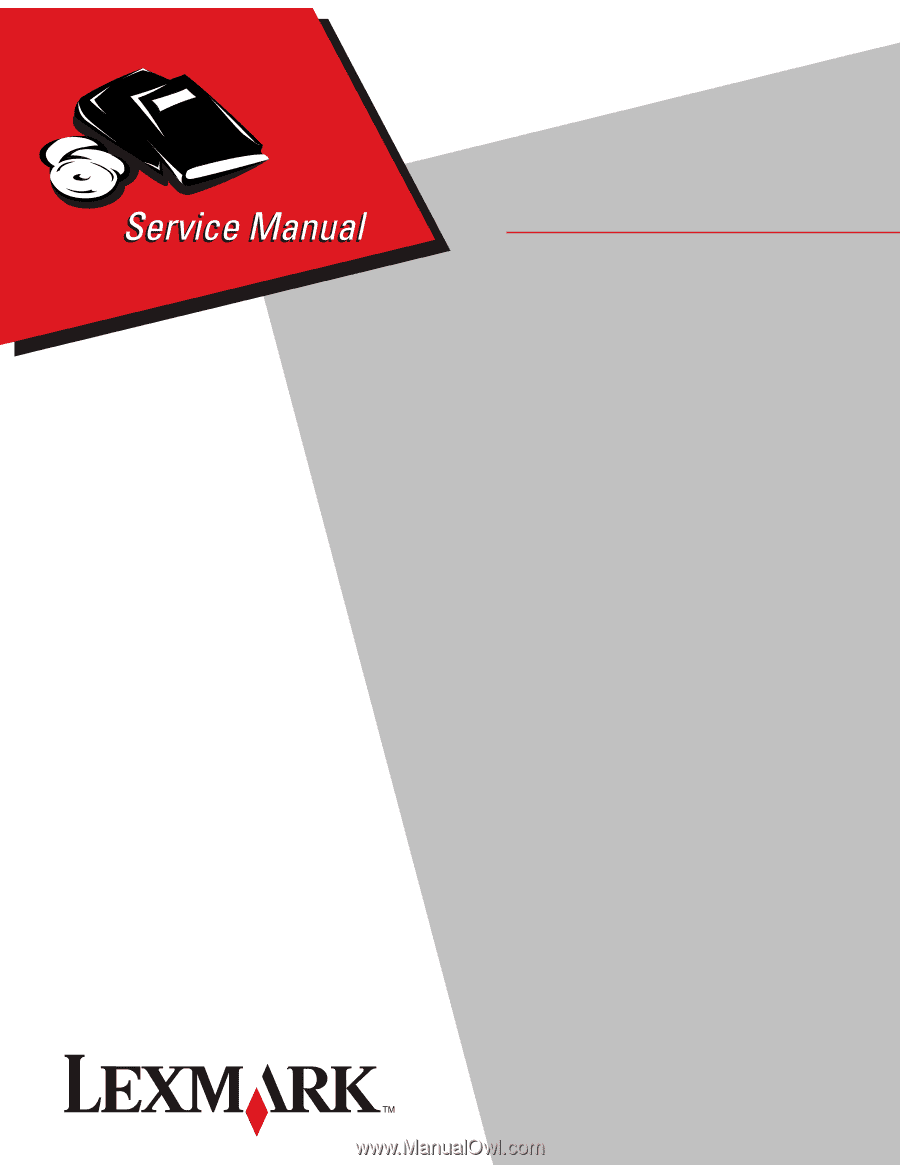
Lexmark
™
T650, T650n, T652dn,
T654dn & T656dne Printer
4062-XXX
• Table of contents
• Start diagnostics
• Safety and notices
• Trademarks
• Index
Lexmark and Lexmark with diamond design are
trademarks of Lexmark International, Inc., registered
in the United States and/or other countries.
Edition:
September 17, 2009