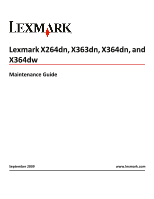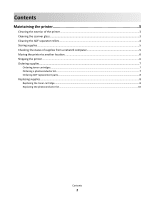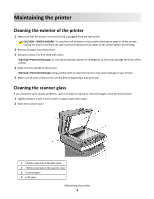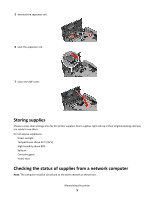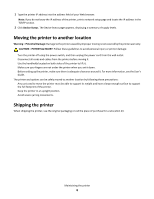Lexmark X364dn Maintenance Guide
Lexmark X364dn Manual
 |
View all Lexmark X364dn manuals
Add to My Manuals
Save this manual to your list of manuals |
Lexmark X364dn manual content summary:
- Lexmark X364dn | Maintenance Guide - Page 1
Lexmark X264dn, X363dn, X364dn, and X364dw Maintenance Guide September 2009 www.lexmark.com - Lexmark X364dn | Maintenance Guide - Page 2
scanner glass...3 Cleaning the ADF separator rollers...4 Storing supplies...5 Checking the status of supplies from a network computer 5 Moving the printer to another location...6 Shipping the printer...6 Ordering supplies...7 Ordering toner cartridges...7 Ordering a photoconductor kit...7 Ordering - Lexmark X364dn | Maintenance Guide - Page 3
problems, such as streaks on copied or scanned images, clean the areas shown. 1 Slightly dampen a soft, lint-free cloth or paper towel with water. 2 Open the scanner cover. 1 White underside of the ADF cover 2 White underside of the scanner cover 3 Scanner glass 4 ADF glass Maintaining the printer - Lexmark X364dn | Maintenance Guide - Page 4
Wipe the areas shown and let them dry. 4 Close the scanner cover. Cleaning the ADF separator rollers After you have copied over 50,000 copies using the ADF, clean the ADF separator rollers. 1 Open the ADF cover. 2 Unlock the separator roll. 3 Remove the separator roll. 4 Use a clean, lint-free cloth - Lexmark X364dn | Maintenance Guide - Page 5
roll. 6 Lock the separator roll. 7 Close the ADF cover. Storing supplies Choose a cool, clean storage area for the printer supplies. Store supplies right side up in their original packing until you are ready to use them. Do not expose supplies to: • Direct sunlight • Temperatures above 35°C (95 - Lexmark X364dn | Maintenance Guide - Page 6
Before setting up the printer, make sure there is adequate clearance around it. For more information, see the User's Guide. The printer and options can be safely moved to another location by following these precautions: • Any cart used to move the printer must be able to support its weight and have - Lexmark X364dn | Maintenance Guide - Page 7
toner cartridges and part numbers Part Name Toner Cartridge High Yield Toner Cartridge Regular Cartridge X264A21G X264H21G Lexmark Return Program Cartridge X264A11G X264H11G Ordering a photoconductor kit The printer issues a message to let you know the photoconductor kit is near its end of life - Lexmark X364dn | Maintenance Guide - Page 8
parts Order ADF replacement parts if you experience problems with paper double-feeding or failing to feed through the Automatic Document Feeder. Part name ADF input tray ADF separator pad ADF separator roll Part number 40X5470 40X5472 40X5471 Replacing supplies Replacing the toner cartridge When - Lexmark X364dn | Maintenance Guide - Page 9
2 Press the button on the base of the photoconductor kit, and then pull the toner cartridge out using the handle. 3 Unpack the new toner cartridge. 4 Shake the cartridge in all directions to distribute the toner. Maintaining the printer 9 - Lexmark X364dn | Maintenance Guide - Page 10
toner cartridge in as far as it will go. The cartridge clicks into place when correctly installed. 6 Close the front door. Replacing the photoconductor kit The printer automatically notifies you before the photoconductor kit reaches a page maximum by showing 84 PC Kit life warning or 84 Replace PC - Lexmark X364dn | Maintenance Guide - Page 11
To replace the photoconductor kit: 1 Open the front door by pressing the button on the left side of the printer and lowering the front door. 2 Pull the photoconductor kit and toner cartridge out of the printer as a unit by pulling on the toner cartridge handle. 3 Place the unit on a flat, clean - Lexmark X364dn | Maintenance Guide - Page 12
to touch the photoconductor drum. Warning-Potential Damage: When replacing a photoconductor kit, do not leave it exposed to direct light for an extended period of time. Extended light exposure can cause print quality problems. 6 Insert the toner cartridge into the photoconductor kit by aligning the - Lexmark X364dn | Maintenance Guide - Page 13
After you replace the photoconductor kit, reset the photoconductor counter. To reset the counter, see the instruction sheet that came with the new photoconductor kit. Warning-Potential Damage: Resetting the photoconductor counter without replacing the photoconductor may damage your printer and void
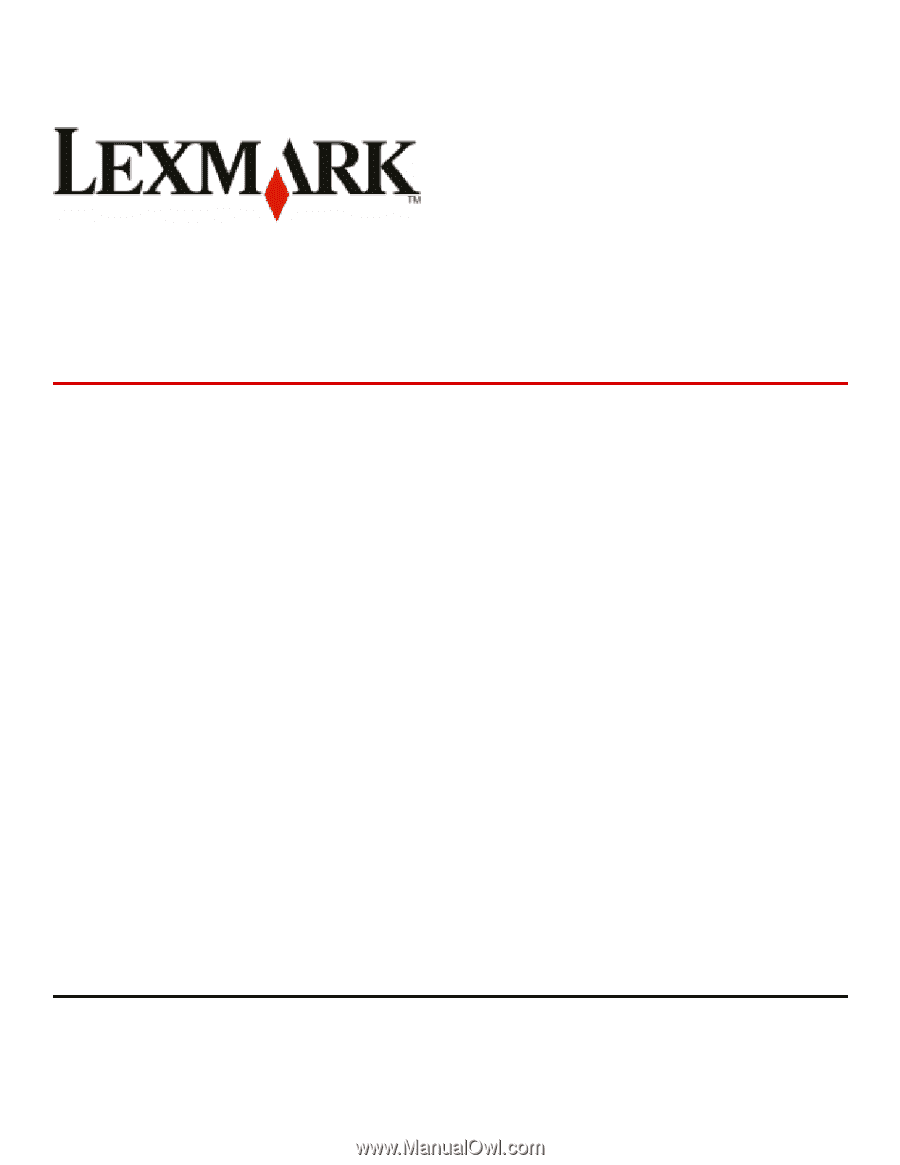
Lexmark X264dn, X363dn, X364dn, and
X364dw
Maintenance Guide
September 2009
www.lexmark.com