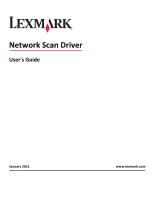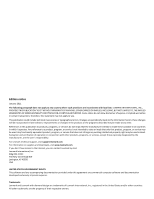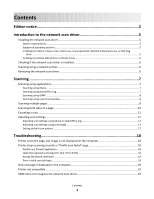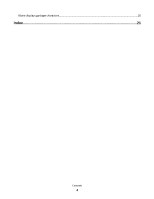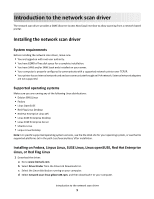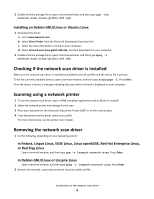Lexmark X546 Network Scan Drivers
Lexmark X546 Manual
 |
View all Lexmark X546 manuals
Add to My Manuals
Save this manual to your list of manuals |
Lexmark X546 manual content summary:
- Lexmark X546 | Network Scan Drivers - Page 1
Network Scan Driver User's Guide January 2011 www.lexmark.com - Lexmark X546 | Network Scan Drivers - Page 2
used instead. Evaluation and verification of operation in conjunction with other products, programs, or services, except those expressly designated by the manufacturer, are the user's responsibility. For Lexmark technical support, visit support.lexmark.com. For information on supplies and downloads - Lexmark X546 | Network Scan Drivers - Page 3
the network scan driver is installed 6 Scanning using a network printer...6 Removing the network scan driver...6 Scanning...7 Scanning using applications...7 Scanning using XSane...7 Scanning using OpenOffice.org...7 Scanning using GIMP ...8 Scanning using a terminal window ...8 Scanning multiple - Lexmark X546 | Network Scan Drivers - Page 4
XSane displays garbage characters...20 Index...21 Contents 4 - Lexmark X546 | Network Scan Drivers - Page 5
the network scan driver, make sure: • You are logged on with root user authority. • You have 62MB of free disk space for a complete installation. • You have SANE and/or SANE back ends installed on your server. • Your computer is properly configured to communicate with a supported network printer - Lexmark X546 | Network Scan Drivers - Page 6
, see the printer User's Guide. Removing the network scan driver 1 Do the following, depending on your operating system: In Fedora, Linpus Linux, SUSE Linux, Linux openSUSE, Red Hat Enterprise Linux, or Red Flag Linux Open a terminal window, and then type rpm -e lexmark-network-scan. Press Enter - Lexmark X546 | Network Scan Drivers - Page 7
see the printer User's Guide. Scanning using applications Scanning using XSane 1 Open a terminal window, and then type xsane. Press Enter. 2 From the "device detection" dialog, navigate to: Available devices > select your printer > OK 3 From the "Network:scanner" dialog, click Window > Show standard - Lexmark X546 | Network Scan Drivers - Page 8
on the scanner glass. 4 From the printer control panel, select your scan job. Note: If an Assertion 'c->xlib.lock' failed error occurs when using OpenSUSE 10.3, refer to http://en.opensuse.org/Xlib.lock for troubleshooting information. Scanning multiple pages The default paper source for scanning is - Lexmark X546 | Network Scan Drivers - Page 9
scanadf 1 Open a terminal window, and then type scanadf --source="Multiple Pages" -d [device_name]. Press Enter. 2 Place your document in the ADF or on the scanner glass. 3 From the printer control panel, select your scan job. Using OpenOffice.org Note: You may use Writer, Calc, Impress, or Draw - Lexmark X546 | Network Scan Drivers - Page 10
in the ADF or on the scanner glass. 4 From the printer control panel, select your scan job. Using XSane versions earlier than .99 1 From the toolbar, navigate to: Preferences > Setup > select Enhancement tab > Scan Multiple Page 2 From the dialog, click Scan. 3 Place your document in the ADF - Lexmark X546 | Network Scan Drivers - Page 11
. 4 From the toolbar, click Window > Show standard options. 5 Select the Scan both sides checkbox. 6 From the "Network:scanner" dialog, click Scan. 7 Place your document in the ADF. 8 From the printer control panel, select your scan job. Canceling a scan To cancel a scan, do one of the following - Lexmark X546 | Network Scan Drivers - Page 12
, do either of the following to access the scan options: • Using XSane 1 Open a terminal window, and then type xsane. Press Enter 2 From the "device detection" dialog, navigate to: Available devices > select your printer > OK 3 From the "Network:scanner" main dialog, do either of the following - Lexmark X546 | Network Scan Drivers - Page 13
only in XSane. Mirror Image Note: Mirror Image is found only in XSane. Note: Your printer may not support all the options. To check, see the printer User's Guide. Adjusting scan settings using scanimage Scanimage is a command-line-only application that uses the first scanner found and the default - Lexmark X546 | Network Scan Drivers - Page 14
Select a scan resolution scan-resolution Note: Resolutions for all the printers are displayed as options. Select a color depth mode Values 75 150 200 300 400 600 1200 Note: Make sure the printer supports the resolution you select. 1-bit Black & White 8-bit Grayscale 24-bit Color Scanning 14 - Lexmark X546 | Network Scan Drivers - Page 15
Tabloid Oficio (Mexico) Folio Statement Universal Custom Scan Size ID Card 3x5 Photo 4x6 Photo Business Card Book Original Auto Size Mixed Size 4x8 in 5x7 in 3.5x4 in 8x10 in 9x13 cm 10x20 cm 20x25 cm 10x15 cm 3x18 cm L L2 Hagaki Note: Make sure the printer supports the size you select - Lexmark X546 | Network Scan Drivers - Page 16
background shading when scanning color documents Scanning 16 Values Black and White Laser Color Laser Inkjet Plain Inkjet Glossy Retail Photo Photo Magazine Newspaper Press General Office Auto Other Notes: • Make sure the printer supports the size you select. • The printer uses the default values - Lexmark X546 | Network Scan Drivers - Page 17
color-dropout-threshold mirror-image Values None Red Green Blue 0-254 no yes Notes: • You can also type scanimage --help to get a list of supported options. • Your printer may not support all these options. To check, see the printer User's Guide. Setting default scan options All default scan - Lexmark X546 | Network Scan Drivers - Page 18
. • Update the SANE driver configuration file and specify the appropriate network interface to use. For more information on how to correct /etc/hosts or DNS entries, see the documentation that came with your operating system. If the problem is not resolved, then see "Printer stops scanning or prints - Lexmark X546 | Network Scan Drivers - Page 19
using scanimage Type scanimage -b --source="Multiple Pages" -d [device_name]. Press Enter. Printer not compatible Make sure: • Your printer is a multifunction printer. • The network scan driver supports your printer. For more information on your printer's compatibility, see the printer User's Guide - Lexmark X546 | Network Scan Drivers - Page 20
SANE installations, you may need to set the LD_LIBRARY_PATH: 1 Open a terminal window, and then type export LD_LIBRARY_PATH=/usr/lib. 2 Press Enter. XSane displays garbage characters Run XSane version 0.90 or higher, which supports more languages than its earlier versions. Note: If you are running - Lexmark X546 | Network Scan Drivers - Page 21
19 printer scans but image not displayed 18 printer stops scanning 18 S scan settings OpenOffice.org Writer 12 XSane 12 scanning both sides of a page 10 canceling a scan 11 multiple pages 8 using GIMP 8 using network printer 6 using OpenOffice.org 7 using the command line 8 using XSane 7 scanning
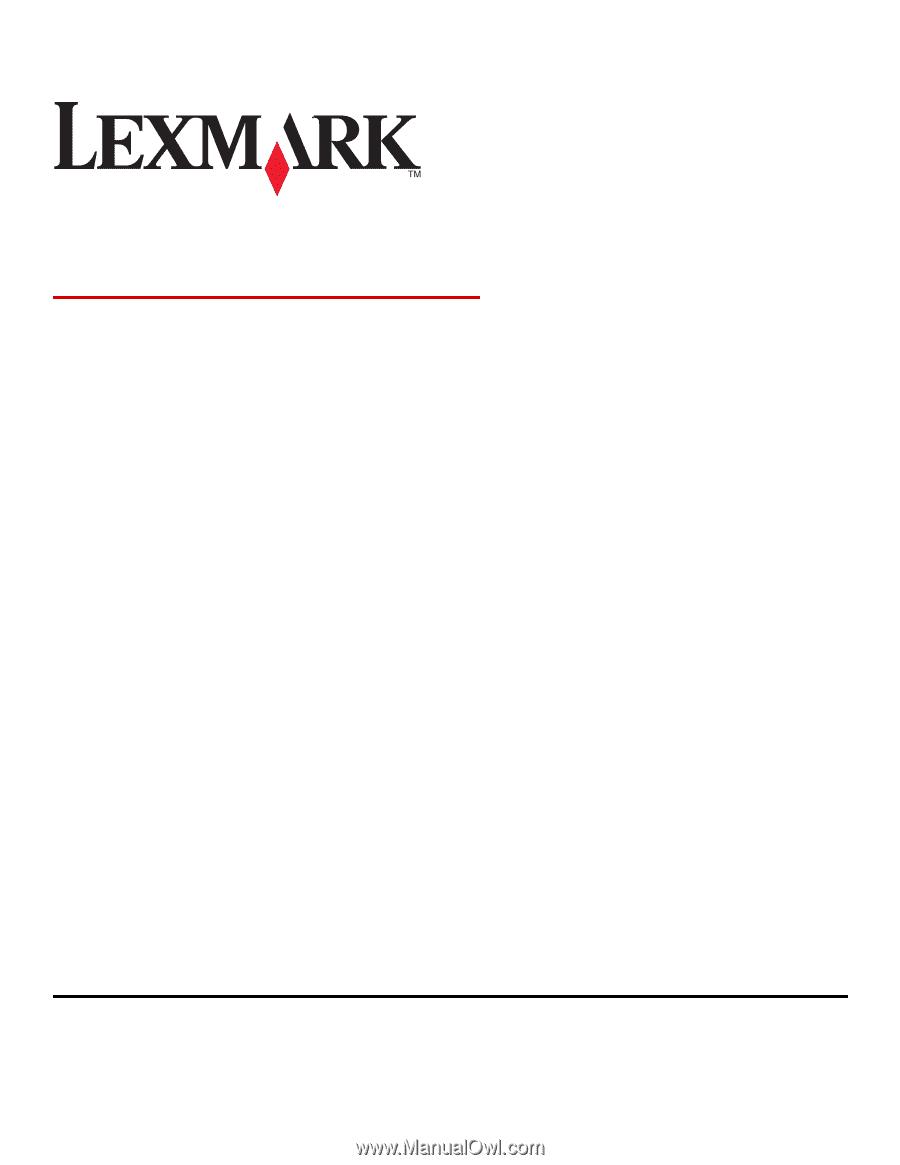
Network Scan Driver
User's Guide
January 2011
www.lexmark.com