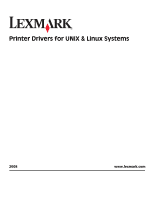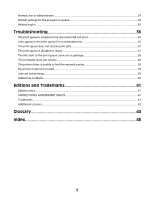Lexmark X546 Print Drivers for UNIX and LINUX Systems
Lexmark X546 Manual
 |
View all Lexmark X546 manuals
Add to My Manuals
Save this manual to your list of manuals |
Lexmark X546 manual content summary:
- Lexmark X546 | Print Drivers for UNIX and LINUX Systems - Page 1
Printer Drivers for UNIX & Linux Systems 2008 www.lexmark.com - Lexmark X546 | Print Drivers for UNIX and LINUX Systems - Page 2
- Lexmark X546 | Print Drivers for UNIX and LINUX Systems - Page 3
12 Finding space to install the printer drivers package 13 Removing the printer drivers package...13 Removing remaining directories...14 Performing tasks 15 Opening the printer driver...15 Print Drivers Setup...15 Administrative Group...15 Web Browser...15 Paper Size ...15 Desktop Integration...16 - Lexmark X546 | Print Drivers for UNIX and LINUX Systems - Page 4
...30 Changing a print queue to print to a different printer 30 Removing a print queue...30 Plugin Manager utility (software updates)...31 Using the Plugin Manager utility ...31 Installing plugins from the printer driver...31 Removing plugins from the printer driver...31 Using the Plugin Manager - Lexmark X546 | Print Drivers for UNIX and LINUX Systems - Page 5
queue came out as garbage 38 The hostname does not resolve...38 The printer driver is unable to find the network printer 39 My printer model is not listed...39 Jobs are not printing...39 Additional problems...40 Editions and Trademarks 41 Edition notice...41 UNITED STATES GOVERNMENT RIGHTS...41 - Lexmark X546 | Print Drivers for UNIX and LINUX Systems - Page 6
6 - Lexmark X546 | Print Drivers for UNIX and LINUX Systems - Page 7
or no banner page, so users do not need to specify those options. • Printer options support-Users have the ability to access several printer-specific options such as multiple-page printing, print and hold, duplex, or paper size. • Job submission graphical interface-Users can use the command lexlp in - Lexmark X546 | Print Drivers for UNIX and LINUX Systems - Page 8
users cannot add or remove print queues. For more information, see "Changing an administrative group name" on page 16. Note: If you are using print clients and print servers on Solaris, install the printer drivers on the print server to access the printer driver management features. Supported - Lexmark X546 | Print Drivers for UNIX and LINUX Systems - Page 9
more space, see "Finding space to install the printer drivers package" on page 13. 3 Download the Lexmark printer driver package (print-drivers-hpux11.11.pkg.gz) from the Lexmark Web site at http://www.lexmark.com/drivers. 4 Save the downloaded printer software package in the /tmp directory, and - Lexmark X546 | Print Drivers for UNIX and LINUX Systems - Page 10
more space, see "Finding space to install the printer drivers package" on page 13. 3 Download the Lexmark printer driver package (print-drivers-aix5-sysv.pkg.gz) from the Lexmark Web site at http://www.lexmark.com/drivers. 4 Save the downloaded package in the /tmp directory, and then uncompress - Lexmark X546 | Print Drivers for UNIX and LINUX Systems - Page 11
install the printer drivers package" on page 13. 3 Download the printer drivers package (print-drivers-linux-glibc2-x86.rpm) from the Lexmark Web site at http://www.lexmark.com/drivers. 4 Install the package file: # rpm -ivh /tmp/print-drivers-linux-glibc2-x86.rpm 5 Run the following setup script to - Lexmark X546 | Print Drivers for UNIX and LINUX Systems - Page 12
variable to the openwin directory. 4 Install the package file. a Download the Lexmark printer driver package (print-drivers-solaris10-x86.pkg.gz) from the Lexmark Web site at http://www.lexmark.com/drivers. b Save the downloaded package in the /tmp directory, and then uncompress the package file - Lexmark X546 | Print Drivers for UNIX and LINUX Systems - Page 13
the files to be in /opt/lexmark, type: # ln -s /disk2/lexmark /opt/lexmark 3 Continue with the installation of printer drivers in the folder /disk2/lexmark. Removing the printer drivers package A system administrator can remove the printer drivers package using the utilities in the table below - Lexmark X546 | Print Drivers for UNIX and LINUX Systems - Page 14
.sh 2 If you are using Sun Solaris, run the uninstall manually. To see if any directories remain after removing all the packages, check the directory where you installed the printer drivers. By default, the printer drivers are installed in either of the following locations: • Solaris /opt/lexmark - Lexmark X546 | Print Drivers for UNIX and LINUX Systems - Page 15
user. Print Drivers Setup There are six basic options you can set from the Print Drivers Setup dialog. Note: The Print Drivers Setup is only available to the root user. If you do not have the interface available, you can set many of these options by using the command line. • /usr/local/lexmark/setup - Lexmark X546 | Print Drivers for UNIX and LINUX Systems - Page 16
the Asian Drivers in the Print Drivers Setup, and then create a print queue for the Asian model. To enable Asian Drivers: 1 Click File ΠSetup. 2 Click Asian Drivers. 3 Select Enable Asian Drivers. 4 Click Next. When you create print queues using Asian Drivers, you must specify a printer with Asian - Lexmark X546 | Print Drivers for UNIX and LINUX Systems - Page 17
HP-UX # /opt/lexmark/setup.lexprint IBM AIX # /usr/lpp/lexprint/setup.lexprint Adding or removing a user from the administrative group Users who are part of the administrative group can open the printer driver with permissions and perform administrative tasks. Users who are not part of this group - Lexmark X546 | Print Drivers for UNIX and LINUX Systems - Page 18
Click Search. Note: The Search function searches for printers on an IPv4 network. f Select the device from the list. g Click OK. h Make any necessary changes to the available options. i Click Next. j If you entered an external print server IP Address or Host Name, select the appropriate port for the - Lexmark X546 | Print Drivers for UNIX and LINUX Systems - Page 19
Creating a print queue Creating print queues using the Add Print Queue Wizard 1 From the printer driver, click Add Print Queue Wizard. 2 From the list of Available Devices select a device, or click Add Device to create a new device. For more information about adding devices, see " - Lexmark X546 | Print Drivers for UNIX and LINUX Systems - Page 20
on page 19, create a new print queue ("myqueue"), for a virtual device ("mydevice"). The printer type is 10LT63x and the language selection is specified as "automatic" for this queue. Specify additional printer options so that paper from the second tray is used and jobs are duplexed against the long - Lexmark X546 | Print Drivers for UNIX and LINUX Systems - Page 21
options installed. If you select an option the printer does not support, the printer ignores the unsupported settings. For example, the Printer Type may support an optional duplex unit. However, if a duplex unit is not connected to the printer, your print job prints on one side of the paper. 21 - Lexmark X546 | Print Drivers for UNIX and LINUX Systems - Page 22
queue could be "Bldg_4_Room1," but the alias describes it as "duplex." Users can then use "Bldg_4_Room1" or "duplex" as the print queue name when printing. Note: Printer aliases are supported only on Linux platforms with the LPRng print subsystem enabled. If you want to modify the aliases of a queue - Lexmark X546 | Print Drivers for UNIX and LINUX Systems - Page 23
queues to be removed, and then click . Adding a print queue to My Printers or another printer group You can add a print queue to My Printers or another printer group either by dragging a printer from the main window onto a printer group or by using the Group Manager tool. 1 Right-click a group name - Lexmark X546 | Print Drivers for UNIX and LINUX Systems - Page 24
to delete. 4 Click Remove. Note: You cannot remove the My Printers or All Printers groups. Printing from the command line There are multiple ways to print from the command line: • You can print using the print queue defaults. If you are printing from Sun Solaris, HP-UX, IBM AIX, or Linux with CUPS - Lexmark X546 | Print Drivers for UNIX and LINUX Systems - Page 25
queue supports the feature you want to use (in this case, duplex printing), and type the appropriate command. # /usr/lexprint/bin/lsqueue_opts -q lab_printer The screen then reads: duplex none (default) short_edge long_edge printer setting 2 Find the property name and value that controls duplexing - Lexmark X546 | Print Drivers for UNIX and LINUX Systems - Page 26
right of the option changes to show how the printed page will look. 1 From the Properties dialog box, click Setup. 2 Choose the number of page images you want to print on the same sheet of paper. 3 Click OK. Note: Not all printers support the multiple-page feature. Check the documentation that came - Lexmark X546 | Print Drivers for UNIX and LINUX Systems - Page 27
. 5 Select Auto CR if you want carriage returns when a line feed is encountered. This is commonly used by UNIX users to fix problems with ASCII text printing. 6 Select the orientation for the print job. 7 Click OK. Note: These settings are only supported by the PCL emulation printer language. 27 - Lexmark X546 | Print Drivers for UNIX and LINUX Systems - Page 28
setting When sending a job to the printer, you can hold a job in the printer memory using the printer driver. When you are ready to print the job, access the printer control panel menus to select the held job you want to print. 1 Open the print queue properties. For more information, see "Changing - Lexmark X546 | Print Drivers for UNIX and LINUX Systems - Page 29
the printer. Writing a banner program You can create custom banner pages for your queues by writing a program that takes seven positional arguments and prints the banner page on the standard out (stdout). The seven banner program arguments are: • file • user • host • queue • message • paper • locale - Lexmark X546 | Print Drivers for UNIX and LINUX Systems - Page 30
You can also remove a virtual device from the command line using the following command: # /usr/lexprint/bin/rmdevice -d device_name Changing a print queue to print to a different printer 1 Open the printer driver. 2 Right-click the print queue icon. 3 Select Change Device. 4 Select a device from the - Lexmark X546 | Print Drivers for UNIX and LINUX Systems - Page 31
remove a print queue, type the following command: # /usr/lexprint/bin/rmqueue -q queue_name Plugin Manager utility (software updates) Using the Plugin Manager utility You can download and install new plug-ins for added device support. The Plugin Manager utility can be run from the printer driver or - Lexmark X546 | Print Drivers for UNIX and LINUX Systems - Page 32
Installing plug-ins # /usr/lexprint/bin/plugin_manager -i plugin_file Listing installed plug-ins # /usr/lexprint/bin/plugin_manager -l Removing plug-ins # /usr/lexprint/bin/plugin_manager -r plugin_name 32 - Lexmark X546 | Print Drivers for UNIX and LINUX Systems - Page 33
from the command line" on page 24. Note: You can also use the lexlp in applications such as Mozilla. Replace the existing lp command with the lexlp command. Print queue management I see special icons on the printer in the icon view. What do the icons mean? Three different icons may appear on - Lexmark X546 | Print Drivers for UNIX and LINUX Systems - Page 34
printer driver as an administrator. 2 From the main window, right-click the print queue icon. 3 Select the Enabled check box. To disable a print queue: 1 Open the printer driver as an administrator. 2 From the main window, right-click the print queue icon. 3 Clear the Enabled check box. Normal user - Lexmark X546 | Print Drivers for UNIX and LINUX Systems - Page 35
organizing print queues to make them manageable for a user. There are two default printer groups in the printer driver: All Printers and My Printers. My Printers is a subset of All Printers the user selects to organize the volume of printers available on a system connected to a large network. What - Lexmark X546 | Print Drivers for UNIX and LINUX Systems - Page 36
connected to the printer over a network - Verify the proper device is selected in the virtual device. - See "The printer driver is unable to find the network printer" on page 39. - Try using the Print utilities to print directly to the printer. Example: send_network -f /etc/hosts hostname Replace - Lexmark X546 | Print Drivers for UNIX and LINUX Systems - Page 37
or USB cable), check the printer cable. • If the printer is connected to a network, check the print server. If you are using an internal print server - Make sure the print server is properly installed and enabled. To check this, print a setup page for the printer. The print server should appear in - Lexmark X546 | Print Drivers for UNIX and LINUX Systems - Page 38
the printer is connected to a network, compare the IP address of the print server to the address stored for the network printer in the name server or /etc/hosts file. If the addresses do not match, edit the /etc/hosts file, or update the name server to correct the address. • Print a setup page from - Lexmark X546 | Print Drivers for UNIX and LINUX Systems - Page 39
in the list of attachments on the setup page. • If a network-related message appears on the control panel, see "Additional problems" on page 40. • Make sure TCP/IP is activated on the print server. The protocol must be active for the print server and printer driver to work. You can do this from - Lexmark X546 | Print Drivers for UNIX and LINUX Systems - Page 40
the symptoms covered in this troubleshooting section to help you diagnose the problem. • Before calling Customer Support, gather the following information: - What version of the printer driver is being used - What operating system and version is being used - What printers are involved - How the - Lexmark X546 | Print Drivers for UNIX and LINUX Systems - Page 41
existing intellectual property right may be used instead. Evaluation and verification of operation in conjunction with other products, programs, or services, except those expressly designated by the manufacturer, are the user's responsibility. © 2008 Lexmark International, Inc. All rights reserved - Lexmark X546 | Print Drivers for UNIX and LINUX Systems - Page 42
conditions are met: 1 Redistributions of source code must retain the above copyright notice, this provided with the distribution. 3 The end-user documentation included with the redistribution, if LIMITED TO, PROCUREMENT OF SUBSTITUTE GOODS OR SERVICES; LOSS OF USE, DATA, OR PROFITS; OR BUSINESS - Lexmark X546 | Print Drivers for UNIX and LINUX Systems - Page 43
use in source and binary forms, with or without modification, are permitted provided that the following conditions are met: 1 Redistributions of source code in the end-user documentation provided with using the logos available at http://www.jdom.org/images GOODS OR SERVICES; LOSS OF USE, DATA, - Lexmark X546 | Print Drivers for UNIX and LINUX Systems - Page 44
. Something that resolves IP addresses to hostnames The state of a print queue when print jobs are sent from the print queue to the printer. Hardware used to connect printers to a LAN using either a Token-Ring or Ethernet cable. The external print server allows network connectivity of a parallel or - Lexmark X546 | Print Drivers for UNIX and LINUX Systems - Page 45
UNIX service that lets administrators configure users, groups, hostnames, and other network information for a group of systems, rather than on each individual system. The print server card installed in the printer. A printer with either an internal print server or an external print server connecting - Lexmark X546 | Print Drivers for UNIX and LINUX Systems - Page 46
user is not able to use the lp or lpr command to submit print requests. A command line program that removes virtual devices. The system administration utility on HP-UX. A command line program that sends data to a TCP/IP network printer. A command line program that sends data to a printer connected - Lexmark X546 | Print Drivers for UNIX and LINUX Systems - Page 47
many tools used to print and manage the printer and should be done only if absolutely necessary. The SNMP community name selected in a virtual device must match the community name selected in the print server. A segment of a network that is connected to a larger network. A local area network is - Lexmark X546 | Print Drivers for UNIX and LINUX Systems - Page 48
directories 14 S Setup Administrative Group 15 Asian Drivers 16 CUPS 16 Desktop Integration 16 Paper Size 15 Web Browser 15 software updates installing 31 removing 31 using scripts to manage 31 software updates, managing using the Plugin Manager utility 31 supported operating systems 8 system - Lexmark X546 | Print Drivers for UNIX and LINUX Systems - Page 49
extended time 36 my printer driver is not listed 39 print queue does not receive print jobs 37 print queue is disabled or down 37 print queue is empty but document did not print 36 printer driver is unable to find network printer 39 U UNIX using 7 UNIX system requirements 35 user mode 34 V virtual
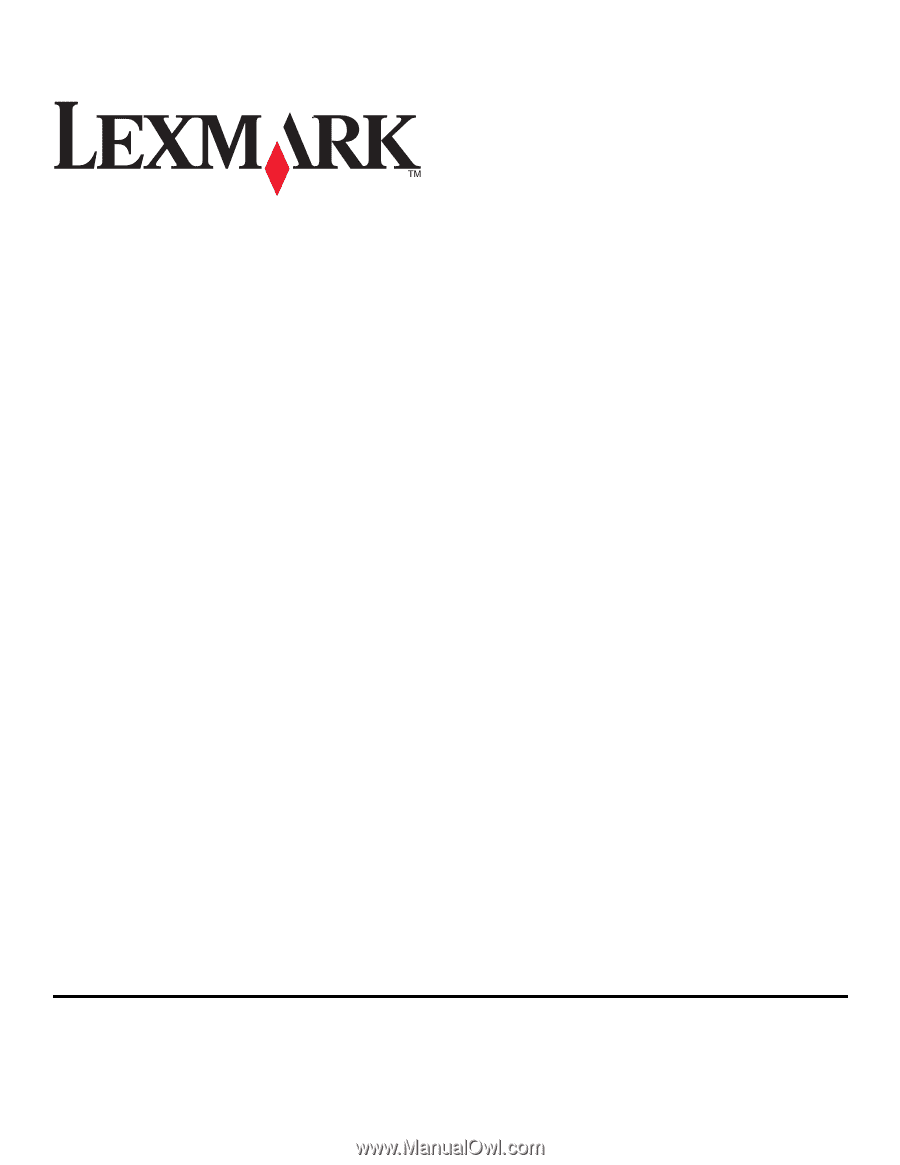
Printer Drivers for UNIX & Linux Systems
2008
www.lexmark.com