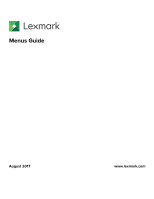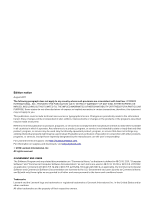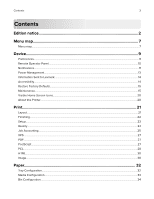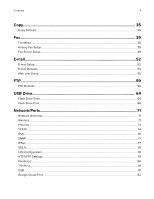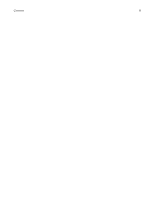Lexmark XC9245 Menus Guide
Lexmark XC9245 Manual
 |
View all Lexmark XC9245 manuals
Add to My Manuals
Save this manual to your list of manuals |
Lexmark XC9245 manual content summary:
- Lexmark XC9245 | Menus Guide - Page 1
Menus Guide August 2017 www.lexmark.com - Lexmark XC9245 | Menus Guide - Page 2
and verification of operation in conjunction with other products, programs, or services, except those expressly designated by the manufacturer, are the user's responsibility. For Lexmark technical support, visit http://support.lexmark.com. For information on supplies and downloads, visit www - Lexmark XC9245 | Menus Guide - Page 3
notice 2 Menu map...7 Menu map...7 Device...9 Preferences...9 Remote Operator Panel...10 Notifications...11 Power Management...13 Information Sent to Lexmark...14 Accessibility...14 Restore Factory Defaults...15 Maintenance...15 Visible Home Screen Icons...20 About this Printer...20 Print...21 - Lexmark XC9245 | Menus Guide - Page 4
Contents 4 Copy...35 Copy Defaults...35 Fax...39 Fax Mode...39 Analog Fax Setup...39 Fax Server Setup...49 E-mail...52 E‑mail Setup...52 E‑mail Defaults...53 Web Link Setup...58 FTP...59 FTP Defaults...59 USB Drive...64 Flash Drive Scan...64 Flash Drive Print...68 Network/Ports 71 Network - Lexmark XC9245 | Menus Guide - Page 5
...85 Login Restrictions...88 Confidential Print Setup...88 Disk Encryption...89 Erase Temporary Data Files...89 Solutions LDAP Settings...90 Mobile Services Management...90 Miscellaneous...90 Reports...91 Menu Settings Page...91 Device...91 Print...91 Shortcuts...91 Fax...92 Network...92 Help...93 - Lexmark XC9245 | Menus Guide - Page 6
Contents 6 - Lexmark XC9245 | Menus Guide - Page 7
your printer model and printer firmware level. • For more information on updating the printer firmware, go to http://support.lexmark.com/firmware or contact your Lexmark representative. Device Print Paper Copy Fax E‑mail FTP USB Drive Network/Ports • Preferences • Remote Operator Panel • Notifications - Lexmark XC9245 | Menus Guide - Page 8
Reports Help Troubleshooting • Login Methods • Schedule USB Devices • Security Audit Log • Login Restrictions • Confidential Print Setup • Menu Settings Page • Device • Print • Print All Guides • Color Quality Guide • Connection Guide • Copy Guide • E‑mail Guide • Fax Guide Print Quality Test - Lexmark XC9245 | Menus Guide - Page 9
Text 1 Display Text 2 Custom Text 1 Custom Text 2 Specify the information to appear on the home screen. Date and Time Configure Current Date and Time Manually Set Date and Time Date Format Time Format Time Zone UTC (GMT) Offset DST Start DST End DST Offset Network Time Protocol Enable NTP NTP - Lexmark XC9245 | Menus Guide - Page 10
Device 10 Menu item Description Screen Brightness 20-100% (100*) Adjust the brightness of the display. Flash Drive Access Enabled* Disabled Enable access to the flash drive. Allow Background Removal Off On* Allow image background removal in copy, fax, e-mail, FTP, or scan-to-USB jobs. Allow - Lexmark XC9245 | Menus Guide - Page 11
Device 11 Notifications Menu item Description ADF Loaded Beep Off On* Enable a sound when loading paper into the ADF. Alarm Control Off Single* Continuous Set the number of times that the alarm sounds when the printer requires user intervention. Error Lighting Off* On Set the indicator - Lexmark XC9245 | Menus Guide - Page 12
Device 12 Menu item Description Error Prevention Auto Reboot Auto Reboot Reboot when idle Reboot always* Reboot never Set the printer to restart when an error occurs. Error Prevention Auto Reboot Max Auto Reboots 1-20 (2*) Set the number of automatic reboots that the printer can perform. - Lexmark XC9245 | Menus Guide - Page 13
Device 13 Power Management Menu item Description Sleep Mode Profile Print with Display off Display on when printing Allow printing with display off* Print a job with the display turned off. Note: This menu item appears only in some printer models. Timeouts Sleep Mode Set the idle time before - Lexmark XC9245 | Menus Guide - Page 14
Supplies and Page Usage (Anonymous) Device Performance (Anonymous) Device Interaction (Anonymous) None of the Above Send printer usage information to Lexmark anonymously. Note: The default value is the value selected during the initial setup. Information Send Time Start Time Stop Time User - Lexmark XC9245 | Menus Guide - Page 15
is the value selected during the initial setup. Maintenance Configuration Menu Menu item Description USB Configuration USB PnP 1* 2 Change the USB driver mode of the printer to improve its compatibility with a personal computer. Note: This menu item appears only in some printer models. USB Scan - Lexmark XC9245 | Menus Guide - Page 16
size paper. Note: This menu item appears only in some printer models. Tray Configuration Paper Prompts Auto* Multipurpose Feeder Manual Paper Envelope Prompts Auto* Multipurpose Feeder Manual Envelope Set the paper source that the user fills when a prompt to load paper or envelope appears. Note: For - Lexmark XC9245 | Menus Guide - Page 17
Printer Emulations PPDS Emulation Off* On Set the printer to recognize and use the PPDS data stream. Fax Configuration Fax Low Power Support Disable Sleep Permit Sleep Auto* Set fax to enter Sleep mode whenever the printer determines that it should. Fax Configuration Fax Storage Location - Lexmark XC9245 | Menus Guide - Page 18
Operations Enable Optional Parallel Port Off* On Enable an optional parallel port. Note: When set to On, the printer restarts. Toner patch sensor setup Calibration frequency preference Disabled Fewest color adjustment Fewer color adjustment Normal* Better color accuracy Best color accuracy Set - Lexmark XC9245 | Menus Guide - Page 19
App Configuration LES Applications Off On* Enable the Lexmark Embedded Solutions (LES) applications. Notes: • This menu On, this setting does not affect built‑in applications. Scanner Configuration Scanner Manual Registration Print Quick Test Print a Quick Test target page. Note: Make sure that - Lexmark XC9245 | Menus Guide - Page 20
Device 20 Out of Service Erase Menu item Description Memory Last Sanitized Sanitize all information on nonvolatile memory Erase all printer and network settings Erase all apps and app settings - Lexmark XC9245 | Menus Guide - Page 21
Print 21 Print Layout Menu item Description Sides 1‑sided* 2‑sided Specify whether to print on one side or two sides of the paper. Flip Style Long Edge* Short Edge Determine which side of the paper (long edge or short edge) is bound when performing two‑sided printing. Note: Depending on the - Lexmark XC9245 | Menus Guide - Page 22
Print 22 Menu item Description Pages per Side Orientation Auto* Landscape Portrait Specify the orientation of a multiple‑page document when using Pages per Side. Pages per Side Border None* Solid Print a border around each page image when using Pages per Side. Copies 1-9999 (1*) Specify the - Lexmark XC9245 | Menus Guide - Page 23
item appears only when a printer hard disk is installed. Printer Usage Max Speed Max Yield* Select between a faster print speed and a higher toner yield when printing. Download Target RAM* Disk Specify where to save all permanent resources, such as fonts and macros, that have been downloaded to - Lexmark XC9245 | Menus Guide - Page 24
(dpi), image quality (Image Q), or color quality (CQ) for the printed output. Note: The values may vary depending on your printer model. Toner Darkness 1 to 5 (5*) Determine the lightness or darkness of text images. Halftone Normal* Detail Enhance the printed output to have smoother lines with - Lexmark XC9245 | Menus Guide - Page 25
Balance Cyan ‑5 to 5 (0*) Magenta ‑5 to 5 (0*) Yellow ‑5 to 5 (0*) Black ‑5 to 5 (0*) Reset Defaults Start Adjust the amount of toner being used for each color. Color Correction Off Auto* Manual Modify the color settings used to print documents. Notes: • Off sets the printer to receive the color - Lexmark XC9245 | Menus Guide - Page 26
Print 26 Menu item Description Accounting Log Frequency Daily Weekly Monthly* Specify how often the printer creates a log file. Log Action at End of Frequency None* E‑mail Current Log E‑mail & Delete Current Log Post Current Log Post & Delete Current Log Specify how the printer responds when - Lexmark XC9245 | Menus Guide - Page 27
Print 27 XPS Menu item Description Print Error Pages Off* On Print a test page that contains information on errors, including XML markup errors. Minimum Line Width 1-30 (2*) Set the minimum stroke width of any job printed in 1200 dpi. Note: An asterisk (*) next to a value indicates the - Lexmark XC9245 | Menus Guide - Page 28
850 is the international factory default setting. • A symbol set is a set of alphabetic and numeric characters, punctuation, and special symbols. Symbol sets support the different languages or specific programs such as math symbols for scientific text. • The available symbol sets may vary depending on - Lexmark XC9245 | Menus Guide - Page 29
on the same line. Tray Renumber Assign MP Feeder 0-201 (200*) Assign Tray [x] 0-201 (200*) Assign Manual Paper 0-201 (200*) Assign Manual Envelope 0-201 (200*) Configure the printer to work with print drivers or applications that use different source assignments for the trays or feeders. Note: An - Lexmark XC9245 | Menus Guide - Page 30
Print 30 Menu item Description Tray Renumber View Factory Defaults Restore Defaults Show or restore the factory default setting assigned to each tray or feeder. Print Timeout Off On* Set the printer to end a print job after it has been idle for the specified amount of time. Note: When set to - Lexmark XC9245 | Menus Guide - Page 31
Print 31 Menu item Description Scaling Best Fit* Anchor Top Left Anchor Center Fit Height/Width Fit Height Fit Width Adjust the image to fit the printable area. Note: When Auto Fit is set to On, Scaling is automatically set to Best Fit. Orientation Portrait* Landscape Reverse Portrait Reverse - Lexmark XC9245 | Menus Guide - Page 32
loading 11 x 17 and 11 x 17- size jobs on A3 paper size when loading 11 x 17. • All Listed substitutes Letter/A4. Configure MP Cassette* Manual First Set the printer when to pick paper loaded in the multipurpose feeder. Notes: • When set to Cassette, the printer treats the multipurpose feeder like - Lexmark XC9245 | Menus Guide - Page 33
paper from the short edge or long edge direction. Note: Long Edge appears only when the longest edge is shorter than the maximum width supported. Note: An asterisk (*) next to a value indicates the factory default setting. Custom Scan Sizes Menu item Custom Scan Size [x] Set Name and Type Scan - Lexmark XC9245 | Menus Guide - Page 34
Paper 34 Media Types Menu item Description Plain Card Stock Transparency Recycled Glossy Heavy Glossy Labels Vinyl Labels Bond Envelope Rough Envelope Letterhead Preprinted Colored Paper Light Heavy Rough/Cotton Custom Type [x] Specify the texture, weight, loading orientation, and output bin - Lexmark XC9245 | Menus Guide - Page 35
Copy 35 Copy Copy Defaults Menu item Description Content Type Text Text/Photo* Photo Graphics Improve the output result based on the content of the original document. Content Source Black and White Laser Color Laser* Inkjet Photo/Film Magazine Newspaper Press Other Improve the output result - Lexmark XC9245 | Menus Guide - Page 36
Copy 36 Menu item Description Print Page Borders Off* On Place a border around each image when printing multiple pages on a single page. Collate Off [1,1,1,2,2,2] On [1,2,1,2,1,2]* Print multiple copies in sequence. "Copy from" Size [List of paper sizes] Set the paper size of the original - Lexmark XC9245 | Menus Guide - Page 37
Copy 37 Advanced Imaging Menu item Description Color Balance ‑4 to 4 (0*) Color Dropout None* Red Green Blue Adjust the amount of toner being used in each color. Specify which color to drop during scanning, and adjust the dropout setting for that color. Default Red Threshold 0-255 (128*) - Lexmark XC9245 | Menus Guide - Page 38
Copy 38 Menu item Description Negative Image Off* On Create a negative image of the original document. Shadow Detail ‑4 to 4 (0*) Scan Edge to Edge Off* On Adjust the amount of shadow detail visible on a scanned image. Allow edge‑to‑edge scanning of the original document. Sharpness 1-5 (3*) - Lexmark XC9245 | Menus Guide - Page 39
splitter and a telephone handset. • Use a regular telephone line to answer an incoming fax job and to dial a fax number. • To go directly to the Manual Fax function, touch # and 0 on the keypad. Memory Use All receive Mostly receive Equal* Mostly send All send Set the amount of internal printer - Lexmark XC9245 | Menus Guide - Page 40
connected to the correct port on the printer. Note: Detection takes place when turning on the printer and before each call. Enable Extension in Use Support Off On* Determine whether a telephone line is used by another device such as another phone on the same line. Note: This setting is monitored - Lexmark XC9245 | Menus Guide - Page 41
outgoing faxes. Note: An asterisk (*) next to a value indicates the factory default setting. Advanced Imaging Menu item Description Color Balance ‑4 to 4 (0*) Adjust the amount of toner used for each color. Note: An asterisk (*) next to a value indicates the factory default setting. - Lexmark XC9245 | Menus Guide - Page 42
Fax 42 Menu item Description Color Dropout None* Red Green Blue Specify which color to drop during scanning, and adjust the dropout setting for that color. Default Red Threshold 0-255 (128*) Default Green Threshold 0-255 (128*) Default Blue Threshold 0-255 (128*) Contrast Best for Content* - Lexmark XC9245 | Menus Guide - Page 43
caused by telephone line noise and poor signal strength. Enable Fax Scans Off On* Fax documents that are scanned at the printer. Driver to Fax Off On* Allow the print driver to send fax. Allow Save as Shortcut Off On* Save fax numbers as shortcuts in the printer. Max Speed 33600* 14400 - Lexmark XC9245 | Menus Guide - Page 44
Note: An asterisk (*) next to a value indicates the factory default setting. Fax Receive Settings Menu item Description Fax Job Waiting None* Toner Toner and Supplies Remove fax jobs that request specific unavailable resources from the print queue. Rings to Answer 1-25 (3*) Set the number of - Lexmark XC9245 | Menus Guide - Page 45
for the printed output. Note: This menu item appears only when a staple finisher is installed. Holding Faxes Held Fax Mode Off* Always On Manual Scheduled Hold received faxes from printing until they are released. Note: An asterisk (*) next to a value indicates the factory default setting. Admin - Lexmark XC9245 | Menus Guide - Page 46
item appears only when the printer shares a line with a telephone. • This menu item appears only when you set the printer to receive fax manually. Fax Forwarding Print Print and Forward Forward* Specify how to forward received fax. Forward to Destination [x] Type Shortcut Number Specify where to - Lexmark XC9245 | Menus Guide - Page 47
Fax 47 Fax Cover Page Menu item Description Fax Cover Page Off by Default* On by Default Never Use Always Use Configure the settings for the fax cover page. Include To field Off* On Include From field Off* On From Include Message Field Off* On Message: Include Logo Off* On Include Footer - Lexmark XC9245 | Menus Guide - Page 48
Fax 48 Menu item Description Log Paper Source Tray [x] (1*) Multipurpose Feeder Specify the paper source for printing logs. Logs Display Remote Fax Name* Dialed Number Identify the sender by remote fax name or fax number. Enable Job Log On* Off View a summary of all fax jobs. Enable Call - Lexmark XC9245 | Menus Guide - Page 49
Fax 49 Fax Server Setup General Fax Settings Menu item Description To Format Specify a fax recipient. Note: If you want to use the fax number, then type the number sign (#) before a number. Reply Address Specify a reply address for sending fax. Subject Specify the fax subject and message. - Lexmark XC9245 | Menus Guide - Page 50
Fax 50 Menu item Description Require Trusted Certificate Off On* Specify a trusted certificate when accessing the SMTP server. SMTP Server Authentication No authentication required* Login / Plain NTLM CRAM‑MD5 Digest‑MD5 Kerberos 5 Set the authentication type for the SMTP server. Device‑ - Lexmark XC9245 | Menus Guide - Page 51
Fax 51 Fax Server Scan Settings Menu item Description Image Format TIFF (.tif) PDF (.pdf)* XPS (.xps) TXT (.txt) RTF (.rtf) DOCX (.docx) Specify the file format for the scanned image. Content Type Text Text/Photo* Photo Graphics Improve the output result based on the content of the original - Lexmark XC9245 | Menus Guide - Page 52
E-mail 52 E-mail E‑mail Setup Menu item Description Primary SMTP Gateway Type the IP address or host name of the primary SMTP server for sending email. Primary SMTP Gateway Port 1-65535 (25*) Enter the port number of the primary SMTP server. Secondary SMTP Gateway Type the server IP - Lexmark XC9245 | Menus Guide - Page 53
E-mail 53 Menu item Description User‑Initiated E‑mail Specify whether credentials are required for user‑initiated e‑mail. None* Use Device SMTP Credentials Use Session User ID and Password Use Session E‑mail address and Password Prompt user Use Active Directory Device Credentials Off On* - Lexmark XC9245 | Menus Guide - Page 54
E-mail 54 Menu item Description Global OCR Settings Recognized Languages Auto Rotate Despeckle Auto Contrast Enhance Configure the settings for optical character recognition (OCR). Note: This menu item appears only if you have purchased and installed an OCR solution. PDF Settings PDF Version - Lexmark XC9245 | Menus Guide - Page 55
(*) next to a value indicates the factory default setting. Advanced Imaging Menu item Description Color Balance -4 to 4 (0*) Adjust the amount of toner being used for each color. Color Dropout Color Dropout None* Red Green Blue Default Red Threshold 0-255 (128*) Default Green Threshold 0-255 - Lexmark XC9245 | Menus Guide - Page 56
E-mail 56 Menu item Description Auto Color Detect Color Sensitivity 1-9 (5*) Area Sensitivity 1-9 (5*) Set the amount of color that the printer detects from the original document. Note: This menu item appears only when Color is set to Auto. JPEG Quality Best for content* 5-95 Set the quality - Lexmark XC9245 | Menus Guide - Page 57
E-mail 57 Menu item Description Blank Pages Blank Page Removal Blank Page Sensitivity Specify whether to include blank pages. Note: An asterisk (*) next to a value indicates the factory default setting. Admin Controls Menu item Description Max E‑mail Size 0-65535 (0*) Set the allowable fi - Lexmark XC9245 | Menus Guide - Page 58
E-mail 58 Menu item Description E‑mail Bit Depth 1 bit 8 bit* Enable the Text/Photo mode to produce smaller file sizes by using 1‑bit image. Note: This menu item appears only when Color is set to Gray. Transmission Log Print log* Do Not Print Log Print Only For Error Print a log for successful - Lexmark XC9245 | Menus Guide - Page 59
FTP 59 FTP FTP Defaults Menu item Description Format PDF (.pdf)* TIFF (.tif) JPEG (.jpg) XPS (.xps) TXT (.txt) RTF (.rtf) DOCX (.docx) Specify the file format for the scanned image. Note: The menu items may vary depending on your printer model. Global OCR Settings Recognized Languages Auto - Lexmark XC9245 | Menus Guide - Page 60
FTP 60 Menu item Description Content Source Black and White Laser Color Laser* Inkjet Photo/Film Magazine Newspaper Press Other Improve the output result based on the source of the original document. Color Black and White Gray Color* Auto Specify the color when scanning an image. Resolution - Lexmark XC9245 | Menus Guide - Page 61
FTP 61 Advanced Imaging Menu item Description Color Balance -4 to 4 (0*) Adjust the amount of toner used for each color in scan output. Color Dropout Color Dropout None* Red Green Blue Default Red Threshold 0-255 (128*) Default Green Threshold 0-255 (128*) - Lexmark XC9245 | Menus Guide - Page 62
FTP 62 Menu item Description Negative Image Off* On Create a negative image of the original document. Shadow Detail ‑4 to 4 (0*) Scan Edge to Edge Off* On Adjust the amount of shadow detail visible on a scanned image. Allow edge‑to‑edge scanning of the original document. Sharpness 1-5 (3*) - Lexmark XC9245 | Menus Guide - Page 63
FTP 63 Menu item Description FTP Bit Depth 1 bit 8 bit* Enable the Text/Photo mode to have smaller file sizes by using 1‑bit image. Note: This menu item appears only when Color is set to Gray. Custom Job Scanning Off* On Turn on scanning of custom jobs by default. Note: This menu item appears - Lexmark XC9245 | Menus Guide - Page 64
USB Drive 64 USB Drive Flash Drive Scan Menu item Description Format PDF (.pdf)* TIFF (.tif) JPEG (.jpg) XPS (.xps) Specify the file format for the scanned image. Note: The settings may vary depending on your printer model. Global OCR Settings Recognized Languages Auto Rotate Despeckle Auto - Lexmark XC9245 | Menus Guide - Page 65
USB Drive 65 Menu item Description Content Source Black and White Laser Color Laser* Inkjet Photo/Film Magazine Newspaper Press Other Improve the output result based on the source of the original document. Color Black and White Gray Color* Auto Specify the color when scanning an image. - Lexmark XC9245 | Menus Guide - Page 66
USB Drive 66 Advanced Imaging Menu item Description Color Balance Adjust the amount of toner used for each color. Color Dropout Color Dropout None* Red Green Blue Default Red Threshold 0-255 (128*) Default Green Threshold 0-255 (128*) Default Blue Threshold 0- - Lexmark XC9245 | Menus Guide - Page 67
USB Drive 67 Menu item Description Negative Image Off* On Create a negative image of the original document. Shadow Detail ‑4 to 4 (0*) Scan Edge to Edge Off* On Adjust the amount of shadow detail visible on a scanned image. Allow edge‑to‑edge scanning of the original document. Sharpness 1-5 - Lexmark XC9245 | Menus Guide - Page 68
default setting. Flash Drive Print Menu item Description Number of Copies 1-9999 (1*) Set the number of copies. Paper Source Tray [x] (1*) Multipurpose Feeder Manual Paper Manual Envelope Specify the paper source for the print job. Color Off On* Specify whether to print in color. Collate - Lexmark XC9245 | Menus Guide - Page 69
USB Drive 69 Menu item Description Hole Punch Mode 2 holes 3 holes 4 holes Set the hole punch mode for the printed output. Notes: • 3 holes is the U.S. factory default setting. 4 holes is the international factory default setting. • This menu item appears only when a multiposition staple, hole - Lexmark XC9245 | Menus Guide - Page 70
USB Drive 70 Menu item Description Separator Sheets Off* Between Copies Between Jobs Between Pages Specify whether to insert blank separator sheets when printing. Separator Sheet Source Tray [x] (1*) Multipurpose Feeder Specify the paper source for the separator sheet. Note: For Multipurpose - Lexmark XC9245 | Menus Guide - Page 71
Network/Ports 71 Network/Ports Network Overview Menu item Description Active Adapter Auto* [List of network cards] Specify how a network is connected. Network Status Show the connection status of the printer network. Display Network Status on Printer Off On* Show the network status on the - Lexmark XC9245 | Menus Guide - Page 72
Network/Ports Menu item Wireless Connection Setup Network Name Network Mode Infrastructure* Ad hoc Wireless Security Mode Disabled* WEP WPA2/WPA - Personal WPA2 - Personal 802.1x - Radius Wi‑Fi Protected Setup WPS Auto Detect Off On* Start Push Button Method Start PIN Method Network Mode BSS Type - Lexmark XC9245 | Menus Guide - Page 73
Network/Ports Menu item WEP Authentication Mode Auto* Open Shared Set WEP Key WPA-PSK Encryption Mode AES Set Pre‑Shared Key WPA2-PSK Encryption Mode AES 802.1x Encryption Mode WPA+ WPA2* Network Address UAA LAA PCL Smartswitch On* Off* PS Smartswitch On* Off* NPA Mode Auto* Off Job Buffering On Off - Lexmark XC9245 | Menus Guide - Page 74
Media Access Control (MAC) addresses: Locally Administered Address (LAA) and Universally Administered Address (UAA). Note: You can change the printer LAA manually. PCL SmartSwitch Off On* Set the printer to switch automatically to PCL emulation when a print job requires it, regardless of the - Lexmark XC9245 | Menus Guide - Page 75
to update the NTP settings of the printer. Zero Configuration Name Specify a service name for the zero configuration network. Note: This menu item appears only . WINS Server Address Specify a server address for Windows Internet Name Service (WINS). Enable BOOTP Off* On Allow the BOOTP to assign - Lexmark XC9245 | Menus Guide - Page 76
automatic IPv6 address configuration entries provided by a router. DNS Server Address Specify the DNS server address. Manually Assigned IPv6 Address Assign the IPv6 address. Manually Assigned IPv6 Router Assign the IPv6 router. Address Prefix 0-128 (64*) Specify the address prefix. All IPv6 - Lexmark XC9245 | Menus Guide - Page 77
Set Off On* Enable PPM MIB Off On* SNMP Community Configure Simple Network Management Protocol (SNMP) versions 1 and 2c to install print drivers and applications. SNMP Version 3 Enabled Off On* Set Read/Write Credentials User Name Password Set Read‑only Credentials User Name Password Authentication - Lexmark XC9245 | Menus Guide - Page 78
Network/Ports 78 Menu item Description Enable IPSec Off* On Enable Internet Protocol Security (IPSec). Base Configuration Default* Compatibility Secure Set the IPSec base configuration. Note: This menu item appears only when Enable IPSec is set to On. IPSec Device Certificate Specify an IPSec - Lexmark XC9245 | Menus Guide - Page 79
Network/Ports 79 Menu item Description LPD Banner Page Off* On Print a banner page for all LPD print jobs. Note: A banner page is the first page of a print job used as a separator of print jobs and to identify the originator of the print job request. LPD Trailer Page Off* On Print a trailer - Lexmark XC9245 | Menus Guide - Page 80
Network/Ports 80 Parallel [x] Note: This menu appears only when an optional parallel card is installed. Use To PCL SmartSwitch On* Off Set the printer to switch automatically to PCL emulation when a print job received through a serial port requires it, regardless of the default printer - Lexmark XC9245 | Menus Guide - Page 81
Network/Ports 81 Use To ENA Gateway Set the gateway information for an external print server. Note: This menu item is available only if the printer is attached to an external print server through the USB port. Note: An asterisk (*) next to a value indicates the factory default setting. - Lexmark XC9245 | Menus Guide - Page 82
Network/Ports 82 Menu item Description Mac Binary PS On Auto* Off Set the printer to process Macintosh binary PostScript print jobs. Notes: • When set to On, the printer processes raw binary PostScript print jobs from computers using the Macintosh operating system. • When set to Auto, the - Lexmark XC9245 | Menus Guide - Page 83
Menu Reports Menu Function Configuration Menus Supplies Menu Option Card Menu SE Menu Device Menu Device Management Remote Management Firmware Updates Apps Configuration Operator Panel Lock Import / Export All Settings Out of Service Erase Control access to the printer management options. - Lexmark XC9245 | Menus Guide - Page 84
Security 84 Menu item Apps New Apps Slideshow Change Wallpaper Screen Saver Forms and Favorites Eco-Settings Description Control access to the printer applications. Note: The list may vary depending on the applications that are enabled from the Embedded Web Server. Local Accounts Menu item - Lexmark XC9245 | Menus Guide - Page 85
Security 85 Schedule USB Devices Menu item Schedules Add New Schedule Description Schedule access to the USB ports. Security Audit Log Menu item Description Enable Audit Off* On Record the events in the secure audit log and remote syslog. Enable Remote Syslog Off* On Send audit logs to a - Lexmark XC9245 | Menus Guide - Page 86
Security 86 Menu item Description Remote Syslog Facility 0 ‑ Kernel Messages 1 ‑ User‑Level Messages 2 ‑ Mail System 3 ‑ System Daemons 4 ‑ Security/Authorization Messages* 5 ‑ Messages Generated Internally by Syslogs 6 ‑ Line Printer Subsystem 7 ‑ Network News Subsystem 8 ‑ UUCP Subsystem 9 ‑ - Lexmark XC9245 | Menus Guide - Page 87
Security 87 Menu item Description E‑maiL Log Cleared Alert Off* On Send e‑mail notification to the administrator when a log entry is deleted. E‑maiL Log Wrapped Alert Off* On Send e‑mail notification to the administrator when the log becomes full and begins to overwrite the oldest entries. Log - Lexmark XC9245 | Menus Guide - Page 88
Security 88 Login Restrictions Menu item Description Login failures 1-10 (3*) Specify the number of failed login attempts before the user gets locked out. Failure time frame Specify the time frame between failed login attempts before the user gets locked out. 1-60 minutes (5*) Lockout time - Lexmark XC9245 | Menus Guide - Page 89
Security 89 Menu item Description Reserve Job Expiration Off* 1 Hour 4 Hours 24 Hours 1 Week Set the expiration time that the printer stores print jobs for printing at a later time. Require All Jobs to be Held Set the printer to hold all print jobs. Off* On Note: An asterisk (*) next to a - Lexmark XC9245 | Menus Guide - Page 90
To Search the different servers in the domain for the logged-in user account. Enable verification of LDAP certificates. Mobile Services Management Use AirPrint Print Scan Fax To Enable functions in the AirPrint software feature. Miscellaneous Menu item Description Protected Features Show* Hide - Lexmark XC9245 | Menus Guide - Page 91
Reports 91 Reports Menu Settings Page Menu item Menu Settings Page Description Print a report that contains the printer menus. Device Menu item Device Information Device Statistics Profile List Asset Report Description Print a report that contains information about the printer. Print a report - Lexmark XC9245 | Menus Guide - Page 92
Reports Fax Menu item Fax Job Log Fax Call Log Network Menu item Network Setup Page 92 Description Print a report about the last 200 completed fax jobs. Note: This menu item appears only when Enable Job Log is set to On. Print a report about the last 100 attempted, received, and blocked calls. Note - Lexmark XC9245 | Menus Guide - Page 93
Help Help Help Menu item Print All Guides Color Quality Guide Connection Guide Copy Guide E‑mail Guide Fax Guide Scan Guide Information Guide Media Guide Moving Guide Print Quality Guide Supplies Guide 93 Description Prints all the guides Provides information about solving color quality issues - Lexmark XC9245 | Menus Guide - Page 94
Troubleshooting 94 Troubleshooting Troubleshooting Menu item Print Quality Test Pages Description Print sample pages to identify and correct print quality defects. - Lexmark XC9245 | Menus Guide - Page 95
Page 91 Miscellaneous 90 Mobile Services Management 90 Network 92 Network Overview 71 Notifications 11 Out of Service Erase 20 Parallel [x] 80 Troubleshooting 94 Universal Setup 33 USB 81 Web Link Setup 58 XPS 27 menu map 7 menus About this Printer 20 Disk Encryption 89 Information Sent to Lexmark
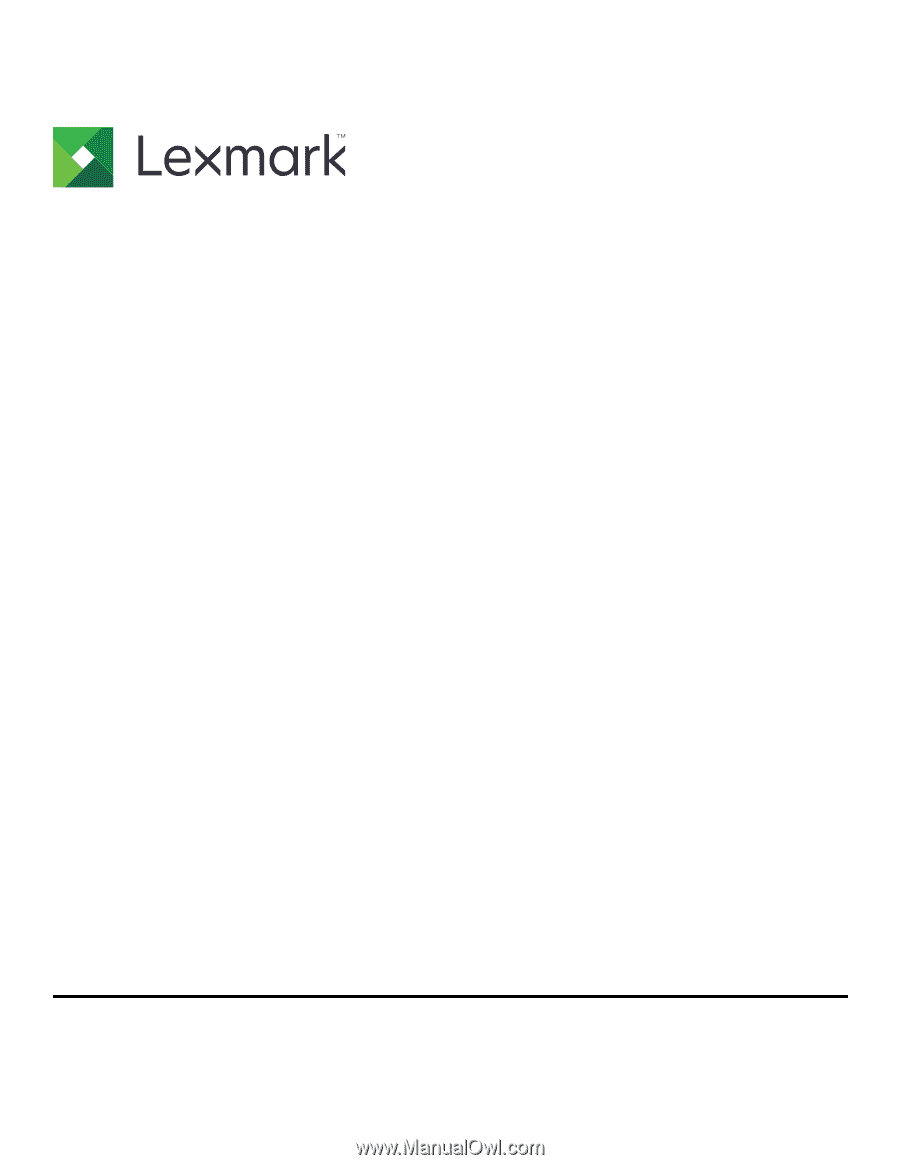
Menus Guide
August 2017
www.lexmark.com