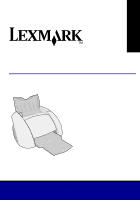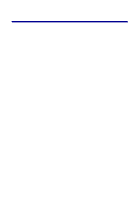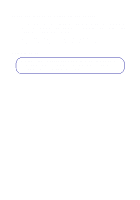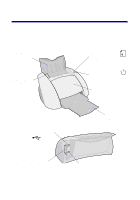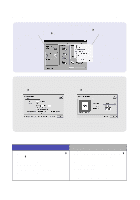Lexmark Z55se User's Guide
Lexmark Z55se Manual
 |
View all Lexmark Z55se manuals
Add to My Manuals
Save this manual to your list of manuals |
Lexmark Z55se manual content summary:
- Lexmark Z55se | User's Guide - Page 1
User's Guide Z55 Color Jetprinter™ User's Guide December 2001 www.lexmark.com - Lexmark Z55se | User's Guide - Page 2
instructions printers Support, Lexmark Lexmark power supply provided with this product or an authorized Lexmark replacement power supply. • Connect the power cord to an electrical outlet that is near the product and easily accessible. • Refer service or repairs, other than those described in the manual - Lexmark Z55se | User's Guide - Page 3
the software to select your printer settings 2 Using the software to meet your printing needs 3 Finding the printer software Help 4 Printing from paper tray 1 5 Printing for fun 7 Printing a digital photo on a photo card (Windows 8 Troubleshooting checklist 11 Setup troubleshooting 13 iii - Lexmark Z55se | User's Guide - Page 4
Thank you for buying a Lexmark Z55 printer! • To set up your printer for Windows operating systems, Mac OS 8.6 to 9.2, or Mac OS X version 10.0.3 to 10.1, follow the steps on the setup sheet that came with your printer. • To set up your printer for another operating system such as Linux, refer to - Lexmark Z55se | User's Guide - Page 5
than ever before. Your printer can automatically align your cartridges and detect the type of paper you have loaded. Paper support Open to hold paper upright in the printer. Paper feed button and light Press to load paper, eject paper, or continue printing. Paper guide Slide next to paper for - Lexmark Z55se | User's Guide - Page 6
Use the Quality/ Copies, Paper Setup, and Print Style tabs to select your printer settings. Print Properties (Windows only) With your document open, click File Print Properties or Preferences. I Want To menu This online, easy-to-use projects menu - Lexmark Z55se | User's Guide - Page 7
icon, or click Start Programs or All Programs Lexmark Z55 Lexmark Z55 Solution Center. The Lexmark Solution Center is your complete guide to troubleshooting, cartridge alignment and maintenance, printing a test page, and the advanced features of your printer such as the paper type sensor. Online - Lexmark Z55se | User's Guide - Page 8
Panel or the Lexmark Z55 Utility is your complete guide to cartridge alignment and maintenance, printing a test page, obtaining information about your printer, and ordering supplies. Finding the printer software Help For help solving printing problems, see "Troubleshooting checklist" on page - Lexmark Z55se | User's Guide - Page 9
a basic document on plain paper: 1 Load up to 100 sheets of paper, with the print side facing you, against the right side of the paper support. Notes: - To avoid a paper jam, use only one paper size at a time. - Make sure you do not push the paper too far into the - Lexmark Z55se | User's Guide - Page 10
2 Squeeze and slide the paper guide to the left edge of the paper. 3 From the File menu of your software application, click Print. 4 Click OK or Print. 6 - Lexmark Z55se | User's Guide - Page 11
Print on both sides of a sheet of paper Booklet Envelope Print many pages on the same sheet Banner Poster Transparency Iron-on transfer Note: The printer software for your operating system may not support all of these features. 9 - Lexmark Z55se | User's Guide - Page 12
paper support. When you load photo cards, make sure: - You carefully read the instructions that came with your cards. - The print side is facing you. - You do not push the cards too far into the printer. - All the cards have the same dimensions. 2 Squeeze and slide the paper guide - Lexmark Z55se | User's Guide - Page 13
3 Open your digital photo in your photo application. 4 When you are ready to print your photo, click File Print Properties or Preferences. 5 From the I Want To menu, click Print a photograph. I Want To menu 11 - Lexmark Z55se | User's Guide - Page 14
or Print. 10 To prevent smudging, remove each photo as it exits the printer and let it dry completely before stacking. More fun printing ideas To learn Refer to the Lexmark Z55 Solution Center (see page 3). 2 Click the Printing Ideas tab. Macintosh 1 Refer to the Online User's Guide (see page 3). - Lexmark Z55se | User's Guide - Page 15
it is an IEEE 1284-compliant parallel cable that supports bidirectional printing. Did you remove the sticker and transparent tape from the back and bottom of both print cartridges? Is the black cartridge (P/N 82) in the left carrier and the color cartridge (P/N 83 or 88) in the right carrier? Is the - Lexmark Z55se | User's Guide - Page 16
page does not print, refer to the printer software Help (see page 4) for further troubleshooting information. For additional help solving printing problems, see "Setup troubleshooting" on page 15. If your printer is connected to a network with a Lexmark adapter, refer to the adapter documentation - Lexmark Z55se | User's Guide - Page 17
Setup troubleshooting Refer to the Lexmark Solution Center (see page 3) or the Online User's Guide (see page 3) for help solving problems you may have after setting up your printer, such as: • Slow print speed or poor print quality • Paper misfeeds or jams • Error messages or flashing lights Use - Lexmark Z55se | User's Guide - Page 18
is an IEEE-1284 compliant cable that supports bidirectional printing. If necessary, replace your USB cable with a good quality USB cable, such as Lexmark P/N 12A2405. d To continue software installation, follow the steps on the setup sheet that came with your printer. The power light did not come on - Lexmark Z55se | User's Guide - Page 19
message on your screen, follow the instructions on it. For additional help, see page 4. Refer to the Troubleshooting topic for this problem in the Online User's Guide (see page 3). The paper feed light is blinking. A communications error message appeared. • Your printer may be out of paper or - Lexmark Z55se | User's Guide - Page 20
if checking the items on page 13 solves the problem. Then: a Close all open software applications. b Restart your computer. c Reinsert the printer software CD. When you insert the printer software CD, you should see one of the following Lexmark printer software installation screens: or If you do not - Lexmark Z55se | User's Guide - Page 21
see if checking the items on page 13 solves the problem. Then: a Close all open software applications. b Reinsert the printer software CD. When you insert the printer software CD, you should see one of the following Lexmark printer software installation screens: Mac OS 8.6 to 9.2 Mac OS X version - Lexmark Z55se | User's Guide - Page 22
solves the problem. Make sure the printer is set to use the correct port. • If your printer is connected to your computer with a USB cable, the printer should be the Lexmark Z55 Solution Center icon. b From the Troubleshooting tab, click Print a test page. - If the test page prints, your printer is - Lexmark Z55se | User's Guide - Page 23
print a test page: a From the Apple menu, choose Control Panels Lexmark Z55 Control Panel. b Click Print Test Page. - If the test page prints, your printer is working properly. Check your software application documentation for troubleshooting information. - If the test page does not print, refer to - Lexmark Z55se | User's Guide - Page 24
solves the problem. Check the printer status: a Printers folder Lexmark folder. b Double-click the Lexmark Z55 Utility icon. c From the Cartridges tab, click Print Test Page. - If a test page prints, your printer is working properly. Check your software application documentation for troubleshooting - Lexmark Z55se | User's Guide - Page 25
screen does not appear, see page 18. c Follow instructions on your screen to complete printer software installation. Verify printer software installation a Click Start Programs or All Programs Lexmark Z55 Lexmark Z55 Solution Center. b From the Troubleshooting tab, click Print a test page. If the - Lexmark Z55se | User's Guide - Page 26
screen does not appear, see page 19. c Follow the instructions on your screen to complete printer software installation. Verify printer software installation a Open the Lexmark Z55 Control Panel or Lexmark Z55 Utility (see page 4). b From the Cartridges tab, click Print Test Page. - If the test page - Lexmark Z55se | User's Guide - Page 27
). For further explanation of your warranty alternatives and the nearest Lexmark authorized servicer in your area, contact Lexmark at (407) 563-4600, or on the World Wide Web at www.lexmark.com. Remote technical support is provided for this product throughout its warranty period. For products no - Lexmark Z55se | User's Guide - Page 28
and Lexmark with diamond design are trademarks of Lexmark International, Inc., registered in the United States and/or other countries. Color Jetprinter is a trademark of Lexmark International, Inc. © 2001 Lexmark International, Inc. 740 West New Circle Road Lexington, Kentucky 40550 www.lexmark.com
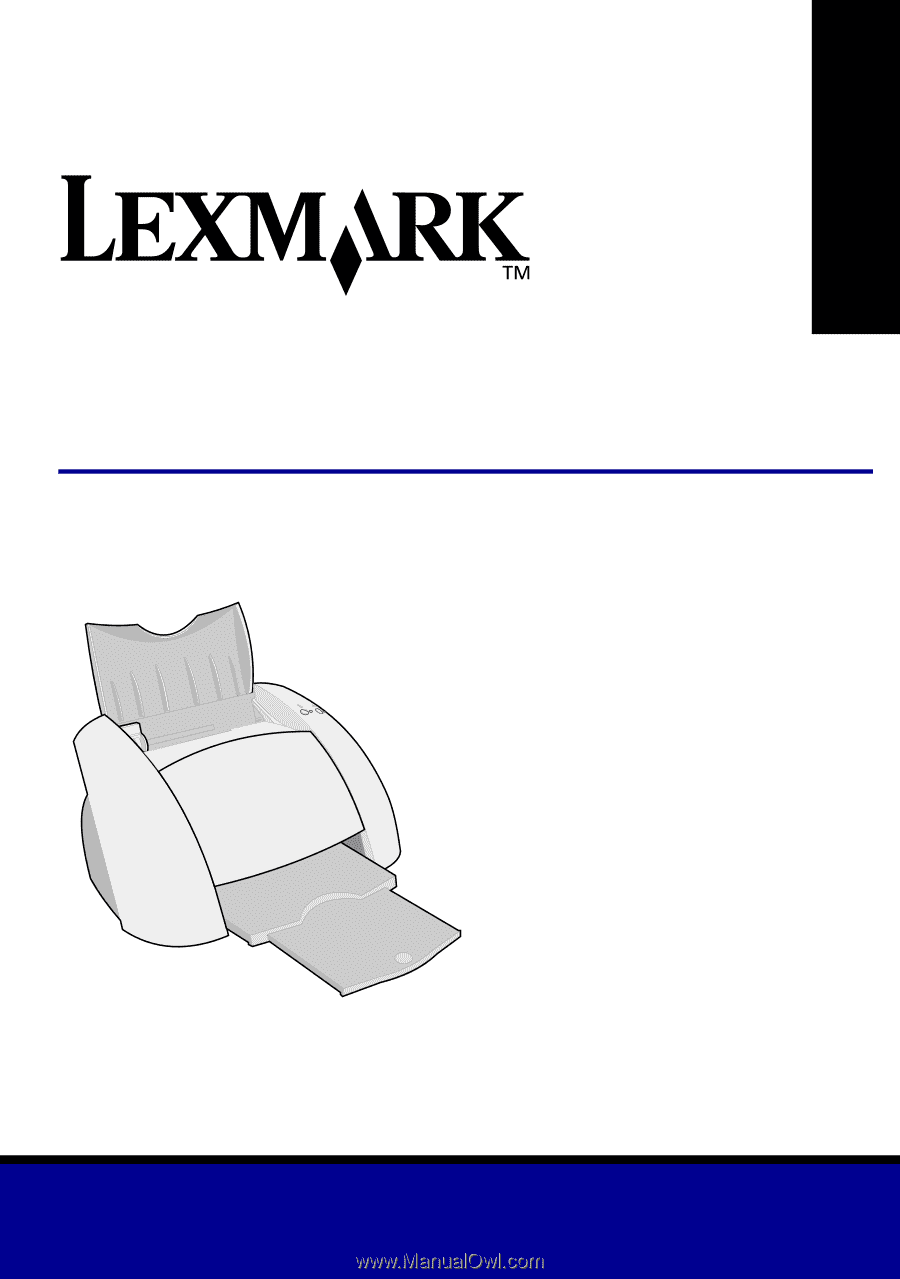
www.lexmark.com
User’s Guide
December 2001
Z55 Color Jetprinter
™
User’s Guide