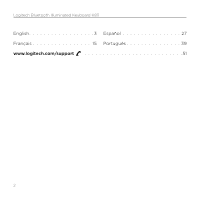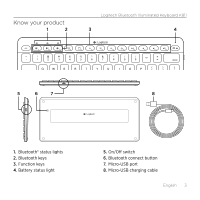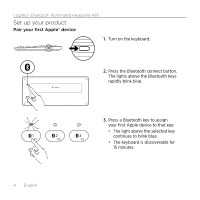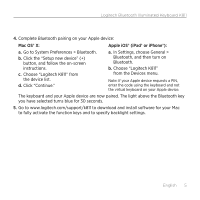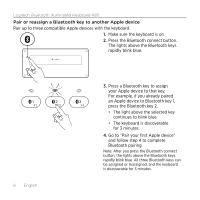Logitech -Switch K811 Getting Started Guide
Logitech -Switch K811 Manual
 |
View all Logitech -Switch K811 manuals
Add to My Manuals
Save this manual to your list of manuals |
Logitech -Switch K811 manual content summary:
- Logitech -Switch K811 | Getting Started Guide - Page 1
Logitech® Bluetooth® Illuminated Keyboard K811 for Mac, iPad, iPhone Setup Guide Guide d'installation - Logitech -Switch K811 | Getting Started Guide - Page 2
Logitech Bluetooth Illuminated Keyboard K811 English 3 Español 27 Français 15 Português 39 www.logitech.com/support 51 2 - Logitech -Switch K811 | Getting Started Guide - Page 3
Know your product 1 2 Logitech Bluetooth Illuminated Keyboard K811 3 4 5 6 7 8 1. Bluetooth® status lights 2. Bluetooth keys 3. Function keys 4. Battery status light 5. On/Off switch 6. Bluetooth connect button 7. Micro-USB port 8. Micro-USB charging cable English 3 - Logitech -Switch K811 | Getting Started Guide - Page 4
Logitech Bluetooth Illuminated Keyboard K811 Set up your product Pair your first Apple® device 1. Turn on the keyboard. 2. Press the Bluetooth connect button. The lights above the Bluetooth keys rapidly blink blue. 3. Press a Bluetooth key to assign your first Apple device to that key: • The light - Logitech -Switch K811 | Getting Started Guide - Page 5
code using the keyboard and not the virtual keyboard on your Apple device. The keyboard and your Apple device are now paired. The light above the Bluetooth key you have selected turns blue for 30 seconds. 5. Go to www.logitech.com/support/k811 to download and install software for your Mac to fully - Logitech -Switch K811 | Getting Started Guide - Page 6
Logitech Bluetooth Illuminated Keyboard K811 Pair or reassign a Bluetooth key to another Apple device Pair up to three compatible Apple devices with the keyboard. 1. Make sure the keyboard is on. 2. Press the Bluetooth connect button. The lights above the Bluetooth keys rapidly blink blue. 6 - Logitech -Switch K811 | Getting Started Guide - Page 7
Logitech Bluetooth Illuminated Keyboard K811 Switching among paired Apple devices 1. To select an Apple device to use, press the Bluetooth key (1, 2, or 3) associated with it. 2. The light above the selected Bluetooth key slowly blinks blue to show it is connecting. Then it turns solid blue for 5 - Logitech -Switch K811 | Getting Started Guide - Page 8
Logitech Bluetooth Illuminated Keyboard K811 Charge the batteries A three-hour charge provides up to 10 days of use when you type about two hours a day with backlight on, or about one year without backlight. You can use the keyboard while it charges. To check battery power and to charge the keyboard - Logitech -Switch K811 | Getting Started Guide - Page 9
Logitech Bluetooth Illuminated Keyboard K811 Visit Product Central There's more information and support online for your product. Take a moment to visit Product Central to learn more about your new keyboard. Browse online articles for setup help, usage tips, or information about additional features - Logitech -Switch K811 | Getting Started Guide - Page 10
Logitech Bluetooth Illuminated Keyboard K811 Use your product 1 23 4 5 6 7 8 9 10 Function and media keys 1. Bluetooth keys 1, 2 and 3 Pair up to three compatible Apple devices (Mac®, iPad, or iPhone) 2. Mission control Only works with Mac OS X v10.7 (Lion). 3. Multifunction key Home Only - Logitech -Switch K811 | Getting Started Guide - Page 11
Logitech Bluetooth Illuminated Keyboard K811 Software for your Mac Download and install the Logitech Software for your Mac to: • Fully activate the function keys • Use the Launch pad • Adjust settings for the keyboard backlight Go to www.logitech.com/support/k811 Keyboard backlight Keyboard - Logitech -Switch K811 | Getting Started Guide - Page 12
Logitech Bluetooth Illuminated Keyboard K811 Troubleshooting Keyboard not working • Slide the On/Off switch to Off then to On. • If the Battery Status light flashes red, recharge the batteries. For more information, see "Charge the batteries." • Restart your Apple device. • Go to Bluetooth - Logitech -Switch K811 | Getting Started Guide - Page 13
Logitech Bluetooth Illuminated Keyboard K811 Battery disposal at product end of life 1 2 3 4 5 6 1. On keyboard bottom, pry off cover and remove 4 screws. 2. On keyboard top, pry off cover surrounding F-keys and remove 5 screws. 3. Separate top and bottom cases. 4. Remove 5 screws securing - Logitech -Switch K811 | Getting Started Guide - Page 14
- Logitech -Switch K811 | Getting Started Guide - Page 15
Présentation du produit 1 2 Logitech Bluetooth Illuminated Keyboard K811 3 4 5 6 7 8 1. Témoins d'état de Bluetooth® 2. Touches Bluetooth 3. Touches de fonction 4. Témoin de charge de la batterie 5. Commutateur Marche/Arrêt 6. Bouton de connexion Bluetooth 7. Port micro-USB 8. Câble de - Logitech -Switch K811 | Getting Started Guide - Page 16
Logitech Bluetooth Illuminated Keyboard K811 Installation du produit Coupler un premier dispositif Apple® 1. Mettez le clavier sous tension. 2. Appuyez sur le bouton de connexion Bluetooth. Les témoins situés au-dessus des touches Bluetooth clignotent rapidement en bleu. 16 Français 3. Appuyez - Logitech -Switch K811 | Getting Started Guide - Page 17
Logitech Bluetooth Illuminated Keyboard K811 4. Terminez le couplage Bluetooth sur votre dispositif Apple: Mac OS® X: a. Accédez à Préférences système > Bluetooth. b. Cliquez sur le bouton Configurer un nouveau dispositif (+) et suivez les instructions qui s'affichent à l'écran. c. Sélectionnez - Logitech -Switch K811 | Getting Started Guide - Page 18
Logitech Bluetooth Illuminated Keyboard K811 Coupler ou réassigner une touche Bluetooth à un autre dispositif Apple Vous pouvez coupler jusqu'à trois dispositifs Apple compatibles avec le clavier. 1. Vérifiez que le clavier est sous tension. 2. Appuyez sur le bouton de connexion Bluetooth. Les té - Logitech -Switch K811 | Getting Started Guide - Page 19
Logitech Bluetooth Illuminated Keyboard K811 Basculer d'un dispositif Apple couplé à l'autre 1. Pour sélectionner le dispositif Apple à utiliser, appuyez sur la touche Bluetooth (1, 2 ou 3) qui lui est associée. 2. Le témoin de la touche Bluetooth sélectionnée se met à clignoter lentement en bleu - Logitech -Switch K811 | Getting Started Guide - Page 20
Logitech Bluetooth Illuminated Keyboard K811 Chargement de la batterie Une charge de trois heures vous assure jusqu'à 10 jours d'autonomie pour une utilisation moyenne de deux heures par jour avec ré - Logitech -Switch K811 | Getting Started Guide - Page 21
des conseils, poser des questions et partager des solutions. Logitech Bluetooth Illuminated Keyboard K811 Dans les pages Produits, vous trouverez un large éventail Informations sur la garantie • Pièces de rechange (si disponibles) Accédez au site www.logitech.com/ support/k811. Français 21 - Logitech -Switch K811 | Getting Started Guide - Page 22
Logitech Bluetooth Illuminated Keyboard K811 Utilisation du produit 1 23 4 5 6 7 8 9 10 Touches de fonction et multimédia 1. Touches Bluetooth 1, 2 et 3 Couplez jusqu'à trois dispositifs Apple compatibles (Mac®, iPad ou iPhone). 2. Mission Control Fonctionne uniquement avec Mac OS X version - Logitech -Switch K811 | Getting Started Guide - Page 23
chargez et installez le logiciel Logitech pour Mac pour: • activer toutes les touches de fonction; • utiliser le Launchpad; • ajuster les paramètres de rétroéclairage du clavier. Accédez au site www.logitech.com/ support/k811 Logitech Bluetooth Illuminated Keyboard K811 Rétroéclairage du clavier - Logitech -Switch K811 | Getting Started Guide - Page 24
Logitech Bluetooth Illuminated Keyboard K811 Dépannage Le clavier ne fonctionne pas • Faites glisser le . • Redémarrez votre dispositif Apple. • Accédez aux paramètres Bluetooth sur votre dispositif Apple et vérifiez si Logitech K811 est affiché. Si c'est le cas, supprimez-le puis suivez les é - Logitech -Switch K811 | Getting Started Guide - Page 25
Logitech Bluetooth Illuminated Keyboard K811 Recyclage de la batterie à la fin du cycle de vie du produit 1 2 3 4 5 6 1. Sur le dessous du clavier, retirez le couvercle du compartiment des piles en dé - Logitech -Switch K811 | Getting Started Guide - Page 26
- Logitech -Switch K811 | Getting Started Guide - Page 27
Componentes del producto 1 2 3 Logitech Bluetooth Illuminated Keyboard K811 4 5 6 7 8 1. Diodos de estado de Bluetooth® 2. Teclas de Bluetooth 3. Teclas de función 4. Diodo de estado de batería 5. Conmutador de encendido/apagado 6. Botón de conexión Bluetooth 7. Puerto micro USB 8. Cable - Logitech -Switch K811 | Getting Started Guide - Page 28
Logitech Bluetooth Illuminated Keyboard K811 Configuración del producto Emparejamiento del primer dispositivo Apple® 1. Enciende el teclado. 2. Pulsa el botón de conexión Bluetooth. Los diodos encima de las teclas de Bluetooth emitirán destellos azules rápidos. 28 Español 3. Pulsa una tecla de - Logitech -Switch K811 | Getting Started Guide - Page 29
Logitech Bluetooth Illuminated Keyboard K811 4. Completa el emparejamiento Bluetooth en el dispositivo Apple: Mac OS® X: Apple iOS® (iPad® o iPhone®): a. Ve a Preferencias del sistema > Bluetooth. b. Haz click en el botón "Configurar nuevo dispositivo" (+) y sigue las instrucciones en pantalla. - Logitech -Switch K811 | Getting Started Guide - Page 30
Logitech Bluetooth Illuminated Keyboard K811 Emparejamiento o reasignación de una tecla de Bluetooth a otro dispositivo Apple Puedes emparejar hasta tres dispositivos Apple compatibles con el teclado. 1. Asegúrate de que el teclado está encendido. 2. Pulsa el botón de conexión Bluetooth. Los diodos - Logitech -Switch K811 | Getting Started Guide - Page 31
Logitech Bluetooth Illuminated Keyboard K811 Cambio de un dispositivo Apple emparejado a otro 1. Para seleccionar un dispositivo Apple que quieras usar, pulsa la tecla de Bluetooth (1, 2 o 3) asociada al mismo. 2. El diodo encima de la tecla de Bluetooth seleccionada emite destellos azules lentos - Logitech -Switch K811 | Getting Started Guide - Page 32
Logitech Bluetooth Illuminated Keyboard K811 Carga de la batería Una carga de tres horas proporciona hasta 10 días de uso cuando se escribe durante unas dos horas al día con la - Logitech -Switch K811 | Getting Started Guide - Page 33
realizar preguntas y compartir soluciones. Logitech Bluetooth Illuminated Keyboard K811 En Central de productos, encontrarás una amplia selección de contenido • Ejercicios de aprendizaje • Resolución de problemas • Comunidad de asistencia • Descargas de software • Documentación en línea • Informaci - Logitech -Switch K811 | Getting Started Guide - Page 34
Logitech Bluetooth Illuminated Keyboard K811 Utilización del producto 1 23 4 5 6 7 8 9 10 Teclas multimedia y de función 1. Teclas de Bluetooth 1, 2 y 3 Puedes emparejar hasta tres dispositivos Apple compatibles (Mac®, iPad o iPhone) 2. Mission Control Sólo funciona con Mac OS X v10.7 (Lion - Logitech -Switch K811 | Getting Started Guide - Page 35
Software para Mac Descarga e instala el software Logitech para Mac para: • Activar plenamente las teclas de función • Utilizar Launchpad • Ajustar la configuración de la retroiluminación del teclado Ve a www.logitech.com/support/k811 Logitech Bluetooth Illuminated Keyboard K811 Retroiluminación del - Logitech -Switch K811 | Getting Started Guide - Page 36
Logitech Bluetooth Illuminated Keyboard K811 Resolución de problemas El teclado no funciona • Desliza el conmutador de encendido/ apagado hacia la posición de apagado (Off) y, a continuación, a la de encendido (On). • Si - Logitech -Switch K811 | Getting Started Guide - Page 37
Logitech Bluetooth Illuminated Keyboard K811 Desechar la batería al final de la vida útil del producto 1 2 3 4 5 6 1. En la parte inferior del teclado, ejerce palanca, saca la tapa y quita cuatro tornillos. 2. - Logitech -Switch K811 | Getting Started Guide - Page 38
- Logitech -Switch K811 | Getting Started Guide - Page 39
Conhecer o produto 1 2 Logitech Bluetooth Illuminated Keyboard K811 3 4 5 6 7 8 1. Luzes de status de Bluetooth® 2. Teclas de Bluetooth 3. Teclas de função 4. Luz de status da bateria 5. Interruptor de ligar/desligar 6. Botão da conexão Bluetooth 7. Porta micro-USB 8. Cabo de carregamento - Logitech -Switch K811 | Getting Started Guide - Page 40
Logitech Bluetooth Illuminated Keyboard K811 Configurar o produto Emparelhar seu primeiro dispositivo da Apple® 1. Liogue o teclado. 2. Pressione o botão de conexão Bluetooth. As luzes azuis acima das teclas Bluetooth piscam rapidamente. 40 Português 3. Pressione uma tecla Bluetooth para atribuir - Logitech -Switch K811 | Getting Started Guide - Page 41
Logitech Bluetooth Illuminated Keyboard K811 4. Conclua o emparelhamento de Bluetooth no dispositivo da Apple: Mac OS® X: Apple iOS® (iPad® ou iPhone®): a. Vá para Preferências do sistema > Bluetooth. b. Clique no botão "Configurar novo dispositivo" (+) e siga as instruções na tela. c. Na lista - Logitech -Switch K811 | Getting Started Guide - Page 42
Logitech Bluetooth Illuminated Keyboard K811 Emparelhar ou reatribuir uma tecla Bluetooth a outro dispositivo da Apple Emparelhe até três dispositivos da Apple compatíveis com o teclado. 1. Certifique-se de que o teclado esteja ligado. 2. Pressione o botão de conexão Bluetooth. As luzes azuis acima - Logitech -Switch K811 | Getting Started Guide - Page 43
Logitech Bluetooth Illuminated Keyboard K811 Alternar entre dispositivos da Apple emparelhados 1. Para selecionar um dispositivo da Apple a ser usado, pressione a tecla Bluetooth (1, 2 ou 3) associada a ele. 2. A luz azul acima da tecla Bluetooth selecionada pisca lentamente, indicando que a conexão - Logitech -Switch K811 | Getting Started Guide - Page 44
Logitech Bluetooth Illuminated Keyboard K811 Carregar as baterias Uma carga de três horas proporciona um uso de até dez dias quando você digita durante cerca de duas horas com a luz - Logitech -Switch K811 | Getting Started Guide - Page 45
conselhos, fazer perguntas e compartilhar soluções. Logitech Bluetooth Illuminated Keyboard K811 Na Central de Produtos, você irá encontrar uma variada seleção de conteúdo • Tutoriais • Solução de problemas • Comunidade de suporte • Downloads de software • Documentação on-line • Informações sobre - Logitech -Switch K811 | Getting Started Guide - Page 46
Logitech Bluetooth Illuminated Keyboard K811 Usar o produto 1 23 4 5 6 7 8 9 10 Teclas de função e mídia 1. Teclas Bluetooth 1, 2 e 3 Emparelhe até três dispositivos da Apple compatíveis (Mac, iPad ou iPhone) 2. Mission Control Somente funciona com Mac OS X v10.7 (Lion). 3. Tecla - Logitech -Switch K811 | Getting Started Guide - Page 47
para seu Mac Faça o download e instale o Logitech Software para seu Mac para: • Ativar completamente as teclas de função • Usar o launchpad • Ajustar configurações para a luz de fundo do teclado Visite www.logitech.com/support/k811 Logitech Bluetooth Illuminated Keyboard K811 Luz de fundo do - Logitech -Switch K811 | Getting Started Guide - Page 48
Logitech Bluetooth Illuminated Keyboard K811 Logitech K811" está presente. Se estiver, remova-o. Siga as etapas 2-4 em "Emparelhar seu primeiro dispositivo da Apple" para refazer o emparelhamento com Bluetooth. Mission Control (tecla F4) não funciona • O download e a instalação do Logitech Software - Logitech -Switch K811 | Getting Started Guide - Page 49
Logitech Bluetooth Illuminated Keyboard K811 Descarte da bateria no fim da vida útil do produto 1 2 3 4 5 6 1. Na parte inferior do teclado, libere a tampa e remova os quatro parafusos. 2. Na parte inferior do - Logitech -Switch K811 | Getting Started Guide - Page 50
- Logitech -Switch K811 | Getting Started Guide - Page 51
Logitech Bluetooth Illuminated Keyboard K811 www.logitech.com/support/k811 Argentina Brasil Canada Chile +00800-555-3284 +0 800-891-4173 +1 866-934-5644 1230 020 5484 Colombia Latin America Mexico United States 01-800-913-6668 +1 800-578-9619 01.800.800.4500 +1 646-454-3200 51 - Logitech -Switch K811 | Getting Started Guide - Page 52
, and the Mac logo are trademarks of Apple Inc., registered in the U.S. and other countries. Bluetooth is a registered trademark of Bluetooth SIG, Inc. All other trademarks are the property of their respective owners. Logitech assumes no responsibility for any errors that may appear in this manual

Logitech® Bluetooth® Illuminated Keyboard K811
for Mac, iPad, iPhone
Setup Guide
Guide d’installation