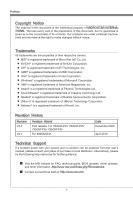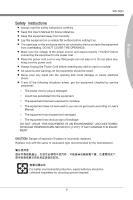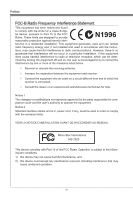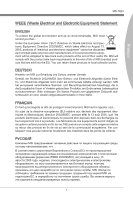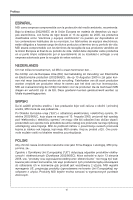MSI 880GM User Guide
MSI 880GM Manual
 |
View all MSI 880GM manuals
Add to My Manuals
Save this manual to your list of manuals |
MSI 880GM manual content summary:
- MSI 880GM | User Guide - Page 1
880GM-E41 series MS-7623 (v2.x) Mainboard G52-76231XA - MSI 880GM | User Guide - Page 2
the user's manual, please contact your place of purchase or local distributor. Alternatively, please try the following help resources for further guidance. ◙ Visit the MSI website for FAQ, technical guide, BIOS updates, driver updates, and other information: http://www.msi.com/index.php?func=service - MSI 880GM | User Guide - Page 3
, get the equipment checked by service personnel: ◯ The power cord or plug is damaged. ◯ Liquid has penetrated into the equipment. ◯ The equipment has been exposed to moisture. ◯ The equipment does not work well or you can not get it work according to User's Manual. ◯ The equipment has dropped and - MSI 880GM | User Guide - Page 4
, if not installed and used in accordance with the instructions, may cause harmful interference to radio communications. However, with the emission limits. VOIR LA NOTICE D'INSTALLATION AVANT DE RACCORDER AU RESEAU. Micro-Star International MS-7623 This device complies with Part 15 of the FCC Rules. - MSI 880GM | User Guide - Page 5
produits électriques et électroniques ne peuvent être déposés dans les décharges ou tout simplement mis à la poubelle. Les fabricants de ces équipements seront obligés de récupérer certains produits en fin de vie. MSI prendra en compte cette exigence relative au retour des produits en fin de vie au - MSI 880GM | User Guide - Page 6
a hacerse cargo de dichos productos al termino de su período de vida. MSI estará comprometido con los términos de recogida de sus productos vendidos en la Uni recogida de estos residuos. NEDERLANDS Om het milieu te beschermen, wil MSI u eraan herinneren dat.... De richtlijn van de Europese Unie (EU - MSI 880GM | User Guide - Page 7
ürünlerin geri alınması isteği ile işbirliği içerisinde olacaktır. Ürünlerinizi yerel toplama noktalarına bırakabilirsiniz. ČESKY Záleží nám na ochraně životního prostředí - společnost MSI upozorňuje... Podle směrnice Evropské unie ("EU") o likvidaci elektrických a elektronických výrobků 2002/96/EC - MSI 880GM | User Guide - Page 8
Notice ii Trademarks ii Revision History ii Technical Support ii Safety Instructions iii FCC-B Radio Frequency Interference Statement iv Chapter 2 Hardware Setup 2-1 Quick Components Guide 2-2 Screw Holes 2-3 CPU (Central Processing Unit 2-4 Memory 2-7 Power Supply 2-9 Back Panel 2-10 - MSI 880GM | User Guide - Page 9
Preface MS-7623 Appendix A VIA HD Audio A-1 Installing the VIA Audio Driver A-2 Software Introduction A-4 Display Mode A-5 Panel Detail A-6 Hardware Default Setting A-18 Appendix B AMD RAID B-1 RAID Configuration B-2 ix - MSI 880GM | User Guide - Page 10
- MSI 880GM | User Guide - Page 11
Started Thank you for choosing 880GM-E41 Series (MS7623 v2.X) Micro-ATX mainboard. The 880GM-E41 Series mainboards are based on AMD® 880G & SB710 chipsets for optimal system efficiency. Designed to fit the advanced AMD® processor in AM3 processor, the 880GM-E41 Series deliver a high performance and - MSI 880GM | User Guide - Page 12
Sempron processors in the AM3 package (For the latest information about CPU, please visit http://www.msi.com/index.php?func=cpuform2) HyperTransport ■ Supports Hyper Transport(HT) 3.0 Technology up to 5200MHz Chipset ■ North Bridge: AMD® 880G chipset ■ South Bridge: AMD® SB710 chipset Memory Support - MSI 880GM | User Guide - Page 13
1 TPM connector - 1 Parallel port connector - 1 OC switch Slots ■ 1 PCI Express x16 slot ■ 2 PCI Express x1 slots ■ 1 PCI slot, support 3.3V/ 5V PCI bus Interface Form Factor ■ Micro-ATX (24.4cm X 20.0 cm) Mounting ■ 6 mounting holes (If you need to purchase accessories and request the part numbers - MSI 880GM | User Guide - Page 14
: LAN Jack Bottom: USB ports T: Line-In M: Line-Out B: Mic T: RS-Out M: CS-Out B: SS-Out JPWR2 JCOM1 JCI PCI_E1 AMD 880G PCI_E2 PCI_E3 PCI1 JCD1 JAUD1 JSP1 OC_SW1 FDD1 BATT + AMD SB710 JTPM1 JUSB1 JFP2 JBAT1 JFP1 JUSB2 JUSB3 880GM-E41 Series (MS-7623 v2.X) Micro-ATX Mainboard IDE - MSI 880GM | User Guide - Page 15
Packing Checklist MS-7623 MSI mainboard MSI Driver/Utility DVD SATA Cable (optional) Chapter 1 Power Cable (optional) USB Bracket (optional) Standard Cable for IDE Devices (optional) Back IO Shield User's Guide * The pictures are for reference only and may vary from the packing contents - MSI 880GM | User Guide - Page 16
- MSI 880GM | User Guide - Page 17
, be careful in holding the components and follow the installation procedures. For some components, if you install in the wrong orientation, the components will not work properly. Use a grounded wrist strap before handling computer components. Static electricity may damage the components. - MSI 880GM | User Guide - Page 18
Hardware Setup Quick Components Guide JPWR2, p.2-9 CPU, p.2-4 CPUFAN, p.2-14 DDR3, p.2-7 SOCKET AM3 Back Panel, p.2-10 JPWR1, p.2-9 JCOM1, p.2-17 JCI1, p.2-14 PCIE, p.2-20 IDE1, p.2-12 SYS_FAN1, p.2-14 BATT + OC_SW1, p.2-18 PCI, p.2-20 JAUD1, p.2-15 SATA1~6, p.2-13 JCD1, p.2-14 - MSI 880GM | User Guide - Page 19
Chapter 2 SOCKET AM3 MS-7623 Screw Holes When you install the mainboard, you have to place the mainboard into the chassis in the correct direction. The locations of - MSI 880GM | User Guide - Page 20
on the computer. For the latest information about CPU, please visit http://www.msi.com/index. php?func=cpuform2 Important Overheating Overheating will seriously damage the CPU and system. Always make sure the cooling fan can work properly to protect the CPU from overheating. Make sure that you apply - MSI 880GM | User Guide - Page 21
note that any violation of the correct installation procedures may cause permanent damages to your mainboard. 4. Press the CPU down firmly into the socket and close the lever. As the CPU is likely to move while the lever is being closed, always close the lever with your fingers pressing tightly - MSI 880GM | User Guide - Page 22
cable to the CPU fan connector on the mainboard. Important • Mainboard photos shown in this section are for demonstration of the cooler installation for Socket AM3 CPUs only. The appearance of your mainboard may vary depending on the model you purchase. • While disconnecting the Safety Hook from - MSI 880GM | User Guide - Page 23
. For more information on compatible components, please visit http://www.msi.com/index.php?func=testreport DDR3 240-pin, 1.5V 48x2=96 pin 72x2=144 pin Dual-Channel mode Population Rule In Dual-Channel mode, the memory modules can transmit and receive data with two data bus lines simultaneously - MSI 880GM | User Guide - Page 24
is deeply inserted in the DIMM slot. The plastic clip at each side of the DIMM slot will automatically close when the memory module is properly seated. 3. Manually check if the memory module has been locked in place by the DIMM slot clips at the sides. Important You can barely see the golden - MSI 880GM | User Guide - Page 25
.1+K2211.V+3213.V+4.133.-5V.113.2G6V1V.rP7o1.SuG81-n.rO9Gdo2.NurG0o2n#.ruR1do2n.eu+2ds2n5.+3dV2.5+4V5.GVround ATX 4-pin Power Connector: JPWR2 This power connector is used to provide power to the CPU. 2.G1.rGouronudnd 4.+31.+21V2V Important • Make sure that all the connectors are connected to proper - MSI 880GM | User Guide - Page 26
LAN Line-In RS-Out Line-Out CS-Out HDMI Port USB Ports Mic SS-Out ▶ Mouse/Keyboard The standard PS/2® mouse is an all-digital audio/video interface capable of transmitting uncompressed streams. HDMI supports all TV format, including standard, enhanced, or high-definition video, plus multi - MSI 880GM | User Guide - Page 27
Chapter 2 MS-7623 ▶ Audio Ports These audio connectors are used for audio devices. It is easy to differentiate between audio effects according to the color of audio jacks. ■ Line-In (Blue) - Line In, is used for external CD player, tape-player or other audio devices. ■ Line-Out (Green) - Line Out, - MSI 880GM | User Guide - Page 28
disk drive. * The MB layout in this figure is for reference only. IDE Connector: IDE1 This connector supports IDE hard disk drives, optical disk drives and other IDE devices. * The MB layout in this figure is IDE device's documentation supplied by the vendors for jumper setting instructions. 2-12 - MSI 880GM | User Guide - Page 29
connection to the front panel switches and LEDs. The JFP1 is compliant with Intel® Front Panel I/O Connectivity Design Guide. PowPoewr LeEr DSwi2tc.h+41.0-6..N+8o.-Pin JFP1 1.+3.-5.-7.H+9D.RDReLseEesDrevteSdwitch SpeakeBr2uz.z-e4r.+6.-8.+ JFP2 1.G3.rSo5uu.Psn7opd.NweonedrPLLinEEDD 2-13 - MSI 880GM | User Guide - Page 30
the recommended CPU fans at processor's official website or consult the vendors for proper CPU cooling fan. • CPUFAN supports fan a warning message on the screen. To clear the warning, you must enter the BIOS utility and clear the record. 1.C2.IGNTroRuUnd CD-In Connector: JCD1 This connector - MSI 880GM | User Guide - Page 31
, compliant with Intel® I/O Connectivity Design Guide, is ideal for connecting high-speed USB interface peripherals such as USB HDD, digital cameras, MP3 players, printers, modems and the like. * The MB layout in this figure is for reference only. USB Bracket (optional) Important Note that the - MSI 880GM | User Guide - Page 32
connector: JTPM1 This connector connects to a TPM (Trusted Platform Module) module (optional). Please refer to the TPM security platform manual for more details and usages. 2.34V.36S..3tS8aVe.n15Prd0iVaob1.NlwyP2I1o.eRopG4rwoPQ.rwGeionreurornudnd 1.L3P.L5CP.LCC7P.loLRC9cP.eLka1CsPd1e1ad.CtL3drPea - MSI 880GM | User Guide - Page 33
Chapter 2 MS-7623 Serial Port Connector: JCOM1 This connector is a 16550A high speed communication port that sends/receives 16 bytes FIFOs. You can attach a serial device. 2.S4I.ND6T.DR8S1.C0RT.NSo Pin 1.D3.CS5DO.G7Ur.RTo9uT.RnSdI 2-17 - MSI 880GM | User Guide - Page 34
Overclock FSB Switch: OC_SW1 You can overclock the processor frequency by changing the switch. Follow the instructions below to set the CPU clock. Default Increase 10% speed of CPU clock Increase 15% speed of CPU clock Increase 20% speed of CPU clock Important • Make sure that you power off - MSI 880GM | User Guide - Page 35
Chapter 2 MS-7623 Jumpers Clear CMOS Jumper: JBAT1 There is a CMOS RAM onboard that has a power supply from an external battery to keep the data of system configuration. With the CMOS RAM, the system can automatically boot OS every time it is turned on. If you want to clear the system configuration - MSI 880GM | User Guide - Page 36
PCIEx1 Slot PCI (Peripheral Component Interconnect) Slot The PCI slot supports LAN card, SCSI card, USB card, and other add-on cards that comply with PCI settings for the expansion card, such as jumpers, switches or BIOS configuration. PCI Interrupt Request Routing The IRQ, acronym of interrupt - MSI 880GM | User Guide - Page 37
LED Status Indicators MS-7623 LED1 Chapter 2 SOCKET AM3 BATT + APS LED Status Indicator: LED1 These APS (Active Phase Switching) LED indicates the current CPU power phase mode. Follow the instructions below to read. LED1 ON The LED will light when CPU is in 3 phase power mode. OFF The LED will - MSI 880GM | User Guide - Page 38
- MSI 880GM | User Guide - Page 39
This chapter provides information on the BIOS Setup program and allows you to configure the system for optimum use. You may need to run the Setup program when: ■ An error message appears - MSI 880GM | User Guide - Page 40
after the memory count is the BIOS version. It is usually in the format: A7623AMS V2.3 042310 where: 1st digit refers to BIOS maker as A = AMI, W = AWARD, and P = PHOENIX. 2nd - 5th digit refers to the model number. 6th digit refers to the chipset as I = Intel, N = NVIDIA, A = AMD - MSI 880GM | User Guide - Page 41
Help Enter the CPU Spec. menu, and read the CPU information Enter the Memory-Z menu, and read the memory information Load Optimized to the main menu, just press the . General Help The BIOS setup program provides a General Help screen. You can call up this screen from - MSI 880GM | User Guide - Page 42
Menu ▶ Standard CMOS Features Use this menu for basic system configurations, such as time, date etc. ▶ Advanced BIOS Features Use this menu to setup the items of the BIOS special enhanced features. ▶ Integrated Peripherals Use this menu to specify your settings for integrated peripherals. ▶ Power - MSI 880GM | User Guide - Page 43
FAT32 format only). ▶ Overclocking Profile Use this menu to save/ load your settings to/ from CMOS for BIOS. ▶ Load Fail-Safe Defaults Use this menu to load the default values set by the BIOS vendor for stable system performance. ▶ Load Optimized Defaults Use this menu to load the default values set - MSI 880GM | User Guide - Page 44
BIOS Setup Standard CMOS Features The items in Standard CMOS Features Menu include date). The format is . [day] Day of the week, from Sun to Sat, determined by BIOS. Read- only. [month] The month from Jan. through Dec. [date] The date from 1 to 31 can be keyed by - MSI 880GM | User Guide - Page 45
the SATA connector. ▶ LBA/Large Mode This allows you to enable or disable the LBA Mode. Setting to Auto enables LBA mode if the device supports it and the devices is not already formatted with LBA mode disabled. ▶ DMA Mode Select DMA Mode. ▶ Hard Disk S.M.A.R.T. This allows you to activate the - MSI 880GM | User Guide - Page 46
BIOS Setup ▶ System Information Press to enter the sub-menu, and the following screen appears. This sub-menu shows the CPU information, BIOS version and memory status of your system (read only). 3-8 - MSI 880GM | User Guide - Page 47
Features MS-7623 Chapter 3 ▶ Boot Sequence Press to enter the sub-menu. ▶ Boot Device These items allow you to arrange the order that the BIOS uses to look for a boot device from which to load the operating system during the boot process. ▶ Boot From Other Device Setting the option to - MSI 880GM | User Guide - Page 48
BIOS ). Due to compliance with PC2001 design guide, the system is able to run Processor Specification) version to be used for the operating system. You need to select the MPS version supported Share Memory The system shares memory to the onboard VGA card. This setting controls the exact memory size - MSI 880GM | User Guide - Page 49
allows you to enable/disable the onboard USB 1.1/ 2.0 controller. ▶ USB Device Legacy Support Select [Enabled] if you need to use a USB-interfaced device in the operating system. BusMaster This item allows you to enable/ disable BIOS to used PCI busmastering for reading/ writing to IDE drives. 3-11 - MSI 880GM | User Guide - Page 50
BIOS Setup ▶ OnChip SATA Controller This item allows users to enable or disable the SATA controller. ▶ RAID Mode This ECP], the onboard parallel port will operate in ECP mode only. Choosing [ECP + EPP] will allow the onboard parallel port to support both the ECP and EPP modes simultaneously. 3-12 - MSI 880GM | User Guide - Page 51
this section are available only when the BIOS supports S3 sleep mode. ▶ ACPI Function This low power state. In this state, no system context is lost (CPU or chipset) and hardware maintains all sys- tem's context. [S3] is saved to main memory that remains powered while most other hardware components turn - MSI 880GM | User Guide - Page 52
> and the following sub-menu appears. ▶ Wake Up Event By Setting to [BIOS] activates the following fields, and use the following fields to set the wake up will be defined by OS. ▶ Resume From S3 By USB Device The item allows the activity of the USB device to wake up the system from S3 (Suspend to - MSI 880GM | User Guide - Page 53
speed automatically depending on the current temperature to keep it with in a specific range. You can enable a fan target value here. If the current CPU fan temperature reaches to the target value, the smart fan function will be activated. It provides several sections to speed up for cooling down - MSI 880GM | User Guide - Page 54
BIOS Setup Green Power ▶ CPU Phase Control When set to [Enabled], the hardware will auto adjust the CPU power phase according to the loading of CPU to reach the best power saving function. ▶ Motherboard LED Control This item is used to control the power phase LEDs of the motherboard. 3-16 - MSI 880GM | User Guide - Page 55
BIOS Setting Password MS-7623 Chapter 3 ▶ U-Key This item is used to enable/ disable USB driver device as a key. ▶ Make U-Key at This item is used to specify the USB driver device as a key. ▶ Change Supervisor Password This item is used to set the supervisor password. ▶ Change User Password This - MSI 880GM | User Guide - Page 56
This item is used to limit the user access level. ▶ Passwrod Check This specifies the type of BIOS password protection that is implemented. Settings are described below: Option Description [BIOS] The password prompt appears only when end users try to run Setup. [System] A password prompt appears - MSI 880GM | User Guide - Page 57
3 Important Change these settings only if you are familiar with the chipset. ▶ Current CPU / DRAM / CPU-NB Frequency These items show the current clocks of CPU, Memory and CPU-NB speed. Read-only. ▶ CPU Specifications Press to enter the sub-menu and the following screen appears. This - MSI 880GM | User Guide - Page 58
BIOS Setup ▶ CPU Technology Support Press to enter the sub-menu and the following screen appears. This submenu shows the technologies that the installed CPU supported. ▶ CPU Feature Press to enter the sub-menu and the following screen appears: ▶ AMD Cool'n'Quiet The Cool'n'Quiet - MSI 880GM | User Guide - Page 59
To enable this item to red the CPU power consumption while idle. Not all porcessors support Enhanced Halt tate (C1E). Important To ensure that Cool'n'Quiet function is activated and will be working properly, it is required to double confirm that: • Run BIOS Setup, and select Cell Menu. Under Cell - MSI 880GM | User Guide - Page 60
] allows you to set the CPU Ratio higher. It is available only when the processor supports this function. ▶ CPU Core Control This item is used to control number of CPU cores. When set to [Auto], the CPU will operate under the default number of cores. When set to [Manual], you will be able to enable - MSI 880GM | User Guide - Page 61
Configuration" sub-menu to be determined by BIOS based on the configurations on the SPD. Selecting [Manual] allows users to configure the DRAM menu manually. ▶ FSB/DRAM Ratio This item allows you to select the ratio of FSB/ DRAM. ▶ Adjusted DRAM Frequency (MHz) It shows the adjusted Memory frequency - MSI 880GM | User Guide - Page 62
BIOS Setup ▶ CPU Voltage (V)/ CPU-NB Voltage (V)/ DRAM Voltage (V) These items are used to adjust the voltage of CPU, Memory and chipset. ▶ Spread speed which may just cause your overclocked processor to lock up. Important • If you do not have any EMI problem, leave the setting at [Disabled] for - MSI 880GM | User Guide - Page 63
MS-7623 Important Failed Overclocking Resolution This motherboard supports overclocking greatly. However, please make sure of more than 10 seconds among the reboot actions. At the fourth reboot, BIOS will determine that the previous overclocking is failed and restore the default settings - MSI 880GM | User Guide - Page 64
website and must be saved in the root directory of the USB/ Storage drive. It only supports particular file name, which is the official BIOS file name from us. [Boot] After allocated particular BIOS file, system will boot from this BIOS file which saved in the root directory of - MSI 880GM | User Guide - Page 65
Important • Please refer to the block diagram below about the M-Flash function. MS-7623 Chapter 3 • Due to the special design of some graphics cards will cause dark screen during Mflash operation, and you may refer the beeps from the system to confirm the current M-flash process. 3-27 - MSI 880GM | User Guide - Page 66
fields are used to read the onboard BIOS ROM data, and save it to USB drive/ storage drive. ▶ Save File to Selected Device Please setup a specific folder in specific USB drive/ storage drive to save BIOS file from BIOS ROM chip data. Note: it only supports FAT/ FAT32 file system drive. ▶ Save File - MSI 880GM | User Guide - Page 67
Overclocking Profile MS-7623 Chapter 3 ▶ Overclocking Profile 1/ 2/ 3/ 4/ 5/ 6 These items are used to save the currect settings to selected profile, and they are also used to load the settings from the selected profile. ▶ OC Retry Count When the overclocking is failed, setting this item to [1, - MSI 880GM | User Guide - Page 68
set by the mainboard manufacturer specifically for optimal performance of the mainboard. The Fail-Safe Defaults are the default values set by the BIOS vendor for stable system performance. When you select Load Fail-Safe Defaults, a message as below appears: Selecting Ok and pressing Enter loads the - MSI 880GM | User Guide - Page 69
Appendix A VIA HD Audio The VIA HD audio provides 10-channel DAC that simultaneously supports 7.1 sound playback and 2 channels of independent stereo sound output through the FrontOut-Left and Front-Out-Right channels. - MSI 880GM | User Guide - Page 70
operations. Follow the procedures described below to install the drivers for different operating systems. Installation for Windows® XP For Windows® XP, you must install Windows® XP Service Pack 2 or later before installing the driver. The following illustrations are based on Windows® XP environment - MSI 880GM | User Guide - Page 71
-7623 Appendix A Click here 5. After the installation is completed, click Finish to restart the system. Select this option Click here After installing the audio driver, you are able to use the 2-, 4-, 6- or 8- channel audio feature now. Click the audio icon from the system tray at the lower-right - MSI 880GM | User Guide - Page 72
Realtek Audio Software Introduction HD Audio Deck: Adeck Audio Deck (Adeck) is a Windows based program which co-works with the VIA HD Audio driver and the VIA HD Audio chip. With the advanced audio control interface, users can make the best use of the VIA Audio chip and create - MSI 880GM | User Guide - Page 73
Appendix A MS-7623 Display Mode The VIA Adeck has two basic display modes: "Simple Mode" and "Full Mode". Simple Mode Once Adeck has been launched, the panel will be displayed in the center of windows desktop. The Adeck system is initialized using the simple mode. In this mode, the user only has - MSI 880GM | User Guide - Page 74
Realtek Audio Panel Detail Adeck consists of two parts; A top and bottom panel. In the simple mode, only the top panel will be fully shown. In the full mode, both the top and bottom panel will be fully expanded. Top Panel The top panel consists of several parts as shown below. Mute Volume Control S/ - MSI 880GM | User Guide - Page 75
Appendix A MS-7623 and Bass Management functions can not be enabled at the same time. Configuration Panels: On the bottom of the top panel, there is a row of buttons. When any of the buttons are activated (except the "Power" button), the bottom panel expands to show the selected panel. Power Button - MSI 880GM | User Guide - Page 76
Realtek Audio Configuration Panels Speaker Configuration Panel As shown below, the Speaker Configuration Panel is divided into two parts. On the left side, the user can select the number of audio channels. There are up to 8 channels available. Once a channel configuration is selected the right side - MSI 880GM | User Guide - Page 77
Appendix A MS-7623 The headphone volume controls are as shown below. To switch back to the speaker volume controls, click on the speaker icon at the bottom-right corner. Click here to return to speaker control Headphone Volume Headphone Test A-9 - MSI 880GM | User Guide - Page 78
. Playback Control Balance Default Playback Device Volume Mute Next Page On the Recording Control, all possible input devices are shown. Below shows the Micro- phone. Each of the Recording Control items has a volume, balance and item select. On the bottom-left side of this page, there are - MSI 880GM | User Guide - Page 79
MS-7623 Effects Configuration Panel There are two sound enhancement controls in Adeck: "Equalizer" and "Bass Manage- ment". When the Equalizer is selected, the user will see the 10 bands from 31Hz to 16kHz. The equalizer settings will only take effect after the user enables it by press- ing the - MSI 880GM | User Guide - Page 80
Realtek Audio Below shows the "Bass Management" features. The user can enable the "Bass Man- agement" features by clicking on the "On/Off" button at the top of the "Bass Manage- ment" controls. The "Bass Management" feature allows the user to control the low fre- quency limits for the speakers. - MSI 880GM | User Guide - Page 81
MS-7623 Jack Configuration Panel The Jack Configuration Controls enable the user to configure all the audio jacks on the computer system. The "Back Panel" lists all the jacks at the rear side of the computer system. The "Front Panel" lists all the jacks at the front side of the computer system. In - MSI 880GM | User Guide - Page 82
Realtek Audio The Headphone Configuration Panel is shown below. There are two headphone configurations that can be chosen: "Independent Headphone" or "Redirected Headphone". The "Independent Headphone" feature enables the user to play separate music on the headphone and speaker. For example, the - MSI 880GM | User Guide - Page 83
S/PDIF related control. The "S/PDIF Out" panel allows the user to enable S/PDIF output support and select the S/PDIF output sampling rate. Please note that some S/PDIF decoders do not support 176.4 and 192kHz. Before enabling these higher sampling rates, please checking the external S/PDIF decoder - MSI 880GM | User Guide - Page 84
Realtek Audio System Information Panel The System Information Panel displays the current system information. System Information The "Hot Key" Configuration Panel allows the user to set hot keys for controlling the volume and muting. To use the hot keys, "Enable Hot Key Function" must first be - MSI 880GM | User Guide - Page 85
Appendix A MS-7623 When a hot key is pressed, the screen will show a green volume control bar at the bottom of the screen and a mute/un-mute icon at the top-right corner of the screen. The on-screen display can be hidden by pressing the "Show/Hide" hot key. A-17 - MSI 880GM | User Guide - Page 86
Realtek Audio Hardware Default Setting The following diagrams are audio back panel default setting. ■ Backpanel audio jacks to 2-channel speakers diagram Front ■ Backpanel audio jacks to 4-channel speakers diagram Front Rear A-18 - MSI 880GM | User Guide - Page 87
Appendix A ■ Backpanel audio jacks to 6-channel speakers diagram Front MS-7623 Center & SubwoRofeear r ■ Backpanel audio jacks to 8-channel speakers diagram Front Center & Side SSuurbrwouoRnodfeear r A-19 - MSI 880GM | User Guide - Page 88
- MSI 880GM | User Guide - Page 89
Appendix B AMD RAID The integrate one SATA host controller separately, and support RAID function for performance and reliability. SB710 SATA RAID (SATA1~6) provides support for RAID 0 (Striping), RAID 1 (Mirroring) & RAID 10 (Striping & Mirroring). RAID 0 greatly improves hard disk I/O performance - MSI 880GM | User Guide - Page 90
AMD RAID RAID Configuration Creating and deleting RAID set and performing other RAID setting up operations are done in the RAID BIOS. During bootup, Important Be sure to enable the RAID function for SATA device in BIOS before configuring the Fastbuild Utility. The FastBuild menu screen will appear. - MSI 880GM | User Guide - Page 91
Appendix B MS-7623 View Drives Assignments This window displays the model number, capacities and assignment of the drives physically attached to the SATA host adapter. B-3 - MSI 880GM | User Guide - Page 92
AMD RAID Define LD (Creating RAID) The selection of the RAID configuration and plan the data storage strategy. RAID sets can be created either automatically, or to allow the greatest flexibility, manually. 1. Press 2 on the Main Menu screen to enter the Define LD Menu. 2. Press the arrow keys to - MSI 880GM | User Guide - Page 93
save the configuration. 5. A message will show up on the bottom, press any key to save the configuration or press [Ctrl-Y] to allocate the RAID capacity manually. Important • The default capacity is the full capacity of the selected hard drives. • If you allocate the first LD capacity - MSI 880GM | User Guide - Page 94
AMD RAID 6. The LD creation is done, the screen shows the LD information as below.Press ESC key to the main screen. 7. Press ESC key to exit the utility, a message "System is going to REBOOT! Are You Sure?" will display, answer "Y" to exit it and the system will reboot. B-6 - MSI 880GM | User Guide - Page 95
Appendix B MS-7623 Delete LD (Deleting RAID) 1. Select "Delete LD" on the main screen. 2. Choose a LD No you want to delete and press "Del" or "Alt+D" delete the RAID set. 3. On the next screen, a message will display to inform you, press "Ctrl+Y" to delete the RAID set or other key to abort it. - MSI 880GM | User Guide - Page 96
Additional Device". Note: for Windows Vista, you can copy the files to a medium (floppy/ CD/ DVD or USB) Important Please follow the instruction below to make a SATA RAID driver for yourself. • Insert the MSI DVD into the DVD-ROM drive. • Click the "Browse CD" on the Setup screen. • Copy all the - MSI 880GM | User Guide - Page 97
the RAID Driver Under Windows (for Non-bootable RAID Array) 1. Insert the MSI DVD into the DVD-ROM drive. 2. The DVD will auto-run and the setup screen will appear. 3. Under the Driver tab, click on AMD chipset drivers by your need. The AMD chipset drivers includes RAID Driver. 4. The driver will be - MSI 880GM | User Guide - Page 98

880GM-E41 series
MS-7623 (v2.x) Mainboard
G52-76231XA