MSI 945GM2 User Guide
MSI 945GM2 - Fuzzy Motherboard - Mini ITX Manual
 |
View all MSI 945GM2 manuals
Add to My Manuals
Save this manual to your list of manuals |
MSI 945GM2 manual content summary:
- MSI 945GM2 | User Guide - Page 1
945GM2/ 945PLM2 Series MS-7210 (v1.X) M-ATX Mainboard 945GM2 Series 945PLM2 Series G52-M7210X1 i - MSI 945GM2 | User Guide - Page 2
if not installed and used in accordance with the instruction manual, may cause harmful interference to radio communications. However limits. VOIR LA NOTICE D'INSTALLATION AVANT DE RACCORDER AU RESEAU. Micro-Star International MS-7210 This device complies with Part 15 of the FCC Rules. Operation - MSI 945GM2 | User Guide - Page 3
Copyright Notice The material in this document is the intellectual property of M ICRO-STAR INTERNATIONAL. W e take every care in the preparation of this document, but no guarantee is given as to the correctness of its contents. Our products are - MSI 945GM2 | User Guide - Page 4
guide, BIOS updates, driver updates, and other information: http://www.msi.com.tw & http://www.msi. com.tw/program/service/faq/faq/esc_faq_list.php † Contact our technical staff at: [email protected] Safety Instructions 1. Always read the safety instructions carefully. 2. Keep this User's Manual - MSI 945GM2 | User Guide - Page 5
WEEE Statement v - MSI 945GM2 | User Guide - Page 6
vi - MSI 945GM2 | User Guide - Page 7
vii - MSI 945GM2 | User Guide - Page 8
Support ...iv Safety Instructions ...iv WEEE Statement ...v Chapter 1. Getting Started 1-1 Mainboard Specifications 1-2 Mainboard Layout 1-4 Packing Contents 1-6 Chapter 2. Hardware Setup 2-1 Quick Components Guide 2-2 Central Processing Unit: CPU 2-3 Introduction to LGA 775 CPU 2-3 CPU - MSI 945GM2 | User Guide - Page 9
Connector: JCI1 2-20 W ake On LAN Connector: JW OL1 2-20 Serial Port Header: COM2 (Optional 2-20 Jumpers ...2-21 Clear CMOS Jumper: JBAT1 2-21 BIOS Write Protect Jumper: BIOS_WP (Optional 2-21 Slots ...2-22 PCI Express Slots (optional 2-22 PCI (Peripheral Component Interconnect) Slots 2-23 - MSI 945GM2 | User Guide - Page 10
Matrix Stroage Console 5-9 RAID Migration Instructions 5-14 Create RAID Volume from Existing Disk 5-15 Chapter 6. Introduction to Realtek ALC880 6-1 Installation for W indows 2000/XP 6-2 Installing the Audio Driver 6-3 Software Configuration 6-4 Sound Effect 6-5 Mixer ...6-8 AudioIO ...6-12 - MSI 945GM2 | User Guide - Page 11
Getting Started Chapter 1. Getting Started Getting Started Thank you for choosing the 945GM2/945PLM2 Series (MS7210) v1.x Micro-ATX mainboard. The 945GM 2/945PLM2 Series mainboard is based on Intel® 945G/945PL and Intel® ICH7/ ICH7R chipset for optimal system efficiency. Designed to fit the advanced - MSI 945GM2 | User Guide - Page 12
) memory interface. (For the updated supporting memory modules, please visit http://www.msi.com.tw/ program/products/mainboard/mbd/pro_mbd_trp_list.php.) Slots † One PCI Express x16 slot. † One PCI Express x4 slots. † Two 32-bit v2.3 Master PCI bus slots (support 3.3v/5v PCI bus interface). On-Board - MSI 945GM2 | User Guide - Page 13
(optional) † Supports two IEEE1394 ports. Transfer rate is up to 400 Mbps. † Controlled by VIA VT6307 chip. Audio † High Definition link controller integrated in Intel® ICH7/ICH7R chip. † 7.1 channels audio codec Realtek ALC880 - Compliant with Azalia 1.0 Spec. BIOS † The mainboard BIOS provides - MSI 945GM2 | User Guide - Page 14
CPU_F2 B I O S _WP LAN Chi p PCIE _X4 PCI2 ALC880 PCI1 JAUD1 JCD1 COM2(optional) JW OL1 Intel 945G VIA VT6307 J US B1 J1394_ 1(optional) Intel ICH7 / ICH7R J US B2 S YS _F 1 BATT + SATA 4 S ATA 2 J BAT1 J F P2 SATA 3 SATA 1 JFP1 945GM2 (MS-7210) Series v1.X Micro-ATX Mainboard 1-4 - MSI 945GM2 | User Guide - Page 15
CPU_F2 B I O S _WP LAN Chi p PCIE _X4 PCI2 ALC880 PCI1 JAUD1 JCD1 COM2(optional) JW OL1 Intel 945PL VIA VT6307 J US B1 J1394_ 1(optional) S YS _F 1 Intel ICH7/ ICH7R BATT + SATA 4 S ATA 2 J US B2 J BAT1 J F P2 SATA 3 SATA 1 JFP1 945PLM2 (MS-7210) Series v1.X Micro-ATX Mainboard 1-5 - MSI 945GM2 | User Guide - Page 16
M S-7210 Micro-ATX Mainboard Packing Contents MSI motherboard MSI Driver/Utility CD SATA Cable Power Cable Standard Cable for Floppy Disk Standard Cable for IDE Devices USB Bracket (Optional) Back IO Shield IEEE1394-Bracket (Optional) User's Guide 1-6 * The pictures are for reference only - MSI 945GM2 | User Guide - Page 17
Chapter 2. Hardware Setup Hardware Setup This chapter tells you how to install the CPU, memory modules, and expansion cards, as well as how to setup the jumpers on the mainboard. Also, it provides the instructions on connecting the peripheral devices, such as the mouse, keyboard, etc. W hile doing - MSI 945GM2 | User Guide - Page 18
M S-7210 Micro-ATX Mainboard Quick Components Guide JPWR1, p.2-9 JCI1,p2-20 CPU, p.2-3 JPW1, p.2-9 CPU_F2, p2-14 DIMM1/2/3/4, p.2-7 ATX1, p.2-9 Back Panel, p. 2-10 BIOS_WP, p.2-21 PCIE_X16, p.2-22 PCIE_X4, p.2-22 PCI 1/2, p.2-23 JAUD1, p.2-18 Intel 945G JCD1, p.2-17 JWOL1, p.2-20 COM2, p.2- - MSI 945GM2 | User Guide - Page 19
to install the cooler to prevent overheating. If you do not have the CPU cooler, contact your dealer to purchase and install them before turning on the computer. For the latest information about CPU, please visit http://www.msi.com.tw/program/ produc ts /mainboar d/mbd/pr o_mbd_c pu _s upport .php - MSI 945GM2 | User Guide - Page 20
M S-7210 Micro-ATX Mainboard CPU & Cooler Installation W hen you are installing the CPU, make sure the CPU has a cooler CPU & the CPU Clip), and use the CPU Clip to clip the CPU up, pressing the clips on both sides to the center, as the arrows shown. MSI Reminds You... 1. Confirm if your CPU - MSI 945GM2 | User Guide - Page 21
to protect the contact from damage. Before you have installed the CPU, always cover it to protect the socket pin. 6. Remove the and open the load plate. 8. Correctly align the triangle of CPU Clip with the CPU chamfer, and the square on the CPU Clip to the hook of the socket. 9. Use your thumb - MSI 945GM2 | User Guide - Page 22
S-7210 Micro-ATX Mainboard 11. Visually inspect if the CPU is seated well into the socket, then remove the CPU CPU. MSI Reminds You... 1. Check the information in PC Health Status of H/W M onitor in BIOS (Chapter 3) for the CPU temperature. 2. Whenever CPU is not installed, always protect your CPU - MSI 945GM2 | User Guide - Page 23
945GM2 series provides 4 slots for 240-pin DDR2 DIMM, which supports the memory size up to 4GB. And the 945PLM2 series provides 2 slots for 240-pin DDR2 DIMM, which supports might be damaged. For the updated supporting memory modules, please visit http://www.msi. com.tw/program/products/mainboard/ - MSI 945GM2 | User Guide - Page 24
M S-7210 Micro-ATX Mainboard ORANGE DIMM1 (Ch A) 256MB~1GB 256MB~1GB 256MB~1GB ORANGE DIMM2 (Ch A) 256MB~1GB 256MB~1GB 256MB~1GB GREEN DIMM3 (Ch B) 256MB~1GB 256MB~1GB 256MB~1GB GREEN DIMM4 (Ch B) 256MB~1GB 256MB~1GB 256MB~1GB System Density 512MB~2GB 512MB~2GB 512MB~2GB 512MB~2GB 1GB~4GB MSI - MSI 945GM2 | User Guide - Page 25
supports JPW1 12V power connector is used to provide power to the CPU. And the JPW R1 12V power connector is used to provide 3 4 JPWR1 ATX2 Pin Definition PIN SIGNAL 1 5V 2 GND 3 GND 4 12V MSI Reminds You... 1. These three connectors connect to the ATX power supply and have to work - MSI 945GM2 | User Guide - Page 26
M S-7210 Micro-ATX Mainboard Back Panel The back panel provides the following connectors: Mouse Parallel LAN IEEE L-In 1394 (optional) RS-Out Keyboard COM Port VGA Port (for 945G only) USB Ports L-Out CS-Out Mic SPDIF Out Mouse/Keyboard Connector - MSI 945GM2 | User Guide - Page 27
Hardware Setup VGA Connector (for 945G only) The mainboard provides a DB 15-pin female connector to connect a VGA monitor. 5 1 15 11 VGA Connector (DB 15-pin) Pin Signal Description Pin Signal Description 1 RED 2 GREEN 3 BLUE 4 N/C 5 GND 6 GND 7 GND 8 GND 9 +5V 10 GND - MSI 945GM2 | User Guide - Page 28
offer support for 7.1-channel audio operation and can turn rear audio connectors from 2-channel to 4-/5.1-/7.1- channel audio. Line In / Line Out (Surround R/L) (in 7.1 CH) Line Out (Front R/L) MIC Rear Speaker Out (in 7.1CH / 5.1CH) Center/Subwoofer Speaker Out ( in 7.1CH / 5.1CH) SPDIF-Out MSI - MSI 945GM2 | User Guide - Page 29
Port Connector: LPT1 The mainboard provides a 25-pin female centronic connector as LPT. A parallel port is a standard printer port that supports Enhanced Parallel Port (EPP) and Extended Capabilities Parallel Port (ECP) mode. 13 1 25 14 Pin Definition PIN SIGNAL DESCRIPTION 1 STROBE - MSI 945GM2 | User Guide - Page 30
M S-7210 Micro-ATX Mainboard Connectors The mainboard provides connectors to connect to FDD, IDE HDD, case, LAN, and USB Ports. Floppy Disk Drive Connector: FDD1 The mainboard provides a standard floppy disk drive connector that supports 360K, 720K, 1.2M, 1.44M and 2.88M floppy disk types. FDD 1 ( - MSI 945GM2 | User Guide - Page 31
hard drive to Slave mode by setting the jumper accordingly. MSI Reminds You... If you install two hard disks on cable, you must configure the second drive to Slave mode by setting its jumper. Refer to the hard disk documentation supplied by hard disk vendors for jumper setting instructions. 2-15 - MSI 945GM2 | User Guide - Page 32
7210 Micro-ATX Mainboard Serial ATA Connectors controlled by Intel ICH7/ ICH7R: SATA1~SATA4 The SouthBridge of this mainboard is Intel ICH7/ ICH7R which supports four serial ATA connectors SATA1~SATA4. SATA1~SATA4 are dual high-speed Serial ATA interface ports. Each supports disk d evi c es MSI - MSI 945GM2 | User Guide - Page 33
for CD-ROM audio connector. JCD1 L GND R Hardware Setup Front Panel Connectors: JFP1 / JFP2 The mainboard provides two front panel connectors for electrical connection to the front panel switches and LEDs. JFP1 is compliant with Intel® Front Panel I/O Connectivity Design Guide. PIN Power Power - MSI 945GM2 | User Guide - Page 34
Panel I/O Connectivity Design Guide. 2 10 JAUD1 1 9 Pin Definition PIN SIGNAL DESCRIPTION 1 PORT 1L Analog Port 1 - Left channel 2 GND Ground 3 PORT 1R Analog Port 1 - Right channel 4 PRESENCE# Active low signal - signals BIOS that a High Definition Audio dongle is connected to - MSI 945GM2 | User Guide - Page 35
Hardware Setup IEEE 1394 Connector: J1394_1 (Optional) The mainboard provides one 1394 pin header that allow you to connect optional IEEE 1394 port. 1 10 2 J1394_1 Pin Definition PIN SIGNAL PIN 1 TPA+ 2 3 Ground 4 5 TPB+ 6 7 Cable power 8 9 Key (no pin) 10 SIGNAL TPAGround - MSI 945GM2 | User Guide - Page 36
M S-7210 Micro-ATX Mainboard Serial Port Header: COM2 (Optional) The mainboard offers one , you must enter the BIOS utility and clear the record. GND 2 CINTRU 1 JCI1 Wake On LAN Connector: JWOL1 This connector allows you to connect to a LAN card with W ake On LAN function. You can wake up - MSI 945GM2 | User Guide - Page 37
on. If you want to clear the system configuration, use the JBAT1 (Clear CMOS) Jumper to clear data. Follow the instructions below to clear the data: 1 JBAT1 3 1 3 1 Keep Data Clear Data MSI Reminds You... You can clear CMOS by shorting 2-3 pin while the system is off. Then return to 1-2 pin - MSI 945GM2 | User Guide - Page 38
M S-7210 Micro-ATX Mainboard Slots The mainboard provides a PCI Express x16 slot, a PCI Express x4 slot and three 32-bit PCI bus slots. PCI Express Slots (optional) The PCI Express slots, as a high-bandwidth, low pin count, serial, interconnect technology, support Intel highest performance desktop - MSI 945GM2 | User Guide - Page 39
for the expansion card to make any necessary hardware or software settings for the expansion card, such as jumpers, switches or BIOS configuration. PCI Slots PCI Interrupt Request Routing The IRQ, acronym of interrupt request line and pronounced I-R-Q, are hardware lines over which devices can send - MSI 945GM2 | User Guide - Page 40
you to run SETUP. ² You want to change the default settings for customized features. MSI Reminds You... 1. The items under each BIOS category described in this chapter are under continuous update for better system performance. Therefore, the description may be slightly different from the latest - MSI 945GM2 | User Guide - Page 41
M S-7210 Micro-ATX Mainboard Entering Setup Power on the computer and the system will start POST (Power On Self Test) process. W hen the message below appears on - MSI 945GM2 | User Guide - Page 42
BIOS Setup Getting Help After entering the Setup menu, the first menu you will see a sub-menu. If you want to return to the main menu, just press . General Help The BIOS setup program provides a General Help screen. You can call up this screen from any menu by simply pressing . The - MSI 945GM2 | User Guide - Page 43
M S-7210 Micro-ATX Mainboard The Main Menu Once you enter AMI® BIOS CMOS Setup Utility, the Main Menu will appear on this menu to specify your settings for power management. PNP/PCI Configurations This entry appears if your system supports PnP/PCI. H/W Monitor This entry shows your PC health status. - MSI 945GM2 | User Guide - Page 44
Setup Load Optimized Defaults Use this menu to load the default values set by the mainboard manufacturer specifically for optimal performance of the mainboard. BIOS Setting Password Use this menu to set the Password. Save & Exit Setup Save changes to CMOS and exit setup. Exit Without Saving Abandon - MSI 945GM2 | User Guide - Page 45
M S-7210 Micro-ATX Mainboard Standard CMOS Features The items in Standard CMOS Features Menu are The format is . day Day of the week, from Sun to Sat, determined by BIOS. Read-only. month The month from Jan. through Dec. date The date from 1 to 31 can be keyed by - MSI 945GM2 | User Guide - Page 46
LBA Mode. Setting to Auto enables LBA mode if the device supports it and the devices is not already formatted with LBA mode disabled. Setting options: [Auto], [Disabled]. DMA Mode Select DMA Mode. Hard Disk S.M.A.R.T. This allows you to activate the S.M.A.R.T. (Self-Monitoring Analysis & Reporting - MSI 945GM2 | User Guide - Page 47
M S-7210 Micro-ATX Mainboard System Information Press to enter the sub-menu and the following screen appears: Total System M emory/ BIOS Version/ CPU Information The items show the CPU information, BIOS version and memory status of your system (read only). 3-8 - MSI 945GM2 | User Guide - Page 48
system performance is highly improved. If you disable the function, the processor will use only one core to execute the instructions. Please disable this item if your operating system doesn't support HT Function, or unreliability and instability may occur. Setting options: [Enabled], [Disabled]. 3-9 - MSI 945GM2 | User Guide - Page 49
7210 Micro Programmable Interrupt Controller). Due to compliance with PC2001 design guide, the system is able to run in APIC the operating system. You need to select the MPS version supported by your operating system. To find out which version to BIOS attempts to load the disk operating system. 3-10 - MSI 945GM2 | User Guide - Page 50
BIOS Setup Advanced Chipset Features MSI Reminds You... Change these settings only if you are be determined by BIOS based on the configurations on the SPD. Selecting [Manual] allows users to configure the DRAM timings and the following related items manually. Setting options: [Manual], [Auto]. DRAM - MSI 945GM2 | User Guide - Page 51
M S-7210 Micro-ATX Mainboard DRAM RAS# Precharge This item controls the number of cycles for Row Address Strobe (RAS) to be allowed to precharge. If insufficient time - MSI 945GM2 | User Guide - Page 52
support or have any USB 1.1/2.0 driver installed, such as DOS and SCO Unix. Set to Disabled only if you want to use any USB device other than the USB mouse. Setting options: [Disabled], [Enabled]. Onboard LAN ]. Onboard Audio Controller This item allows you to enable/ disable the audio controller. - MSI 945GM2 | User Guide - Page 53
7210 Micro-ATX Mainboard On-Chip ATA Device Press to enter the sub-menu and the following screen appears: PCI IDE BusM aster This item allows you to enable/ disable the PCI devices and IDE devices by your desire. And each channel supports up to 2 devices. Please refer the table below for - MSI 945GM2 | User Guide - Page 54
BIOS Setup I/O Devices Configuration Press to enter the sub-menu and parallel port will operate in ECP mode only. Choosing [ECP + EPP] will allow the onboard parallel port to support both the ECP and EPP modes simultaneously. Parallel Port IRQ This item allows you to set parallel port IRQ. - MSI 945GM2 | User Guide - Page 55
7210 Micro-ATX Mainboard Power Management Setup MSI Reminds You... S3-related functions described in this section are available only when your BIOS supports is a low power state. In this state, no system context is lost (CPU or chipset) and hardware maintains all system context. The S3 sleep mode is - MSI 945GM2 | User Guide - Page 56
users can select the options in this field. Selecting [Enabled] allows BIOS to call VGABIOS to initialize the VGA card when system wakes up (resumes system will need an AGP driver to initialize the VGA card. Therefore, if the AGP driver of the card does not support the initialization feature, the - MSI 945GM2 | User Guide - Page 57
7210 Micro-ATX Mainboard Resume By PS/2 Mouse This setting only works Resume By PS/2 KB is set to [Hot Key]. This setting determines whether the system will be awakened from what power saving modes when input signal of the PS/2 mouse is detected. Setting options: [Disabled], [Enabled]. Resume By LAN - MSI 945GM2 | User Guide - Page 58
BIOS Setup PNP/PCI Configurations This section describes configuring the PCI bus system and PnP (Plug & Play) feature. PCI, or Peripheral Component Interconnect, is a system which allows I/O devices to operate at speeds nearing the speed the CPU itself uses when communicating with its special - MSI 945GM2 | User Guide - Page 59
7210 Micro-ATX Mainboard PCI Latency Timer This item controls how long each PCI device can hold the bus before another takes over. W hen set to higher values, every PCI device can conduct transactions for a longer time and thus improve the effective PCI bandwidth. For better PCI the system BIOS. The - MSI 945GM2 | User Guide - Page 60
Access) channel is using. The settings determine if AMIBIOS should remove a DMA from the available DMAs passed to devices that are configurable by the system BIOS. The available DMA pool is determined by reading the ESCD NVRAM. If more DMAs must be removed from the pool, the end user can reserve - MSI 945GM2 | User Guide - Page 61
7210 Micro-ATX Mainboard H/W Monitor This section shows the status of your CPU, fan, overall system status, etc. Monitor function is available only if there is hardware monitoring mechanism onboard. Spread Spectrum W hen the motherboard . MSI Reminds You... 1. If you do not have any EMI problem, - MSI 945GM2 | User Guide - Page 62
BIOS Setup Chassis Intrusion The field enables or disables the feature of recording the field will automatically return to [Enabled] later. Setting options: [Enabled], [Reset], [Disabled]. CPU/System Temperature, CPU FAN Speed, Vcore, +3.3 V, +5.0 V, +12.0V These items display the current status of - MSI 945GM2 | User Guide - Page 63
M S-7210 Micro-ATX Mainboard Load Optimized Defaults The option on the main menu allow users to restore all of the BIOS settings to the default Optimized values. The Optimized Defaults are the default values set by the mainboard manufacturer specifically for optimal performance of the mainboard. W - MSI 945GM2 | User Guide - Page 64
BIOS Setup BIOS Setting Password W hen you select this function, a message as below will appear on the screen: Type the password, up to six characters in length, and - MSI 945GM2 | User Guide - Page 65
system, such as audio program, power management, MP3 files management and communication / 802.11g W LAN settings. Moreover, with this unique utility, you will be able to activate the MSI well-known features, Live Update and V-Center, which makes it easier to update the BIOS/drivers online, and to - MSI 945GM2 | User Guide - Page 66
M S-7210 Micro-ATX Mainboard Main Before using this utility, it is required to have all the integrated peripherals/cards (LAN card, W ireless LAN card, MegaStick... etc.) and all the necessary drivers (onboard LAN driver, audio driver, V-Center, Live Update... etc.) installed correctly. The icon - MSI 945GM2 | User Guide - Page 67
Live Update You can take advantage of Live Update to detect and update BIOS and drivers online. audio function, speakers, sound effect and environment. Power on Agent In this sub-menu, you can configure date, time and auto-executed programs of the power-on, power-off and restarting features. MSI - MSI 945GM2 | User Guide - Page 68
M S-7210 Micro-ATX Mainboard H/W Diagnostic In the H/W Diagnostic sub-menu, you can see the information, status and note of each DigiCell. You may double check the connection and installation of the item marked as gray. You may also click on the Mail to MSI button to send your questions or - MSI 945GM2 | User Guide - Page 69
the information about the bluetooth on your system. Click on each item for details. This icon indicates the information and connection status of onboard LAN, which is read-only. The second icon indicates the wireless connection. You may click this icon to configure the advanced settings in the WLAN - MSI 945GM2 | User Guide - Page 70
M S-7210 Micro-ATX Mainboard Software Access Point In the Software Access Point sub-menu , click on "Setting" button to enter its submenu. Terminology Here are the introduction of W LAN / AP communication terminology. WEP Key In the wireless network environment, the administrator can set up password - MSI 945GM2 | User Guide - Page 71
multi computers simultaneously. 2. If you are getting on Internet in office, usually the LAN card will automatically get the IP this computer uses. In this case you don't have to enable this function. SSID Means Service Set Identifier, a unique name shared among all points in a wireless network. It - MSI 945GM2 | User Guide - Page 72
7210 Micro-ATX Mainboard Association Control This option allows you to control which PC can connect to the wireless LAN. If you enable this feature, only PCs with MAC address located in Association Control List can connect to the wireless LAN " button to update the available W LAN connections. If - MSI 945GM2 | User Guide - Page 73
driver online. Live Utility - Updates the utilities online. If the product you purchased does not support any of the functions listed above, a "sorry" message is displayed. For more information on the update instructions, insert the companion CD and refer to the "Live Update Guide" under the "Manual - MSI 945GM2 | User Guide - Page 74
M S-7210 Micro-ATX Mainboard MEGA STICK In the MEGA STICK sub-menu, you can configure the settings of MSI MEGA STICK and the media files (*.m3u, save the file in the plain text file format in the \\Program files\MSI\DigiCell\MyMusic.txt for your reference. The MyMusic.txt file is with the following information: - MSI 945GM2 | User Guide - Page 75
Introduction to DigiCell There is also a toolbar for you to execute some basic function, like play, stop, pause, previous/next song, song info and volume adjust. There is also a scroll bar on the top for you to forward/rewind. previous pause next forward/rewind bar stop song's information - MSI 945GM2 | User Guide - Page 76
M S-7210 Micro-ATX Mainboard Non-Unicode programs supported If you are using an operating system in the file names display incorrectly. However, you can install the Supplemental Language Support provided by Microsoft to solve this problem. You need to have your Microsoft Setup CD prepared in the CD- - MSI 945GM2 | User Guide - Page 77
Introduction to DigiCell 3. Then go to the [Advanced] tab and select the language you want to be supported (the language of the filename in the MegaStick) from the dropdown list in the [Language for non-Unicode programs], then click [Apply]. The system will - MSI 945GM2 | User Guide - Page 78
M S-7210 Micro-ATX Mainboard V-Center Click on the V-Center icon in the main menu and the V-Center program will be enabled. V-Center is just like your PC doctor that can detect, view the CPU & system temperature and Vcore voltage. Stable - Click on this icon, it will automatic configure the stable - MSI 945GM2 | User Guide - Page 79
the system will start to count down to restart. Click "OK" to restart the computer right away or click "Later" to restart your computer later. MSI Reminds You... Please note that the new setting will not take effect until you restart your computer. 4-15 - MSI 945GM2 | User Guide - Page 80
M S-7210 Micro-ATX Mainboard Power Off / Restart You may configure the time (in the programs, or you can right-click on the selected program and click Delete. delete the added program MSI Reminds You... You can also enable the Every turn on function, which will enable the specified program(s) - MSI 945GM2 | User Guide - Page 81
on the computer automatically with one specific user. Enable Auto Login Enable this setting if you want to use the Auto Login feature. It supports the following operating systems: W in9X, W indows ME, W indows 2000 & W indows XP. Default User Name It is only available for W indows 2000 & W indows XP - MSI 945GM2 | User Guide - Page 82
ICH7R provides a hybrid solution that combines four independent SATAII ports for support of up to four Serial ATAII (Serial ATAII RAID) drives. volumes to share the combined space of two hard drives being used in unison. MSI Reminds You... The minimum number of hard drives for RAID 0, RAID 1 or - MSI 945GM2 | User Guide - Page 83
S-7210 Micro-ATX Mainboard BIOS Configuration The Intel Matrix Storage Manager Option ROM should be integrated with the system BIOS on all motherboards with a supported Intel chipset. The Intel Matrix Stroage Manager Option ROM is the Intel RAID implementation and provides BIOS and DOS disk services - MSI 945GM2 | User Guide - Page 84
Introduction to Intel ICH7R SATA RAID After pressing the and keys simultaneously, the following window will appear: (1) Create RAID Volume 1. Select option 1 "Create RAID Volume" and press key. The following screen appears. Then in the Name field, specify a RAID Volume name and - MSI 945GM2 | User Guide - Page 85
M S-7210 Micro-ATX Mainboard 3. In the Disk field, press key and the following screen appears. Use key to select the disks you want to create for the RAID volume, then click key to the Capacity field. The default value is the maximum volume capacity of the selected disks. 5-4 - MSI 945GM2 | User Guide - Page 86
SATA RAID MSI Reminds You... Since you want to create two volumes (Intel Matrix RAID Technology), this default size (maximum) needs to be reduced. Type in a new size for the first volume. As an example: if you want the first volume to span the first half of the two disks, re-type - MSI 945GM2 | User Guide - Page 87
M S-7210 Micro-ATX Mainboard (2) Delete RAID Volume Here you can delete the RAID volume, but please be noted that all data on RAID drives will be lost. MSI Reminds You... If your system currently boots to RAID and you delete the RAID volume in the Intel RAID Option ROM, your system will become - MSI 945GM2 | User Guide - Page 88
. The following screen appears: Press key to accept the selection. MSI Reminds You... 1. You will lose all data on the RAID drives and any internal RAID structures when you perform this operation. 2. Possible reasons to 'Reset Disks to Non-RAID' could include issues such as incompatible RAID - MSI 945GM2 | User Guide - Page 89
7210 Micro-ATX Mainboard Installing Software Install Driver in Windows XP / 2000 † New Windows XP / 2000 Installation The following details the installation of the drivers XP/2000 installation. † Existing Windows XP/2000 Driver Installation 1. Insert the MSI CD into the CD-ROM drive. 2. The CD will - MSI 945GM2 | User Guide - Page 90
that contains important data. For this reason, you cannot remove or un-install this driver from the system after installation; however, you will have the ability to un-install all other non-driver components. Insert the MSI CD and click on the Intel IAA RAID Edition to install the software. Click - MSI 945GM2 | User Guide - Page 91
M S-7210 Micro-ATX Mainboard The InstallShield Wizard will begin automatically for installation showed as f ol l owi n g : Click on the Next button to proceed the installation in the welcoming window. 5-10 - MSI 945GM2 | User Guide - Page 92
Introduction to Intel ICH7R SATA RAID The window shows the components to be installed. Click Next button to continue. After reading the license agreement in the following window, click Yes button to continue. 5-11 - MSI 945GM2 | User Guide - Page 93
M S-7210 Micro-ATX Mainboard Select the folder in which you want the program to be installed in the following window, and click Next button to start installation. Select a program folder in the following window where you want Setup to add the program icon. 5-12 - MSI 945GM2 | User Guide - Page 94
Introduction to Intel ICH7R SATA RAID The following window appears to show the Intel Application Accelerator RAID Edition Setup installation status. Once the installation is complete, the following window appears. 5-13 - MSI 945GM2 | User Guide - Page 95
M S-7210 Micro-ATX Mainboard RAID Migration Instructions The Intel Matrix instructions on installing the driver during W indows Setup. 3. Install the Intel Matrix Storage Console after the operating system is installed. To create a volume from an existing disk, complete the following steps: MSI - MSI 945GM2 | User Guide - Page 96
Introduction to Intel ICH7R SATA RAID Create RAID Volume from Existing Disk To create a RAID volume from an existing disk, choose Action --> Create RAID Volume from Existing Hard Drive. The Create RAID Volume from Existing Hard Drive Wizard pops up to lead you for the - MSI 945GM2 | User Guide - Page 97
M S-7210 Micro-ATX Mainboard (1) Step 1: Configure Volume Here you can configure the new - able for data storage. RAID 5 (Useful) - RAID 5 can be used on three or more disks, with zero or more spare-disks. The resulting RAID-5 device size will be (N-1)*S, where N is the how many drive, S is the - MSI 945GM2 | User Guide - Page 98
32KB: Good for sequential transfers 64KB: Good general purpose strip size 128KB: Best performance for most desktops and workstations (2) Select the source disk Then select the source disk that you wish to use and then click "--->" to move it to the Selected field. Then click Next to continue. It is - MSI 945GM2 | User Guide - Page 99
M S-7210 Micro-ATX Mainboard (3) Select Member Hard Drive(s) Then select the member disk (the target disk) that you wish to use and then click "--->" to move it to the Selected field. Then click Next to continue. Please note that the existing - MSI 945GM2 | User Guide - Page 100
Introduction to Intel ICH7R SATA RAID (4) Specify Volume Size Specify the amount of available array space to be used by the new RAID volume. You may enter the amount in the space or use the slider to specify. It is recommended you use 100% of the available space for the optimized usage. For RAID 0 - MSI 945GM2 | User Guide - Page 101
M S-7210 Micro-ATX Mainboard (6) Start Migration The migration process may take up to two hours to complete depending on the size of the disks being used and the strip size selected. A dialogue window will appear stating that the migration process may take considerable time to complete, meanwhile a - MSI 945GM2 | User Guide - Page 102
ttoo RReeaalltteekk AALLCC888800 Introduction to Realtek ALC880 The mainboard is equipped with Realtek ALC880 chip, which provides support for 8-channel audio output, including 2 Front, 2 Rear, 2 Side, 1 Center and 1 Subwoofer channel. ALC880 allows the board to attach 2, 4, 6 or 8 speakers - MSI 945GM2 | User Guide - Page 103
the CD-ROM drive. The setup screen will automatically appear. 2. Click Realtek HD Audio Driver. Click here MSI Reminds You... The HD Audio Configuration software utility is under continuous update to enhance audio applications. Hence, the program screens shown here in this appendix may be slightly - MSI 945GM2 | User Guide - Page 104
Introduction to Realtek ALC880 3. Click Next to install the Realtek High Definition Audio Driver. 4. Click Finish to restart the system. Click here Select this option Click here 6-3 - MSI 945GM2 | User Guide - Page 105
M S-7210 Micro-ATX Mainboard Software Configuration After installing the audio driver, you are able to use the 2-, 4-, 6- or 8- channel audio feature now. Click the audio icon from the system tray at the lower-right corner of the screen to activate the HD Audio Configuration. It is also available to - MSI 945GM2 | User Guide - Page 106
under the Equalizer part. Environment Simulation You will be able to enjoy different sound experience by pulling down the arrow, totally 23 kinds of sound effect will be shown for selection. Realtek HD Audio Sound Manager also provides five popular settings "Stone Corridor", "Bathroom", "Sewer pipe - MSI 945GM2 | User Guide - Page 107
M S-7210 Micro-ATX Mainboard Equalizer Selection Equalizer frees users from default settings would go back to the default setting. Enable / Disable To disable, you can temporarily stop the sound effect without losing the settings. Load W henever you would like to use preload settings, simply click - MSI 945GM2 | User Guide - Page 108
to Realtek ALC880 Frequently Used Equalizer Setting Realtek recognizes the needs that you might have. By leveraging our long experience at audio field, Realtek HD Audio Sound Manager provides you certain optimized equalizer settings that are frequently used for your quick enjoyment. [How to Use It - MSI 945GM2 | User Guide - Page 109
S-7210 Micro-ATX Mainboard Mixer In the Mixer part, you may adjust the volumes of the rear and front panels individually. 1. Volume You can adjust the volume of the speakers that you pluged in front or rear panel by select the Realtek HD Audio rear output or Realtek HD Audio front output items. MSI - MSI 945GM2 | User Guide - Page 110
will be played from the rear panel, which is the default setting. Then you must to select the Realtek HD Audio 2nd output from the scroll list first, and use a different program to play the second audio source (for example: use W inamp to play MP3 files). You will find that the second - MSI 945GM2 | User Guide - Page 111
S-7210 Micro-ATX Mainboard 3. Playback control Tool Mute Playback device This function is to let you freely decide which ports to output the sound. And this is essential when multistreamingplayback enabled. Mute You may choose to mute single or multiple volume controls or to completely mute sound - MSI 945GM2 | User Guide - Page 112
to Realtek ALC880 Recording device Tool Realtek HD Audio Input Tool Realtek HD Digital Input Show the following like to connect your microphone to the front audio panel. You may control the microphone volume by Mic Volume or front mic-in on the mixer. MSI Reminds You... If you intend to record - MSI 945GM2 | User Guide - Page 113
M S-7210 Micro-ATX Mainboard AudioIO In this tab, you can easily configure your multi-channel audio function and s peak er s . You can than blue to blue, pink to pink, the way that you used to do, Audio I/O would guide you to other right jacks that can also serve as microphone / speaker / headphone. - MSI 945GM2 | User Guide - Page 114
Introduction to Realtek ALC880 Correct Message Assume to plug a headphone in the Green jack at back panel. The icon beside green jack become visible and the dialogue "connected device" pops up. Check the headphone, then click OK. As soon as OK is clicked, the icon beside green jack becomes " - MSI 945GM2 | User Guide - Page 115
M S-7210 Micro-ATX Mainboard Global Connector Settings Click to access global connector settings. 1. Mute rear panel when front headphone plugged in Once this item is checked, whenever - MSI 945GM2 | User Guide - Page 116
Rate 44.1KHz: This is recommend while playing CD 48KHz: This is recommended while playing DVD or Dolby. 96KHz: This is recommended while playing DVD-Audio. Output Source Output digital audio source: The digital audio format (such as .wav, .mp3,.midi etc) will come out through S/PDIF-Out. 6-15 - MSI 945GM2 | User Guide - Page 117
M S-7210 Micro-ATX Mainboard Test Speakers You can select the speaker by clicking it to test its functionality. The one you select will light up and make testing sound. If any speaker fails to make sound, then check whether the cable is inserted firmly to the connector or replace the bad - MSI 945GM2 | User Guide - Page 118
Introduction to Realtek ALC880 Microphone In this tab you may set the function of the microphone. Select the Noise Suppression to remove the possible noise during recording, or select Acoustic Echo Cancelltion to cancel the acoustic echo druing recording 6-17 - MSI 945GM2 | User Guide - Page 119
M S-7210 Micro-ATX Mainboard 3D Audio Demo In this tab you may adjust your 3D positional audio before playing 3D audio applications like gaming. You may also select different environment to choose the most suitable environment you like. 6-18 - MSI 945GM2 | User Guide - Page 120
Introduction to Realtek ALC880 Information In this tab it provides some information about this HD Audio Configuration utility, including Audio Driver Version, DirectX Version, Audio Controller & Audio Codec. You may also select the language of this utility by choosing from the Language list. Also - MSI 945GM2 | User Guide - Page 121
M S-7210 Micro-ATX Mainboard Using 2-, 4-, 6- & 8- Channel Audio Function Connecting the Speakers W hen you have set the Multi-Channel Audio Function mode properly in the software utility, connect your speakers to the correct phone jacks in accordance with the setting in software utility. n 2- - MSI 945GM2 | User Guide - Page 122
1 2 5 3 6 Description: Connect two speakers to back panel's Line Out connector and two speakers to the real-channel Line Out connector. 4-Channel Analog Audio Output 1 Line In 2 Line Out (Front channels) 3 MIC 4 Line Out (Rear channels) 5 Line Out (Center and Subwoofer channel, but no functioning in - MSI 945GM2 | User Guide - Page 123
M S-7210 Micro-ATX Mainboard n 6-Channel Mode for 6-Speaker Output Back Panel 4 1 2 5 3 6 6-Channel Analog Audio Output Description: Connect two speakers to back panel's Line Out connector, two speakers to the rear-channel Line out connector Line out connector and two - MSI 945GM2 | User Guide - Page 124
Introduction to Realtek ALC880 n 8-Channel Mode for 8-Speaker Output Back Panel 4 1 2 5 3 6 8-Channel Analog Audio Output Description: Connect two speakers to back panel's Line Out connector, two speakers to the rear-channel Line out connector, two speakers to the center/
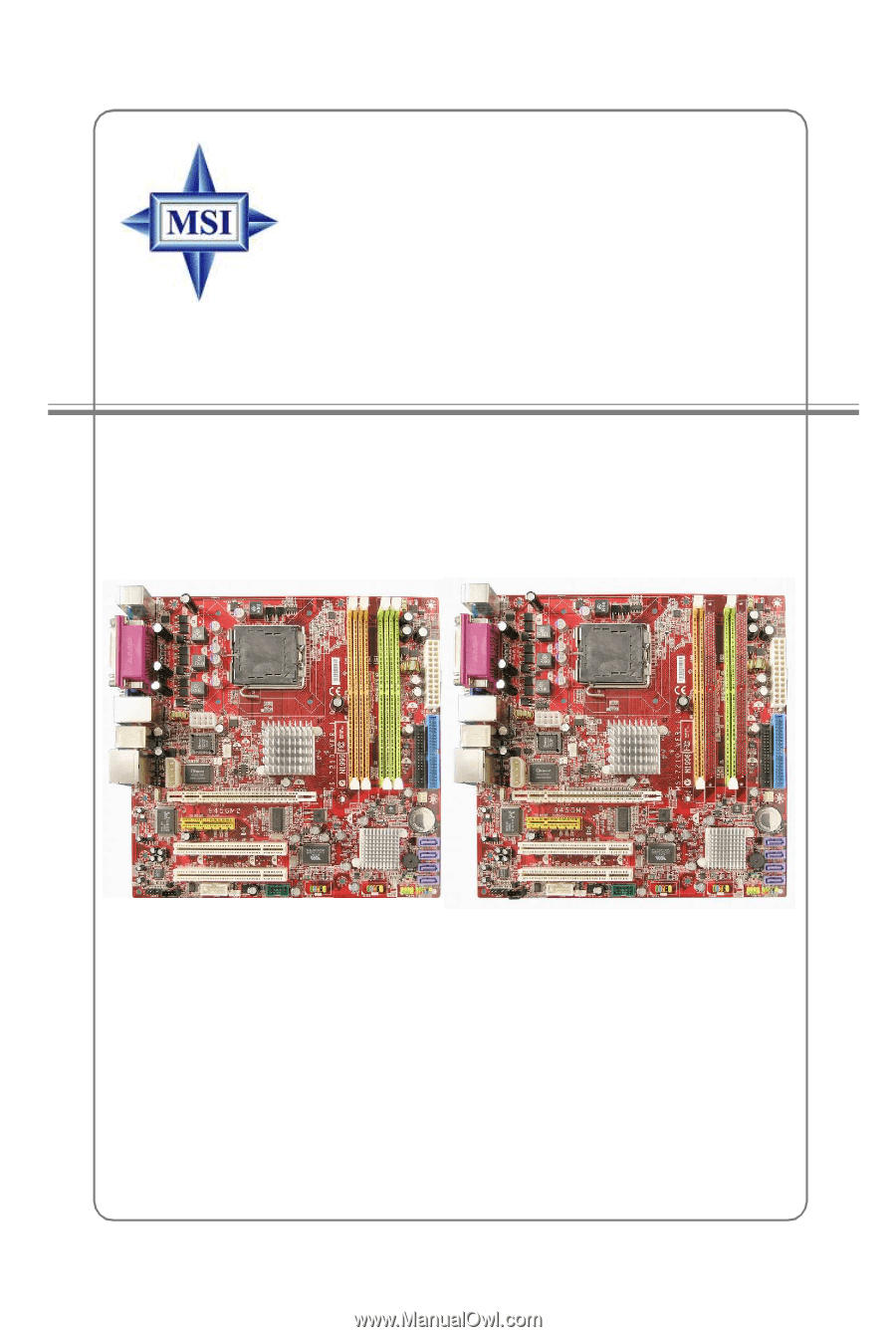
MS-7210 (v1.X) M-ATX Mainboard
945GM2/ 945PLM2 Series
G52-M7210X1
945GM2 Series
945PLM2 Series









