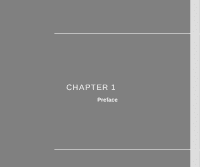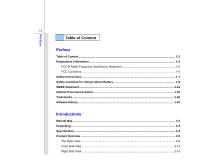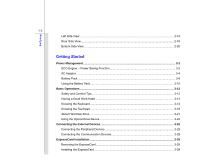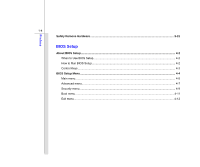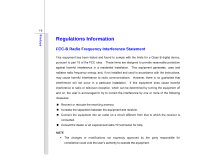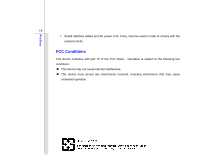MSI CX600 User Manual
MSI CX600 - 049US - Pentium 2 GHz Manual
 |
UPC - 816909061581
View all MSI CX600 manuals
Add to My Manuals
Save this manual to your list of manuals |
MSI CX600 manual content summary:
- MSI CX600 | User Manual - Page 1
CHAPTER 1 Preface - MSI CX600 | User Manual - Page 2
Conditions ...1-6 Safety Instructions...1-7 Safety Guideline for Using Lithium Battery 1-9 WEEE Statement ...1-13 Optical Drive Device Notice ...1-20 Trademarks...1-20 Release History...1-20 Introductions Manual Map ...2-2 Unpacking...2-3 Specification...2-4 Product Overview ...2-9 Top-Open View - MSI CX600 | User Manual - Page 3
3-2 AC Adapter ...3-4 Battery Pack ...3-6 Using the Battery Pack...3-10 Basic Operations ...3-12 Safety and Comfort Tips...3-12 Having a Good Work Habit...3-13 Knowing the Keyboard ...3-14 Knowing the Touchpad ...3-18 About Hard Disk Drive...3-21 Using the Optical Drive Device 3-22 Connecting the - MSI CX600 | User Manual - Page 4
Preface 1-4 Safely Remove Hardware ...3-31 BIOS Setup About BIOS Setup...4-2 When to Use BIOS Setup...4-2 How to Run BIOS Setup...4-2 Control Keys ...4-3 BIOS Setup Menu...4-4 Main menu...4-5 Advanced menu...4-7 Security menu...4-9 Boot menu ...4-11 Exit menu...4-12 - MSI CX600 | User Manual - Page 5
with the instructions, may cause harmful interference to radio communications. However, there is no guarantee that interference will not occur different from that to which the receiver is connected. „ Consult the dealer or an experienced radio TV technician for help. NOTE Š The changes or - MSI CX600 | User Manual - Page 6
interface cables and AC power cord, if any, must be used in order to comply with the emission limits. FCC Conditions This device complies with part 15 of the FCC Rules. Operation is subject to the following two conditions: „ This device may not cause harmful interference. „ This device must accept - MSI CX600 | User Manual - Page 7
instructions carefully and thoroughly. All cautions and warnings on the equipment or user's manual should be noted. Keep this equipment away from humidity and high temperature. The openings on the enclosure are used for air convection and to prevent the equipment from overheating. Do not cover - MSI CX600 | User Manual - Page 8
to step on it. Do not place anything on top of the power cord. Always unplug the power cord before inserting any add-on card or module. To prevent explosion caused by improper battery replacement, use the same or equivalent type of battery recommended by the manufacturer only. When installing the - MSI CX600 | User Manual - Page 9
Battery (English) CAUTION: Danger of explosion if battery is incorrectly replaced. Replace only with the same or equivalent type recommended by the equipment manufacturer. Discard used batteries according to manufacturer's instructions indicato nel manuale del produttore. Smaltire le batterie usate - MSI CX600 | User Manual - Page 10
Preface 1-10 üreticinin talimatlarına göre degerlendiriniz. (Greek (Polish) (Polski) OSTRZEŻENIE: Nieprawidłowa wymiana może spowodować eksplozję baterii. Zamianę można wykonać wyłącznie na baterię tego samego lub równoważnego typu zalecaną przez producenta urządzenia. Zużyte baterie można - MSI CX600 | User Manual - Page 11
Preface 1-11 (Vietnam) (Tieng Viet) LƯU Ý: Thay thế pin không tương thích có thể dẫn đến nguy cơ bị nổ. Chỉ thay thế bằng pin cùng loại hoặc loại tương ứng khuyên dùng bởi nhà sản xuất thiết bị. Vứt bỏ pin đã sử dụng theo hướng dẫn của nhà sản xuất. (Thai (Indonesia) (Bahasa Indonesia) - MSI CX600 | User Manual - Page 12
batteribyte. Använd samma batterityp eller en ekvivalent typ som rekommenderas av apparattillverkaren. Kassera använt batteri enligt fabrikantens instruction. (Finnish) (Suomi) VAROITUS: Paristo voi räjähtää, jos se on virheellisesti asennettu. Vaihda paristo ainoastaan valmistajan suosittelemaan - MSI CX600 | User Manual - Page 13
effect on August 13, 2005, products of "electrical and electronic equipment" cannot be discarded as municipal waste anymore and manufacturers of covered electronic equipment will be obligated to take back such products at the end of their useful life. (French) (Français) Au sujet de la directive - MSI CX600 | User Manual - Page 14
Preface 1-14 (German) (Deutsch) Gemäß der Richtlinie 2002/96/EG über Elektro- und Elektronik-Altgeräte dürfen Elektro- und Elektronik-Altgeräte nicht mehr als kommunale Abfälle entsorgt werden, die sich auf 13.August, 2005 wirken. Und der Hersteller von bedeckt Elektronik-Altgeräte gesetzlich zur - MSI CX600 | User Manual - Page 15
Preface 1-15 (Greek 2002/96 WEEE 13 2005 (Polish) (Polski) Zgodnie z Dyrektywą Unii Europejskiej ("UE") dotyczącą odpadów produktów elektrycznych i elektronicznych (Dyrektywa 2002/96/EC), która wchodzi w życie 13 sierpnia 2005, tzw. "produkty oraz wyposażenie elektryczne i elektroniczne " - MSI CX600 | User Manual - Page 16
Preface 1-16 (Japanese 2005 年 8 月 13 EU WEEE (Korean 2005 년 8 월 13 EU 2002/96/EC (Vietnam) (Tieng Viet) Theo Hướng dẫn của Liên minh Châu Âu ("EU") về Thiết bị điện & điện tử đã qua sử dụng, Hướng dẫn 2002/96/EC, vốn đã có hiệu lực vào ngày 13/8/2005, các sản phẩm thuộc "thiết bị điện - MSI CX600 | User Manual - Page 17
Preface 1-17 odbačeni kao običan otpad i proizvođači ove opreme biće prinuđeni da uzmu natrag ove proizvode na kraju njihovog uobičajenog veka trajanja. (Netherlands) ( - MSI CX600 | User Manual - Page 18
Preface 1-18 (Slovak) (Slovenčina) Na základe smernice Európskej únie („EU") o elektrických a elektronických zariadeniach číslo 2002/96/ES, ktorá vstúpila do platnosti 13. augusta 2005, výrobky, ktorými sú „elektrické a elektronické zariadenia" nesmú byť zneškodňované spolu s komunálnym odpadom a - MSI CX600 | User Manual - Page 19
Preface 1-19 2002/96/EC, koja je na snazi od 13. kolovoza 2005., "električni i elektronički uređaji" se ne smiju više bacati zajedno s kućnim otpadom i proizvođači su obvezni zbrinuti takve proizvode na kraju njihovog životnog vijeka. (Estonia) (Eesti) Vastavalt Euroopa Liidu ("EL") direktiivile - MSI CX600 | User Manual - Page 20
LASER PRODUCT." To use this model properly, read the instruction manual carefully and keep this manual for your future reference. In case of any trouble with this model, please contact your nearest "AUTHORIZED service station." To prevent direct exposure to the laser beam, do not try to disassemble - MSI CX600 | User Manual - Page 21
CHAPTER 2 Introductions - MSI CX600 | User Manual - Page 22
provides the specification of this notebook, and introduces the function buttons, quick launch buttons, connectors, LEDs and externals of this notebook. Chapter 3, Getting Started, gives the basic operation instructions on using keyboard, touchpad, hard disk drive, and optical storage drive. Beside - MSI CX600 | User Manual - Page 23
change without notice. Introductions Chapter 4, BIOS Setup, provides information on BIOS Setup program and allows you to configure . The package should contain the following items: Notebook Quick Start Manual High-capacity Li-ion battery AC adapter and power cord Carry bag (optional) All- - MSI CX600 | User Manual - Page 24
2-4 Introductions Specification Physical Characteristic Dimension Weight 247.5 (W) x 374 (D) x 35 (H) mm 2.5KG CPU Processor Type Support Processor L2 Cache FSB Speed Special Notification the notebook depends on the model you purchased. Please contact the local dealer for detailed information. - MSI CX600 | User Manual - Page 25
Introductions 2-5 Memory Technology Memory Maximum Power AC Adapter Battery Type RTC Battery I/O Port Monitor (VGA) USB Mic-in pin D-Sub x 1 x 3 (USB version 2.0) x 1 x 1 x 1 x 1 (optional) x 1 (XD / SD/ MMC / MS) The supported memory cards may vary without notice. ExpressCard Slot x 1 (optional) - MSI CX600 | User Manual - Page 26
notice) LAN Supported Wireless Lan Supported Bluetooth Supported Audio Internal Speaker Sound Volume 2 speakers with housing Adjust by volume button, K/B hot-key & SW Video Dual View Function CRT Output LCD or CRT will be auto detected when connected. Supported Display LCD Type Brightness - MSI CX600 | User Manual - Page 27
USB Flash Boot BIOS Yes, USB floppy boot up DOS only Fast Boot Support --- Yes Others Kensington Lock Hole Compliance x 1 WHQL Upgrade and Warranty Please be noticed that the memory, hard disk drive, and battery pack preinstalled in the product users purchased may be upgradable or replaceable by - MSI CX600 | User Manual - Page 28
of top-open view and description shown below will lead you to browse the main operating area of your notebook. 1 The figures show here are for reference only. 6 5 4 1. Webcam / 2 Webcam LED 2. Power Button / 3 Power LED 3. Quick Launch Buttons 4. Status LED 5. Touchpad 6. Keyboard - MSI CX600 | User Manual - Page 29
applications or tools. With the help of these quick launch buttons, users will be able to do work more efficiently. Webcam Š Press this button to turn the Webcam function on or off Wireless LAN/ Bluetooth Š Press this button repeatedly to turn the WLAN or Bluetooth function on or off recurrently - MSI CX600 | User Manual - Page 30
Search ECO ECO Engine (Power Saving) Š Press this button to launch the Windows Search function. Š Press this button repeatedly to switch among these five different power saving modes - Gaming mode, Movie mode, Presentation mode, Office mode, and Turbo Battery mode provided by ECO Engine, or to turn - MSI CX600 | User Manual - Page 31
fails and it is recommended to replace a new battery. Consult the local dealer for purchasing an equivalent type of battery recommended by the manufacturer. Š Battery LED goes out when it is fully charged or when the AC adapter is disconnected. Hard Disk/ Optical Drive Device In-use: Blinking blue - MSI CX600 | User Manual - Page 32
Introductions 2-12 5. Touchpad This is the pointing device of the notebook. 6. Keyboard The built-in keyboard provides all the functions of a full-sized keyboard. - MSI CX600 | User Manual - Page 33
Infrared Receiver 2. Stereo Speakers 1. Consumer Infrared Receiver (CIR) (Optional) CIR refers to a wide variety of devices employing the infrared electromagnetic spectrum for wireless communications. 2. Stereo Speakers Give high quality sound blaster with stereo system and Hi-Fi function supported - MSI CX600 | User Manual - Page 34
Port The USB 2.0 port allows you to connect USB-interface peripheral devices, such as the mouse, keyboard, modem, portable hard disk module, printer and more. 2. Optical Drive Device This notebook is equipped with an optical drive device. The actual device preinstalled in the notebook depends on the - MSI CX600 | User Manual - Page 35
4. Card Reader 5. ExpressCard Slot 1. RJ-45 Connector The Ethernet connector is used to connect a LAN cable for network connection. 2. Audio Port Connectors Make high quality sound blaster with stereo system and Hi-Fi function supported. Headphone: A connector for speakers or headphones. Microphone - MSI CX600 | User Manual - Page 36
for air circulation. 4. Card Reader The built-in card reader may support various types of memory card, such as MMC (Multi-Media Card), XD (eXtreme Digital), SD (Secure Digital), SDHC (SD High Capacity), MS (Memory Stick) or MS Pro (Memory Stick Pro) cards, and so on. Contact the local dealer for - MSI CX600 | User Manual - Page 37
17 Rear Side View 1 2 3 4 5 67 1. Kensington Lock 2. Power Connector 3. USB Ports 4. TV-Tuner Antenna Connector 5. SIM Card Slot 6. VGA Port 7. HDMI Connector 1. Kensington Lock This notebook provides a Kensington Lock the mouse, keyboard, modem, portable hard disk module, printer and more. - MSI CX600 | User Manual - Page 38
into the SIM Card Slot provided in the notebook for internet service. Contact your internet service provider for any internet connecting issue. 6. VGA Port The a great view of the computer display. 7. HDMI Connector (Optional) HDMI (High Definition Multimedia Interface Support) is a new interface - MSI CX600 | User Manual - Page 39
on lock status. Once the button is slid to unlock position, the battery is removable. 2. Battery Release Button It is a bounce-back device as a preparation for releasing the battery pack. Slide it with one hand and pull the battery pack carefully with the other. 3. Battery Pack This notebook will be - MSI CX600 | User Manual - Page 40
CHAPTER 3 Getting Started - MSI CX600 | User Manual - Page 41
modes - Gaming mode, Movie mode, Presentation mode, Office mode, and Turbo Battery mode, to extend the battery running time while performing different tasks with this notebook. Press the ECO quick launch button repeatedly to switch among these 5 different modes or to turn this ECO Engine, Power - MSI CX600 | User Manual - Page 42
Getting Started 3-3 Presentation Mode Select this mode while performing presentation applications. Office Mode Select this mode while dealing with office documentation tasks. Turbo Battery Mode Select this mode to maximize the battery running time. ECO Off Selected to disable ECO Engine. - MSI CX600 | User Manual - Page 43
adapter is connected, the battery is being charged immediately. Note that the AC adapter included in the package is approved for your notebook; using other adapter model may damage either the 4. When unplugging the power cord, always hold the connector part of the cord. Never pull the cord directly! - MSI CX600 | User Manual - Page 44
3-5 Getting Started - MSI CX600 | User Manual - Page 45
Getting Started 3-6 Battery Pack This notebook is equipped with a high-capacity Li-ion battery pack. The rechargeable Li-ion battery pack is an internal power source of the notebook. Be aware of that this battery pack may be damaged if users try to disassemble the battery pack on their own. Also, - MSI CX600 | User Manual - Page 46
sure the notebook is turned off, and the AC power is disconnected. 2. Press the lock/unlock button to the unlocked position. 3. Locate the battery release button on the bottom side. 4. Push and hold the release button to the battery releasing direction as shown on the bottom side. 5. Dig the edge of - MSI CX600 | User Manual - Page 47
4 5 5 6 3-8 3 2 4 Getting Started - MSI CX600 | User Manual - Page 48
Getting Started 3-9 Replacing the Battery Pack To insert the battery pack, following the steps below: 1. Align and place the battery to the battery tray with correct orientation. 2. Press down the battery pack to fasten the battery pack in the battery tray. 1 2 3. Press the lock/ unlock button to - MSI CX600 | User Manual - Page 49
Getting Started 3-10 Using the Battery Pack Battery Safety Tips Replacing or handling the battery incorrectly may present a risk of fire or explosion, which could cause serious injury. Š Only replace the main battery pack with the same or equivalent type of battery. Š Do not disassemble, short- - MSI CX600 | User Manual - Page 50
, we suggest that consuming the battery power completely once a month is necessary. Š If you do not use the notebook for a long time, it is suggested to remove the battery pack from your notebook. This may be helpful to extend your battery life. Š The actual charging time will be determined by the - MSI CX600 | User Manual - Page 51
instructions to assure your own safety, and make yourself comfortable during the operations. Safety and Comfort Tips The notebook is a portable platform that allows you to work hands on the desk naturally to support your wrists. Š Adjust the angle/position of the LCD panel to have an optimal view. - MSI CX600 | User Manual - Page 52
comfort. 2. Adjust the angle and position of LCD 2 1 panel. 3. Adjust the desk's height. 4. Sit straight and keep a good posture. 3 5. Adjust the chair's height. 1 5 Having a Good Work Habit Have a good work habit is important if you have to work with your notebook for long periods of time - MSI CX600 | User Manual - Page 53
Getting Started 3-14 Knowing the Keyboard This notebook provides a full-functioned keyboard. This keyboard can be divided into four categories: Typewriter keys, Cursor keys, Numeric keys and Function keys. Typewriter keys Numeric keys The keyboard shown here may vary from the actual one, - MSI CX600 | User Manual - Page 54
Getting Started 3-15 Typewriter Keys In addition to providing the major function of the keyboard, these typewrite keys also provide several keys for special purposes, such as [Ctrl,] [Alt,] and [Esc] key. When the lock keys are pressed, the corresponding LEDs will light up to indicate their status - MSI CX600 | User Manual - Page 55
Getting Started 3-16 Cursor Keys The four cursor (arrow) keys and [Home], [PgUp], [PgDn], [Ins] and [Del] keys at upper right corner are use for editing purpose. This key is used to switch the typing mode between "insert" and "overtype" modes. Press this key to delete one character to the right - MSI CX600 | User Manual - Page 56
) on the keyboard, which are used to perform Windows-specific functions, such as opening the Start menu and launching the shortcut menu. For more information of the two keys, please refer to your Windows manual or online help. „ [Fn] Key + + Switch the display output mode between the LCD, external - MSI CX600 | User Manual - Page 57
Getting Started 3-18 Knowing the Touchpad The touchpad integrated in your notebook is a pointing device that is compatible with standard mouse, allowing you to control the notebook by pointing the location of the cursor on the screen and making selection with its two buttons. 1. Cursor Movement - MSI CX600 | User Manual - Page 58
buttons. In addition, you can change the size, shape, moving speed and other advanced features of the cursor on the screen. To configure the touchpad, you can use the standard Microsoft or IBM PS/2 driver in your Windows the pad, the cursor on the screen will move simultaneously to the same direction - MSI CX600 | User Manual - Page 59
Getting Started 3-20 „ Drag and Drop You can move files or objects in your notebook by using drag-and the touchpad to drop the item into place. Alternately, you can press and hold the left button when you select an item, and then move your finger to the desired location; finally, release the left - MSI CX600 | User Manual - Page 60
system, please backup your critical files regularly. Do not turn off the notebook when the hard disk In-use LED is on. Do not remove or install the hard disk drive when the notebook is turned on. The replacement of hard disk drive should be done by an authorized retailer or service representative. - MSI CX600 | User Manual - Page 61
notebook is equipped with an optical drive device. The actual device preinstalled in your notebook depends on the model you purchased. „ DVD Combo Drive: This device allows you to read DVD and CD, and record CD format. „ Super Multi: Works as a multi-functional DVD Dual Drive and a DVD RAM Drive. - MSI CX600 | User Manual - Page 62
the disk tray open. Getting Started Inserting the Disk The following instructions describe the general procedure when operating the optical storage device: 1. Confirm that the notebook is turned on. 2. Press the eject button on the panel and the disk tray will slide out partially. 3. Gently pull - MSI CX600 | User Manual - Page 63
Getting Started 3-24 Removing the Disk Follow the instructions below to remove the disk that is placed in the optical storage device: 6. Press the eject button on the drive's panel and the disk tray will slide out partially. 7. Gently pull the tray out until fully extended. 8. Hold the disk by - MSI CX600 | User Manual - Page 64
This notebook provides USB ports for connecting various USB devices, such as mouse, keyboard, digital camera, webcam, printer, and external optical storage device, etc... To connect these devices, install the drivers for each device first if necessary, and then connect the device to the notebook - MSI CX600 | User Manual - Page 65
Getting Started 3-26 Connecting the External Display Devices This notebook provides a VGA port for connecting a larger display with higher resolution. The 15-pin-D-sub VGA port allows - MSI CX600 | User Manual - Page 66
Started 3-27 This notebook provides a HDMI port for connecting a larger display with higher resolution. HDMI (High Definition Multimedia Interface Support) is a new interface standard for PCs, displays and consumer electronics devices that supports not, you can switch the display mode by pressing - MSI CX600 | User Manual - Page 67
Using the LAN The RJ-45 connector of the notebook allows you to connect the LAN (local area network) devices, such as a hub, switch and gateway, to build a network connection. For more instructions or detailed steps on connecting to the LAN, please ask your MIS staff or network manager for help. - MSI CX600 | User Manual - Page 68
Getting Started 3-29 ExpressCard Installation This computer provides an ExpressCard slot. The new ExpressCard interface The following instruction provides you with a basic installation for the ExpressCard, including how to install and remove it. For more information, please refer to the manual of - MSI CX600 | User Manual - Page 69
Getting Started 3-30 Removing the ExpressCard 1 2 2 3 3 4 Installing the ExpressCard 5 4 6 5 - MSI CX600 | User Manual - Page 70
Started 3-31 Safely Remove Hardware When any peripheral device is connected to the notebook, the Safely Remove Hardware icon will appear your computer. Hardware Devices: 1 USB Mass Storage Device Stop a Hardware device Confirm devices to be stopped. Choose OK To continue. Windows will attempt to - MSI CX600 | User Manual - Page 71
CHAPTER 4 BIOS Setup - MSI CX600 | User Manual - Page 72
the system by turning it OFF and ON, or simultaneously pressing [Ctrl]+[Alt]+[Delete] keys to restart. Be noted that the screen snaps and setting options in this chapter are for your references only. The actual setting screens and options on your Notebook may be different because of BIOS update. - MSI CX600 | User Manual - Page 73
Keys You can use only the keyboard to control the cursor in the BIOS Setup Utility. Press left arrow to select one menu In some items, press this key to change setting field. Bring up help screen providing the information of control keys. 1) Exit the BIOS Setup Utility. 2) Return to the previous - MSI CX600 | User Manual - Page 74
here are for reference only. BIOS Setup BIOS Setup Menu Once you enter the BIOS Setup Utility, the Main Menu will appear on the screen. Select the tags to enter the other menus. Main Menu Show system overview information about BIOS version, CPU features, memory size and setting of system time - MSI CX600 | User Manual - Page 75
of the week, from Sun to Sat, which is determined by BIOS (read-only). The month from 01 (January) to 12 ( allows you to set the system time. The system clock will go on no matter you shut down the PC or get Enter] to bring up a window showing the detailed information of the device, including the device - MSI CX600 | User Manual - Page 76
BIOS Setup 4-6 Š System Information This item provides the information about the firmware, processor, and system memory. - MSI CX600 | User Manual - Page 77
, 160, 192, 224, and 248. :Select Screen :Select Item Enter: Select +/-: Change Opt. F1: General Help F2: Previous Values F9: Optimized Default F4: Save optional figures Š Legacy USB Support Selecting Enabled allows users to use USB devices, such as mouse, keyboard, or portable disk, in DOS system - MSI CX600 | User Manual - Page 78
BIOS Setup 4-8 Š AHCI (Advanced Host Controller Interface) (Optional) Use this item to enable or disable the AHCI Mode. Setting options: Disabled and Enabled. The default setting is Disabled. - MSI CX600 | User Manual - Page 79
BIOS Setup 4-9 Security menu Š Change Supervisor Password When this item is selected, a message box shall appear on the screen as below: Enter New Password Type a maximum of eight-digit password and press [Enter]. The password typed now will replace any previously set password from CMOS memory. You - MSI CX600 | User Manual - Page 80
prompted to enter the password. Please note that when Supervisor Password has been cleared, User Password will be cleared as well. A message box will pop up confirming password will be disabled. Once the password is disabled, the system will boot and user can enter setup without entering password. - MSI CX600 | User Manual - Page 81
BIOS Setup 4-11 Boot menu Š Boot Settings Configuration Configure settings during system boot. Š Boot Device Priority These items showing the sequence of boot devices where BIOS attempts to load the disk operating system. - MSI CX600 | User Manual - Page 82
BIOS Setup 4-12 Exit menu Š Exit & Save Changes Save the changes you have made and exit the utility. Š Exit & Discard Changes Exit the utility without saving
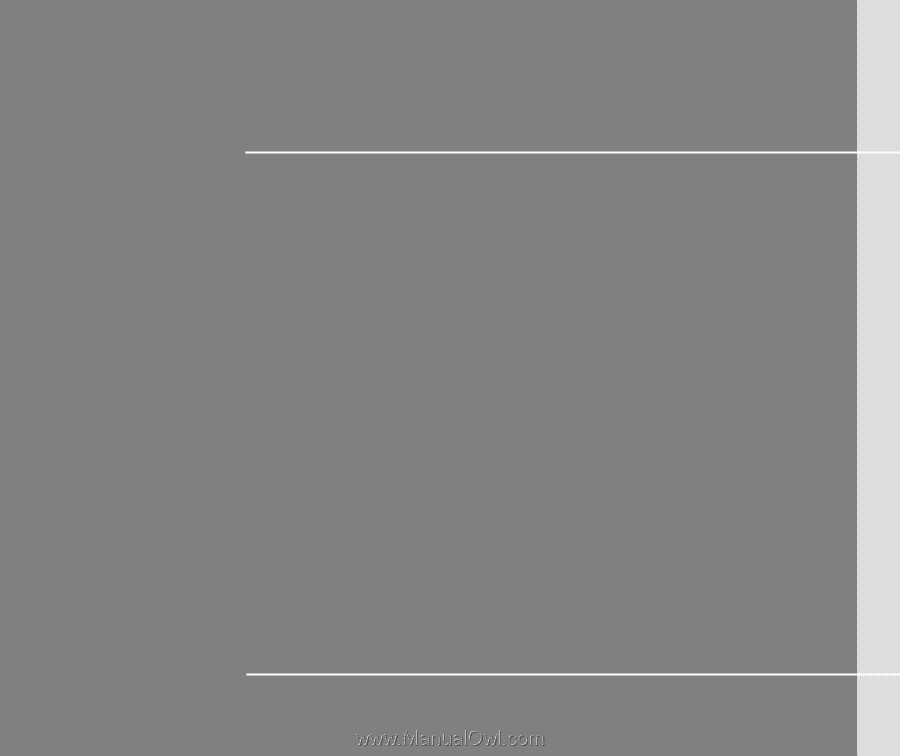
CHAPTER 1
Preface