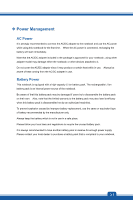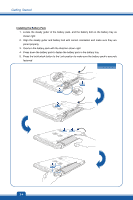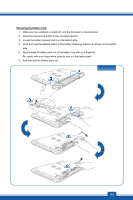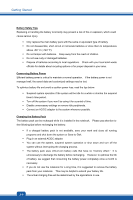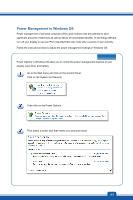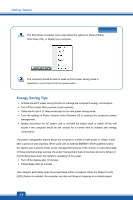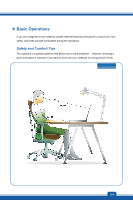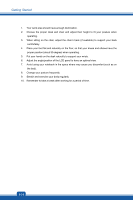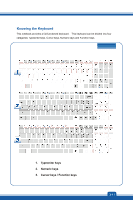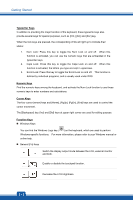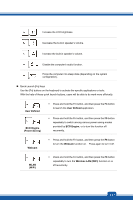MSI GE60 User Manual - Page 32
Energy Saving Tips, The Shut Down Computer menu will present the options to Sleep S3/S4
 |
View all MSI GE60 manuals
Add to My Manuals
Save this manual to your list of manuals |
Page 32 highlights
Getting Started The Shut Down Computer menu will present the options to Sleep (S3/S4), Shut Down (S5), or Restart your computer. The computer should be able to wake up from power saving mode in response to a command from the power button. Energy Saving Tips Š Activate the ECO power saving function to manage the computer's energy consumption. Š Turn off the monitor after a period of user inactivity. Š Utilize the Fn and F12 sleep mode keys to turn into power saving mode. Š Tune the settings in Power Options under Windows OS to optimize the computer's power management. Š Always disconnect the AC power cord or uninstall the battery pack or switch off the wall socket if the computer would be left unused for a certain time to achieve zero energy consumption. The power management feature allows the computer to initiate a lower-power or "Sleep" mode after a period of user inactivity. When used with an external ENERGY STAR qualified monitor, this feature also supports similar power management features of the monitor. To take advantage of these potential energy savings, the power management feature has been preset to behave in the following ways when the system is operating on AC power: Š Turn off the display after 10 minutes Š Initiate Sleep after 30 minutes The computer exits Sleep when the power/Sleep button is pressed. When the Wake On LAN (WOL) feature is enabled, the computer can also exit Sleep in response to a network signal. 3-8