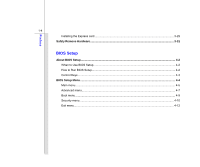MSI GT735 User Manual
MSI GT735 Manual
 |
View all MSI GT735 manuals
Add to My Manuals
Save this manual to your list of manuals |
MSI GT735 manual content summary:
- MSI GT735 | User Manual - Page 1
CHAPTER 1 Preface - MSI GT735 | User Manual - Page 2
1-5 FCC Conditions ...1-6 Safety Instructions...1-7 Safety Guideline for Using Lithium Battery 1-9 WEEE Statement ...1-13 Optical Device Drive Notice ...1-20 Caution on Using Modem...1-20 Trademarks ...1-21 Release History...1-21 Introductions Manual - MSI GT735 | User Manual - Page 3
14 Left Side View...2-18 Rear Side View...2-20 Bottom SideView ...2-22 Getting Started Power Management ...3-2 ECO Engine - Power Saving Function 3-2 AC Adapter ...3-4 Battery Pack ...3-6 Using the Battery Pack...3-9 Basic Operations ...3-11 Safety and Comfort Tips...3-11 Having a Good Work Habit - MSI GT735 | User Manual - Page 4
Preface 1-4 Installing the Express card ...3-29 Safely Remove Hardware ...3-31 BIOS Setup About BIOS Setup...4-2 When to Use BIOS Setup...4-2 How to Run BIOS Setup...4-2 Control Keys ...4-3 BIOS Setup Menu...4-4 Main menu...4-5 Advanced menu...4-7 Boot menu ...4-9 Security menu...4-10 Exit menu - MSI GT735 | User Manual - Page 5
comply with the limits for a Class B digital device, pursuant to part 15 of the FCC rules. These limits are designed to provide reasonable energy, and, if not installed and used in accordance with the instructions, may cause harmful interference to radio communications. However, there is no - MSI GT735 | User Manual - Page 6
Preface 1-6 Š Shield interface cables and AC power cord, if any, must be used in order to comply with the emission limits. FCC Conditions This device complies with part 15 of the FCC Rules. Operation is subject to the following two conditions: „ This device may not cause harmful interference. „ - MSI GT735 | User Manual - Page 7
the safety instructions carefully and thoroughly. All cautions and warnings on the equipment or user's manual should be noted. Keep this equipment away from humidity and high temperature. The openings on the enclosure are used for air convection and to prevent the equipment from overheating. Do not - MSI GT735 | User Manual - Page 8
on it. Do not place anything on top of the power cord. Always unplug the power cord before inserting any add-on card or module. To prevent explosion caused by improper battery replacement, use the same or equivalent type of battery recommended by the manufacturer only. When installing the coaxial - MSI GT735 | User Manual - Page 9
Battery (English) CAUTION: Danger of explosion if battery is incorrectly replaced. Replace only with the same or equivalent type recommended by the equipment manufacturer. Discard used batteries according to manufacturer's instructions indicato nel manuale del produttore. Smaltire le batterie usate - MSI GT735 | User Manual - Page 10
Preface 1-10 üreticinin talimatlarına göre degerlendiriniz. (Greek (Polish) (Polski) OSTRZEŻENIE: Nieprawidłowa wymiana może spowodować eksplozję baterii. Zamianę można wykonać wyłącznie na baterię tego samego lub równoważnego typu zalecaną przez producenta urządzenia. Zużyte baterie można - MSI GT735 | User Manual - Page 11
Preface 1-11 (Vietnam) (Tieng Viet) LƯU Ý: Thay thế pin không tương thích có thể dẫn đến nguy cơ bị nổ. Chỉ thay thế bằng pin cùng loại hoặc loại tương ứng khuyên dùng bởi nhà sản xuất thiết bị. Vứt bỏ pin đã sử dụng theo hướng dẫn của nhà sản xuất. (Thai (Indonesia) (Bahasa Indonesia) - MSI GT735 | User Manual - Page 12
batteribyte. Använd samma batterityp eller en ekvivalent typ som rekommenderas av apparattillverkaren. Kassera använt batteri enligt fabrikantens instruction. (Finnish) (Suomi) VAROITUS: Paristo voi räjähtää, jos se on virheellisesti asennettu. Vaihda paristo ainoastaan valmistajan suosittelemaan - MSI GT735 | User Manual - Page 13
Preface 1-13 (Estonia) (Eesti) ETTEVAATUST! Plahvatusoht, kui aku on valesti paigaldatud. Asendage ainult sama või tootja poolt soovitatud võrdväärse akuga. Hävitage kasutatud aku vastavalt tootja juhistele. Persian) Arabic WEEE Statement (English) Under the European Union ("EU") - MSI GT735 | User Manual - Page 14
Preface 1-14 (German) (Deutsch) Gemäß der Richtlinie 2002/96/EG über Elektro- und Elektronik-Altgeräte dürfen Elektro- und Elektronik-Altgeräte nicht mehr als kommunale Abfälle entsorgt werden, die sich auf 13.August, 2005 wirken. Und der Hersteller von bedeckt Elektronik-Altgeräte gesetzlich zur - MSI GT735 | User Manual - Page 15
Preface 1-15 (Greek 2002/96 WEEE 13 2005 (Polish) (Polski) Zgodnie z Dyrektywą Unii Europejskiej ("UE") dotyczącą odpadów produktów elektrycznych i elektronicznych (Dyrektywa 2002/96/EC), która wchodzi w życie 13 sierpnia 2005, tzw. "produkty oraz wyposażenie elektryczne i elektroniczne " - MSI GT735 | User Manual - Page 16
Preface 1-16 (Japanese Japanese 2005 年 8 月 13 EU WEEE (Korean 2005 년 8 월 13 EU 2002/96/EC (Vietnam) (Tieng Viet) Theo Hướng dẫn của Liên minh Châu Âu ("EU") về Thiết bị điện & điện tử đã qua sử dụng, Hướng dẫn 2002/96/EC, vốn đã có hiệu lực vào ngày 13/8/2005, các sản phẩm thuộc "thi - MSI GT735 | User Manual - Page 17
Preface 1-17 koja stupa na snagu od 13. Avgusta 2005, proizvodi koji spadaju pod "elektronsku i električnu opremu" ne mogu više biti odbačeni kao običan otpad i proizvođači ove opreme biće prinuđeni da uzmu natrag ove proizvode na kraju njihovog uobičajenog veka trajanja. (Netherlands) (Nederlands - MSI GT735 | User Manual - Page 18
Preface 1-18 alaisen sähkö- tai elektroniikkalaitteen valmistajan on otettava laitteet takaisin niiden käyttöiän päättyessä. (Slovak) (Slovensky/ Slovenčina) Na základe smernice Európskej únie („EU") o elektrických a elektronických zariadeniach číslo 2002/96/ES, ktorá vstúpila do platnosti 13. - MSI GT735 | User Manual - Page 19
Preface 1-19 (Croatian) (Hrvatski) U okviru Direktive Europske Unije ("EU") o Otpadnim električnim i elektroničkim uređajima, Direktiva 2002/96/EC, koja je na snazi od 13. kolovoza 2005., "električni i elektronički uređaji" se ne smiju više bacati zajedno s kućnim otpadom i proizvođači su obvezni - MSI GT735 | User Manual - Page 20
model properly, read the instruction manual carefully and keep this manual for your future reference. In case of any trouble with this model, please contact your nearest "AUTHORIZED service station." To prevent direct exposure to the laser beam, do not try to disassemble the enclosure. Caution on - MSI GT735 | User Manual - Page 21
PS/2 and OS/2® are registered trademarks of International Business Machines Corporation. „ Microsoft® is a registered trademark of Microsoft Corporation. Windows® 2000/ XP are registered trademarks of Microsoft Corporation. „ NVIDIA®, the NVIDIA logo, DualNet, and nForce are registered trademarks or - MSI GT735 | User Manual - Page 22
CHAPTER 2 Introductions - MSI GT735 | User Manual - Page 23
our reputation for unsurpassed dependability and customer satisfaction. Manual Map This User's Manual provides instructions and illustrations on how to operate this notebook. It is recommended to read this manual carefully before using this notebook. Chapter 1, Preface, gives users the basic safety - MSI GT735 | User Manual - Page 24
2-3 Chapter 4, BIOS Setup, provides information on BIOS Setup program and Notebook Quick Start Manual High-capacity Li-ion battery AC adapter and power cord Carry bag (optional) All-in-one application disk, containing the full version of user's manual, drivers, utilities, and optional recovery - MSI GT735 | User Manual - Page 25
Processor L2 Cache FSB Speed AMD Socket S1G2 (638 pins, μPGA) AMD Puma Processor 512~1024K (base on CPU) Support 800 MHz Core Chips North Bridge South Bridge ATI RX781M ATI SB700 Memory Technology Memory Maximum DDR2 533/ 667/ 800 DDR2 SO-DIMM X 2 slots 512/ - MSI GT735 | User Manual - Page 26
Introductions 2-5 Power AC Adapter Battery Type RTC Battery 120W, 19V 9 cells (optional) 6 cells (optional) Yes I/O Port Monitor(VGA) 15 pin D-Sub x 1 USB x 4 (USB version 2.0) Consumer Infrared Receiver (CIR) x 1 (Optional) HDMI x 1 Mic-in x 1 Headphone Out x 1 (SPDIF-Out supported) - MSI GT735 | User Manual - Page 27
Port (Items listed here may vary without notice) 56K Fax/MODEM MDC AM2 1.5 LAN 10/100/1000 Ethernet Bluetooth Supported (Optional) Wireless LAN Supported Audio Internal Speaker Sound Volume 4 speakers + 1 Subwoofer Adjust by volume button, K/B hot-key & SW Video Controller LCD Dual View - MSI GT735 | User Manual - Page 28
Introductions 2-7 HDMI Output Display LCD Type Brightness WebCam CMOS Software & BIOS USB Flash Boot BIOS Others Kensington Lock Hole Compliance HDMI Output 1.3 supported The best resolution may vary depending on the television connected. 17" LCD display (Optional) WSXGA+ (1680x1050) / glare WXGA+ - MSI GT735 | User Manual - Page 29
of the notebook. It will help you to know more about the appearance of this notebook before using it. Please be aware that the notebook shown in browse the main operating area of your notebook. 7 1. Power Button/ Power LED 2. Quick Launch Touch Sensors 3. Status LED 4. Touchpad 6 5. Keyboard - MSI GT735 | User Manual - Page 30
Power Button / Power LED Power Button:Press the power button to turn the notebook power ON and OFF. Power LED: Glowing blue when the notebook power to launch the User Defined application. User Defined Webcam Touch this sensor to turn the Webcam function on or off. Bluetooth Touch this sensor to - MSI GT735 | User Manual - Page 31
Power Management section in chapter 3 of this manual for Turbo Over-Clocking the detailed information of this ECO Engine, Power Saving Function. Š When AC power setting is increased. Note „ This notebook is designed to support overclocking function. However, please make sure your replaced. - MSI GT735 | User Manual - Page 32
blue when the Scroll Lock function is activated. Power On/ Off/ Suspend: Š Blinking blue Battery Status Š Glowing green when the battery is being charged. Š Glowing amber when the battery is in low battery status. Š Blinking amber if the battery fails and it is recommended to replace a new battery - MSI GT735 | User Manual - Page 33
This is the pointing device of the notebook. 5. Keyboard The built-in keyboard provides all the functions of a standard keyboard. 6. Stereo Speakers Give high quality sound blaster with stereo system and Hi-Fi function supported. 7. Webcam This built-in Webcam can be used for picture taking, video - MSI GT735 | User Manual - Page 34
variety of devices employing the infrared electromagnetic spectrum for wireless communications. 2. Stereo Speakers Give high quality sound blaster with stereo system and Hi-Fi function supported. - MSI GT735 | User Manual - Page 35
Port Connectors 4. Card Reader 5. USB Port 6. E-SATA Connector / USB Port 8 7. Ventilator 8. TV-Tuner Antenna Connector (Optional) 1. Express Card Slot The notebook provides an Express Card slot. The new Express Card interface is smaller and faster than PC Card interface. The Express Card - MSI GT735 | User Manual - Page 36
sound blaster with stereo system and Hi-Fi function supported. These connectors support Analog 2/ 4/ 5.1/ 7.1 channel function. Connect Front Right and Left speakers here. S/PDIF-Out (optional): Š This notebook provides an optional digital audio transmission function. Connect this port and the S/ - MSI GT735 | User Manual - Page 37
of memory card, such as MMC (Multi-Media Card), XD (eXtreme Digital), SD (Secure Digital), SDHC (SD High Capacity), MS (Memory Stick) or MS Pro (Memory Stick Pro) cards. Contact the local dealer for further and correct information and be noted that the supported memory cards may vary without notice. - MSI GT735 | User Manual - Page 38
) / USB Port The E-SATA Connector allows you to connect an external Serial ATA hard disk device. Users can now utilize shielded cable outside the notebook to take advantage of the benefits the SATA interface brings to storage. This connector also works as an USB Port. 7. Ventilator The ventilator is - MSI GT735 | User Manual - Page 39
2-18 Left Side View 12 3 44 5 1. RJ-11 Connector 2. RJ-45 Connector 3. Kensington Lock 4. USB Port 5. Optical Device Drive 1. RJ-11 Connector This notebook provides a built-in modem that allows you to connect an RJ-11 telephone line through this connector. With the 56K V.90 modem, you can make - MSI GT735 | User Manual - Page 40
, keyboard, modem, portable hard disk module, printer and more. 5. Optical Device Drive Š Super Multi works as a multi-functional DVD Dual Drive and a DVD RAM Drive. Š Blu-ray is a high-capacity optical disc that holds 4.5 hours of high-definition video (HD) on a single-sided, single-layer 25GB disk - MSI GT735 | User Manual - Page 41
for PCs, displays and consumer electronics devices that supports standard, enhanced and high-definition video, plus multi-channel digital audio on a single cable. 2. Power Connector To connect the AC adapter and supply power for the notebook. 3. Ventilator The ventilator is designed to cool the - MSI GT735 | User Manual - Page 42
VGA port allows you to connect an external monitor or other standard VGA-compatible device (such as a projector) for a great view of the computer display. 5. Battery Pack This notebook will be powered by the battery pack when the AC adapter is disconnected. - MSI GT735 | User Manual - Page 43
to unlock position, the battery is removable. 2. Battery Release Button It is a bounce-back device as a preparation for releasing the battery pack. Slide it with one hand and pull the battery pack carefully with the other. 3. Battery Pack This notebook will be powered by the battery pack when the AC - MSI GT735 | User Manual - Page 44
CHAPTER 3 Getting Started - MSI GT735 | User Manual - Page 45
ECO Engine, the outstanding and unique power saving function, provides 5 different power saving modes - Gaming mode, Movie mode, Presentation mode, Office mode, and Turbo Battery mode, to extend the battery running time while performing different tasks with this notebook. Touch the ECO quick launch - MSI GT735 | User Manual - Page 46
Getting Started 3-3 Presentation Mode Select this mode while performing presentation applications. Office Mode Select this mode while dealing with office documentation tasks. Turbo Battery Mode Select this mode to maximize the battery running time. ECO Engine Disabled - MSI GT735 | User Manual - Page 47
AC Adapter Please be noted that it is strongly recommended to connect the AC adapter and use the AC power while using this notebook for the first time. When the AC adapter is connected, the battery is being charged immediately. Note that the AC adapter included in the package is approved for your - MSI GT735 | User Manual - Page 48
3-5 Getting Started - MSI GT735 | User Manual - Page 49
Getting Started 3-6 Battery Pack This notebook is equipped with a high-capacity Li-ion battery pack. The rechargeable Li-ion battery pack is an internal power source of the notebook. Be aware of that this battery pack may be damaged if users try to disassemble the battery pack on their own. Also, - MSI GT735 | User Manual - Page 50
dealer to buy a battery pack that is compliant to your notebook. To remove the battery pack, following the steps below: 1. Make sure the notebook is turned 2 off, and the AC power is disconnected. 2. Press the lock/unlock button in the unlocked position. 3. Locate the battery release button - MSI GT735 | User Manual - Page 51
Getting Started 3-8 Replacing the Battery Pack To insert the battery pack, following the steps below: 1. Use both hands to align and insert the battery pack into the compartment with correct orientation. 2. Slightly slide and press the battery pack into the right position until the battery back is - MSI GT735 | User Manual - Page 52
. Š Only replace the main battery pack with the same or equivalent type of battery. Š Do not disassemble, short-circuit or incinerate batteries or store them your area. Conserving Battery Power Efficient battery power is critical to maintain a normal operation. If the battery power is not managed - MSI GT735 | User Manual - Page 53
that have no "memory effect." It is unnecessary to discharge the battery before recharging. However, to optimize the life of battery, we suggest that consuming the battery power completely once a month is necessary. Š If you do not use the notebook for a long time, it is suggested to remove the - MSI GT735 | User Manual - Page 54
notebook, please read the following instructions to assure your own safety, and make yourself comfortable during the operations. Safety and Comfort Tips The notebook to support your wrists. Š Adjust the angle/position of the LCD panel to have an optimal view. Š Avoid using your notebook in the - MSI GT735 | User Manual - Page 55
keep a good posture. 5. Adjust the chair's height. 4 2 1 3 1 5 Having a Good Work Habit Have a good work habit is important if you have to work with your notebook for long periods of time; otherwise, it may cause discomfort or injury to you. Please keep the following tips in mind when operating - MSI GT735 | User Manual - Page 56
Getting Started 3-13 Knowing the Keyboard This notebook provides a full-functioned keyboard. This keyboard can be divided into four categories: Typewriter keys, Cursor keys, shown here may vary from the actual one, depending on which county users purchase the notebook. Cursor keys / Function keys - MSI GT735 | User Manual - Page 57
Getting Started 3-14 Typewriter Keys In addition to providing the major function of the keyboard, these typewrite keys also provide several keys for special purposes, such as [Ctrl,] [Alt,] and [Esc] key. When the lock keys are pressed, the corresponding LEDs will light up to indicate their status - MSI GT735 | User Manual - Page 58
Getting Started 3-15 Cursor Keys The four cursor (arrow) keys and [Home], [PgUp], [PgDn], [End] keys are used to control the cursor movement. Move the cursor left for one space. Move the cursor right for one space. Move the cursor up for one line. Move the cursor down for one line. Move to the - MSI GT735 | User Manual - Page 59
functions, such as opening the Start menu and launching the shortcut menu. For more information of the two keys, please refer to your Windows manual or online help. „ [Fn] Key + + Switch the display output mode between the LCD, external monitor and both. Enable or disable the touchpad function - MSI GT735 | User Manual - Page 60
is a pointing device that is compatible with standard mouse, allowing you to control the notebook by pointing the location of the cursor on the screen and making selection with its two buttons. 1. Cursor Movement Area This pressure-sensitive area of the touchpad, allows you to place your finger - MSI GT735 | User Manual - Page 61
screen. To configure the touchpad, you can use the standard Microsoft or IBM PS/2 driver in your Windows pad, lift your finger and place it on a proper location of the touchpad to continue the movement. „ Point and Click of operating your notebook. Unlike the traditional pointing device such as the mouse, the - MSI GT735 | User Manual - Page 62
double-click. „ Drag and Drop You can move files or objects in your notebook by using drag-and-drop. To do so, place the cursor on the button when you select an item, and then move your finger to the desired location; finally, release the left button to finish the drag-and-drop operation. 1. Move - MSI GT735 | User Manual - Page 63
Getting Started 3-20 About Hard Disk Drive Your notebook is equipped with a 2.5-inch hard disk drive. The hard Do not turn off the notebook when the hard disk In-use LED is on. Do not remove or install the hard disk drive when the notebook is turned on. The replacement of hard disk drive should - MSI GT735 | User Manual - Page 64
in your notebook depends on the model you purchased. „ Super Multi: Works as a multi-functional DVD Dual Drive and a DVD RAM Drive. „ Blu-ray: It is a high-capacity optical disc that holds 4.5 hours of high-definition video (HD) on a single-sided, single-layer 25GB disk. Blu-ray supports - MSI GT735 | User Manual - Page 65
the tray. 2. Do not leave the disk tray open. Getting Started Inserting the Disk The following instructions describe the general procedure when operating the optical storage device: 1. Confirm that the notebook is turned on. 2. Press the eject button on the panel and the disk tray will slide out - MSI GT735 | User Manual - Page 66
Getting Started 3-23 Removing the Disk Follow the instructions below to remove the disk that is placed in the optical storage device: 6. Press the eject button on the drive's panel and the disk tray - MSI GT735 | User Manual - Page 67
USB devices, such as mouse, keyboard, digital camera, webcam, printer, and external optical storage device, ete.. To connect these devices, install the drivers for each device first if necessary, and then connect the device to the notebook. This notebook is capable to auto detect the USB devices - MSI GT735 | User Manual - Page 68
Getting Started 3-25 Connecting the External Display Devices This notebook provides a VGA port for connecting a larger display with higher resolution. The 15-pin-D-sub VGA port allows users to connect an external monitor or other - MSI GT735 | User Manual - Page 69
for PCs, displays and consumer electronics devices that supports standard, enhanced and high-definition video, plus multi-channel digital audio on a single cable. To connect the external display, make sure the notebook and the external display are both powered off, and then connect the display to - MSI GT735 | User Manual - Page 70
Connecting the Communication Devices Using the LAN The RJ-45 connector of the notebook allows you to connect the LAN (local area network) devices, such as a hub, switch and gateway, to build a network connection. For more instructions or detailed steps on connecting to the LAN, please ask your MIS - MSI GT735 | User Manual - Page 71
please consult your MIS staff or Internet service provider (ISP) for help. To reduce the risk of fire, use only No. 26 AWG or larger telecommunication line cord. It is strongly recommended to install the modem driver included in the software disk of your notebook to take full advantage of the modem - MSI GT735 | User Manual - Page 72
interfaces. The following instruction provides you with a basic installation for the Express Card, including how to install and remove it. For more information, please refer to the manual of your Express Card. Removing the Express Card 1. Locate the Express card slot on your notebook. There might be - MSI GT735 | User Manual - Page 73
Getting Started 3-30 Removing the Express Card 1 2 2 3 3 Installing the Express Card 4 5 5 4 6 - MSI GT735 | User Manual - Page 74
Remove Hardware When any peripheral device is connected to the notebook, the Safely Remove Hardware icon will appear on the Hardware Select the device you want to unplug or eject, and then click Stop. When Windows notifies you that it is safe to do so unplug the device from your computer. Hardware - MSI GT735 | User Manual - Page 75
CHAPTER 4 BIOS Setup - MSI GT735 | User Manual - Page 76
the system by turning it OFF and ON, or simultaneously pressing [Ctrl]+[Alt]+[Delete] keys to restart. Be noted that the screen snaps and setting options in this chapter are for your references only. The actual setting screens and options on your Notebook may be different because of BIOS update. - MSI GT735 | User Manual - Page 77
You can use only the keyboard to control the cursor in the BIOS Setup Utility. Press left arrow to select one menu title. some items, press this key to change setting field. Bring up help screen providing the information of control keys. 1) Exit the BIOS Setup Utility. 2) Return to the previous - MSI GT735 | User Manual - Page 78
Menu Once you enter the BIOS Setup Utility, the Main Menu will appear on the screen. Select the tags to enter the system time and date. Advanced Menu (Translation) Adjust the advanced settings of the notebook. Security Menu (Translation) Install or clear the password settings for supervisor and user - MSI GT735 | User Manual - Page 79
ATAPI CDROM] [Not Detected] System Infomation :Select Screen :Select Item Enter: Select +/-: Change Opt. week, from Sun to Sat, which is determined by BIOS (read-only). Month (Month) The month from 01 installed in the notebook. Press [Enter] to bring up a window showing the detailed information - MSI GT735 | User Manual - Page 80
BIOS Setup 4-6 Š System Information (Translation) This item provides the information about the firmware, processor, and system memory. - MSI GT735 | User Manual - Page 81
power mode. If you want to optimize the processor, set this item to Disabled, so that the processor's speed will vary depending on the use of your operating system and applications. Default setting is set to Enabled. :Select Screen : 32, 64, 96, 128, 160, 192, 224, and 248. Š Legacy USB Support ( - MSI GT735 | User Manual - Page 82
BIOS Setup 4-8 Security menu Š Change Supervisor Password When this function is selected, a message box will appear on the screen characters in length and press [Enter]. The password typed now will replace any previously set password from CMOS memory. You may also press [ESC] to abort the selection - MSI GT735 | User Manual - Page 83
BIOS Setup 4-9 Always A password prompt appears every time when the Notebook is powered on or when end users try to run Setup. To clear a set password, just press [Enter] when you are prompted to enter the password. A message - MSI GT735 | User Manual - Page 84
Settings Configuration Boot Device Priority Š Boot Device Priority These items showing the sequence of boot devices where BIOS attempts to load the disk operating system. :Select Screen :Select Item Enter: Select +/-: Change Opt. F1: General Help F2: Previous Values F9: Optimized Default F4: Save - MSI GT735 | User Manual - Page 85
BIOS Setup 4-11 Exit menu Š Exit & Save Changes Save the changes you have made and exit the utility. Main Advanced BISO SETUP UTILITY Security Boot Exit Exit & Save Changes Exit & Discard Changes Discard Changes Load Setup Defaults :Select Screen :Select Item Enter: Select +/-: Change Opt.
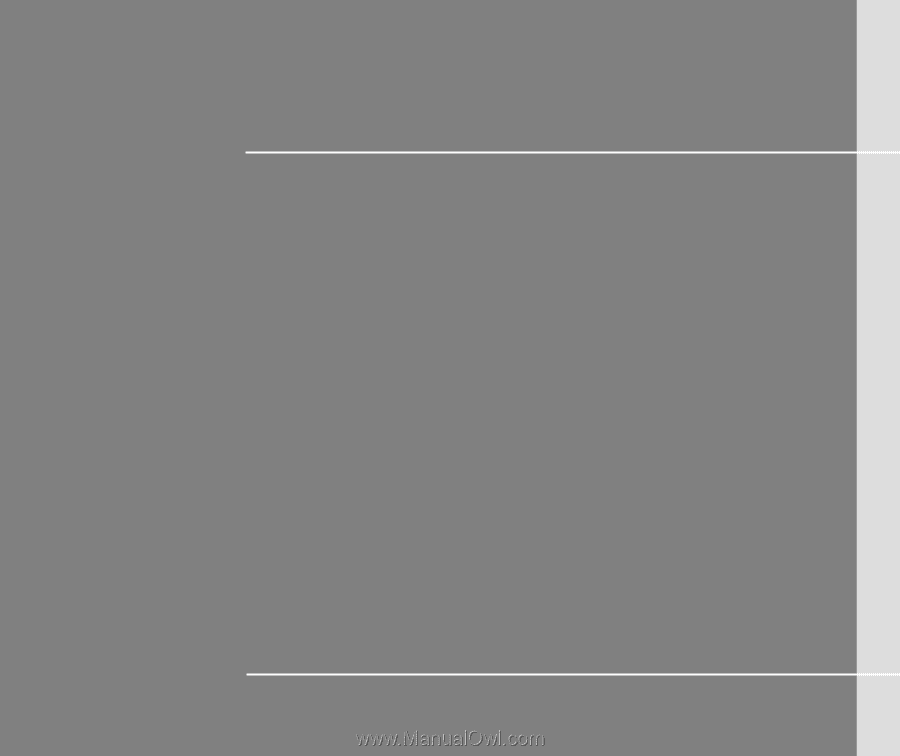
CHAPTER 1
Preface