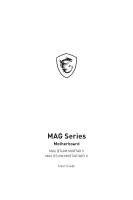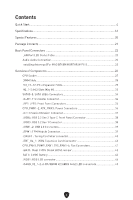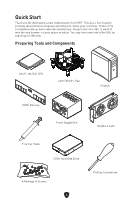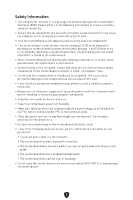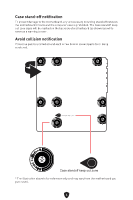MSI MAG B760M MORTAR WIFI II User Manual
MSI MAG B760M MORTAR WIFI II Manual
 |
View all MSI MAG B760M MORTAR WIFI II manuals
Add to My Manuals
Save this manual to your list of manuals |
MSI MAG B760M MORTAR WIFI II manual content summary:
- MSI MAG B760M MORTAR WIFI II | User Manual - Page 1
MAG Series Motherboard MAG B760M MORTAR II MAG B760M MORTAR WIFI II User Guide - MSI MAG B760M MORTAR WIFI II | User Manual - Page 2
Contents Quick Start...4 Specifications...16 Special Features...20 Package Contents...21 Back Panel Connectors 22 LAN Port LED Status Table 23 Audio Jacks Connection 23 Installing Antennas (For MAG B760M MORTAR WIFI II 25 Overview of Components 26 CPU Socket...27 DIMM Slots...28 PCI_E1~E2: PCIe - MSI MAG B760M MORTAR WIFI II | User Manual - Page 3
EZ Debug LED...46 Installing OS, Drivers & MSI Center 47 Installing Drivers with MSI Driver Utility Installer 48 UEFI BIOS...51 BIOS Setup...52 Resetting BIOS...53 Updating BIOS...53 Block Diagram...55 Regulatory Notices...i 3 - MSI MAG B760M MORTAR WIFI II | User Manual - Page 4
Quick Start Thank you for purchasing a new motherboard from MSI®. This Quick Start section provides demonstration diagrams about how to install your computer. Some of the installations also provide video demonstrations. Please link to the URL to watch it with the web browser on your phone or tablet. - MSI MAG B760M MORTAR WIFI II | User Manual - Page 5
Please adhere to the following instructions to ensure successful computer the following situations arises, get the motherboard checked by service personnel: • Liquid has penetrated into the computer. or you can not get it work according to user guide. • The motherboard has been dropped and damaged. • - MSI MAG B760M MORTAR WIFI II | User Manual - Page 6
Case stand-off notification To prevent damage to the motherboard, any unnecessary mounting stand-off between the motherboard circuits and the computer case is prohibited. The Case standoff keep out zone signs will be marked on the backside of motherboard (as shown below) to serve as a warning to - MSI MAG B760M MORTAR WIFI II | User Manual - Page 7
Installing a Processor ⚽ 1 ∙ https://youtu.be/KMf9oIDsGes 2 7 5 4 6 3 9 8 7 - MSI MAG B760M MORTAR WIFI II | User Manual - Page 8
Installing DDR5 memory ⚽ ∙ https://youtu.be/XiNmkDNZcZk DIMMA2 DIMMA2 DIMMB2 8 DIMMA1 DIMMA2 DIMMB1 DIMMB2 - MSI MAG B760M MORTAR WIFI II | User Manual - Page 9
Connecting the Front Panel Header ⚽ ∙ http://youtu.be/DPELIdVNZUI POPWOEWRELREHLDD-EDDL+ED RESET SW POWER SW HDD LED RESET SW Power LED Power Switch JFP1 2 1 HDD LED 10 9 Reserved Reset Switch JFP1 HDD LED POWER LED 9 HDD LED HDD LED + POWER LED POWER LED + - MSI MAG B760M MORTAR WIFI II | User Manual - Page 10
Installing the Motherboard 1 ⚽ ∙ https://youtu.be/wWI6Qt51Wnc Torque: 3 kgf·cm* 2 BAT1 *3 kgf·cm = 0.3 N·m = 2.6 lbf·in 10 - MSI MAG B760M MORTAR WIFI II | User Manual - Page 11
Connecting the Power Connectors ⚽ ∙ http://youtu.be/gkDYyR_83I4 ATX_PWR1 CPU_PWR1 11 CPU_PWR2 - MSI MAG B760M MORTAR WIFI II | User Manual - Page 12
Installing SATA Drives ⚽ ∙ http://youtu.be/RZsMpqxythc 2 1 3 5 4 12 - MSI MAG B760M MORTAR WIFI II | User Manual - Page 13
Installing a Graphics Card ⚽ ∙ http://youtu.be/mG0GZpr9w_A 1 3 2 5 4 6 13 - MSI MAG B760M MORTAR WIFI II | User Manual - Page 14
Connecting Peripheral Devices (For MAG B760M MORTAR WIFI II) 14 - MSI MAG B760M MORTAR WIFI II | User Manual - Page 15
Power On 1 2 3 4 15 - MSI MAG B760M MORTAR WIFI II | User Manual - Page 16
Max speed up to 6400+ MHz • 2DPC 2R Max speed up to 5600+ MHz ∙ DIMM slots with single-sided latches ∙ Supports Intel® XMP 3.0 OC ∙ Supports Dual-Controller Dual-Channel mode ∙ Supports non-ECC, un-buffered memory * Please refer to www.msi.com for more information on compatible memory. ∙ 1x PCIe x16 - MSI MAG B760M MORTAR WIFI II | User Manual - Page 17
2.5Gbps LAN controller Intel® Wi-Fi 6E ∙ The Wireless module is pre-installed in the M.2 (Key-E) slot ∙ Supports MU-MIMO TX/RX, 2.4GHz/ 5GHz/ 6GHz* (160MHz) up to 2.4Gbps ∙ Supports 802.11 a/ b/ g/ n/ ac/ ax ∙ Supports Bluetooth® 5.3**, FIPS, FISMA * The usage of Wi-Fi 6GHz band relies on Windows 11 - MSI MAG B760M MORTAR WIFI II | User Manual - Page 18
connector ∙ 2x System panel connectors ∙ 1x Chassis Intrusion connector ∙ 1x TPM module connector ∙ 1x Tuning controller connector ∙ 1x USB4 expansion card connector (Supports RTD3) Jumpers ∙ 1x Clear CMOS jumper LED Features ∙ 4x EZ Debug LED ∙ 1x 4-pin RGB LED connector ∙ 2x 3-pin A-RAINBOW V2 - MSI MAG B760M MORTAR WIFI II | User Manual - Page 19
Hardware Monitor Form Factor BIOS Features Software Continued from previous column ∙ CPU/ System/ Chipset temperature detection ∙ CPU/ System/ Pump fan speed detection ∙ CPU/ System/ Pump fan speed control ∙ Micro-ATX Form Factor ∙ 9.6 in. x 9.6 in. (244 mm x 244 mm) ∙ 1x 256 Mb flash ∙ UEFI AMI - MSI MAG B760M MORTAR WIFI II | User Manual - Page 20
Gen 5 PCI-E • Server Grade PCB DIY Friendly • PCI-E Steel Armor • Pre-installed I/O Shield • EZ M.2 Clips • EZ DEBUG LED • EZ LED Control Audio • Audio Boost RGB Support • Mystic Light Extension (RGB) • Mystic Light Extension (A-RAINBOW V2) • Ambient Link BIOS • Click BIOS 5 • CPU Cooler Tuning 20 - MSI MAG B760M MORTAR WIFI II | User Manual - Page 21
Package Contents Please check the contents of your motherboard package. It should contain: Board • 1x Motherboard Documentation • 1x Quick installation guide • 1x European Union regulatory notices Cables • 1x SATA 6Gb/s cable • 1x Front panel cable Accessories • 1x Wi-Fi antenna set (For MAG B760M - MSI MAG B760M MORTAR WIFI II | User Manual - Page 22
Back Panel Connectors 1 3 4 2 56 7 8 9 Item Description 1 USB 2.0 Type-A ports (From B760 chipset) 2 DisplayPort 3 USB 3.2 Gen 2 10Gbps Type-A ports (From GL3590 Hub) 4 2.5 Gbps LAN (RJ45) jack 5 Wi-Fi Antenna connectors (For MAG B760M MORTAR WIFI II only) 6 Audio jacks 7 HDMI™ port 8 USB - MSI MAG B760M MORTAR WIFI II | User Manual - Page 23
LAN Port LED Status Table Link/ Activity LED Status Description Off No link Yellow Linked Blinking Data activity Speed LED Status Speed Off 10 Mbps Green 100/ 1000 Mbps Orange 2.5 Gbps Audio Jacks Connection Audio jacks to headphone and microphone diagram Audio jacks to stereo - MSI MAG B760M MORTAR WIFI II | User Manual - Page 24
Audio jacks to 4-channel speakers diagram AUDIO INPUT Rear Front Center/ Subwoofer Audio jacks to 5.1-channel speakers diagram AUDIO INPUT Rear Front Center/ Subwoofer Audio jacks to 7.1-channel speakers diagram AUDIO INPUT Rear Front Side Center/ Subwoofer 24 - MSI MAG B760M MORTAR WIFI II | User Manual - Page 25
Installing Antennas (For MAG B760M MORTAR WIFI II) 1. Screw two antenna cables tight to the Wi-Fi antenna connectors as shown. 2. Place the antenna as high as possible. 25 - MSI MAG B760M MORTAR WIFI II | User Manual - Page 26
Overview of Components CPU_FAN1 JARGB_V2_2 DIMMB2 DIMMB1 DIMMA2 DIMMA1 Processor Socket CPU_PWR2 CPU_PWR1 (For MAG B760M MORTAR WIFI II) SYS_FAN1 M2_1 PCI_E1 M2_2 M2_3 BAT1 PCI_E2 PUMP_FAN1 ATX_PWR1 JUSB4 JUSB3 JFP2 SATA▼5▲6 SYS_FAN4 JFP1 JTPM1 SATA7 SATA8 JUSB1 JCI1 JUSB2 JBAT1 JDASH1 - MSI MAG B760M MORTAR WIFI II | User Manual - Page 27
, Please refer to the documentation in the heatsink/ cooler package for more details about installation. ∙ This motherboard is designed to support overclocking. Before attempting to overclock, please make sure that all other system components can tolerate overclocking. Any attempt to operate beyond - MSI MAG B760M MORTAR WIFI II | User Manual - Page 28
DIMM Slots DIMMA1 DIMMB1 Channel A Channel B DIMMA2 DIMMB2 Memory module installation recommendation DIMMA2 DIMMA2 DIMMB2 DIMMA1 DIMMA2 DIMMB1 DIMMB2 ⚠ Important ∙ The DIMM slots on this motherboard only have a single latch. Please be careful when installing or removing memory modules to - MSI MAG B760M MORTAR WIFI II | User Manual - Page 29
(From B760 chipset) ⚠ Important ∙ If you install a large and heavy graphics card, you need to use a tool such as MSI Graphics Card Bolster to support its weight to prevent deformation of the slot. ∙ When adding or removing expansion cards, always turn off the power supply and unplug the power supply - MSI MAG B760M MORTAR WIFI II | User Manual - Page 30
M2_1~3: M.2 Slots (Key M) ⚠ Important ∙ Intel® RST only supports PCIe M.2 SSD with UEFI ROM. M2_1 ∙ If your M.2 SSD equips its own heatsink, M2_2 M2_3 please remove the M.2 rubber cube in the M.2 slot before installing M.2 - MSI MAG B760M MORTAR WIFI II | User Manual - Page 31
3. Install the supplied EZ M.2 Clip kit according to your SSD length. Skip this step, if you install 2280 SSD. 3 2242 2260 4. Insert your M.2 SSD into the M.2 slot at a 30-degree angle. 5. Rotate the EZ M.2 Clip to fix the M.2 SSD. 5 4 4 30º 30º 2280 SSD 5 2242/2260 SSD 6. Remove the - MSI MAG B760M MORTAR WIFI II | User Manual - Page 32
Installing M.2 module into M2_2 slot 1. Please install the supplied EZ M.2 Clip kit according to your SSD length. 2. Insert your M.2 SSD into the M.2 slot at a 30-degree angle. 3. Rotate the EZ M.2 Clip to fix the M.2 SSD. 2 1 30º 3 32 - MSI MAG B760M MORTAR WIFI II | User Manual - Page 33
Installing M.2 module into M2_3 slot 1. Loosen the screws of M.2 Shield Frozr heatsink. 2. Lift the M.2 Shield Frozr heatsink up and remove it. 1 2 1 3. Insert your M.2 SSD into the M.2 slot at a 30-degree angle. 4. Rotate the EZ M.2 Clip to fix the M.2 SSD. 3 4 30º 5. Remove the protective film - MSI MAG B760M MORTAR WIFI II | User Manual - Page 34
SATA5~8: SATA 6Gb/s Connectors These connectors are SATA 6Gb/s interface ports. Each connector can connect to one SATA device. SATA8 SATA7 SATA6 SATA5 ⚠ Important ∙ Please do not fold the SATA cable at a 90-degree angle. Data loss may result during transmission otherwise. ∙ SATA cables have - MSI MAG B760M MORTAR WIFI II | User Manual - Page 35
JFP1, JFP2: Front Panel Connectors The JFP1 connector controls the power on, power reset, and the LEDs on your PC case/chassis. Power Switch/ Reset Switch headers allow you to connect power button/ reset button. Power LED header connects to LED light on the PC case, and HDD LED header indicates the - MSI MAG B760M MORTAR WIFI II | User Manual - Page 36
CPU_PWR1~2, ATX_PWR1: Power Connectors These connectors allow you to connect an ATX power supply. CPU_PWR1~2 Pin Signal Name Pin Signal Name 1 Ground 2 Ground 3 Ground 4 Ground 5 +12V 6 +12V 7 +12V 8 +12V ATX_PWR1 Pin Signal Name Pin Signal Name 1 +3.3V 2 CPU_PWR1~2 8 - MSI MAG B760M MORTAR WIFI II | User Manual - Page 37
JCI1: Chassis Intrusion Connector This connector allows you to connect the chassis intrusion switch cable. Normal (default) Trigger the chassis intrusion event Using chassis intrusion detector 1. Connect the JCI1 connector to the chassis intrusion switch/ sensor on the chassis. 2. Close the - MSI MAG B760M MORTAR WIFI II | User Manual - Page 38
JUSB4: USB 3.2 Gen 2 Type-C Front Panel Connector This connector allows you to connect USB 3.2 Gen 2 10Gbps Type-C connectors on the front panel. The connectors possess a foolproof design. When you connect the cable, be sure to connect it with the corresponding orientation. JUSB4 USB Type-C Cable - MSI MAG B760M MORTAR WIFI II | User Manual - Page 39
install MSI Center utility. JTPM1: TPM Module Connector This connector is for TPM (Trusted Platform Module). Please refer to the TPM security platform manual for more details and usages. 2 12 1 11 Pin Signal Name Pin Signal Name 1 SPI Power 2 SPI Chip Select 3 Master In Slave Out (SPI - MSI MAG B760M MORTAR WIFI II | User Manual - Page 40
JDASH1 : Tuning Controller connector This connector is used to connect an optional Tuning Controller module. 26 15 Pin Signal Name Pin Signal Name 1 No Pin 2 NC 3 MCU_SMB_SCL_M 4 MCU_SMB_SDA_M 5 VCC5 6 Ground JTBT_U4_1: USB4 Expansion Card Connector This connector allows you to - MSI MAG B760M MORTAR WIFI II | User Manual - Page 41
CPU_FAN1, PUMP_FAN1, SYS_FAN1~4: Fan Connectors Fan connectors can be classified as PWM (Pulse Width Modulation) Mode or DC Mode. PWM Mode fan connectors provide constant 12V output and adjust fan speed with speed control signal. DC Mode fan connectors control fan speed by changing voltage. You can - MSI MAG B760M MORTAR WIFI II | User Manual - Page 42
JBAT1: Clear CMOS (Reset BIOS) Jumper There is CMOS memory onboard that is external powered from a battery located on the motherboard to save system configuration data. If you want to clear the system configuration, set the jumpers to clear the CMOS memory. Keep Data (default) Clear CMOS/ Reset - MSI MAG B760M MORTAR WIFI II | User Manual - Page 43
BAT1:CMOS Battery If the CMOS battery is out of charge, the time in the BIOS will be reset and the data of system configuration will be lost. In this case, you need to replace the CMOS battery. Replacing CMOS battery 1. Push the retainer clip to free the battery. 2. Remove the battery from the - MSI MAG B760M MORTAR WIFI II | User Manual - Page 44
cable RGB LED Fan Connection JRGB connector 1 5050 RGB LED strips 12V GR B 1 System fan connector RGB LED fan ⚠ Important ∙ The JRGB connector supports up to 2 meters continuous 5050 RGB LED strips (12V/G/R/B) with the maximum power rating of 3A (12V). ∙ Always turn off the power supply and - MSI MAG B760M MORTAR WIFI II | User Manual - Page 45
V2 (ARGB Gen2) LED connectors The JARGB_V2 connectors allow you to connect the ARGB Gen2 and the ARGB-based LED strips. The JARGB_V2 connector supports up to 240 individually addressable RGB LEDs with maximum power rating of 3A (5V). 1 1 Pin Signal Name Pin Signal Name 1 +5V 2 Data 3 No - MSI MAG B760M MORTAR WIFI II | User Manual - Page 46
⚠ CAUTION Do not connect the wrong type of LED strips. The JRGB connector and the JARGB_V2 connector provide different voltages, and connecting the ARGB 5V LED strip to the JRGB connector will result in damage to the LED strip. ⚠ Important ∙ We strongly recommend that you install LED strips with the - MSI MAG B760M MORTAR WIFI II | User Manual - Page 47
Menu. 6. Press any key if screen shows Press any key to boot from CD or DVD... message. If not, please skip this step. 7. Follow the instructions on the screen to install Windows 10 / Windows 11. 47 - MSI MAG B760M MORTAR WIFI II | User Manual - Page 48
⚠ Important ∙ Some new network chips have not been natively supported by Windows 10/ Windows 11. It is recommended that the LAN close it during the process, please refer to the Live Update chapter of the MSI Center manual to install the drivers. You can also go to www.msi.com to search your - MSI MAG B760M MORTAR WIFI II | User Manual - Page 49
5. Check the Select All checkbox in the lower-left corner and click Install to install MSI Center and drivers. The installation progress will be shown at the bottom. 6. Once the progress has completed, click Finish. 49 - MSI MAG B760M MORTAR WIFI II | User Manual - Page 50
you can customize ideal modes, monitor system performance, and adjust fan speed. MSI Center User Guide If you would like to know more information about MSI Center, please refer to http://download.msi.com/manual/mb/MSICENTER.pdf or scan the QR code to access. ⚠ Important Functions may vary depending - MSI MAG B760M MORTAR WIFI II | User Manual - Page 51
the time to switch to CSM mode during POST. ∙ Supports for hard drive partitions larger than 2 TB. ∙ Supports more than 4 primary partitions with a GUID Partition Table (GPT). ∙ Supports unlimited number of partitions. ∙ Supports full capabilities of new devices - new devices may not provide - MSI MAG B760M MORTAR WIFI II | User Manual - Page 52
it provides the modification information. Select between Yes or No to confirm your choice. BIOS User Guide If you'd like to know more instructions on setting up the BIOS, please refer to http://download.msi.com/manual/mb/Intel700BIOS.pdf or scan the QR code to access. ⚠ Important Functions may vary - MSI MAG B760M MORTAR WIFI II | User Manual - Page 53
Resetting BIOS You might need to restore the default BIOS setting to solve certain problems. There are several ways to reset BIOS: ∙ Go to BIOS and press F6 to load optimized defaults. ∙ Short the Clear CMOS jumper on the motherboard. ⚠ - MSI MAG B760M MORTAR WIFI II | User Manual - Page 54
is set properly. ∙ Please close all other application software before updating the BIOS. To update BIOS: 1. Install and launch MSI Center and go to Support page. 2. Select Live Update and click on Advance button. 3. Select the BIOS file and click on Install button. 4. The installation reminder will - MSI MAG B760M MORTAR WIFI II | User Manual - Page 55
Block Diagram MAG B760M MORTAR II MAG B760M MORTAR WIFI II PCI_E1 PCIe 5.0x16 DDR5 DIMM A1/A2 DIMM B1/B2 HDMI DP CPU M.2_1 GEN4x4 (PCIe Only) PCI_E2 PCIe 3.0x4 M.2_2 GEN4x4 (PCIe Only) M.2_3 GEN4x4 (PCIe+SATA) SATA_8 SATA_5_6_7 Realtek RTL8125BG 2.5Gbps LAN INTEL AX211 WiFi 6E (For MAG B760M - MSI MAG B760M MORTAR WIFI II | User Manual - Page 56
installation. This equipment generates, uses and radiates radio frequency energy, and, if not installed and used in accordance with the instructions, may cause harmful interference to radio communications. However, there is no guarantee that interference will not occur in a particular installation - MSI MAG B760M MORTAR WIFI II | User Manual - Page 57
without maintaining a separation distance unless otherwise indicated in instructions specific to the product. Restrictions for Products with this WLAN application outdoors might lead to interference issues with existing radio services. Radio frequency bands and maximum power levels ∙ Features: Wi-Fi - MSI MAG B760M MORTAR WIFI II | User Manual - Page 58
Wireless Radio Use This device is restricted to indoor use when operating in the 2.4GHz, 5GHz, 6GHz frequency band. Cet appareil doit être utilisé à l'intérieur. 2.4GHz, 5GHz, 6GHz NCC 工作頻率2.4GHz, 5GHz, 6GHz Compliance Statement of Innovation, Science and Economic Development - MSI MAG B760M MORTAR WIFI II | User Manual - Page 59
Battery Information European Union: Batteries, battery packs, and accumulators should not be disposed of as unsorted household waste. Please use the public collection system to return, recycle, or treat them in compliance with the local regulations. BSMI: For better environmental protection, - MSI MAG B760M MORTAR WIFI II | User Manual - Page 60
discarded as municipal wastes anymore, and manufacturers of covered electronic equipment will be obligated to take back such products at the end of their useful life. MSI will comply with the product take back requirements at the end of life of MSIbranded products that are sold into the EU. You can - MSI MAG B760M MORTAR WIFI II | User Manual - Page 61
la Unión Europea al final de su periodo de vida. Usted debe depositar estos productos en el punto limpio establecido por el ayuntamiento de su localidad o entregar a una empresa autorizada para la recogida de estos residuos. NEDERLANDS Om het milieu te beschermen, wil MSI u eraan herinneren dat.... - MSI MAG B760M MORTAR WIFI II | User Manual - Page 62
výrobky" v běžném komunálním odpadu a výrobci elektronických výrobků, na které se tato směrnice vztahuje, budou povinni odebírat takové výrobky zpět po skončení jejich životnosti. Společnost MSI splní požadavky na odebírání výrobků značky MSI, prodávaných v zemích EU, po skončení jejich životnosti. - MSI MAG B760M MORTAR WIFI II | User Manual - Page 63
Việt Nam RoHS Kể từ ngày 01/12/2012, tất cả các sản phẩm do công ty MSI sản xuất tuân thủ Thông tư số 30/2011/TT-BCT quy định tạm thời về giới hạn hàm lượng cho phép của một số hóa chất độc hại có trong các sản phẩm điện, điện tử" MS-7E13 有害物质 部件名称 铅 汞 (Pb) (Hg) (Cd) (Cr(VI)) (PBB) (PBDE - MSI MAG B760M MORTAR WIFI II | User Manual - Page 64
HDMI™ Logos are trademarks or registered trademarks of HDMI™ Licensing Administrator, Inc. Technical Support If a problem arises with your system and no solution can be obtained from the user guide, please contact your place of purchase or local distributor. Alternatively, please try the following
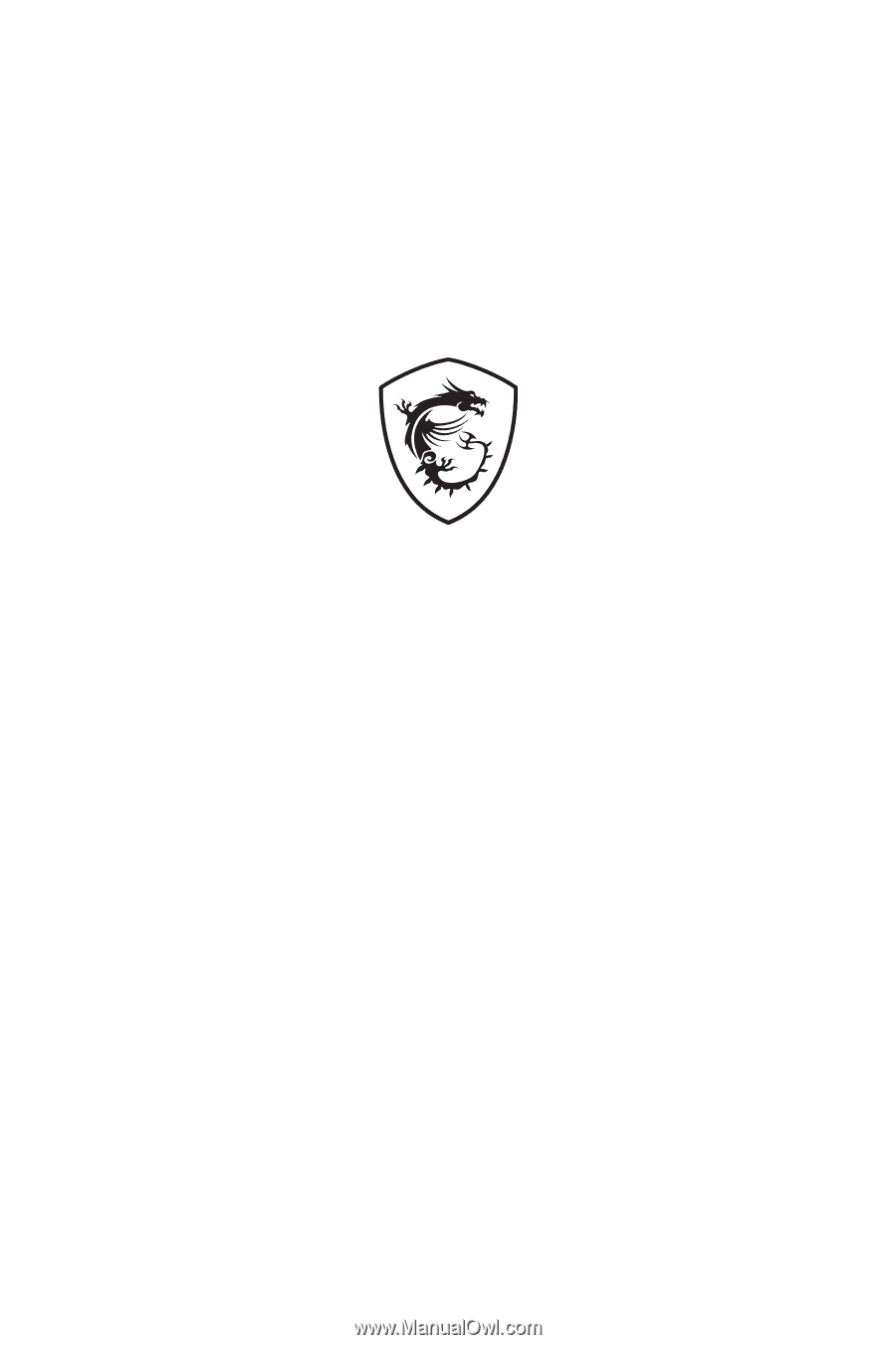
MAG Series
Motherboard
MAG B760M MORTAR II
MAG B760M MORTAR WIFI II
User Guide