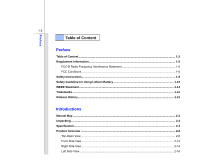MSI U120H User Manual
MSI U120H Manual
 |
View all MSI U120H manuals
Add to My Manuals
Save this manual to your list of manuals |
MSI U120H manual content summary:
- MSI U120H | User Manual - Page 1
CHAPTER 1 Preface - MSI U120H | User Manual - Page 2
Radio Frequency Interference Statement 1-5 FCC Conditions ...1-6 Safety Instructions...1-8 Safety Guideline for Using Lithium Battery 1-10 WEEE Statement ...1-14 Trademarks...1-21 Release History...1-21 Introductions Manual Map ...2-2 Unpacking...2-3 Specification...2-4 Product Overview ...2-8 Top - MSI U120H | User Manual - Page 3
Bottom Side View ...2-19 Getting Started Power Management ...3-2 AC Adapter ...3-2 Battery Pack ...3-4 Using the Battery Pack...3-7 Basic Operations ...3-9 Safety and Comfort Devices 3-23 Safely Remove Hardware ...3-24 Windows XP Installation...3-25 Installation Requirement...3-25 Installing - MSI U120H | User Manual - Page 4
Preface 1-4 BIOS Setup About BIOS Setup...4-2 When to Use BIOS Setup...4-2 How to Run BIOS Setup...4-2 Control Keys ...4-3 BIOS Setup Menu...4-4 Main menu...4-5 Advanced menu...4-7 Boot menu ...4-9 Security menu...4-10 Save & Exit menu ...4-12 - MSI U120H | User Manual - Page 5
comply with the limits for a Class B digital device, pursuant to part 15 of the FCC rules. These limits are designed to provide reasonable energy, and, if not installed and used in accordance with the instructions, may cause harmful interference to radio communications. However, there is no - MSI U120H | User Manual - Page 6
comply with the emission limits. FCC Conditions This device complies with part 15 of the FCC Rules. Operation is subject to the following Communications Commission of the U.S. Government. The exposure standard for wireless devices employs a unit of measurement known as the Specific Absorption - MSI U120H | User Manual - Page 7
reach the network. In general, the closer you are to a wireless base station antenna, the lower the power output. The highest SAR the body. (Body-worn measurements differ among device models, depending upon available enhancements and FCC requirements.) While there may be differences between the SAR - MSI U120H | User Manual - Page 8
Safety Instructions Read the safety instructions carefully and thoroughly. All cautions and warnings on the equipment or user's manual should be could damage the equipment or cause an electrical shock. Keep the User's Guide that comes with the package for future reference. Lay this equipment on - MSI U120H | User Manual - Page 9
protective earthing system of the building. Always keep the battery in a safe place. Always keep the strong following situations arises, get the equipment checked by a service personnel: Š The power cord or plug is damaged. Manual. Š The equipment was dropped and damaged. Š The equipment has - MSI U120H | User Manual - Page 10
batteries usages conformément aux instructions du fabricant. (German) (Deutsch) VORSICHT: Explosionsgefahr bei unsachgemäßem Austausch der Batterie stesso tipo o con uno equivalente come indicato nel manuale del produttore. Smaltire le batterie usate come da istruzioni del produttore. (Russian ( - MSI U120H | User Manual - Page 11
Preface 1-11 üreticinin talimatlarına göre degerlendiriniz. (Greek (Polish) (Polski) OSTRZEŻENIE: Nieprawidłowa wymiana może spowodować eksplozję baterii. Zamianę można wykonać wyłącznie na baterię tego samego lub równoważnego typu zalecaną przez producenta urządzenia. Zużyte baterie można - MSI U120H | User Manual - Page 12
Preface 1-12 (Vietnamese) (Tieng Viet) LƯU Ý: Thay thế pin không tương thích có thể dẫn đến nguy cơ bị nổ. Chỉ thay thế bằng pin cùng loại hoặc loại tương ứng khuyên dùng bởi nhà sản xuất thiết bị. Vứt bỏ pin đã sử dụng theo hướng dẫn của nhà sản xuất. (Thai (Indonesian) (Bahasa Indonesia) - MSI U120H | User Manual - Page 13
batteribyte. Använd samma batterityp eller en ekvivalent typ som rekommenderas av apparattillverkaren. Kassera använt batteri enligt fabrikantens instruction. (Finnish) (Suomi) VAROITUS: Paristo voi räjähtää, jos se on virheellisesti asennettu. Vaihda paristo ainoastaan valmistajan suosittelemaan - MSI U120H | User Manual - Page 14
Preface 1-14 proizvođača. (Estonian) (Eesti) ETTEVAATUST! Plahvatusoht, kui aku on valesti paigaldatud. Asendage ainult sama või tootja poolt soovitatud võrdväärse akuga. Hävitage kasutatud aku vastavalt tootja juhistele. Persian) Arabic WEEE Statement (English) Under the European - MSI U120H | User Manual - Page 15
Preface 1-15 seront obligés de récupérer certains produits en fin de vie. (German) (Deutsch) Gemäß der Richtlinie 2002/96/EG über Elektro- und Elektronik-Altgeräte dürfen Elektro- und Elektronik-Altgeräte nicht mehr als kommunale Abfälle entsorgt werden, die sich auf 13.August, 2005 wirken. Und - MSI U120H | User Manual - Page 16
Preface 1-16 yükümlü olacaktır. (Greek 2002/96 WEEE 13 2005 (Polish) (Polski) Zgodnie z Dyrektywą Unii Europejskiej ("UE") dotyczącą odpadów produktów elektrycznych i elektronicznych (Dyrektywa 2002/96/EC), która wchodzi w życie 13 sierpnia 2005, tzw. "produkty oraz wyposażenie elektryczne i - MSI U120H | User Manual - Page 17
Preface 1-17 (Simplified Chinese 2005 年 8 月 13 2002/96/EC (Japanese Japanese 2005 年 8 月 13 EU WEEE (Korean 2005 년 8 월 13 EU 2002/96/EC (Vietnamese) (Tieng Viet) Theo Hướng dẫn của Liên minh Châu Âu ("EU") về Thiết bị điện & điện tử đã qua sử dụng, Hướng dẫn 2002/96/EC, vốn đã có hi - MSI U120H | User Manual - Page 18
Preface 1-18 (Serbian) (Srpski) Po Direktivi Evropske unije ("EU") o odbačenoj ekektronskoj i električnoj opremi, Direktiva 2002/96/EC, koja stupa na snagu od 13. Avgusta 2005, proizvodi koji spadaju pod "elektronsku i električnu opremu" ne mogu više biti odbačeni kao običan otpad i proizvođači - MSI U120H | User Manual - Page 19
Preface 1-19 direktiivin 2002/96/EY mukaisesti "sähkö- ja elektroniikkalaitteita" ei saa enää hävittää talousjätteiden mukana. Direktiivin alaisen sähkö- tai elektroniikkalaitteen valmistajan on otettava laitteet takaisin niiden käyttöiän päättyessä. (Slovakian) (Slovensky/ Slovenčina) Na základe - MSI U120H | User Manual - Page 20
Preface 1-20 (Croatian) (Hrvatski) U okviru Direktive Europske Unije ("EU") o Otpadnim električnim i elektroničkim uređajima, Direktiva 2002/96/EC, koja je na snazi od 13. kolovoza 2005., "električni i elektronički uređaji" se ne smiju više bacati zajedno s kućnim otpadom i proizvođači su - MSI U120H | User Manual - Page 21
Preface 1-21 Trademarks All trademarks are the properties of their respective owners. Release History Version 1.0 Revision Note First Release Date 11, 2008 - MSI U120H | User Manual - Page 22
CHAPTER 2 Introductions - MSI U120H | User Manual - Page 23
satisfaction. Manual Map This User's Manual provides instructions and the accessories included when you open the packing box. If any of these accessories instructions on using keyboard, touchpad, hard disk drive, and optical storage drive. Beside, the steps of installing and uninstalling the battery - MSI U120H | User Manual - Page 24
These accessories listed above may change without notice. Introductions Chapter 4, BIOS Setup, provides information on BIOS Setup The package should contain the following items: Notebook Quick Start Manual High-capacity Li-ion battery AC adapter and power cord Carry bag (optional) All-in - MSI U120H | User Manual - Page 25
Processor L2 Cache FSB Speed Special Notification FCBGA-437pin Intel® AtomTM processor (45 nm) 512KB Support 533 MHz The actual processor preinstalled in the notebook depends on the model you purchased. Please contact the local dealer for detailed information. Core Chips - MSI U120H | User Manual - Page 26
Introductions 2-5 Power AC Adapter Battery Type RTC Battery 40W, 20V 3 cells (optional) 6 cells (optional) Yes I/O Port Monitor(VGA) USB Mic-in Headphone Out RJ45 Card Reader 15 pin D-Sub x 1 x 3 (USB version 2.0) x 1 x 1 x 1 x 1 (SD / MMC / MS / XD) The supported memory cards may vary without - MSI U120H | User Manual - Page 27
2-6 Introductions Communication Port (Items listed here may vary without notice) LAN 10/100 Ethernet Wireless LAN Optional Supported Bluetooth Optional Supported 3G/ 3.5G Optional Supported Audio Sound Interface Internal Speaker Sound Volume Intel HD audio link 2 speakers with housing - MSI U120H | User Manual - Page 28
Introductions 2-7 Software & BIOS USB Flash Boot BIOS Others Kensington Lock Hole Compliance Yes, USB floppy boot up DOS only Fast Boot Support --- Yes x 1 WHQL - MSI U120H | User Manual - Page 29
Introductions 2-8 Product Overview This section provides the description of basic aspects of the notebook. It will help you to know more about the appearance of this notebook before using it. Please be aware that the notebook shown in this section may vary from the actual one that users purchased. - MSI U120H | User Manual - Page 30
Introductions 2-9 1. Webcam/ Webcam LED (optional) Š This built-in Webcam can be used for picture taking, video recoding or conferencing, and any other interactive applications. Š Webcam LED indicator, next to the webcam, grows orange when webcam function is activated; LED goes out when this - MSI U120H | User Manual - Page 31
blue when the Caps Lock function is activated. Battery Status Š Glowing green when the battery is being charged. Š Glowing amber when the battery is in low battery status. Š Blinking amber if the battery fails and it is recommended to replace a new battery. Consult the local dealer for purchasing an - MSI U120H | User Manual - Page 32
2-11 Introductions Wireless LAN Bluetooth Wireless LAN and Bluetooth (optional): Š Wireless LAN LED indicator glows blue when Wireless LAN function is enabled. Š Bluetooth LED indicator glows blue when Bluetooth function is enabled. Š Both LED indicators glow blue when both functions are enabled. - MSI U120H | User Manual - Page 33
hold the Fn button, and then press the F11 button repeatedly to enable or disable the 3G or Wireless LAN or Bluetooth function recurrently. Š Read the icon on behalf of the function of 3G or Wireless LAN or Bluetooth appearing on the display to learn the function status. Š Note that the functions - MSI U120H | User Manual - Page 34
Introductions 2-13 Front Side View 1 1 1. Stereo Speakers 1. Stereo Speakers Give high quality sound blaster with stereo system and Hi-Fi function supported. - MSI U120H | User Manual - Page 35
), MS (Memory Stick) or MS Pro (Memory Stick Pro) cards. Contact the local dealer for further and correct information and be noted that the supported memory cards may vary without notice. 2. USB Port The USB 2.0 port allows you to connect USB-interface peripheral devices, such as the mouse, keyboard - MSI U120H | User Manual - Page 36
Introductions 2-15 3. Audio Port Connectors Make high quality sound blaster with stereo system and Hi-Fi function supported. Headphone: A connector for speakers or headphones. Microphone: Used for an external microphone. 4. VGA Port The 15-pin-D-sub VGA port allows you to connect an - MSI U120H | User Manual - Page 37
Introductions 2-16 Left Side View 1 2 3 44 1. Power Connector 2. Kensington Lock 3. Ventilator 4. USB Port 1. Power Connector To connect the AC adapter and supply power for the notebook. 2. Kensington Lock This notebook provides a Kensington Lock hole, which allows users to secure the notebook - MSI U120H | User Manual - Page 38
Introductions 2-17 4. USB Port The USB 2.0 port allows you to connect USB-interface peripheral devices, such as the mouse, keyboard, modem, portable hard disk module, printer and more. - MSI U120H | User Manual - Page 39
Introductions 2-18 Rear Side View 1 1. Battery Pack 1. Battery Pack This notebook will be powered by the battery pack when the AC adapter is disconnected. - MSI U120H | User Manual - Page 40
Release Button It is a bounce-back device as a preparation for releasing the battery pack. Slide it with one hand and pull the battery pack carefully with the other. 2. Battery Lock/Unlock Button Battery cannot be moved when the button is positioned on lock status. Once the button is slid to unlock - MSI U120H | User Manual - Page 41
Introductions 2-20 3. Battery Pack This notebook will be powered by the battery pack when the AC adapter is disconnected. - MSI U120H | User Manual - Page 42
CHAPTER 3 Getting Started - MSI U120H | User Manual - Page 43
Getting Started 3-2 Power Management AC Adapter Please be noted that it is strongly recommended to connect the AC adapter and use the AC power while using this notebook for the first time. When the AC adapter is connected, the battery is being charged immediately. Note that the AC adapter included - MSI U120H | User Manual - Page 44
. 2. Unplug the connector from the notebook. 3. Disconnect the power cord and the connector of AC adapter. 4. When unplugging the power cord, always hold the connector part of the cord. Never pull the cord directly! The figures show here are for reference only. - MSI U120H | User Manual - Page 45
Pack This notebook is equipped with a high-capacity Li-ion battery pack. The rechargeable Li-ion battery pack is an internal power source of the notebook. Be aware of that this battery pack may be damaged if users try to disassemble the battery pack on their own. Also, note that the limited warranty - MSI U120H | User Manual - Page 46
only, and may vary from the actual one that users purchased. Getting Started Releasing the Battery Pack It is always recommended to have another battery in reserve for enough power supply. Please contact your local dealer to buy a battery pack that is compliant to your notebook. To remove the - MSI U120H | User Manual - Page 47
pack, following the steps below: 1. Use both hands to align and insert the battery pack into the compartment with correct orientation. 2. Slightly slide and press the battery pack into the right position until the battery back is fastened in the compartment. 3. Press the lock/unlock button to the - MSI U120H | User Manual - Page 48
local solid waste officials for details about recycling options or for proper disposal in your area. Conserving Battery Power Efficient battery power is critical to maintain a normal operation. If the battery power is not managed well, the saved data and customized settings may be lost. To optimize - MSI U120H | User Manual - Page 49
pack can be recharged while it is installed in the notebook. Please pay attention to the following tips before recharging the battery: Š If a charged battery pack is not available, save your work and close all running programs and shut down the system or Save-to-Disk. Š Plug in an external AC - MSI U120H | User Manual - Page 50
a beginner to the notebook, please read the following instructions to assure your own safety, and make yourself comfortable during operating. Š When sitting on the chair, adjust the chair's back (if available) to support your back comfortably. Š Place you feet flat and naturally on the floor, so - MSI U120H | User Manual - Page 51
Getting Started 3-10 1. Keep your hands and feet with optimal comfort. 2. Adjust the angle and position of LCD panel. 3. Adjust the desk's height. 4. Sit straight and keep a good posture. 5. Adjust the chair's height. 4 2 1 3 1 5 Having a Good Work Habit Have a good work habit is important if - MSI U120H | User Manual - Page 52
Getting Started 3-11 Knowing the Keyboard This notebook provides a full-functioned keyboard. This keyboard can be divided into four categories: Typewriter keys, Cursor keys, Numeric keys and Function keys. Typewriter keys Numeric keys The keyboard shown here may vary from the actual one, - MSI U120H | User Manual - Page 53
Getting Started 3-12 Typewriter Keys In addition to providing the major function of the keyboard, these typewrite keys also provide several keys for special purposes, such as [Ctrl,] [Alt,] and [Esc] key. When the lock keys are pressed, the corresponding LEDs will light up to indicate their status - MSI U120H | User Manual - Page 54
Getting Started 3-13 Cursor Keys The four cursor (arrow) keys and [Home], [PgUp], [PgDn], [End] keys are used to control the cursor movement. Move the cursor left for one space. Move the cursor right for one space. Move the cursor up for one line. Move the cursor down for one line. Move to the - MSI U120H | User Manual - Page 55
functions, such as opening the Start menu and launching the shortcut menu. For more information of the two keys, please refer to your Windows manual or online help. „ [Fn] Key + + Switch the display output mode between the LCD, external monitor and both. Enable or disable the touchpad function - MSI U120H | User Manual - Page 56
then press the F10 button repeatedly to enable or disable the ECO Engine, Power Saving function recurrently. Š Note that ECO Engine is an optional function. + 3G Wireless LAN Bluetooth (optional) Š Press and hold the Fn button, and then press the F11 button repeatedly to enable or disable the - MSI U120H | User Manual - Page 57
, moving speed and other advanced features of the cursor on the screen. To configure the touchpad, you can use the standard Microsoft or IBM PS/2 driver in your Windows operating system. The Mouse Properties in Control Panel allows you to change the configuration. - MSI U120H | User Manual - Page 58
Getting Started 3-17 „ Positioning and Moving Place your finger on the touchpad (usually using the forefinger), and the rectangular pad will act as a miniature duplicate of your display. When you move your fingertip across the pad, the cursor on the screen will move simultaneously to the same - MSI U120H | User Manual - Page 59
install the hard disk drive when the notebook is turned on. The replacement of hard disk drive should be done by an authorized retailer or service representative. - MSI U120H | User Manual - Page 60
Getting Started 3-19 Connecting the External Devices The I/O (input/output) ports on the notebook allow you to connect peripheral devices. All devices listed here are for reference only. Using the External Optical Storage Device An optional external optical storage device may come with the package - MSI U120H | User Manual - Page 61
allows you to record CD format and both the -R/RW and +R/RW DVD formats. „ Super Multi: Works as a multi-functional DVD Dual Drive and a DVD RAM Drive. „ Blu-ray: It is a high-capacity optical disc that holds the high-definition video (HD) on a single-sided disk. Blu-ray - MSI U120H | User Manual - Page 62
, and external optical storage device, ete.. To connect these devices, install the drivers for each device first if necessary, and then connect the device to the notebook there is no detection of the devices, please manually enable the USB devices by going to Start Menu / Control Panel / Add Hardware - MSI U120H | User Manual - Page 63
, you can switch the display mode by pressing [Fn]+[F2]. Alternately, you can change the display mode by configuring the settings in Display Properties of Windows operating system. - MSI U120H | User Manual - Page 64
of the notebook allows you to connect the LAN (local area network) devices, such as a hub, switch and gateway, to build a network connection. For more instructions or detailed steps on connecting to the LAN, please ask your MIS staff or network - MSI U120H | User Manual - Page 65
. The diagram shown below is for reference only. Safely Remove Hardware Select the device you want to unplug or eject, and then click Stop. When Windows notifies you that it is safe to do so unplug the device from your computer. Hardware Devices: 1 USB Mass Storage Device Stop a Hardware device - MSI U120H | User Manual - Page 66
your operating system installation disk is official Windows® XP service pack 3 (or newer) Š USB flash disk or external hard disk drive with minimum 2GB capacity. Š All-in-one application disk (containing the full version of user's manual, drivers, utilities, and optional recovery function, etc.) of - MSI U120H | User Manual - Page 67
. Š Follow the on-screen instructions to continue and complete the installation process. Š Restart the system and enter the Windows® XP operating system. Place the All-in-one application disk of this notebook into the external USB CD-ROM or DVD-ROM. Š Follow the Driver Installation Wizard to install - MSI U120H | User Manual - Page 68
CHAPTER 4 BIOS Setup - MSI U120H | User Manual - Page 69
is requested to run SETUP. Š You want to change the default settings for customized features. Š You want to reload the default BIOS settings. How to Run BIOS Setup? To run the BIOS Setup Utility, turn on the notebook and press the [Del] key during the POST procedure. If the message disappears before - MSI U120H | User Manual - Page 70
use only the keyboard to control the cursor in the BIOS Setup Utility. Press left arrow to select one menu title . 1) Open the selected item to change setting options. 2) Bring up a sub-menu when available. In some items, press this key to change setting field. Bring up help screen providing the - MSI U120H | User Manual - Page 71
Previous Values F9: Optimized Default F4: Save Version 1.23.1109. Copyright (C) 2007 American Megatrends, Inc. Main Menu Show system overview information about BIOS version, CPU features, memory size and setting of system time and date. Advanced Menu Configure IDE and USB settings. Boot Menu Set up - MSI U120H | User Manual - Page 72
Day Month Date Year Day of the week, from Sun to Sat, which is determined by BIOS (read-only). The month from 01 (January) to 12 (December). The date from 01 in the notebook. Press [Enter] to bring up a window showing the detailed information of the device, including the device name, vendor, LBA - MSI U120H | User Manual - Page 73
BIOS Setup 4-6 Š System Information This item provides the information about the firmware, processor, and system memory. - MSI U120H | User Manual - Page 74
4-7 Advanced Menu BIOS Setup Main Atpio Setup Utility - Copyright (C) 2007 American Megatrends, Inc. Advanced Boot Security Save & Exit Intel (R) Speedstep (tm) AHCI Mode PCI Legacy Timer USB Configuration [ - MSI U120H | User Manual - Page 75
BIOS Setup 4-8 Š USB Configuration Select this item to enter the sub-menu: -- Legacy USB Support Selecting Enabled allows users to use USB devices, such as mouse, keyboard, or portable disk, in DOS system; or allows users to boot the system - MSI U120H | User Manual - Page 76
Boot Option #5 [Network Device] Š 1st, 2nd , 3rd, 4th, and 5th Boot Option These items allow you to set the sequence of boot devices where BIOS attempts to load the disk operating system. :Select Screen :Select Item Enter: Select +/-: Change Opt. F1: General Help F2: Previous Values F9: Optimized - MSI U120H | User Manual - Page 77
BIOS Setup 4-10 Security menu Š Supervisor Password When this item is selected, a message box shall appear on the screen as above. Note that Supervisor Password field allows users to enter and change the settings of the BIOS SETUP UTILITY, while User Password field only allows users to enter the - MSI U120H | User Manual - Page 78
UTILITY. Always The password is required every time when the Notebook is powered on or when users try to access to BIOS SETUP UTILITY. To clear a set Supervisor Password/ User Password, just press [Enter] under Supervisor Password/ User Password field when you are prompted to enter the - MSI U120H | User Manual - Page 79
BIOS Setup 4-12 Save & Exit menu Š Exit and Save Changes Save the changes you have made and exit the utility. Main Atpio Setup Utility - Copyright (C) 2007
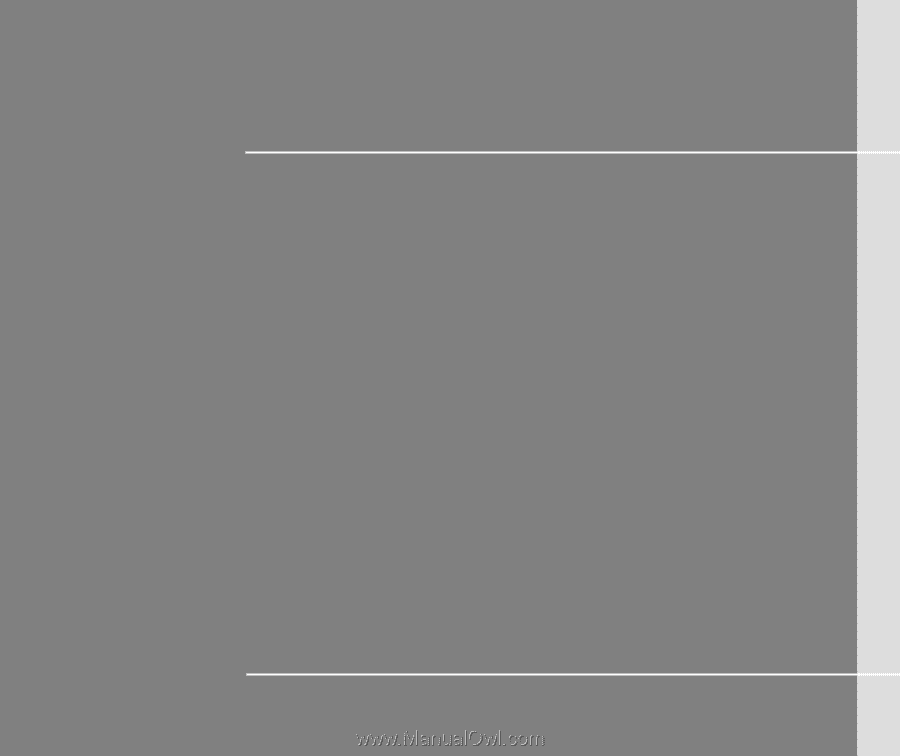
CHAPTER 1
Preface