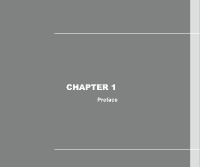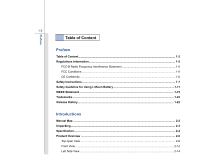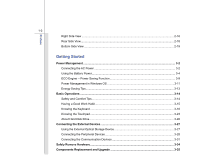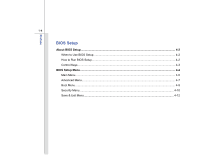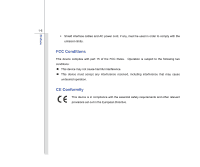MSI X360 User Manual
MSI X360 Manual
 |
View all MSI X360 manuals
Add to My Manuals
Save this manual to your list of manuals |
MSI X360 manual content summary:
- MSI X360 | User Manual - Page 1
CHAPTER 1 Preface - MSI X360 | User Manual - Page 2
FCC Conditions ...1-6 CE Conformity ...1-6 Safety Instructions...1-7 Safety Guideline for Using Lithium Battery 1-11 WEEE Statement ...1-15 Trademarks...1-22 Release History...1-22 Introductions Manual Map ...2-2 Unpacking...2-3 Specification...2-4 Product Overview ...2-8 Top-open View...2-8 Front - MSI X360 | User Manual - Page 3
View ...2-16 Rear Side View...2-18 Bottom Side View ...2-19 Getting Started Power Management ...3-2 Connecting the AC Power ...3-2 Using the Battery Power...3-4 ECO Engine -- Power Saving Function 3-9 Power Management in Windows OS 3-11 Energy Saving Tips...3-13 Basic Operations ...3-14 Safety - MSI X360 | User Manual - Page 4
Preface 1-4 BIOS Setup About BIOS Setup...4-2 When to Use BIOS Setup...4-2 How to Run BIOS Setup...4-2 Control Keys ...4-3 BIOS Setup Menu...4-4 Main Menu...4-5 Advanced Menu...4-7 Boot Menu ...4-9 Security Menu...4-10 Save & Exit Menu ...4-12 - MSI X360 | User Manual - Page 5
Information FCC-B Radio Frequency Interference Statement This equipment has been tested and found to comply with the limits for a Class B frequency energy, and, if not installed and used in accordance with the instructions, may cause harmful interference to radio communications. However, there is no - MSI X360 | User Manual - Page 6
Preface 1-6 Š Shield interface cables and AC power cord, if any, must be used in order to comply with the emission limits. FCC Conditions This device complies with part 15 of the FCC Rules. Operation is subject to the following two conditions: „ This device may not cause harmful interference. „ - MSI X360 | User Manual - Page 7
Preface 1-7 Safety Instructions Read the safety instructions carefully and thoroughly. All cautions and warnings on the equipment or user's manual should be noted. Keep the User's Guide that comes with the package for future reference. Keep this equipment away from humidity and high temperature. - MSI X360 | User Manual - Page 8
unplug the AC power cord before installing any add-on card or module to the equipment. Š Always disconnect the AC power cord or uninstall the battery pack or switch off the wall socket if the equipment would be left unused for a certain time to achieve zero energy consumption. Never pour liquid - MSI X360 | User Manual - Page 9
replacement, use the same or equivalent type of battery recommended by the manufacturer only. Š Always keep the battery in a safe place. If any of the following situations arises, get the equipment checked by a service personnel: Š The power cord or plug is damaged. Š Liquid has penetrated into - MSI X360 | User Manual - Page 10
and recycling and should not be thrown away Š Users should contact the local authorized point of collection for recycling and disposing of their end-of-life products. - MSI X360 | User Manual - Page 11
les batteries usages conformément aux instructions du fabricant. (German) (Deutsch) VORSICHT: Explosionsgefahr bei unsachgemäßem Austausch der Batterie. Ersatz o con uno equivalente come indicato nel manuale del produttore. Smaltire le batterie usate come da istruzioni del produttore. (Russian - MSI X360 | User Manual - Page 12
Preface 1-12 (Turkish) (Türkçe) UYARI: Pil yanlıs yerleştirilirse patlayabilir. Aynı ya da muadili bir pille degistiriniz. Kullanılmış pilleri üreticinin talimatlarına göre degerlendiriniz. (Greek (Polish) (Polski) OSTRZEŻENIE: Nieprawidłowa wymiana może spowodować eksplozję baterii. Zamianę moż - MSI X360 | User Manual - Page 13
Preface 1-13 (Korean (Vietnamese) (Tieng Viet) LƯU Ý: Thay thế pin không tương thích có thể dẫn đến nguy cơ bị nổ. Chỉ thay thế bằng pin cùng loại hoặc loại tương ứng khuyên dùng bởi nhà sản xuất thiết bị. Vứt bỏ pin đã sử dụng theo hướng dẫn của nhà sản xuất. (Thai (Indonesian) (Bahasa - MSI X360 | User Manual - Page 14
utilizadas de acordo com as instruções do fabricante. (Swedish) (Svenska) VARNING: Explosionsfara vid felaktigt batteribyte. Använd samma batterityp eller en ekvivalent typ som rekommenderas av apparattillverkaren. Kassera använt batteri enligt fabrikantens instruction. (Finnish) (Suomi) VAROITUS - MSI X360 | User Manual - Page 15
discarded as municipal waste anymore and manufacturers of covered electronic equipment will be obligated to take back such products at the end of their useful life. - MSI X360 | User Manual - Page 16
Preface 1-16 (French) (Français) Au sujet de la directive européenne (EU) relative aux déchets des équipement électriques et électroniques, directive 2002/96/EC, prenant effet le 13 août 2005, que les produits électriques et électroniques ne peuvent être déposés dans les décharges ou tout - MSI X360 | User Manual - Page 17
Preface 1-17 (Turkish) (Türkçe) Avrupa Birliği (AB) Kararnamesi Elektrik ve Elektronik Malzeme Atığı, 2002/96/EC Kararnamesi altında 13 Ağustos 2005 tarihinden itibaren geçerli olmak üzere, elektrikli ve elektronik malzemeler diğer atıklar gibi çöpe atılamayacak ve bu elektonik cihazların ü - MSI X360 | User Manual - Page 18
Preface 1-18 (Traditional Chinese 2005 年 8 月 13 2002/96/EC (Simplified Chinese 2005 年 8 月 13 2002/96/EC (Japanese 2005 年 8 月 13 EU WEEE (Korean 2005 년 8 월 13 EU 2002/96/EC (Vietnamese) (Tieng Viet) Theo Hướng dẫn của Liên minh Châu Âu ("EU") về Thiết bị điện & điện tử đã qua sử - MSI X360 | User Manual - Page 19
ii echipamentului electronic vizat vor fi obligaţi să primească înapoi produsele respective la sfârşitul duratei lor de utilizare. (Portuguese) (Português) De acordo com a Directiva 2002/96/EC de Resíduos de Equipamentos Eléctricos e Electrónicos da União Europeia (UE), efectiva desde o 13 de Agosto - MSI X360 | User Manual - Page 20
Preface 1-20 (Swedish) (Svenska) Under Europeiska unionens ("EU") Weee-direktiv (Waste Electrical and Electronic Equipment), Direktiv 2002/96/EC, vilket trädde i kraft 13 augusti, 2005, kan inte produkter från "elektriska och elektroniska utrustningar" kastas i den vanliga hushållssoporna längre - MSI X360 | User Manual - Page 21
Preface 1-21 (Norwegian) (Norsk) Under den europeiske unionens ("EU") direktiv om deponering av elektronisk og elektrisk utstyr, direktiv 2002/96/EC, som trer i effekt 13. august 2005, kan ikke produkter av "elektronisk og elektrisk ustyr" lenger deponeres som husholdningsavfall og fabrikantene av - MSI X360 | User Manual - Page 22
Preface 1-22 Trademarks All trademarks are the properties of their respective owners. SRS Premium Sound, SRS and the symbol are trademarks of SRS Labs, Inc. Revision History Version 1.0 Revision Note First release Date 04, 2010 - MSI X360 | User Manual - Page 23
CHAPTER 2 Introductions - MSI X360 | User Manual - Page 24
. We are proud to tell our users that this notebook is thoroughly tested and certified by our reputation for unsurpassed dependability and customer satisfaction. Manual Map This User's Manual provides instructions and illustrations on how to operate this notebook. It is recommended to read this - MSI X360 | User Manual - Page 25
and packing materials in case you need to ship the unit in the future. The package should contain the following items: Notebook Quick Start Manual High-capacity Li-ion battery AC/DC adapter and AC power cord Carry bag (optional) All-in-one application disk, containing the full version of user - MSI X360 | User Manual - Page 26
(Minimum height is 6mm) 1.4 kg (with 4 cell battery) CPU Processor Type Support Processor L2 / L3 Cache Processor Base Frequency Special Notification in the notebook depends on the model you purchased. Please contact the local dealer for detailed information. Core Chips Platform Controller Hub ( - MSI X360 | User Manual - Page 27
Device USB External ODD (optional) Special Notification The actual HDD preinstalled in the notebook depends on the model you purchased, and may vary without notice. Power AC/DC Adapter Battery Type RTC Battery Special Notification 65W, 19V Input: 100~240V~2.0A 50~60Hz Output: 19V 3.42A - MSI X360 | User Manual - Page 28
listed here may vary without notice) LAN 10/100/1000 Ethernet (optional) Wireless LAN Support Bluetooth Support (optional) WiMAX Support (optional) 3.5G Support (optional) Audio Sound Controller Internal Speaker Sound Volume Realtek® ALC 888-VC2-GR (optional) 2 speakers with housing - MSI X360 | User Manual - Page 29
BIOS Others Compliance Intel® Graphics Media Accelerator HD (optional) Share with the memory 1366 x 768 Supported LCD or CRT will be auto detected when connected. 13.3"/13.4"(optional) WXGA (Glare type) Brightness controlled by K/B hot-keys 1.3 Mega Pixel Yes, USB floppy boot up DOS only Fast Boot - MSI X360 | User Manual - Page 30
. Introductions Product Overview This section provides the description of basic aspects of the notebook. It will help you to know more about the appearance of this notebook before using it. Please be aware that the notebook shown in this section may vary from the actual one that users purchased - MSI X360 | User Manual - Page 31
Š Glowing white when the notebook power is turned on. Š LED goes off when this function is turned off. 3. Keyboard The built-in keyboard provides all the functions of a full-sized keyboard. Quick Launch [Fn] Buttons Use the [Fn] buttons on the keyboard to activate the specific applications or tools - MSI X360 | User Manual - Page 32
power saving modes provided by ECO Engine, or to turn this function off recurrently. Š Refer to the Power Management section in chapter 3 of this manual for the detailed information of this ECO Engine, Power Saving Function. Š Note that ECO Engine is an optional function. + Webcam Š Press and hold - MSI X360 | User Manual - Page 33
Introductions 2-11 4. Touchpad This is the pointing device of the notebook. 5. Internal Microphone There is built-in microphone and its function is the same with microphone. - MSI X360 | User Manual - Page 34
1. Status LED Bluetooth Š Bluetooth LED indicator glows white when Bluetooth function is enabled. Š Note: The Bluetooth Function may be optionally supported depending Bluetooth (optional) on the model users purchased. Š Warning: For flight safety consideration, make sure this LED indicator goes - MSI X360 | User Manual - Page 35
out when the system is turned off. Battery Status Š Glowing white when the battery is being charged. Š Glowing amber when the battery is in low battery status. Š Blinking amber if the battery fails and it is recommended to replace a new battery. Consult the local dealer for purchasing an equivalent - MSI X360 | User Manual - Page 36
more. HDMI Connector HDMI (High Definition Multimedia Interface) is a new interface standard for PCs, displays and consumer electronics devices that supports standard, enhanced and high-definition video, plus multi-channel digital audio on a single cable. 2. RJ-45 Connector The Ethernet connector - MSI X360 | User Manual - Page 37
or other standard VGA-compatible device (such as a projector) for a great view of the computer display. 4. Card Reader The built-in card reader may support various types of memory card, such as MMC (Multi-Media Card), or SD (Secure Digital), SDHC (SD High Capacity) cards. Contact the local dealer - MSI X360 | User Manual - Page 38
, modem, portable hard disk module, printer and more. 2. Audio Port Connectors Make high quality sound blaster with stereo system and Hi-Fi function supported. Mic-in: Used for an external microphone. Line In: Used for an external audio device. Headphone-out: A connector for speakers or headphones - MSI X360 | User Manual - Page 39
Introductions 2-17 3. Power Connector To connect the AC adapter and supply power for the notebook. - MSI X360 | User Manual - Page 40
Introductions 2-18 Rear Side View 1 1. Battery Pack 1. Battery Pack This notebook will be powered by the battery pack when the AC adapter is disconnected. - MSI X360 | User Manual - Page 41
the button is slid to unlock position, the battery is removable. 2. Battery Pack This notebook will be powered by the battery pack when the AC adapter is disconnected. 3. Battery Release Button It is a bounce-back device as a preparation for releasing the battery pack. Slide it with one hand and - MSI X360 | User Manual - Page 42
Introductions 2-20 4. SIM card slot (optional) Insert the SIM card properly into the SIM Card Slot provided in the notebook for internet service. Contact your internet service provider for any internet connecting issue. 5. Ventilator The ventilator is designed to cool the system. DO NOT block the - MSI X360 | User Manual - Page 43
CHAPTER 3 Getting Started - MSI X360 | User Manual - Page 44
the AC power It is strongly recommended to connect the AC/DC adapter to the notebook and use the AC power while using this notebook for the first time. When the AC power is connected, recharging the battery will start immediately. Note that the AC/DC adapter included in the package is approved - MSI X360 | User Manual - Page 45
the AC/DC adapter. 3. Plug the DC end of the adapter to the notebook, and the male end of the power cord to the electrical outlet. Disconnecting power cord from the electrical outlet first. 5. Unplug the connector from the notebook. 6. Disconnect the power cord and the connector of AC/DC adapter. 7. - MSI X360 | User Manual - Page 46
Started 3-4 Using the Battery Power This notebook is equipped with a high-capacity Li-ion battery pack. The rechargeable Li-ion battery pack is an internal power source of the notebook. Be aware of that this battery pack may be damaged if users try to disassemble the battery pack on their own - MSI X360 | User Manual - Page 47
Started 3-5 Releasing the Battery Pack It is always recommended to have another battery in reserve for enough power supply. Please contact your local dealer to buy a battery pack that is compliant to your notebook. To remove the battery pack, following the steps below: 1. Make sure the notebook is - MSI X360 | User Manual - Page 48
the steps below: 1. Align the front edge of the battery pack to the location with "open" 1 mark shown aside the battery tray 2. Place the battery pack into the battery tray vertically with correct orientation. 3. Fasten the battery pack by pressing it forward to the "Lock" position 4. Press - MSI X360 | User Manual - Page 49
Š Only replace the main battery pack with the same or equivalent type of battery. Š Do not disassemble, short-circuit or incinerate batteries or store them to temperatures saved data and customized settings may be lost. To optimize battery life and avoid a sudden power loss, read the tips below: - MSI X360 | User Manual - Page 50
, to optimize the life of battery, we suggest that consuming the battery power completely once a month is necessary. Š If you do not use the notebook for a long time, it is suggested to remove the battery pack from your notebook. This may be helpful to extend your battery life. Š The actual charging - MSI X360 | User Manual - Page 51
power saving modes - Gaming mode, Movie mode, Presentation mode, Office mode, and Turbo Battery mode, to extend the battery running time while performing different tasks with this notebook. Read the instructions bellow to activate the ECO Engine power saving function: 1. Press and hold the Fn - MSI X360 | User Manual - Page 52
Getting Started 3-10 Presentation Mode Select this mode while performing presentation applications. Office Mode Select this mode while dealing with office documentation tasks. Turbo Battery Mode Select this mode to maximize the battery running time. ECO Off Selected to disable ECO Engine. - MSI X360 | User Manual - Page 53
/hibernate mode after a period of user inactivity. Follow the instructions below to adjust the power management settings in Windows OS: 1. Power Options in Windows OS allow you to control the power management features of your display, hard drive, and battery. Go to the Start menu and click on the - MSI X360 | User Manual - Page 54
3-12 1 2 3 4 Getting Started - MSI X360 | User Manual - Page 55
mode. Š Tune the settings in Power Options under Windows OS to optimize the computer's power management. Š Always disconnect the AC power cord or uninstall the battery pack or switch off the wall socket if the computer would be left unused for a certain time to achieve zero energy consumption. - MSI X360 | User Manual - Page 56
to work with your notebook for a long period of time. Š Your work area should have enough illumination. Š Choose the proper desk and chair and adjust their height to fit your posture when operating. Š When sitting on the chair, adjust the chair's back (if available) to support your back comfortably - MSI X360 | User Manual - Page 57
a good posture. 3 5. Adjust the chair's height. 1 5 Having a Good Work Habit Have a good work habit is important if you have to work with your notebook for long periods of time; otherwise, it may cause discomfort or injury to you. Please keep the following tips in mind when operating. Š Change - MSI X360 | User Manual - Page 58
Getting Started 3-16 Knowing the Keyboard This notebook provides a full-functioned keyboard. This keyboard can be divided into four categories: Typewriter keys, Cursor keys, shown here may vary from the actual one, depending on which county users purchase the notebook. Cursor keys / Function keys - MSI X360 | User Manual - Page 59
Getting Started 3-17 Typewriter Keys In addition to providing the major function of the keyboard, these typewrite keys also provide several keys for special purposes, such as [Ctrl,] [Alt,] and [Esc] key. When the lock keys are pressed, the corresponding LEDs will light up to indicate their status - MSI X360 | User Manual - Page 60
Getting Started 3-18 Cursor Keys The four cursor (arrow) keys and [Home], [PgUp], [PgDn], [End] keys are used to control the cursor movement. Move the cursor left for one space. Move the cursor right for one space. Move the cursor up for one line. Move - MSI X360 | User Manual - Page 61
Keys „ Windows Keys You can find the Windows Logo key ( ) and one Application Logo key ( ) on the keyboard, which are used to perform Windows-specific functions, such as opening the Start menu and launching the shortcut menu. For more information of the two keys, please refer to your Windows - MSI X360 | User Manual - Page 62
Getting Started 3-20 „ [Fn] Key Switch the display output mode between the LCD, external monitor and both. Enable or disable the touchpad function. Decrease the LCD brightness. Increase the LCD brightness. Decrease the built-in speaker's volume. Increase the built-in speaker's volume. Disable - MSI X360 | User Manual - Page 63
Fn] Buttons Use the [Fn] buttons on the keyboard to activate the specific applications or tools. With the help of these quick launch buttons, users . Š Refer to the Power Management section in chapter 3 of this manual for the detailed information of this ECO Engine, Power Saving Function. Š - MSI X360 | User Manual - Page 64
Getting Started 3-22 + Wireless LAN (WiFi) / WiMAX(optional) Š Press and hold the Fn button, and then press the F8 button repeatedly to turn the Wireless LAN (WiFi)/ WiMAX (optional) function on or off recurrently. + Bluetooth (optional) Š Press and hold the Fn button, and then press the F9 - MSI X360 | User Manual - Page 65
Getting Started 3-23 Knowing the Touchpad The touchpad integrated in your notebook is a pointing device that is compatible with standard mouse, allowing you to control the notebook by pointing the location of the cursor on the screen and making selection with its two buttons. 1. Cursor Movement - MSI X360 | User Manual - Page 66
can use the standard Microsoft or IBM PS/2 driver in your Windows operating system. The Mouse Properties in Control Panel allows you to change the configuration. „ click is the basics of operating your notebook. Unlike the traditional pointing device such as the mouse, the whole touchpad can act as - MSI X360 | User Manual - Page 67
double-click. „ Drag and Drop You can move files or objects in your notebook by using drag-and-drop. To do so, place the cursor on the select an item, and then move your finger to the desired location; finally, release the left button to finish the drag-and-drop operation. 1. Move the cursor - MSI X360 | User Manual - Page 68
26 About Hard Disk Drive Your notebook is equipped with a 2.5-inch hard disk drive. The hard disk drive is a storage device with much higher speed and larger capacity than backup your critical files regularly. Do not turn off the notebook when the hard disk In-use LED is on. Do not remove or install - MSI X360 | User Manual - Page 69
here are for reference only. Using the External Optical Storage Device An optional external optical storage device may come with the package of the notebook. The actual external optical storage device may vary depending on the model you purchased. The devices shown in the reference figures here may - MSI X360 | User Manual - Page 70
, install the drivers for each device first if necessary, and then connect the device to the notebook. This notebook is capable to auto detect the USB devices installed, and if there is no detection of the devices, please manually enable the USB devices by going to Start Menu / Control Panel / Add - MSI X360 | User Manual - Page 71
Getting Started 3-29 Connecting the External Display Devices This notebook provides a VGA port for connecting a larger display with higher resolution. The 15-pin D-Sub VGA port allows users to connect an external monitor or other - MSI X360 | User Manual - Page 72
standard for PCs, displays and consumer electronics devices that supports standard, enhanced and high-definition video, plus multi-channel digital audio on a single cable. Once the display is connected to the notebook, power on the notebook and the external display should respond by default. If - MSI X360 | User Manual - Page 73
Connecting the Communication Devices Using the LAN The RJ-45 connector of the notebook allows you to connect the LAN (local area network) devices, such as a hub, switch and gateway, to build a network connection. For more instructions or detailed steps on connecting to the LAN, please ask your MIS - MSI X360 | User Manual - Page 74
3-32 Using Wireless LAN Connection (optional supported) This notebook is equipped with wireless LAN module which allows efficient and a more secure solution to the wireless communication. For more instructions or detailed steps on connecting to the Wireless LAN, please ask your MIS staff or - MSI X360 | User Manual - Page 75
supported) This notebook is equipped with Bluetooth module which allows users to connect various Bluetooth-enabled devices to the notebook. Medical (ISM) 2.4 GHz short-range radio frequency bandwidth. For more instructions or detailed steps on using the Bluetooth function, please ask your MIS - MSI X360 | User Manual - Page 76
Getting Started 3-34 Safely Remove Hardware When any peripheral device is connected to the notebook, the Safely Remove Hardware icon will appear on the taskbar. Double-click the icon to bring up the Safely Remove Hardware dialog box. You can - MSI X360 | User Manual - Page 77
Getting Started 3-35 Components Replacement and Upgrade Please be noticed that the memory, hard disk drive, wireless LAN module and battery pack preinstalled in the product users purchased may be upgradable or replaceable by user's request depending on the models users purchased. 1 2 4 3 - MSI X360 | User Manual - Page 78
pack, please refer to the section of Using Battery power for details. This notebook is equipped with a wireless LAN / WiMax module, and the module may be upgradable and replaceable by authorized dealer or service center. This notebook is equipped with a hard disk drive, and this storage device - MSI X360 | User Manual - Page 79
, please refer to the specification in the User's Manual provided. For any further information about the product users purchased, please contact the local dealer. Do not attempt to upgrade or replace any component of the product, if you are not an authorized dealer or service center, since it may - MSI X360 | User Manual - Page 80
CHAPTER 4 BIOS Setup - MSI X360 | User Manual - Page 81
for customized features. Š You want to reload the default BIOS settings. How to Run BIOS Setup? To run the BIOS Setup Utility, turn on the notebook and press the [Del] key during the POST procedure. If the message disappears before you respond and you still wish to enter Setup, either restart - MSI X360 | User Manual - Page 82
changes. 1) Open the selected item to change setting options. 2) Bring up a sub-menu when available. In some items, press this key to change setting field. Bring up help screen providing the information of control keys. 1) Exit the BIOS Setup Utility. 2) Return to the previous screen in a sub-menu - MSI X360 | User Manual - Page 83
overview information about BIOS version, CPU features, memory size and setting of system time and date. Advanced Menu Adjust the advanced settings, such as power consumption, USB/ PCI devices, of the notebook in order to achieve a better performance. Boot Menu Set up boot type and boot sequence - MSI X360 | User Manual - Page 84
(read-only). The month from 01 (January) to 12 (December). The date from 01 to 31. The year can be adjusted by users. Š System SATA Information These items display the types of the SATA devices installed in the notebook. Press [Enter] to bring up a window showing the detailed information of the - MSI X360 | User Manual - Page 85
BIOS Setup 4-6 Š System Information This item provides the information about the firmware, processor, and system memory. - MSI X360 | User Manual - Page 86
this item to enable or disable the AHCI Mode. Setting options: Disabled and Enabled. The default setting is Disabled. Š PCI Latency Timer This item controls how long each PCI device can hold the bus before another takes over. When set to higher values, every PCI device can conduct transactions for - MSI X360 | User Manual - Page 87
BIOS Setup 4-8 Š USB Configuration Select this item to enter the sub-menu: Legacy USB Support Selecting Enabled allows users to use USB devices, such as mouse, keyboard, or portable disk, in DOS system; or allows users to boot the system by USB device. Setting options: Enabled, Disabled and Auto. - MSI X360 | User Manual - Page 88
BIOS Setup 4-9 Boot menu Š Set Boot Priority These items showing the sequence of boot devices where BIOS attempts to load the disk operating system. Š Boot Option #1, #2, #3 The system is going to boot from other device if fails to boot from the 1st/ 2nd/ 3rd boot device. - MSI X360 | User Manual - Page 89
BIOS Setup 4-10 Security menu Š Supervisor Password When this item is selected, a message box shall appear on the screen as below: Enter New Password Type a maximum of eight-digit password and press [Enter]. The password entered now will replace any previously set password from CMOS memory. You may - MSI X360 | User Manual - Page 90
Setup Setup The password is required only when users try to access to BIOS SETUP UTILITY. Always The password is required every time when the Notebook is powered on or when users try to access to BIOS SETUP UTILITY. To clear a set Supervisor Password/ User Password, just press [Enter] under - MSI X360 | User Manual - Page 91
BIOS Setup 4-12 Save & Exit menu Š Exit & Save Changes Save the changes you have made and exit the utility. Š Exit & Discard Changes Exit the utility without saving the changes you have made. Š Load Setup Defaults Select this item to load the default settings.
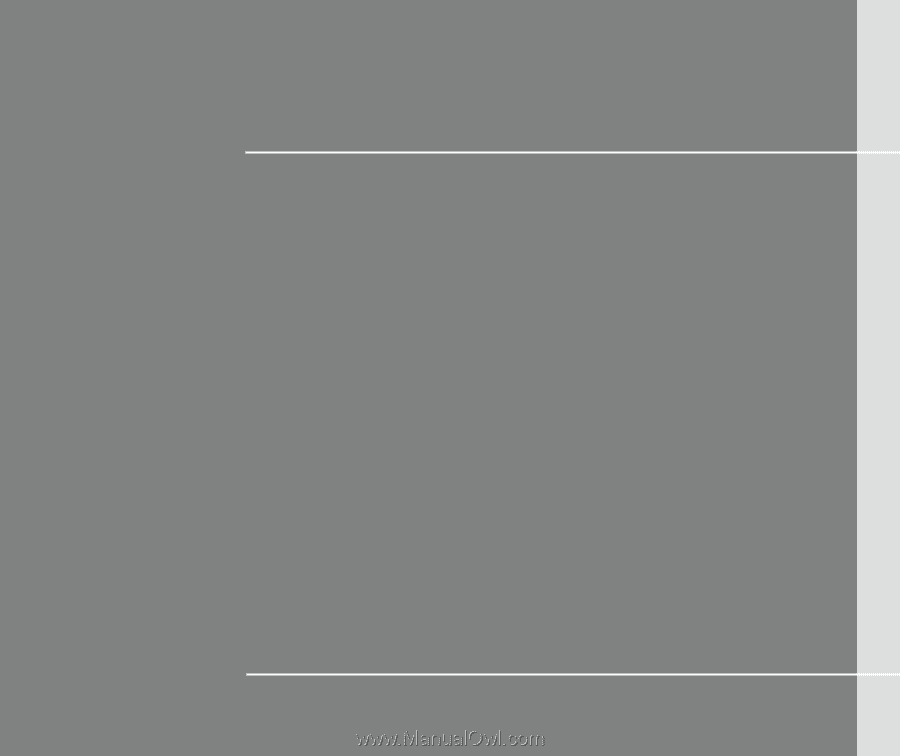
CHAPTER 1
Preface