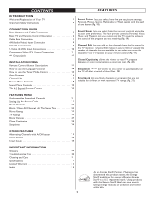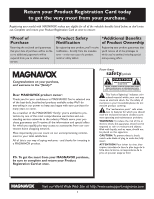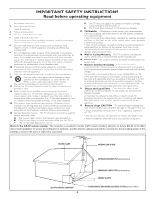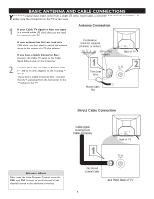Magnavox 20MT4405 User manual, English (US)
Magnavox 20MT4405 - 20" Real Flat Stereo Tv Manual
 |
View all Magnavox 20MT4405 manuals
Add to My Manuals
Save this manual to your list of manuals |
Magnavox 20MT4405 manual content summary:
- Magnavox 20MT4405 | User manual, English (US) - Page 1
20MT4405 3139 125 35882-English - Magnavox 20MT4405 | User manual, English (US) - Page 2
Welcome/Registration of Your TV 3 Important Safety Instructions 4 CONNECTION GUIDE Basic Antenna and Cable Connections 5 Basic TV and Remote Control Operation 6 Cable Box Connections 7 AV(Audio/Video) Input Connection 8 Side AV Connections 9 S-Video (S-VHS) Input Connections 10 Component - Magnavox 20MT4405 | User manual, English (US) - Page 3
get the very most from your purchase. Registering your model with MAGNAVOX required from you to obtain warranty service. *Product Safety Notification By registering MAGNAVOX product owner: Thank you for your confidence in MAGNAVOX. to prevent operating and maintenance problems. WARNING: To reduce the - Magnavox 20MT4405 | User manual, English (US) - Page 4
instructions. 2. Keep these instructions. 3. Heed all warnings. 4. Follow all instructions. 5. Do not use this TV Service - The TV should be serviced by qualified service TV has been dropped, or the enclosure damaged. 17. Tilt/Stability - All televisions power lines. 20. Outdoor Antenna supporting - Magnavox 20MT4405 | User manual, English (US) - Page 5
‰ VIDEO Y L S-VIDEO Pb AUDIO R Pr Back of TV 75 2 Round Cable 75Ω Direct Cable Connection HELPFUL HINTS After using the Auto Program Control, press the CH+ and CH- buttons to scroll through all the channels stored in the television's memory. Cable signal coming from Cable Company 1 AV - Magnavox 20MT4405 | User manual, English (US) - Page 6
display the on-screen menu. Once in the menu, use these buttons to make adjustments or selections. 3 Press the CHANNEL UP + or DOWN button to select TV channels. 4 Point the remote control toward the remote sensor window on the TV when operating the TV with the remote. POWER POWER VOLUME - Magnavox 20MT4405 | User manual, English (US) - Page 7
. Connect the other end to the AV In Audio L & R Input jacks on the TV. NOTE : Use the AV button on the TV remote control to tune to the AV channel or the cable box signal. Once tuned, change channels at the cable box, not the television. Cable Signal IN from the Cable Company 4 24 Cable Box - Magnavox 20MT4405 | User manual, English (US) - Page 8
button on the remote control to select the AV Channel. AV will appear on the upper left corner of the TV screen. 7 With the VCR (or accessory device) ON and a prerecorded tape (CD, DVD, etc.) inserted, press the PLAY Æ button to view the tape on the television. Back of TV 222 75 VIDEO L/Mono - Magnavox 20MT4405 | User manual, English (US) - Page 9
to the Audio In (white) jack on the SIDE of the television. 3 Turn the TV and the accessory device ON . 4 Press the CH+ or CH- button on the remote control to tune the TV to the side input jacks. "AV" will appear on the TV screen. 5 Press the PLAY Æ button on the accessory device to view - Magnavox 20MT4405 | User manual, English (US) - Page 10
S-VIDEO (S-VHS) INPUT CONNECTIONS The S(uper)-Video connection on the rear of the TV can provide you with better 3 Turn the VCR and TV on. 4 Press the CH+ or CH- buttons on the remote control to scroll the channels until SVHS appears in the upper left corner of the TV screen. 5 Now you are ready - Magnavox 20MT4405 | User manual, English (US) - Page 11
AV Input Jacks on the TV. Component Video Cables (Green, Blue, Red) 3 Turn the TV and the DVD (or digital accessory device) ON. 4 Press the AV button or the CH+ or CHbuttons on the remote control to scroll the channels until CVI appears in the upper left corner of the TV screen. Back of TV - Magnavox 20MT4405 | User manual, English (US) - Page 12
television. 1 R L AUX/TV INPUT PHONO INPUT Audio Cables (Red and White) 2 SECOND VCR CONNECTION : NOTE : Refer to page 7 for the proper hookup of the first VCR. Follow the instructions on how to tune to the AV1 channel on the TV screen. SECOND VCR CONNECTION : 1 Back of TV AV Out CVI - Magnavox 20MT4405 | User manual, English (US) - Page 13
REMOTE CONTROL BUTTON DESCRIPTIONS NUMBER (0-9) Buttons - To select TV channels or enter values in the onscreen menu. For single channel entries, press the numbered button for the channel you desire. The TV will pause for a second or two before changing to the chosen channel. A/CH (Alternate - Magnavox 20MT4405 | User manual, English (US) - Page 14
USE THE LANGUAGE CONTROL For French and Spanish speaking TV owners an on-screen LANGUAGE option present. With the LANGUAGE control you can set the TV's on-screen menu to be show in English, French or Spanish. 1 Press the MENU button on the remote control to show the on-screen menu. 2 Press the - Magnavox 20MT4405 | User manual, English (US) - Page 15
, press the STATUS / EXIT button on the remote control to remove the menu from the TV's screen. Language Tuner Mode Auto Program Channel Edit Install Language Tuner Mode Auto Program Channel Edit OR Install Language Tuner Mode Auto Program Channel Edit Cable > STATUS / EXIT MENU > A/CH - Magnavox 20MT4405 | User manual, English (US) - Page 16
's memory then tune to the lowest available channel when done. 6 . When finished, press the STATUS / EXIT button on the remote control to remove the menu from the TV's screen. STATUS / EXIT MENU > > A/CH STATUS EXIT SLEEP CC MUTE Channel Edit Channel Edit 58 59 HELPFUL HINTS When CABLE - Magnavox 20MT4405 | User manual, English (US) - Page 17
Edit makes it easy for you to ADD or SKIP channels from the list of channels stored in the TV's memory. 1 Press the MENU button on the remote control to show the on-screen menu. 2 Press CURSOR < or > to scroll through the on-screen menu until the word INSTALL is highlighted. 3 Press CURSOR - Magnavox 20MT4405 | User manual, English (US) - Page 18
PICTURE MENU CONTROLS To adjust your TV picture controls, select a channel and use the Picture Menu Controls listed below. Your selection is stored as Personal. 1 Press the MENU button on the remote control to display the onscreen menu. 2 Press CURSOR < or > until the Picture menu feature is - Magnavox 20MT4405 | User manual, English (US) - Page 19
CONTROLS To adjust your TV sound controls, select a channel and use the Sound Menu Controls listed below. Your selection is stored as Personal. 1 Press the MENU button on the remote control the remote control. The current Smart Sound setting will be displayed in the middle of the TV screen. - Magnavox 20MT4405 | User manual, English (US) - Page 20
letterbox" format. This is the format shown in movie theaters. When shown on TV screen, the image will have areas of black on top and bottom of the screen. 1 Press MENU button on the remote control to display the onscreen menu. 2 Press CURSOR > until Features is highlighted. Features SmartLock - Magnavox 20MT4405 | User manual, English (US) - Page 21
channels including the A/V inputs. Clear All - Lets you clear all channels being blocked from your viewing set with the Channel Block Control. Block All - Lets you block ALL channels including A/V inputs (D). TV-MA - Viewed by adults and therefore may be unsuitable for children under 17. Contains - Magnavox 20MT4405 | User manual, English (US) - Page 22
few pages you'll learn how to block channels . To get a better understanding of the rating terms for certain programs refer to previous page. Let's start by learning how to set a personal access code : 1 Press MENU button on the remote control to display the onscreen menu. 2 Press CURSOR < or - Magnavox 20MT4405 | User manual, English (US) - Page 23
Blocking Access Code - - - - Enter your Access Code to view a tuned channel that is blocked with Block Channel. 6 When finished, press the STATUS / EXIT button on the remote control to remove the menu from the screen. A/CH NOTE : If you forget your code, key 0 7 1 1. This is the factory - Magnavox 20MT4405 | User manual, English (US) - Page 24
will be blocked from viewing. SmartLock Block Channel Setup Code Clear All Block All Movie Rating TV Rating Clear ?Stop Time Channel Activate Display 3 When finished, press the STATUS/EXIT button on the remote control to remove the menu from the screen. NOTE : If you forget your code, key - Magnavox 20MT4405 | User manual, English (US) - Page 25
've entered your access code and the SmartLock features displayed on the screen; 1 Press CURSOR < or > to highlight the words MOVIE RATING code. SmartLock Block Channel Setup Code Clear All Block All Movie Rating TV Rating G PG PG-13 R NC-17 X Movie Rating G Off PG PG-13 R NC-17 X G On - Magnavox 20MT4405 | User manual, English (US) - Page 26
. Once you've entered your access code and the SmartLock features displayed on the screen; 1 Press CURSOR < or > to highlight the words TV RATING. 2 Press CURSOR > button to display the TV RATING options (TV-Y, TV-Y7, TV-G, TV- PG, TV-14 or TV-MA) 3 Press CURSOR < or > to highlight any of the - Magnavox 20MT4405 | User manual, English (US) - Page 27
you've entered your access code and the SmartLock features displayed on the screen; 1 Press CURSOR < or > until the words BLOCKING OPTIONS are disabled. UNRATED : All unrated programs based on the Movie Ratings or Parental TV Guidelines can be blocked if this feature is set to ON and the BLOCKING - Magnavox 20MT4405 | User manual, English (US) - Page 28
television programs on the TV screen. Designed to help the hearing impared, this feature uses onscreen "text boxes" to show dialogue and conversationsl while the TV finished, press the STATUS/EXIT button on the remote control to remove the menu from the TV screen. CC Off CC Off CC1 CC2 HELPFUL - Magnavox 20MT4405 | User manual, English (US) - Page 29
Component Video Input Connection Letterbox Luminance NTSC S-Video 4:3 is an aspect ratio of traditional squarish National Television Systems Committe (NTSC) TV screens; it stands for four units of width for every three units of height. A term often used when discussing a channel on a TV receiver or - Magnavox 20MT4405 | User manual, English (US) - Page 30
to the User Guide of the external device or call their service centers for help. Charges for TV installation and adjustments of customer controls are not covered under your warranty. SYMPTOMS SUGGESTED STEPS TO TAKE Installation Can't get the AV Press the CH+ / CH- button on the remote control - Magnavox 20MT4405 | User manual, English (US) - Page 31
scoreboards • Television station logos-present a problem if they are bright and stationary; moving or low-contrast graphics are less likely to cause uneven aging of the picture tube • Stock-market tickers-presented at the bottom of the TV screen • Shopping channel logos and pricing displays-bright - Magnavox 20MT4405 | User manual, English (US) - Page 32
Enhancement SPECIFICATIONS 20MT4405 4:3 20" Real Flat Picture, Smart Picture (5 modes) Color, Contrast, Sharpness Control SOUND Sound Power (Output RMS) Sound Enhancement CONVENIENCE 2 x 3W Incredible Surround Auto Program Closed Captioning Full text Parental Lock ON SCREEN DISPLAY LANGUAGES - Magnavox 20MT4405 | User manual, English (US) - Page 33
screens carry a thirty (30) day replacement warranty.) TO OBTAIN WARRANTY SERVICE IN THE U.S.A., PUERTO RICO, OR U.S. VIRGIN ISLANDS... Contact Magnavox abuse, neglect, misuse, accident, unauthorized repair or other cause not within the control of Magnavox. • A product that requires modification - Magnavox 20MT4405 | User manual, English (US) - Page 34
Audio/Video) Output Connection 12 Basic TV and Remote Control Operation 6 Cable Box Connections 7 Channel Edit (Add or Skip Channels 17 Cleaning and Care 31 Close Captioning 28 Contents 2 Component Video (CVI) Input Connections 11 Feature 2 Format Control 20 Glossary 29 Index 34 Language

20MT4405
3139
125
35882-Englis
h