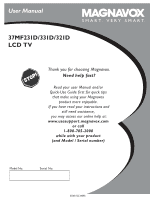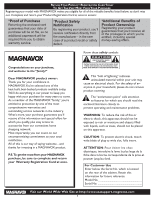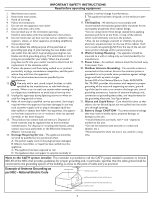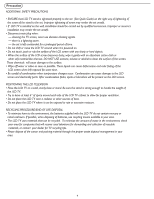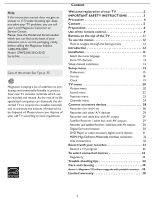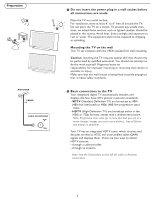Magnavox 37MF231D User Manual
Magnavox 37MF231D - 37" Lcd Tv Manual
 |
View all Magnavox 37MF231D manuals
Add to My Manuals
Save this manual to your list of manuals |
Magnavox 37MF231D manual content summary:
- Magnavox 37MF231D | User Manual - Page 1
User Manual S M A R T. V E R Y S M A R T. 37MF231D/331D/321D LCD TV Thank you for choosing Magnavox. Need help fast? Read your user Manual and/or Quick-Use Guide first for quick tips that make using your Magnavox product more enjoyable. If you have read your instructions and still need assistance - Magnavox 37MF231D | User Manual - Page 2
best-built, best-backed products available today. We'll do everything in our power to keep you happy with your purchase for many years to come. As a member of the MAGNAVOX "family," you're entitled to protection by one of the most comprehensive warranties and outstanding service maintenance problems. - Magnavox 37MF231D | User Manual - Page 3
the manufacturers instructions. 8. Do Service - The appliance should be serviced by qualified service personnel when: A. The power supply televisions top of the set and cause product mast and supporting structure, SERVICE EQUIPMENT POWER SERVICE GROUNDING ELECTRODE SYSTEM (NEC ART 250, PART H) 3 - Magnavox 37MF231D | User Manual - Page 4
installation may render the set unsafe. • Disconnect main plug when : - cleaning the TV screen, never use abrasive cleaning agents. - there is a lightning storm. - the set is left unattended for a prolonged period of time. • Do not shift or move the LCD TV around when it is powered on. • Do not - Magnavox 37MF231D | User Manual - Page 5
Help If this instruction manual does not give an answer or if 'Trouble shooting tips' does not solve your TV problem, you can call your Local Magnavox Customer or Service Center. Please, have the Model and Serial number which you can find at the back of your television set or on the packaging, ready, - Magnavox 37MF231D | User Manual - Page 6
) are broadcast as 480i (480-line interlaced) or 480p (480-line progressive scan) video. - HDTV (High-Definition TV) are broadcast either in the 1080i or 720p formats, always with a widescreen picture. Note: Progressive scan video (p) is more like that you see in a movie theater. Images are much more - Magnavox 37MF231D | User Manual - Page 7
remote control. • Press the cursor down or up buttons until the AV2 signal source is selected. • Press the OK button to confirm your selection. The AV2 input source becomes current for the viewing of cable TV programs through your cable box. Note: If your cable box audio/video outputs do not supply - Magnavox 37MF231D | User Manual - Page 8
local dealer if your main power supply voltage is different than that indicated for the TV. Never place the TV on top of the (AC) cord. Placing the TV at top the AC cord could cause a fire or electric shock. 5 Remote control: Insert the two supplied AA batteries. The batteries supplied do not contain - Magnavox 37MF231D | User Manual - Page 9
, Soft, Multimedia or Eco picture settings. INFO button Display information: Press to display (when available) information about the selected TV channel and program or accessory device. POWER Press to turn on/off the TV from or to standby mode. Note: The TV is never powered off completely unless it - Magnavox 37MF231D | User Manual - Page 10
display formats. Available display formats are determined by the type of signal you are receiving. To choose the display format you prefer, and widescreen. Automatic Super zoom 4:3 Movie expand 14:9 Movie expand 16:9 16:9 subtitle Widescreen Automatic makes the picture fill the screen as much - Magnavox 37MF231D | User Manual - Page 11
buttons on the top of your TV. Press the power switch to switch the TV on. Press: •the + VOL -button to adjust to volume; •the + CH -buttons to select the TV channels or sources. The MENU button can be used to display the Settings menu without the remote control. Use: •the + VOL - buttons and the - Magnavox 37MF231D | User Manual - Page 12
the remote control to perform the required action on a selected device. Settings TV Setup Installation Exit Settings TV Setup Installation Info Exit Settings TV Picture Info Sound Features Channels Settings TV Picture Sound Features Info Channels Info TV Picture Sound Features Channels TV Picture - Magnavox 37MF231D | User Manual - Page 13
Software upgrade Autoprogram Start now Info Television Installation Installation mode Antenna Cable Please select your installation mode Previous Next Select the menu language 1 Press the MENU button on the remote control. 2 Use the cursor down to select Installation in the Settings menu - Magnavox 37MF231D | User Manual - Page 14
on the remote control; TV set will detect the signal. 2 The signal strength is continuously displayed and updated as the antenna rotates. When strength is enough to identify, user can store the channel in the channel list by green button on the remote control. Software upgrade This menu allows you - Magnavox 37MF231D | User Manual - Page 15
to the best surround sound mode when Auto surround is switched On. Features preferences Caption service This allows you to select the Closed Captions service levels of analog broadcasting to be displayed. Closed Captioning allows you to read the voice content of television programs on the TV screen - Magnavox 37MF231D | User Manual - Page 16
Settings Preferences Sound preferences Features preferences Menu preferences Reset AV settings Features preferences Caption service Digital caption service Digital caption options Info Digital caption service TV. Select from the following options to change the visual characteristics of your TV's - Magnavox 37MF231D | User Manual - Page 17
of 10 minutes and extended display of TV channel and program information on screen. For example, information on the main or auxiliary program, input signal quality of connected accessory devices, the display format, sound mode, availability of Closed Caption service, the audio language, the rating - Magnavox 37MF231D | User Manual - Page 18
to reset most of the picture and sound settings to their default factory levels. 1 Select Reset AV settings with the cursor down key. 2 Press the cursor right key. 3 Press the OK button to erase settings and reset them to their default values. Source This menu allows you to identify the accessory - Magnavox 37MF231D | User Manual - Page 19
the cursor right key to select the Auto clock mode. 3 Press the cursor right key to instruct the TV to get the time automatically or manually. Auto clock channel (only available when Auto clock mode is set to Automatic) With the cursor buttons, select the channel number where time can be found by - Magnavox 37MF231D | User Manual - Page 20
Sound Features Channels Picture Smart Picture Contrast Brightness Color Sharpness Color temperature Tint Picture format Press the MENU button on the remote control to display the Settings menu. The TV menu gives you an overview of the menus you can select. Note: Depending on the input signal - Magnavox 37MF231D | User Manual - Page 21
the sharpness of fine details in the picture. Color temperature This will increase or decrease Warm (red) and Tint Allows you to select the picture 's color mix or hue. Picture format This menu item performs the same as the FORMAT button on the remote control. See Use of the remote control, p. 9. 21 - Magnavox 37MF231D | User Manual - Page 22
values of the menu will overwrite the previously made personal setting. Volume This will adjust the sound output level. Balance This will adjust the output of the right and left speakers to obtain the best stereo reproduction for your listening position. Headphone volume This controls the level of - Magnavox 37MF231D | User Manual - Page 23
TV Settings menu. 2 Press the cursor right key to enter the features menu. 3 Select the menu items with the cursor up/down key and adjust the settings with the cursor left/right key. Closed captions This displays the transmitted CC- or CS-text on the screen according to your chosen CC or CS service - Magnavox 37MF231D | User Manual - Page 24
, but the picture is blanked and the audio is muted. 1 Press the cursor right and select Timer On or Off. When set to On this allows you to set the clock. When having selected Timer On, you will be asked to enter your PIN (See Set/Change PIN, p. 17). Follow the instructions on screen. 2 Select Time - Magnavox 37MF231D | User Manual - Page 25
items that either have no rating information or have a rating of None. Both will be locked. When an item on the age-based list is selected, all based ratings in the younger age-based categories are also selected. TV-Y TV-Y7 appropriate for children of all ages with themes and elements suitable - Magnavox 37MF231D | User Manual - Page 26
Picture Association of America). 1 Select Movie ratings lock with the cursor down. A list appears, showing all valid MPAA content ratings. 2 Press the cursor right to enter the list. You are asked to enter your code. (See Set/Change PIN, p. 17.) If the code is correct, the Movie ratings lock menu - Magnavox 37MF231D | User Manual - Page 27
Settings/TV Channels Lock after Channel lock TV PIN Region ratings lock This allows you to control access to individual programs base on their broadcasted regional your PIN-code (see Set/Change PIN, p. 17). If the code is correct, the Region ratings lock menu reappears. 5 Select another content - Magnavox 37MF231D | User Manual - Page 28
TV screen. Some L Pr Pb Y Pr Pb Y HDMI recorders may be susceptible for signals picture quality, connect an S-video cable to the S-VIDEO input instead of connecting the recorder to the VIDEO jack of AV3. S-Video does not provide audio, so audio cables must still be connected to provide sound - Magnavox 37MF231D | User Manual - Page 29
supplied) outputs to the cable box's IN jack. 3 Connect the other cable TV signal splitter output to the CABLE/ANTENNA 75 plug on the bottom of the TV. 4 Connect the cable box's OUT jack to the recorders RF IN socket. 5 Connect the Video, Audio Left and Right (only for stereo sound picture - Magnavox 37MF231D | User Manual - Page 30
and Satellite Receiver / cable box with AV outputs 1 Connect the RF Antenna or Cable TV cable as described above. 2 Connect the AV cables to the satellite receiver's or another RF cable from the output out of your recorder to the TV's input CABLE/ANTENNA jack. L S-VIDEO R DIGITAL AUDIO OUT Digital - Magnavox 37MF231D | User Manual - Page 31
difficulties for proper television display. - Due to possible digital image distortion when displaying signals from connected digital equipment, we suggest you select the Soft setting from the Smart picture menu. See Picture menu, Smart picture, p. 20. Set the Personal setting to off before storing - Magnavox 37MF231D | User Manual - Page 32
picture distortion ! Headphone 1 Insert the plug into the headphone socket as shown. 2 Press the MUTE button on the remote control to switch off the internal loudspeakers of the TV. The headphone impedance must be between 8 and 4000 Ohm. The headphone socket has a 3.5 mm jack. In the Sound menu - Magnavox 37MF231D | User Manual - Page 33
with the instructions, may cause harmful interference to radio communications. However, there is no guarantee that interference will not occur in a particular installation. If this equipment does cause harmful interference to radio or television reception, which can be determined by turning the - Magnavox 37MF231D | User Manual - Page 34
no signal is detected, the TV automatically switches off the sound. This is proper operation and does not indicate a malfunction. Good sound but poor color or no picture Snowish picture and noise Television not responding to remote control Control of accessory devices The software will not install - Magnavox 37MF231D | User Manual - Page 35
• Television station logos cause a problem if they are bright and stationary. Moving or low-contrast graphics are less likely to damage the picture tube. • Stock market tickers may appear at the bottom of the TV screen if the TV programming covers this news. • Shopping channel logos, pricing - Magnavox 37MF231D | User Manual - Page 36
portable memory (not supplied) Introduction Magnavox offers software upgrade capability for your TV using USB portable memory (not supplied). After you have completed a software upgrade, your TV will typically perform better. What improvements are made depends on the upgrade software you are using - Magnavox 37MF231D | User Manual - Page 37
at the right side of the TV. Your TV will start up with the new software. Note: Once the upgrade is finished use your PC to remove the TV software from your USB portable memory (not supplied). Manual software upgrade procedure For a manual software upgrade copy the "autorun.upg" file in a directory - Magnavox 37MF231D | User Manual - Page 38
from the date of purchase, Magnavox will supply, at no charge, a new or rebuilt active display device in exchange for the defective display. Magnavox authorized service centers will provide removal and installation of the parts under the specified labor warranty. (PTV screens carry a thirty (30) day
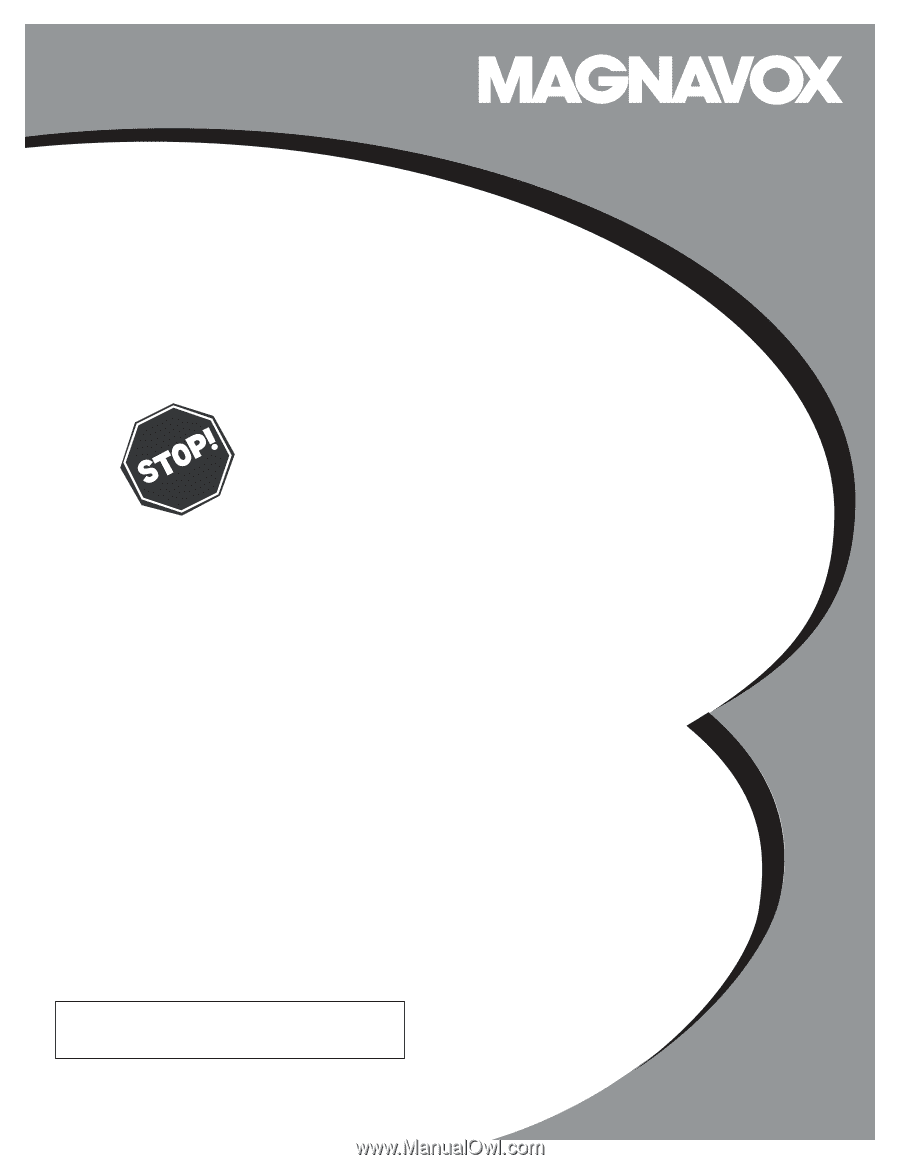
3138 155 24393
S MAR T. V ERY SMAR T.
User Manual
37MF231D/331D/321D
LCD TV
Read your user Manual and/or
Quick-Use Guide first for quick tips
that make using your Magnavox
product more enjoyable.
If you have read your instructions and
still need assistance,
you may access our online help at:
www.usasupport.magnavox.com
or call
1-800-705-2000
while with your product
(and Model / Serial number)
Thank you for choosing Magnavox.
Need help fast?
Model No:
Serial No: