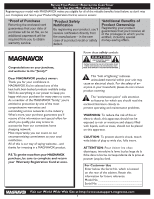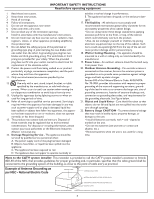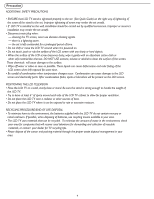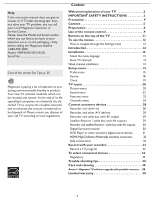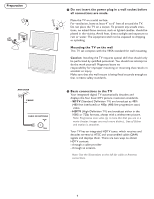Magnavox 42MF521D User Manual
Magnavox 42MF521D - 42" LCD TV Manual
 |
View all Magnavox 42MF521D manuals
Add to My Manuals
Save this manual to your list of manuals |
Magnavox 42MF521D manual content summary:
- Magnavox 42MF521D | User Manual - Page 1
User Manual S M A R T. V E R Y S M A R T. 42MF431D/531D/521D LCD TV Thank you for choosing Magnavox. Need help fast? Read your user Manual and/or Quick-Use Guide first for quick tips that make using your Magnavox product more enjoyable. If you have read your instructions and still need assistance - Magnavox 42MF521D | User Manual - Page 2
power to keep you happy with your purchase for many years to come. As a member of the MAGNAVOX "family," you're entitled to protection by one of the most comprehensive warranties and outstanding service literature closely to prevent operating and maintenance problems. WARNING: To reduce the risk of - Magnavox 42MF521D | User Manual - Page 3
. Example of Antenna Grounding as per NEC - National Electric Code GROUND CLAMP ANTENNA LEAD IN WIRE ANTENNA DISCHARGE UNIT (NEC SECTION 810-20) GROUNDING CONDUCTORS (NEC SECTION 810-21) GROUND CLAMPS ELECTRIC SERVICE EQUIPMENT POWER SERVICE GROUNDING ELECTRODE SYSTEM (NEC ART 250, PART H) 3 - Magnavox 42MF521D | User Manual - Page 4
occur. Condensation can cause damage to the LCD screen and electrically parts. After condensation fades, spots or blemishes will be present on the LCD screen. POSITIONING THE LCD TELEVISION • Place the LCD TV on a solid, sturdy base or stand. Be sure the stand is strong enough to handle the weight - Magnavox 42MF521D | User Manual - Page 5
Help If this instruction manual does not give an answer or if 'Trouble shooting tips' does not solve your TV problem, you can call your Local Magnavox Customer or Service Center. Please, have the Model and Serial number which you can find at the back of your television set or on the packaging, ready, - Magnavox 42MF521D | User Manual - Page 6
TV requires special skill that should only be performed by qualified personnel. You should not attempt to do the work yourself. Magnavox scan) video. - HDTV (High-Definition TV) are broadcast either in the 1080i or 720p formats, always with a widescreen picture. Note: Progressive scan video (p) is - Magnavox 42MF521D | User Manual - Page 7
is selected. • Press the OK button to confirm your selection. The AV2 input source becomes current for the viewing of cable TV programs through your cable box. Note: If your cable box audio/video outputs do not supply video and stereo audio to the TV, you will need to make the connection shown - Magnavox 42MF521D | User Manual - Page 8
local dealer if your main power supply voltage is different than that indicated for the TV. Never place the TV on top of the (AC) cord. Placing the TV at top the AC cord could cause a fire or electric shock. 5 Remote control: Insert the two supplied AA batteries. The batteries supplied do not contain - Magnavox 42MF521D | User Manual - Page 9
, Soft, Multimedia or Eco picture settings. INFO button Display information: Press to display (when available) information about the selected TV channel and program or accessory device. POWER Press to turn on/off the TV from or to standby mode. Note: The TV is never powered off completely unless it - Magnavox 42MF521D | User Manual - Page 10
, press the FORMAT button repeatedly: Formats: Automatic, Super Zoom, 4:3, Movie expand 14:9, Movie expand 16:9, 16:9 subtitle and widescreen. Automatic Super zoom 4:3 Movie expand 14:9 Movie expand 16:9 16:9 subtitle Widescreen Automatic makes the picture fill the screen as much as possible - Magnavox 42MF521D | User Manual - Page 11
TV. Press the power switch to switch the TV on. Press: •the + VOL -button to adjust to volume; •the + CH -buttons to select the TV channels or sources. The MENU button can be used to display the Settings menu without the remote control. Use: •the + VOL - buttons and the + CH buttons to select menu - Magnavox 42MF521D | User Manual - Page 12
color button on the remote control to perform the required action on a selected device. Settings TV Setup Installation Exit Settings TV Setup Installation Info Exit Settings TV Picture Info Sound Features Channels Settings TV Picture Sound Features Info Channels Info TV Picture Sound Features - Magnavox 42MF521D | User Manual - Page 13
"Next" on the remote control. Note: All channels must be unlocked in order to autoprogram. If requested, enter your PIN code to unlock all channels. See Menu preferences in the Settings, TV menu, p. 17. 6 Press the green button "Start" to start autoprogramming. The menu screen disappears and the - Magnavox 42MF521D | User Manual - Page 14
to identify, user can store the channel in the channel list by green button on the remote control. Software upgrade This menu allows you to upgrade your TV software using a USB device. USB upgrade It is possible to initiate an upgrade procedure from a USB portable memory (not supplied). The memory - Magnavox 42MF521D | User Manual - Page 15
Caption service: • CC 1,2,3 or 4 Dialogue (and descriptions) for the action on the captioned TV program shows on screen. Usually CC1 is the most used. CC 2 may be used for alternate languages if they are being transmitted. • T 1,2,3 or 4 Often used for channel guide, schedules, bulletin board - Magnavox 42MF521D | User Manual - Page 16
Sound preferences Features preferences Menu preferences Reset AV settings Features preferences Caption service Digital caption service Digital caption options Info Digital caption service (Automatic), Small, Standard or Large and press the OK button to confirm. • Style Select this option to choose - Magnavox 42MF521D | User Manual - Page 17
Change PIN with the cursor down. 2 If no PIN-code exists, the menu item is set to Set PIN. Follow the instructions on screen. If a PIN-code has previously been entered, the menu item is set to Change PIN. Follow the instructions on screen. All number combinations from 0000 to 9999 are valid numbers - Magnavox 42MF521D | User Manual - Page 18
Source Clock Info Source AV1 AV2 AV3 HDMI Side Analog Audio In Pr Pb Y L R VIDEO HDMI HDMI AV1: DVI Audio L/R Reset AV settings This function allows you to reset most of the picture and sound settings to their default factory levels. 1 Select Reset AV settings with the cursor down key - Magnavox 42MF521D | User Manual - Page 19
cursor right key to select the Auto clock mode. 3 Press the cursor right key to instruct the TV to get the time automatically or manually. Auto clock channel (only available when Auto clock mode is set to Automatic) With the cursor buttons, select the channel number where time can be found by the - Magnavox 42MF521D | User Manual - Page 20
Exit Info Settings TV Picture Sound Features Channels Info TV Picture Sound Features Channels Picture Smart Picture Contrast Brightness Color Sharpness Color temperature Tint Picture format Press the MENU button on the remote control to display the Settings menu. The TV menu gives you an - Magnavox 42MF521D | User Manual - Page 21
colors a blue tint, Normal to give the white colors a neutral tint, Warm to give the white colors a red tint. Tint Allows you to select the picture 's color mix or hue. Picture format This menu item performs the same as the FORMAT button on the remote control. See Use of the - Magnavox 42MF521D | User Manual - Page 22
Settings Info TV Picture Sound SetFteinagtusres TCVhannels Picture Sound Features Channels Info Settings InfoTV Picture Sound SetFteinagtusres TCVhannels Picture Sound Features Channels Info Info TV Picture Sound Features TCVhannels Picture Sound Features Channels Sound Smart Sound Volume Balance - Magnavox 42MF521D | User Manual - Page 23
Settings TV Picture Sound Features Channels Info Features Closed captions Sleeptimer Features menu 1 Select Features in the TV Settings menu. 2 Press the cursor right key to enter the features menu. 3 Select the menu items with the cursor up/down key and adjust the settings with the cursor left/ - Magnavox 42MF521D | User Manual - Page 24
you will be asked to enter your PIN (See Set/Change PIN, p. 17). Follow the instructions on screen. 2 buttons and press OK to confirm. Channel lock This allows you to completely lock a certain TV your PIN-code (see Set/Change PIN, p. 18). If the code is correct, the TV ratings lock menu reappears. - Magnavox 42MF521D | User Manual - Page 25
items that either have no rating information or have a rating of None. Both will be locked. When an item on the age-based list is selected, all based ratings in the younger age-based categories are also selected. TV-Y TV-Y7 appropriate for children of all ages with themes and elements suitable - Magnavox 42MF521D | User Manual - Page 26
list. You are asked to enter your code. (See Set/Change PIN, p. 17.) If the code is correct, the Movie ratings lock menu reappears. 3 Select a movie rating selected, all ratings below are selected as well, thus all movies with those ratings will be locked. NR G PG PG-13R R NC-17 X not rated movies - Magnavox 42MF521D | User Manual - Page 27
-based rating. 4 Press OK to activate/de-activate the selected rating. You are asked to enter your PIN-code (see Set/Change PIN, p. 17). If the code is correct, the Region ratings lock menu reappears. 5 Select another content-based rating if you like and press OK again. You need only enter your - Magnavox 42MF521D | User Manual - Page 28
AC IN S-VIDEO Pr Pb Y Pb Y L HDMI R L R VIDEO L R VIDEO VIDEO L R S-VIDEO VIDEO L R S-VIDEO L S-VIDEO R Pr Pb Y Pr L R VIDEO L Pb Y HDMI R VIDEO ANTENNA CABLE S-VIDEO Recorder (VCR-DVD+RW) Note: Do not place your recorder too close to the TV screen. Some L Pr - Magnavox 42MF521D | User Manual - Page 29
(not supplied) outputs to the cable box's IN jack. 3 Connect the other cable TV signal splitter output to the CABLE/ANTENNA 75 plug on the bottom of the TV. 4 Connect the cable box's OUT jack to the recorders RF IN socket. 5 Connect the Video, Audio Left and Right (only for stereo sound - Magnavox 42MF521D | User Manual - Page 30
AV3 jacks as described above. 4 Connect another RF cable from the output out of your recorder to the TV's input CABLE/ANTENNA jack. L S-VIDEO R DIGITAL AUDIO OUT Digital Surround receiver Connect a Digital Multi Channel Surround receiver to the DIGITAL AUDIO OUT (SPDIF OUT) connector at the bottom - Magnavox 42MF521D | User Manual - Page 31
and to the L and R audio AV3 or Side AV jacks on the TV accordingly to where you connected the S-Video cable. Notes: - If necessary, you can center your screen picture position with the cursor keys. - Labels for the component video sockets may differ depending on the DVD player or the device your - Magnavox 42MF521D | User Manual - Page 32
18 The HDMI IN connectors allow - the following TV and monitor display modes: SDTV 640/720 x 480i EDTV 640/720 x 480p HDTV 1920 x1080i/1280 x 720p Notes: - If necessary, you can adjust the picture position to the center of the screen with the cursor keys. - Due to legal requirements, it is possible - Magnavox 42MF521D | User Manual - Page 33
. However, there is no guarantee that interference will not occur in a particular installation. If this equipment does cause harmful interference to radio or television reception, which can be determined by turning the equipment off and on, the user is encouraged to try to correct the interference - Magnavox 42MF521D | User Manual - Page 34
before the picture is correctly positioned, the receiver box controls will need to be adjusted. No photo, music or video play or in poor quality only No sound • Check if the source complies with a supported code. • Increase the VOLUME. • Check that the TV is not muted, press the MUTE button on the - Magnavox 42MF521D | User Manual - Page 35
station logos cause a problem if they are bright and stationary. Moving or low-contrast graphics are less likely to damage the picture tube. • Stock market tickers may appear at the bottom of the TV screen if the TV programming covers this news. • Shopping channel logos, pricing displays may be - Magnavox 42MF521D | User Manual - Page 36
Annex 1 - Magnavox TV software updrade with portable memory (not supplied) Introduction Magnavox offers software upgrade capability for your TV using USB portable memory (not supplied). After you have completed a software upgrade, your TV will typically perform better. What improvements are made - Magnavox 42MF521D | User Manual - Page 37
supplied) and restart your TV with the power switch at the right side of the TV. Your TV will start up with the new software. Note: Once the upgrade is finished use your PC to remove the TV software from your USB portable memory (not supplied). Manual software upgrade procedure For a manual software - Magnavox 42MF521D | User Manual - Page 38
from the date of purchase, Magnavox will supply, at no charge, a new or rebuilt active display device in exchange for the defective display. Magnavox authorized service centers will provide removal and installation of the parts under the specified labor warranty. (PTV screens carry a thirty (30) day

3138 155 24701
S MAR T. V ERY SMAR T.
User Manual
42MF431D/531D/521D
LCD TV
Read your user Manual and/or
Quick-Use Guide first for quick tips
that make using your Magnavox
product more enjoyable.
If you have read your instructions and
still need assistance,
you may access our online help at:
www.usasupport.magnavox.com
or call
1-800-705-2000
while with your product
(and Model / Serial number)
Thank you for choosing Magnavox.
Need help fast?
Model No:
Serial No: