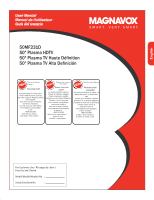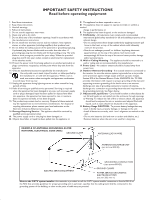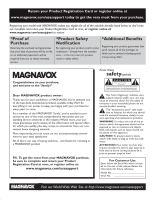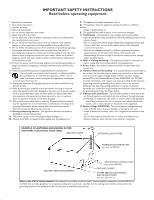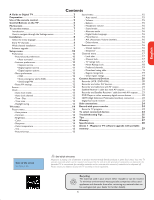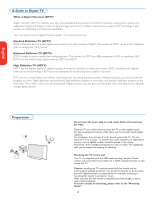Magnavox 50MF231D User manual, English (US)
Magnavox 50MF231D - 50" Digital Widescreen Plasma Tv Manual
 |
View all Magnavox 50MF231D manuals
Add to My Manuals
Save this manual to your list of manuals |
Magnavox 50MF231D manual content summary:
- Magnavox 50MF231D | User manual, English (US) - Page 1
50MF231D 50" Plasma HDTV 50" Plasma TV Haute Définition 50" Plasma TV Alta Definición English Française Español : - Magnavox 50MF231D | User manual, English (US) - Page 2
Such items could unsuspectingly fall from the top of the set and cause product damage and/or personal injury. 18. Wall or Ceiling Mounting - The appliance should be mounted to a wall or ceiling only as recommended by the manufacturer. 19. Power Lines - An outdoor antenna should be located away from - Magnavox 50MF231D | User manual, English (US) - Page 3
- Magnavox 50MF231D | User manual, English (US) - Page 4
Such items could unsuspectingly fall from the top of the set and cause product damage and/or personal injury. 18. Wall or Ceiling Mounting - The appliance should be mounted to a wall or ceiling only as recommended by the manufacturer. 19. Power Lines - An outdoor antenna should be located away from - Magnavox 50MF231D | User manual, English (US) - Page 5
remote control 5 Control Buttons on the TV 6 My Content...7 To use the menus 7 Introduction 7 How to navigate through the Settings menus 7 Installation 8 Select the menu language 8 Store TV channels 8 Weak channel installation 9 Software upgrade 9 Setup menu 10 Preferences 10 - Picture - Magnavox 50MF231D | User manual, English (US) - Page 6
: pdp top safety_items.eps Do not insert the power plug in a wall socket before all connections are made. Place the TV on a solid surface or place the TV on the supplied stand. For the mounting instructions of the stand, see the Connect Guide leaflet supplied. For ventilation, leave at least 4" to - Magnavox 50MF231D | User manual, English (US) - Page 7
for details on using Autoprogram to store channels in the TV's memory. Note: this connection will supply stereo sound to the TV if it is being broadcast by the station you are watching. Set-Top Box - Cable box with RF IN/OUT CABLE • Connect the incoming cable TV signal to the cable IN jack 1 on - Magnavox 50MF231D | User manual, English (US) - Page 8
bottom of the set for the correct operation voltage. Insert the power cord in the wall socket. Consult your local dealer if your mains supply is different. To prevent damaging the mains (AC) cord which could cause a fire or electric shock, do not place the TV on the cord. ' Remote control: Insert - Magnavox 50MF231D | User manual, English (US) - Page 9
immediately. POWER Press to turn on/off the TV from or to standby mode. The TV is never powered off completely unless it is physically unplugged. AV Press this button repeatedly to select the source - AV1, AV2, AV3, HDMI, SIDE or TV when in TV mode, according to where you connected the accessory - Magnavox 50MF231D | User manual, English (US) - Page 10
. picture formats 2005 Française Español Control Buttons on the TV . POWER . POWER VOLUME CHANNEL MENU OR MENU CHANNEL VOLUME Should your remote be lost or broken you can still change some of the basic settings with the buttons on your TV. Press the power switch B to switch the TV on - Magnavox 50MF231D | User manual, English (US) - Page 11
English Française Español To use the menus Introduction A lot of guiding instructions, help texts and messages will be displayed on your TV when using the menus or when trying to execute an action. Please, follow the instructions and read the help text which are being displayed on the specific - Magnavox 50MF231D | User manual, English (US) - Page 12
with your cable TV provider and connection of equipment are completed. ( Press the green button "Next" on the remote control. Note: All channels must be unlocked in order to autoprogram. If requested, enter your PIN code to unlock all channels. See Menu preferences in the Settings, TV menu, p. 14 - Magnavox 50MF231D | User manual, English (US) - Page 13
antenna mode). " The signal strength is displayed and updated continuously as you rotate the antenna. Software upgrade This menu allows you to upgrade your TV software using a USB device. USB upgrade It is possible to initiate an upgrade procedure from a USB portable memory. The memory device must - Magnavox 50MF231D | User manual, English (US) - Page 14
and accessory devices. The Preferences menu allows you to change settings that will typically be accessed only occasionally. The Source menu allows you to select a source. The Clock menu allows you to use your TV as a clock. This setup is necessary for the correct working of the Lock after feature - Magnavox 50MF231D | User manual, English (US) - Page 15
informations or stock market reports. Not all Caption services are necessarily being used by a TV channel during the transmission of a Closed Caption program. ' See Closed Caption in the TV, Features menu, see p. 16, to turn the Caption service On or Off. Note: This television provides display - Magnavox 50MF231D | User manual, English (US) - Page 16
display of TV channel and program information on screen. E.g. information on the main or auxiliary program, input signal quality of connected accessory devices, the display format, sound mode, availability of Closed Caption service, the audio language, the rating, sleeptimer setup. Minimum to - Magnavox 50MF231D | User manual, English (US) - Page 17
the clock key again to switch off the clock if you want to see closed caption. Auto clock mode & Select Clock in the Setup menu. é Press the cursor right to select the Auto clock mode. " Press the cursor right to instruct the TV to get the time automatically or manually. Auto clock channel (only - Magnavox 50MF231D | User manual, English (US) - Page 18
, each corresponding with specific factory settings. Personal refers to the personal preference settings of picture in the picture menu. Note: This Magnavox TV has been set at the factory to look best in bright store environments which typically use fluorescent lighting. As your home will likely - Magnavox 50MF231D | User manual, English (US) - Page 19
Tint Allows you to select the color mix (hue) of the picture. Picture format This menu item performs the same as the FORMAT button on the remote control. See Use of the remote control, p. 6. Sound menu & Select Sound in the TV Settings menu. é Press the cursor right to enter the sound menu. " Select - Magnavox 50MF231D | User manual, English (US) - Page 20
TV Settings menu. é Press the cursor right to enter the features menu. " Select the menu items with the cursor up/down and adjust the settings with the cursor left/right. Closed captions This displays the transmitted CC- or CS-text on the screen according to your chosen CC or CS service in the Setup - Magnavox 50MF231D | User manual, English (US) - Page 21
cursor down. é Press the cursor right to enter the list. You are asked to enter your code. (See below). If the code is correct, a list appears, showing the age-based TV ratings and a corresponding content-based ratings list. Set/Change PIN & Select Set or Change PIN with the cursor down. é If no PIN - Magnavox 50MF231D | User manual, English (US) - Page 22
strong language. TV-14 programs contain Picture Association of America). & Select Movie ratings lock with the cursor down. é Press the cursor right to enter the list. You are asked to enter your code. (See below). If the code is correct, a list appears, showing all valid MPAA content ratings. Set - Magnavox 50MF231D | User manual, English (US) - Page 23
, showing the Region ratings and a corresponding content-based ratings list. Set/Change PIN & Select Set or Change PIN with the cursor down. é If no PIN-code exists yet, the menu item is set to Set PIN. Follow the instructions on screen. If a PIN-code has previously been entered, the menu item is - Magnavox 50MF231D | User manual, English (US) - Page 24
only in sets manufactured after the cut-off timeline, specified by the FCC mandate. Note: Do not place your recorder too close to the screen as some recorders may be susceptible for signals from the display. Keep a minimum distance of 20" from the screen. & Connect the RF Antenna or Cable TV cable - Magnavox 50MF231D | User manual, English (US) - Page 25
SPLITTER 2 1 OUT IN RECORDER Set-Top Box Satellite Receiver / cable box with AV outputs & Use an optional signal splitter. é Connect one of the cable TV signal splitter outputs 1 to the cable box's IN jack. " Connect the other cable TV signal splitter output 2 to the CABLE/ANTENNA 75 Ω x plug - Magnavox 50MF231D | User manual, English (US) - Page 26
to the AV VIDEO input that you are using. é Connect the audio cables to the device's AUDIO L and R jacks and to the L and R audio AV3 jacks 2 on the TV accordingly to where you connected the S-Video cable. Notes - If necessary, you can adjust the picture position to the center of the screen with - Magnavox 50MF231D | User manual, English (US) - Page 27
connect HDMI devices such as a Set Top Box or compatible DVD-R or DVD player with HDMI, or DVI-equipped devices like a computer. So you can display high-definition pictures on this TV in the digital form. Note: If the accessory device has DVI output only, use a DVI to HDMI adapter cable to connect - Magnavox 50MF231D | User manual, English (US) - Page 28
1 and AUDIO inputs 3. Do not connect cable 1 and 2 at the same time. This may cause picture distortion ! Headphone & Insert the plug into the headphone socket L as shown. é Press the MUTE button on the remote control to switch off the internal loudspeakers of the TV. The headphone impedance must be - Magnavox 50MF231D | User manual, English (US) - Page 29
do No display on screen • Faulty power supply • TV's Power not turned on • TV go to standby after 10min without video. • Faulty aerial and cable • Wrong source selected. • Check whether power cord is properly connected into the mains socket. If there is still no power, disconnect plug. Wait for 60 - Magnavox 50MF231D | User manual, English (US) - Page 30
the main menu. Use the cursor right key to enter into the next menu level and the cursor up and down key to select correct language. Press the OK key confirm selection. English Française Español If your problem is not solved Turn your TV off and then on again once. Never attempt to repair - Magnavox 50MF231D | User manual, English (US) - Page 31
, Red Green Blue, which make up the picture. Using these signals improves picture quality TV and any HDMI-equipped audio/video component, such as set-top box, DVD player and A/V receiver. HDMI supports enhanced or high-definition video plus two-channeldigital audio. System : Television pictures - Magnavox 50MF231D | User manual, English (US) - Page 32
POWER CONSUMPTION : STANDBY POWER CONSUMPTION : VOLTAGE : CONSUMPTION : 50MF231D 16 : 9 Progressive Scan 3/2 - 2/2 motion pull down Auto Picture Composite Video input (CVBS), SPDIF output (Digital Only) S-Video input HDMI Headphone output Audio L/R input, Composite Video input (CVBS) S-Video input - Magnavox 50MF231D | User manual, English (US) - Page 33
English Française Español Annex 1 - Magnavox TV software upgrade with portable memory Introduction Magnavox o ers software upgrade capability for your TV using USB portable memory. After you have completed a software upgrade, your TV will typically perform better. What improvements are made - Magnavox 50MF231D | User manual, English (US) - Page 34
and restart your TV with the power switch B at the right side of the TV. Your TV will start up with the new software. Note: Once the upgrade is finished use your PC to remove the TV software from your USB portable memory. Manual software upgrade procedure For a manual software upgrade copy the - Magnavox 50MF231D | User manual, English (US) - Page 35
and/or part replacement because of improper installation, connections to improper voltage supply, abuse, neglect, misuse, accident, unauthorized repair or other cause not within the control of Magnavox. • Damage or claims for products not being available for use, or for lost data or lost software

50MF231D
50" Plasma HDTV
50" Plasma TV Haute Définition
50" Plasma TV Alta Definición
�±²³´µ¶·¸¶
¹
µ¶·¸²¹´º²´¹»¸¼½¹½±¶¼²¸³
¾¸¿¶´º²¹´¸±¸¶³½À
�±²³´µ¶·±¸¹²³º¶¹³»³¼½¾µ¶¿À¹³Áµ³Â½Ã¹Ä·³»
Å¿²¿³º¶±³Á¹½³´½Ã¹Ä·¹
ƱÁ¹½»Æ±Á½¹»Æ±Á¹½±³Ç±È
ɹ²Ã¿½»É²Ã¹»É¹²Ã¹³Ç±È
:
:
English
Française
Español