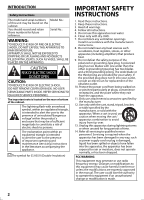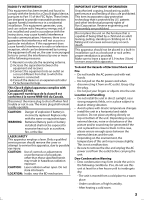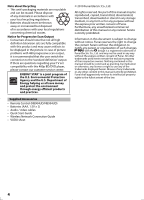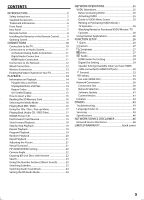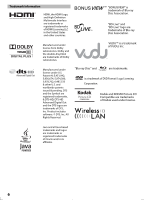Magnavox MBP5120F User manual, English (US)
Magnavox MBP5120F - Magnavox Manual
 |
View all Magnavox MBP5120F manuals
Add to My Manuals
Save this manual to your list of manuals |
Magnavox MBP5120F manual content summary:
- Magnavox MBP5120F | User manual, English (US) - Page 1
Owner's Manual MBP5120F/F7 Blu-ray Disc / DVD Player © 2010 Funai Electric Co., Ltd. - Magnavox MBP5120F | User manual, English (US) - Page 2
ventilation openings. Install in accordance with the manufacturer's instructions. 8. Do not install near any of time. 14. Refer all servicing to qualified service personnel. Servicing is required when the apparatus has been modifications are expressly approved in the manual. The user could lose the - Magnavox MBP5120F | User manual, English (US) - Page 3
pack or battery installed) shall not be exposed to excessive heat such as sunshine, fire, or the like. LASER SAFETY This apparatus employs a laser. Only a qualified service person should remove the cover or attempt to service this apparatus, due to possible eye injury. CAUTION: Use of controls or - Magnavox MBP5120F | User manual, English (US) - Page 4
and practices. Supplied Accessories • Remote Control (NB904UD/NB954UD) • Batteries (AAA, 1.5V × 2) • Audio / video cables • Quick Start Guide • Wireless Network Connection Guide • VUDU sheet © 2010 Funai Electric Co., Ltd. All rights reserved. No part of this manual may be reproduced, copied - Magnavox MBP5120F | User manual, English (US) - Page 5
on Playback 14 Playable Discs and Files 14 Unplayable Discs and Files 14 Region Codes 15 On-Screen Display 15 How to Insert a Disc 15 Reading the SD Memory Card 16 Selecting the Media Mode 16 Playing Back (BD / DVD 16 Using the Title / Disc / Pop-up Menu 17 Playing Back (Audio CD / JPEG - Magnavox MBP5120F | User manual, English (US) - Page 6
, DTS-HD Advanced Digital Out and the DTS logos are trademarks of DTS, Inc. Product includes software. © DTS, Inc. All Rights Reserved. "Blu-ray Disc" and are trademarks. is a trademark of DVD Format / Logo Licensing Corporation. Kodak and KODAK Picture CD Compatible are trademarks of Kodak used - Magnavox MBP5120F | User manual, English (US) - Page 7
unit can also be turned on by pressing these buttons. 1. Disc tray 2. A OPEN/CLOSE button* 3. Infrared sensor window 4. C STOP button 5. B PLAY button* 6. PLAY indicator • This indicator lights up in green when discs or SD cards play back. 7. STANDBY/ON indicator • This indicator lights up in red - Magnavox MBP5120F | User manual, English (US) - Page 8
Remote Control power cord.) 2. RED / GREEN / BLUE / YELLOW button • Press to select items SETUP button • Press to display or to exit the setup menu. 6. E (reverse) button • During playback, press to fast reverse the playback. 7. B (play access various camera angles on the disc. • Press to rotate the - Magnavox MBP5120F | User manual, English (US) - Page 9
Batteries in the Remote Control Install AAA (1.5V) battery × 2 matching the polarity indicated inside battery compartment of the remote control. Opening Screen In stop mode, opening screen is displayed. Watch HD movies press the red button to continue "VUDU" : To access the VUDU App Home screen - Magnavox MBP5120F | User manual, English (US) - Page 10
be recognized as an HDCP compatible for some reason. The indicators blink as follows for 30 seconds. STOP PLAY STANDBY/ON SD card Standard Video + Standard Audio Connection (Supports only 480i resolution.) COAXIAL L LAN HDMIOUT Wireless LAN R AUDIO OUT VIDEO OUT Your TV L R AUDIO OUT - Magnavox MBP5120F | User manual, English (US) - Page 11
to an Audio System • When you change the connections, all devices should be turned off. • Refer to the manual accompanying external devices for more information. 2-Channel Analog Audio Connection stereo system Digital Audio Connection AV receiver/amplifier AUDIO IN R L DIGITAL AUDIO INPUT - Magnavox MBP5120F | User manual, English (US) - Page 12
to the Network By connecting this unit to the Internet, you can access VUDU services and applications, BD-Live features on a Blu-ray Disc and perform network update. - For more information about software update, refer to "Network Update" on page 41. - For more information about BD-Live, refer - Magnavox MBP5120F | User manual, English (US) - Page 13
your TV. 3 Press the button on the TV's remote control that accesses the external input channel. It may be labeled "SOURCE", "AV" or "SELECT" (refer to your TV's user manual). Watch HD movies press the red button to continue Note • If the TV is connected by an HDMI cable, it may take a while for - Magnavox MBP5120F | User manual, English (US) - Page 14
(video single disc) • DVD-audio • Video CD • HD DVD • SVCD • Unfinalized disc • BD-RE (ver.1.0) • BD-RE (ver.2.1) (Recorded in BDAV format) • BD-R (ver.1.1 / 1.2 / 1.3) (Recorded in BDAV format) • BD / DVD / CD / SD Memory Card contains MP3 / WMA, and DivX® files • BD/DVD hybrid disc (played back as - Magnavox MBP5120F | User manual, English (US) - Page 15
do not appear on your BDvideo or DVD-video, you cannot play back the disc in this unit. The letter or number inside the globe refers to region of the world. A BD-video or DVDvideo labeled for a specific region can only be played back in the unit with the same region code. On-Screen Display You can - Magnavox MBP5120F | User manual, English (US) - Page 16
unit to the standby mode in "SD Card" or "Network" mode, it will be in "Disc" mode the next time you turn it on. Playing Back (BD / DVD) 1. Press [STANDBY/ON y ]. 2. Turn on the TV and select the appropriate input on the TV to which the unit is connected. 3. Insert a disc (refer to "How to Insert - Magnavox MBP5120F | User manual, English (US) - Page 17
disc tray is opened. • In the "SD Card" mode, the resume information will be cleared when; - [C (stop)] is pressed while in the Resume-On- Stop mode. - the SD Memory Card may vary when you play back BD-videos or DVD-videos with disc menu. Refer to the manual accompanying the disc for details. • Set - Magnavox MBP5120F | User manual, English (US) - Page 18
. • Progressive JPEG files (JPEG files saved in progressive format) cannot be played back in this unit. • The system can recognize up to 255 folders / 999 files for CD, 999 folders / 9,999 files for BD, DVD and SD Memory Card. • The 9th and deeper hierarchies cannot be displayed for CD. The 10th - Magnavox MBP5120F | User manual, English (US) - Page 19
speed will change. 2. Press [B (play)] to return to normal playback. Note • For BD and DVD, speed changes in 5 different levels. and title repeat are not available with some scenes. Program Playback You can play back the disc/card in your desired order. 1. In stop mode, press [MODE]. 2. Use - Magnavox MBP5120F | User manual, English (US) - Page 20
. Press [BLUE] to go be displayed. JPEG: Current Disc, SD Memory Card, or folder name will guide: previous page in the track / file list. Press [GREEN] to go to the next page in the track / file list. 5 Total playback time of all tracks (audio CD only) 6 Playback status 2. Press [B (play - Magnavox MBP5120F | User manual, English (US) - Page 21
plays back approximately at 1.3 times the normal playback while keeping the sound output. This function is available only on discs recorded then use [s/B] to adjust the setting. Black Level On Noise Reduction Off e.g.) DVD-video Black level You can adjust the black level setting to make the - Magnavox MBP5120F | User manual, English (US) - Page 22
BD-Live", then press [B (play)] or [OK]. • Make sure the SD card is correctly inserted, and do not remove the card during playback. • Service and functions differ depending on the disc. Follow the instructions given by the disc when using the BD-Live function. Note • You must connect the unit to the - Magnavox MBP5120F | User manual, English (US) - Page 23
files, press [H (skip)] to go back to the previous file. Note • For BD and DVD, if title contains no chapters, [H/G (skip)] changes the title. • For JPEG files, [s/B] or more languages. For commercially available discs, the supported languages can be found on the disc case. Follow the steps below - Magnavox MBP5120F | User manual, English (US) - Page 24
discs. Refer to the manual accompanying the disc.) • [AUDIO] may not work on some discs with multiple audio streams or channels (e.g. DVDs that allow changing audio setting on the disc menu). • If you select a language that has a 3-letterlanguage code, the code HD audio of BD through HDMI connection. - Magnavox MBP5120F | User manual, English (US) - Page 25
• You can deactivate the connection to VUDU by setting "Vudu Deactivate" to "Yes". (Refer to page 42.) • For questions regarding VUDU service, please contact VUDU Customer Care at 1-888-554-VUDU (8838) or visit www.vudu.com/support Guide to VUDU Menu Screen App Home Screen App Home screen is the - Magnavox MBP5120F | User manual, English (US) - Page 26
environment. Video Resolution SD 480p HD 720 Now" to start playing the movie / TV control the playback. Button [F(pause)] [C(stop)] [E(reverse)] / [D(forward)] [B(play App Home screen, use [K/L/s/B] to select a desired application and press [OK]. 2. Follow the instructions mode, press [SETUP]. 2. Use - Magnavox MBP5120F | User manual, English (US) - Page 27
. 6. Press [SETUP] to exit. Language Language Audio Subtitle Disc Menu Player Menu Original Off Disc Menu", if you select "Other", enter the 4-digit-number code for the desired language. (Refer to "Language Code List" on page 45.) Only the languages supported by the disc of the connected TV. HDMI - Magnavox MBP5120F | User manual, English (US) - Page 28
resolution during playback of Blu-ray Discs. To change the resolution, stop playback. • In order to get natural and high quality film reproduction of 24-frame film material, use an HDMI cable (High Speed HDMI cable is recommended) and select "Auto" if the connected TV is compatible with 1080p24 - Magnavox MBP5120F | User manual, English (US) - Page 29
the device that is connected. • Among the devices that support HDMI, some do not support audio output (e.g. projectors). In connections with device such as HDMI Audio Out B Audio Mute B Digital Out Bitstream* : When playing back discs recorded in Dolby Digital, Dolby Digital Plus, Dolby TrueHD, DTS® - Magnavox MBP5120F | User manual, English (US) - Page 30
capabilities. Small: For the small speakers which do not provide strong bass sound. You cannot change the setting of "Subwoofer". Speakers which are not supported by the connected device will be displayed in gray. Select "Default", then press [OK] to reset "Speaker Size" setting to the default. 30 - Magnavox MBP5120F | User manual, English (US) - Page 31
the test tone from each speaker. Front Lch If you have selected "Manual" in Center Subwoofer Front Rch Surround Rch Surround Back Rch Surround Back Lch tone. Surround Lch Default Select "Default", then press [OK] to reset "Channel Level" setting to the default. Delay Time Distance This is - Magnavox MBP5120F | User manual, English (US) - Page 32
]. 2) Use [K/L] to select your desired level, then press [OK]. 3) Press [SETUP] to exit. RATING EXPLANATIONS All: Parental Control is inactive; all discs can played back. 8 [Adult] : DVD software of any grades (adult / general / children) can be played back. 7 [NC-17] : No one under 18 admitted - Magnavox MBP5120F | User manual, English (US) - Page 33
On fun-Link (HDMI CEC) Off Mode Select Disc Network Connection Software Update • To select the setting items and options, Selects the media to playback. Disc*: Select this when you play back a disc. SD Card: Select this when you play back an SD Memory Card. Network: Select this when you - Magnavox MBP5120F | User manual, English (US) - Page 34
Manual IP Address Subnet Mask Default you can connect Manual Primary DNS Secondary cases, you can connect connection to the Router network wireless router and enter the Manually enter your WEP/WPA key required for wireless network connection. SSID Wireless Router you can connect to the - Magnavox MBP5120F | User manual, English (US) - Page 35
No* firmware. Refer to Allows you Yes page 41. to update this unit's software using a disc. Options/Descriptions Network No* Update Yes You can update the software version by connecting this unit to the Internet. fun-Link (HDMI CEC) fun-Link (HDMI CEC) allows integrated system control over - Magnavox MBP5120F | User manual, English (US) - Page 36
, or press [SETUP] to exit. Note • If the connection test passes, you are ready to use BD-Live, VUDU or network update function using the Internet without making any additional settings. • If the connection test fails, you may need to change the MAC address settings on your router. You can check - Magnavox MBP5120F | User manual, English (US) - Page 37
Manual" : If your router has DHCP server function, select "Auto(DHCP)". If your router does not have DHCP server function, select "Manual". If you select "Manual", follow the following instruction other devices (e.g. PC connected via LAN cable) previous screen, or press [SETUP] to exit. Note • The - Magnavox MBP5120F | User manual, English (US) - Page 38
or words. [BLUE] : Switch SETUP] to exit. Note • Choose a connection speed in accordance with your network environment. • The network connection may be disabled depending on the device, when the settings are changed. BD-Live Setting You can limit Internet access for BD-Live discs owner - Magnavox MBP5120F | User manual, English (US) - Page 39
the authentication setting automatically, proceed to step 6 to select it manually. 6. Use [K/L] to select the authentication setting of the selected wireless network Wireless router settings are incomplete. Please use "Advanced Settings" to complete your setup. No Yes 9. Press [SETUP] to exit. - Magnavox MBP5120F | User manual, English (US) - Page 40
enter your SSID Set up the connection to the wireless router manually by entering the wireless network name (SSID). 1. Follow steps 1 to 3 in "Find wireless network" on page 39. 2. Use [K/L] to select "Manually enter your SSID", then press [OK]. • Wireless Router Name (SSID) entry screen will appear - Magnavox MBP5120F | User manual, English (US) - Page 41
open the disc tray automatically. Note • In order to update the software via the Internet, you must connect the unit to the Internet and set up necessary settings. • For network connection, refer to "Connection to the Network" on page 12. • For network setup, refer to "Network Connection" on page - Magnavox MBP5120F | User manual, English (US) - Page 42
, such as subtitle data, from the SD Memory Card. "Network Settings": Resets the network setting to the default. "Vudu Deactivate": Deactivates the connection to VUDU. Initialize Setup Format SD Card Erase Saved BD-ROM Data(Player ) Erase Saved BD-ROM Data(SD Card) Network Settings Vudu Deactivate - Magnavox MBP5120F | User manual, English (US) - Page 43
unit. SD Memory Card cannot be - The format of the card does not match that accepted by this unit or read. the card is not compatible. No return to start-up screen - Reset this unit by turning it off, then on again. when disc is removed. The unit does not respond to the remote control. Buttons - Magnavox MBP5120F | User manual, English (US) - Page 44
contract to see if your Internet service provider prevents multiple terminals connecting at the same time. The capacity of the SD card - Data may be written to the SD card when a BD-video that supports the decreased. virtual package is used and an SD card is in the slot. Cannot use the BD - Magnavox MBP5120F | User manual, English (US) - Page 45
the product. • If this unit becomes inoperative, do not try to correct the problem by yourself. There are no user- serviceable parts inside. Turn the unit to the standby mode, unplug the power plug, and please contact 1-800-605-8610 or visit : www.magnavox.com/support www.funaiservice.com/ 45 - Magnavox MBP5120F | User manual, English (US) - Page 46
control and third party services may be terminated or interrupted at any time, and Company makes no representation or warranty that any content or service DAMAGES ARISING OUT OF, OR IN CONNECTION WITH, ANY CONTENT (OR ANY INFORMATION CONTAINED THEREIN) OR SERVICE PROVIDED TO THE USER OR ANY THIRD - Magnavox MBP5120F | User manual, English (US) - Page 47
MEMO 47 - Magnavox MBP5120F | User manual, English (US) - Page 48
providers without prior written approval. To locate your nearest AUTHORIZED SERVICE CENTER or for general service inquiries, please contact us at: FUNAI SERVICE CORPORATION Tel: 1-800-605-8610 www.magnavox.com/support www.funaiservice.com/ 2200 Spiegel Drive Groveport, OH 43125 E5S02UD/E5S03UD

Owner’s Manual
MBP5120F/F7
Blu-ray Disc / DVD Player
© 2010 Funai Electric Co., Ltd.