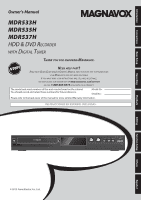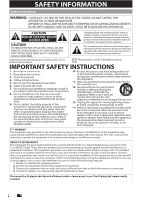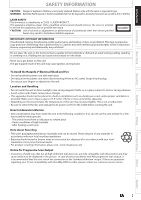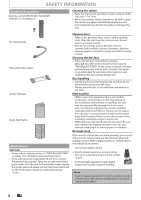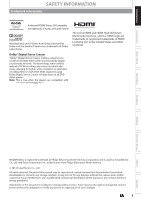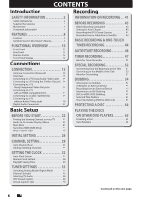Magnavox MDR537H Owners Manual
Magnavox MDR537H Manual
 |
View all Magnavox MDR537H manuals
Add to My Manuals
Save this manual to your list of manuals |
Magnavox MDR537H manual content summary:
- Magnavox MDR537H | Owners Manual - Page 1
Setup Owner's Manual MDR533H MDR535H MDR537H HDD & DVD Recorder with Digital Tuner Thank you for choosing Magnavox. Need help fast? Read your Quick Guide and/or Owner's Manual first for quick tips that make using your Magnavox product more enjoyable. If you have read your instructions and still - Magnavox MDR537H | Owners Manual - Page 2
to alert the user to the presence of important operating and maintenance (servicing) instructions in the literature the modifications are expressly approved in the manual. The user could lose the authority to operate this when trouble is found or not in use. The AC plug shall remain readily available - Magnavox MDR537H | Owners Manual - Page 3
For product recycling information, please visit - www.magnavox.com Notice for Progressive Scan Output • Consumers user switch the connection to the 'standard definition' output. If there are questions regarding your TV set compatibility with this 480p DVD recorder, please contact our customer service - Magnavox MDR537H | Owners Manual - Page 4
Owner's Manual Quick Start Guide Maintenance Servicing • Please refer to relevant topics on "TROUBLESHOOTING" on pages 116-120 before returning the product. • If this unit becomes inoperative, do not try to correct the problem by yourself. There are no user-serviceable parts inside. Turn the unit - Magnavox MDR537H | Owners Manual - Page 5
to create stereo DVD-Videos with stunning Dolby Digital sound tracks at home. The technology, when utilized instead of PCM recording, also saves recordable disc space, allowing for higher video resolution or extended recording time on each DVD. DVDs mastered using Dolby Digital Stereo Creator will - Magnavox MDR537H | Owners Manual - Page 6
CONTENTS Introduction Recording SAFETY INFORMATION 2 Safety Instructions 2 Supplied Accessories 4 Maintenance 4 Trademark Information 5 FEATURES 8 Features 8 Symbols Used in this Owner's Manual 9 FUNCTIONAL OVERVIEW 10 Front Panel 10 Rear Panel 11 Remote Control 12 Front Panel Display - Magnavox MDR537H | Owners Manual - Page 7
Recording 75 Simultaneous Playback and Recording 75 . . . . . 83 Guide to a Title List 83 Edit HDD 101 Function Setup LIST OF SETTINGS 102 SETUPS 105 Playback 105 Display 109 Video 112 HDMI 114 Others TROUBLESHOOTING 116 Error Message 120 LANGUAGE CODE 121 GLOSSARY 122 SPECIFICATIONS - Magnavox MDR537H | Owners Manual - Page 8
down to Standard Definition, when recording on the HDD or DVD. Copyright protection system To play back the digital video images of a DVD via an HDMI connection, it is necessary that both the player and the display device (or an AV amplifier) support a copyright protection system called HDCP - Magnavox MDR537H | Owners Manual - Page 9
Introduction Connections Basic Setup Recording FEATURES Playback Compatibility HDD DVD Theater surround sound in your home: When connecting the unit to an amplifier or a decoder which is compatible with Dolby Digital, you can experience the theater surround sound from discs with surround - Magnavox MDR537H | Owners Manual - Page 10
" on page 14. 5. HDD button Press to select the HDD mode. 6. DVD button Press to select the DVD mode. 7. CSTOP button Press to stop Playback or Recording. 8. BPLAY button* Press to Infrared sensor window Receive signals from your Remote control so that you can control the unit from a distance. 10 EN - Magnavox MDR537H | Owners Manual - Page 11
the unit. 6. DIGITAL AUDIO OUTPUT (COAXIAL) jack Use to connect an AV receiver, Dolby Digital decoder or other device with a digital audio coaxial input jack with a digital audio coaxial cable. does not have the RF modulator. Recording Playback Editing Function Setup Others Español EN 11 - Magnavox MDR537H | Owners Manual - Page 12
rechargeable batteries are not recommended to use for remote control. • Do not mix different types of batteries sure that the + and - ends of each battery match the indications please comply with governmental regulations or environmental public instruction's rules that apply in your country or area - Magnavox MDR537H | Owners Manual - Page 13
) button Digital mode: the Sound Recording mode. Note • If using a universal remote, please check for any additional remote code or contact the manufacturer for additional assistances. • Cannot guarantee about 3rd party's remote controls. Please contact the remote manufacturer if you have any problem - Magnavox MDR537H | Owners Manual - Page 14
time / remaining time • Clock • Channel number • Remaining time for one-touch timer recording • Selected HDMI output Display Message HDD : Appears when the unit is in HDD mode. DVD : Appears when the unit is in DVD mode. Appears when the disc tray is opening. Appears when HDMI output (480p) is - Magnavox MDR537H | Owners Manual - Page 15
OUT or S-VIDEO OUT jack. Antenna Connection (Required) Connections Basic Setup Recording Playback Editing rear of this unit VIDEO VIDEO IN OUT Y L L set-top versions. • ANTENNA OUT jack is for tuner pass through only. HDD / DVD playback through the RF is not possible. Supplied cables - Magnavox MDR537H | Owners Manual - Page 16
CONNECTION Connecting to a TV Using Audio / Video jacks VIDEO OUT L R AUDIO OUT RCA video cable RCA audio cable VIDEO IN AUDIO IN L R VIDEO VIDEO IN OUT Y L L ANTENNA R IN R AUDIO IN (L1) S-VIDEO AUDIO OUT OUT S-VIDEO rear of this unit COAXIAL This connection is for TV pass through - Magnavox MDR537H | Owners Manual - Page 17
Introduction Connections Basic Setup Recording CONNECTION Connecting to a TV Using Component Video Out jacks VIDEO OUT L R AUDIO OUT AUDIO IN RCA audio cable L R Y (Green) RCA component (Blue) video cable COMPONENT - Magnavox MDR537H | Owners Manual - Page 18
that is not supported by the display device will be skipped. Copyright protection system To play back the digital video images of a DVD via an cable, the signals are output in digital RGB. • When a power failure occurs, or when you unplug the unit, some problems with the HDMI setting might occur - Magnavox MDR537H | Owners Manual - Page 19
Introduction Connections Basic Setup Recording CONNECTION Connecting to a Cable / Satellite Box RCA video cable jack or HDMI OUT jack for connecting to your TV. With this setup: • You can record any unscrambled non-copy protected program by selecting the channel on the cable/satellite box. Be - Magnavox MDR537H | Owners Manual - Page 20
CONNECTION Connecting to a TV without Audio / Video jacks VHF / UHF antenna or cable TV company RF coaxial cable rear of this unit VIDEO VIDEO IN OUT Y L L ANTENNA R IN R AUDIO IN (L1) S-VIDEO AUDIO OUT OUT S-VIDEO COAXIAL VIDEO OUT L RCA video cable ANTENNA R AUDIO OUT RCA audio - Magnavox MDR537H | Owners Manual - Page 21
channel surround format cannot be recorded as digital sound by an MD or DAT deck. • By connecting this unit to a Dolby Digital decoder, you can enjoy high-quality Dolby Digital multi channel surround sound as in movie theaters. • Playing back a DVD using incorrect digital audio settings may generate - Magnavox MDR537H | Owners Manual - Page 22
Menu. If you cannot locate the Video/Input button on the TV's remote control, refer to the TV's user Manual or "Input Mode Names for Common TV Brands (Example)". If more than 10 minutes has passed, you may see the MAGNAVOX screen saver. Input Mode Names for Common TV Brands (Example) Admiral AUX - Magnavox MDR537H | Owners Manual - Page 23
you press [DISPLAY]. OFF Autostart Recording Information 7 DTV Program Guide (only in DTV mode) Autostart Recording Information (only in HDD mode when no titles are playing back) HDD / DVD Information/Menu Title Name Information (only when DVD+RW/DVD+R/DVD-RW/DVD-R, or HDD is in playback) or File - Magnavox MDR537H | Owners Manual - Page 24
recording mode and possible recording time left. The on-screen indication of the possible recording time left on HDD / DVD may differ from the actual recordable YCbCr Bitstream 3* 4 1. Indicates the resolution of the HDMI output image. 2. Indicates the HDMI video format. 3. Indicates the HDMI - Magnavox MDR537H | Owners Manual - Page 25
: To call up the title list. 4. Disc Edit: To set up the DVD setting. 5. HDD Menu: To set up the HDD setting. 6. Dubbing: • To dub the content of the HDD to DVD or vice versa. • "Dubbing" is available only when a recordable disc is loaded. 7. DISC Playback Mode: To set up the disc playback setting - Magnavox MDR537H | Owners Manual - Page 26
or recording. 5. Random Play: Allows you to activate the random playback feature. 6. Program Play: (audio CD/video CD only) Allows you to activate the program playback feature. 7. PBC (Video CD only): Allows you to select images or information on the menu screen by activating PBC (playback control - Magnavox MDR537H | Owners Manual - Page 27
activate the DVD mode. HDD button DVD button HDD button DVD button Basic Setup Recording Playback Editing Function Setup How to Insert a Disc 1) Press [OPEN/CLOSE A] to open the disc tray. 2) Place the disc on the disc tray with its label side facing up. Align the disc to the disc tray guide - Magnavox MDR537H | Owners Manual - Page 28
in your area. Antenna: (When using an Antenna) The channels broadcasted in Analog TV and Digital TV are automatically scanned and memorized. Only the receivable channels in the area will be memorized. not available in your area, press [OK]. Then proceed to step 5 in "Manual Clock Setting" on page 34. - Magnavox MDR537H | Owners Manual - Page 29
Introduction Connections Basic Setup Recording Playback CHANNEL SETTING Auto Channel Scan with the "Antenna". • When connected to Cable TV, select "Cable (Analog)" or "Cable (Analog / Digital)". To cancel the auto channel preset during scanning: Press [RETURN] to go the previous screen or [MENU - Magnavox MDR537H | Owners Manual - Page 30
", then press [OK]. Auto Channel Preset Manual Channel Preset TV Audio Select • If you are adding or deleting Analog TV/Cable channels, go to ANALOG to continue. • If you are adding or deleting Digital TV/Cable channels, go to DIGITAL to continue. 30 EN Instructions continue on the next page. - Magnavox MDR537H | Owners Manual - Page 31
Introduction Connections Basic Setup Recording CHANNEL SETTING ANALOG DIGITAL 5 Select the channel number to add or delete. • ] to activate "Manual Channel Preset". Manual Channel Preset DTV 2 (CH - - - ) Add Delete Your setting will be activated. WARNING: • For the Digital TV channels, you - Magnavox MDR537H | Owners Manual - Page 32
[OK]. 4 Use [K / L] to select "Auto", then press [OK]. Auto Clock Setting OFF Auto Manual 5 Press [MENU] to exit. 6 Press [STANDBY/ON y] to turn the unit to the standby mode "Auto Clock Setting" to "OFF" in step 4 above. Then try "Manual Clock Setting" on page 34. 32 EN Note • The clock may set - Magnavox MDR537H | Owners Manual - Page 33
4 above. Then try "Manual Clock Setting" on page 34. Digital Auto Clock Setting 1 Press recording does not work properly. • Analog off the air broadcasts have ended. Analog auto clock setting will no longer be available except via Cable TV. Try digital auto clock setting in this case. • For Digital - Magnavox MDR537H | Owners Manual - Page 34
SETTING THE CLOCK Manual Clock Setting 1 Press [MENU] and use [K / L] to select "General Setting", then is a power failure or this unit has been unplugged for more than 1 hour when you set the clock manually. • For setting the day, year, hour, and minute, [the Number buttons] can also be used. - Magnavox MDR537H | Owners Manual - Page 35
Introduction Connections Basic Setup Recording TUNER SETTINGS Switching Analog Mode / Digital Mode You can easily switch the analog TV (NTSC) and digital TV (ATSC) with the remote control. Press [DTV/TV] on the remote control. • The Analog mode and Digital mode switch alternately. Channel - Magnavox MDR537H | Owners Manual - Page 36
display will automatically disappear. • When you record digital TV broadcasting, the audio language you have selected will be recorded. Note • You cannot change the audio language for the recording of digital TV broadcasting. • Pressing [AUDIO] does not control external device audio. • When there is - Magnavox MDR537H | Owners Manual - Page 37
Introduction Connections Basic Setup Analog TV TUNER SETTINGS 1 Press [MENU] and use [K / L] to select "General Setting", then press [OK MONO+SAP MONO SAP STEREO+SAP STEREO MONO+SAP MONO Disc Audio recording output STEREO STEREO STEREO STEREO MONO MONO MONO MONO SAP SAP STEREO - Magnavox MDR537H | Owners Manual - Page 38
TUNER SETTINGS DTV Closed Caption Digital TV Digital TV has its own closed captions called DTV CC. Use [K/L] to select "Caption Service", then press [OK]. DTV CC Caption Service Recording 5 Use [K / L] to the desired DTV closed caption, then press [OK]. Caption Service OFF Service1 Service2 Service3 - Magnavox MDR537H | Owners Manual - Page 39
Recording Playback TUNER SETTINGS Closed Caption Style Digital TV Digital User Setting", then press [OK]. CC Style User Setting Font Size Font Style Font Opacity Font Color Edge Type Edge Color Back Opacity Back Color 5 Use [K / L] to select "ON", then press [OK]. User Setting ON OFF Instructions - Magnavox MDR537H | Owners Manual - Page 40
TUNER SETTINGS 6 Use [K / L] to select the item and switch the setting for each item you want to set, then press [OK]. • When "User Setting" is set to "ON", you can set the following items. CC style set by "User be switched as below. Edge Color White Black Red Green Blue Yellow Magenta Cyan - Magnavox MDR537H | Owners Manual - Page 41
for 12cm) 108 minutes (1.4GB) (for 8cm) Maximum recordable numbers of title / chapters HDD : 999 titles 99 chapters per title DVD : 49 titles per disc 254 chapters per disc 99 chapters per title DVD-RW DVD-R • The following discs are recommended for good recording quality and are proven to be - Magnavox MDR537H | Owners Manual - Page 42
the programs once, edit them, or dub them to a DVD. Be sure to dub (back up) data promptly if you find abnormalities in HDD: If there is mechanical trouble with the HDD, grinding or other sounds may be heard or blocky noise may appear on the image. If you continue to use as it is, deterioration - Magnavox MDR537H | Owners Manual - Page 43
to the disc that has a title list created by other units. 5) Press [MENU] to exit. You can record the DTV Closed Caption as the part of the image for the recording program and see the recorded closed caption even with the TV that is not closed caption compliant. 1) Press [MENU] and use [K / L] to - Magnavox MDR537H | Owners Manual - Page 44
Follow the steps to record TV programs. If you are recording to the HDD, press [HDD] first, then proceed to step 2. If you are recording to a disc, press [DVD] first. 1 Insert a recordable disc (refer to page 27 on how to insert a disc). Align the disc to the disc tray guide. * Make sure the disc - Magnavox MDR537H | Owners Manual - Page 45
] to start recording. "I HDD" or "I DVD" will be displayed for 4 seconds. e.g.) DVD 5 Press [STOP C] to stop recording. As for DVD recording, the title list will appear automatically after writing to a disc complete. (Refer to "Guide to a Title List" on page 83.) e.g.) DVD+R I DVD SP(2Hr) 2h00m - Magnavox MDR537H | Owners Manual - Page 46
contents of the autostart recording become a recording title in the HDD while the unit continues to record the current content of the channel. 3 Press [STOP C] twice to stop recording. The recording stops and new autostart recording begins. • If you press [STOP C] once, the image on the TV screen - Magnavox MDR537H | Owners Manual - Page 47
Start End CH New Program Basic Setup Recording Playback Editing Function Setup Guide to end time, then press [B]. Skip OFF CH DTV 69.1 Date FEB/10 REC To HDD Start 10 : 30AM Mode SP SP End - - : - - 2h00m • You cannot make a Timer Recording program that exceeds 12 hours. Instructions - Magnavox MDR537H | Owners Manual - Page 48
10 Date FEB/10 REC To HDD Start 10 : 30AM Mode SP SP End 11 : 30AM 1h00m Skip OFF CH DTV 69.1 Date FEB/10 REC To HDD Start 10 : 30AM Mode SP SP End 11 : 30AM 1h00m 6 Use [K / L] to select the Recording media ("HDD" or "DVD"), then press [B]. e.g.) recording to DVD Skip OFF CH DTV 69.1 Date - Magnavox MDR537H | Owners Manual - Page 49
with [K / L], please make sure the minor channel you are selecting exists. [K / L] does not skip the non-existing minor channels. To stop the Timer Recording in progress 1) Press [STOP C] on the Remote control. 2) Confirmation message will appear. Select "Yes", then press [OK]. • To Stop the Timer - Magnavox MDR537H | Owners Manual - Page 50
in the Timer Programming list. Timer Programming THU FEB/09 11:30AM Skip E41 Date FEB/10 Start End 10:30AM 11:30AM New Program CH DTV69. 1 Each error number means: E1-22 Recording error other E44 E37-39 than below E24 Unrecordable disc E45 E25-26 Copy prohibited program E46 E29 - Magnavox MDR537H | Owners Manual - Page 51
recording to a DVD, if a disc is not inserted, the unit will perform the alternate recording to the HDD (refer to page 48). • When a timer recording recording of digital TV broadcasting. • Timer recording whose recording DVD recording • When the recording time of 2 programs are overlapped, or the end - Magnavox MDR537H | Owners Manual - Page 52
in the middle of the title. • Title name will not be overwritten. F I DVD DVD SP(2Hr) 2h00m 7) Press [REC]. Overwriting recording starts. The elapsed-time counter starts running. 8) Press [STOP C] to stop recording. Title name is also overwritten. This operation may take a while to be completed - Magnavox MDR537H | Owners Manual - Page 53
after overwriting 30 - 180 seconds will be cut off. title name : A title name : C When overwriting in the middle of the title: overwrite recording : A existing title : B after overwriting 30 - 180 seconds will be cut off. title name : B* title name : B *Overwritten section and the rest of the - Magnavox MDR537H | Owners Manual - Page 54
not available when; - recording mode is set to other than "High". - dubbing from a DVD to the HDD. - there is not enough space in the disc. • During dubbing (except for high speed dubbing), you can use [CSTOP] on the front panel or press and hold [STOP C] for 2 seconds on the remote control, and any - Magnavox MDR537H | Owners Manual - Page 55
or the RCA audio/video cables for this connection. When connecting a DVC (digital video camcorder), use DV-IN jack of L3 (Front). Connecting to an Device Using an S-Video cable RCA audio cable S-Video cable Recording Playback Editing Function Setup Others L2 front of this unit external - Magnavox MDR537H | Owners Manual - Page 56
[K / L] to select desired external input, then press [OK]. Video Input L1 (Rear) L2 (Front) Note • Please contact the external device manufacturer if you have any problem with it. 56 EN - Magnavox MDR537H | Owners Manual - Page 57
instructions for the connection on page 55. 1 16 4 If you are recording to the HDD, press [HDD] first, then proceed to step 2. If you are recording to a disc, press [DVD] first. 1 Insert a recordable L2 or L3. • If you are connecting the digital video camcorder to the DV-IN input of this unit - Magnavox MDR537H | Owners Manual - Page 58
of the DVC (Digital Video Camcorder) to HDD or DVD. You can control basic operations of the DVC from the remote control of this unit such activate. • Select "Stereo1" to dub the stereo sound. • Select "Stereo2" to dub the sound with after recording sound. • Select "Mix" to dub the stereo1 and - Magnavox MDR537H | Owners Manual - Page 59
Connections Basic Setup Recording DUBBING DVC to HDD / DVD Dubbing Before recording from DVC, see page 55 for connection instructions. Preparing for DV dubbing (DVC to HDD): • Make sure your DVC is in video mode. Preparing for DV dubbing (DVC to DVD): • Insert a recordable DVD. • Make sure your - Magnavox MDR537H | Owners Manual - Page 60
then press [OK]. The dubbing will start. 7 To stop dubbing; A) Press [CSTOP] on the unit. or B) Use [K / L] to select "Control", then press [OK]. Use [K / L] to select "HDD" / "DVD", then press [OK]. Then press [STOP C]. Note for DV dubbing • If you press [PAUSE F] at step 5, the tape will rewind to - Magnavox MDR537H | Owners Manual - Page 61
General Setting Timer Programming Title List Disc Edit HDD Menu Dubbing 3 HDD to DVD Use [K / L] to select "HDD then press [OK]. DVD to HDD Use [K / L] to select "DVD then press [OK]. e.g.) HDD ➔ DVD DVD", HDD", Dubbing HDD DVD DVD HDD Recording Playback Editing Function Setup Others 4 Use - Magnavox MDR537H | Owners Manual - Page 62
to page 54). Otherwise, the last selected recording mode will automatically be applied. To stop the dubbing in progress: Press [CSTOP] on the front panel. Press and hold [STOP C] for 2 seconds on the remote control. When you are dubbing from HDD to DVD, the confirmation message will appear, then - Magnavox MDR537H | Owners Manual - Page 63
Recording Playback DUBBING One Title Dubbing (HDD to DVD only) This function lets you select one specific title from the title list for dubbing. Preparing for dubbing: • Insert a recordable DVD. Press [HDD [STOP C] for 2 seconds on the remote control. EN 63 Editing Function Setup Others Español - Magnavox MDR537H | Owners Manual - Page 64
PROTECTING A DISC To prevent accidental recording, editing or erasing of the titles, you can protect them from the "Disc Edit" menu. 1 Press [MENU]. 2 Use [K / L] to select "Disc Edit", then press [OK]. 3 Use [K / L] to select "Disc Protect OFF ON", then press [OK]. e.g.) DVD+RW Disc Edit Edit Disc - Magnavox MDR537H | Owners Manual - Page 65
be in stop mode. Recording Playback Editing Function Setup Others Note • Once you started finalization, no controls are available. You cannot or [RETURN], finalizing will be continued. • You cannot cancel finalizing a DVD+R/DVD-R disc once it has started. This operation may take a while to - Magnavox MDR537H | Owners Manual - Page 66
PLAYING THE DISCS ON OTHER DVD PLAYERS Auto Finalizing You can finalize discs automatically using this function. You can use this function to finalize discs after finishing timer recordings and at the end of the disc space. 1 Press [MENU] and use [K / L] to select "General Setting", then press [OK]. - Magnavox MDR537H | Owners Manual - Page 67
world. The most common color system is NTSC (which is used primarily in the United States and Canada). This unit uses NTSC, so a DVD you play back must be recorded in the NTSC system. You cannot play back a DVD recorded in other color systems. Region Codes This unit has been designed to play back - Magnavox MDR537H | Owners Manual - Page 68
PBC (playback control) for Video CD You can select images or information on the menu screen by activating the PBC (playback control) function of the using menu screens. Refer to instructions in the video CD. Hint for HDD / DVD Playback The contents of HDD / DVD are generally divided into titles. - Magnavox MDR537H | Owners Manual - Page 69
. • Refer to "Resume Playback" on page 74. Recording Playback Editing Function Setup Others Español Note • Some discs may start playback automatically. • You can select images or information on the menu screen by activating PBC (playback control) function (page 68). • If you insert a disc - Magnavox MDR537H | Owners Manual - Page 70
", the video CD main menu will appear when inserting a disc. In such case, select a numbered menu with [the Number buttons]. • Press [G] (for HDD) / [B] (for DVD) to display the next page, and press [H] (for HDD) / [{] (for DVD ) to display the previous page. Instructions continue on the next page. - Magnavox MDR537H | Owners Manual - Page 71
DVD+R 5 1:30:48 OFF Finalized 4 Use [K / L] to select "Play" (for DVD), or select "Resume Playback" or "Play from Start" (for HDD), then press [OK]. e.g.) DVD ") 2. Disc type (DVD+RW/DVD+R/ DVD-RW/DVD-R) 3. Total number of title (include "EMPTY SPACE") 4. Total time of recorded disc space 5. Status - Magnavox MDR537H | Owners Manual - Page 72
and Picture Discs Press [DVD] first. 1 Insert a Some unplayable folders or files may be listed due to the recording status. • High-resolution JPEG files take longer to be be played back in this unit are recorded under the following specifications: • Upper limit : 6,300 x 5,100 dots. - Magnavox MDR537H | Owners Manual - Page 73
Introduction Connections Basic Setup Recording BASIC PLAYBACK KODAK Picture CD The Picture CD is a service to convert photographs taken by a conventional film camera into digital data and write the data on a CD. You can enjoy picture images on the TV set by playing back the Picture CDs. For - Magnavox MDR537H | Owners Manual - Page 74
the same point even if you turn the unit to the standby mode (HDD/DVD only). To cancel the resume playback and start playing back the disc from available only on discs recorded in the Dolby Digital format, and plays back in a slightly faster/ slower speed while keeping the sound output. 1) During - Magnavox MDR537H | Owners Manual - Page 75
time you press [D] or [E], approximate speed will be changed as follows. (The sound will remain muted.) With regard to HDD, you can continue recording a program while playing back another title. To do so, press [TITLE] during recording and select a title you like to play back, and then press [PLAY - Magnavox MDR537H | Owners Manual - Page 76
/CD only) - turning the unit to the standby mode (DVD/ CD only) - make additional recording on the disc (DVD only) - editing any title (DVD only) - dividing the title (HDD only) - deleting a scene of the title (HDD only) • You can mark up to 6 points. • Marker setting is not available when you play - Magnavox MDR537H | Owners Manual - Page 77
Connections Basic Setup Recording SPECIAL PLAYBACK Repeat HDD/DVD/Audio CD/Video CD without PBC function only): Desired section can be played back repeatedly. 1) Use [K / L] to select "A-B", then press [OK]. 2) Press [OK] at the desired starting point A. 3) Press [OK] at the desired ending - Magnavox MDR537H | Owners Manual - Page 78
TV program you are currently watching. For the autostart recording refer to "AUTOSTART RECORDING" on page 46. To pause and resume the TV program: 1) When watching TV program through this unit's tuner, press [PAUSE F]. TV program will be paused and sound will be muted. 2)Press [PLAY B] to resume the - Magnavox MDR537H | Owners Manual - Page 79
Connections Basic Setup Recording Title / Chapter to the previous file. Using [DISPLAY] Note • With regard to HDD, chapter search using [H] / [G] is available only within the same function. 1/ 5 1/ 5 0:01:00 / 1:23:45 DVD Video total number total time of titles total number of the title - Magnavox MDR537H | Owners Manual - Page 80
, press [DISPLAY] to bring up the display menu. If the display menu is already shown, skip to step 2. 2)Use [{ / B] to select e.g.) DVD-video 1/ 5 1/ 5 0:01:00 / 1:23:45 DVD Video e.g.) audio CD 1/ 5 0:00:15 / 0:05:00 CD The number next to will be highlighted. To move to the number next to - Magnavox MDR537H | Owners Manual - Page 81
from the disc menu. Press [TITLE] or [DISC MENU] to display the disc menu. • If a 4-digit language code appears in the subtitle menu, refer to "LANGUAGE CODE" on page 121. When playing back a DVD-video recorded with 2 or more soundtracks (these are often in different languages), you can switch them - Magnavox MDR537H | Owners Manual - Page 82
desired option, then press [OK]. 1/ 5 1/ 5 0:01:00 / 1:23:45 DVD Video OFF Type 1 Type 2 Your setting will be activated. OFF : When playing back titles with a very small amount of noise such as DVD-video. Type 1 : For the titles recorded in compressed video mode such as SLP mode. Type 2 : Same - Magnavox MDR537H | Owners Manual - Page 83
ON EDITING Guide to a Title List Title list allows you to check the titles recorded on the HDD or the disc easily. You can choose a title to play back from this list and easily edit the titles as you prefer. Press [HDD], then press [TITLE]. Press [DVD], then press [TITLE]. HDD mode 21 DVD mode - Magnavox MDR537H | Owners Manual - Page 84
disc Setting or Releasing disc protect ✔ ✔ Note ✔ *2 • Once you have finalized a DVD+R/ DVD-R, you cannot edit or record anything on that disc. ✔ • While recording a title to an HDD or a DVD, only ✔ deleting HDD titles is available. ✔ : Available : Not available *1 : -RW/+RW discs only - Magnavox MDR537H | Owners Manual - Page 85
deleted cannot be brought back. Connections Basic Setup Recording If you are editing the titles on HDD, press [HDD] first. If you are editing the titles on DVD, press [DVD] first. 1 Press [TITLE]. 2 Use [K 3 EMPTY SPACE 1:37:52 SP (2Hr) Instructions continue on the next page. EN 85 Español - Magnavox MDR537H | Owners Manual - Page 86
EDITING 4 Use [K / L] to select "Title Delete", then press [OK]. HDD mode Resume Playback Play From Start Edit Title Delete Delete Multiple Titles Dubbing DVD mode Edit 1 Title Delete Edit Title Name Chapter Mark Hide Chapter Index Picture Title Dividing NOV/25/12 11:00AM CH12 SP 1 : 05 : 00 - Magnavox MDR537H | Owners Manual - Page 87
Introduction Connections Basic Setup Recording Deleting Selected Titles EDITING You :00AM (1:00:00) MON JAN/ 9/12 CH10 SP 1 2 3 4 5 6 Press 'CLEAR' to confirm. 1 / 1 1 Press [HDD], then press [TITLE]. 2 Use [K / L / { / B] to select any title, then press [OK]. Title List Title 1 12: - Magnavox MDR537H | Owners Manual - Page 88
title names 5 Press [RETURN] once or repeatedly to go back to the title list. For DVD, the data will be written onto the disc momentarily. This operation may take a while to be completed. Guide to Edit Title Name 1)Use [K / L] to select a desired character set, then press [OK]. 2) Follow the - Magnavox MDR537H | Owners Manual - Page 89
Mark Chapter 2/ 3 1 Add Delete Delete All Basic Setup Recording Playback Editing Function Setup NOV/25/12 11:00AM CH12 SP 1 : 05 : 00 Note for adding or deleting chapter marks • Maximum number of chapter marks in a title is 99 (for HDD/DVD) and the maximum number of chapter marks in total - Magnavox MDR537H | Owners Manual - Page 90
go to the chapter with the chapter mark number you want to delete, then press [PAUSE F]. Chapter mark number is displayed on the preview screen. e.g.) DVD Edit - Chapter Mark Chapter 2/ 3 1 Add Delete Delete All Note • You cannot delete the first chapter mark. 90 EN NOV/25/12 11:00AM CH12 SP - Magnavox MDR537H | Owners Manual - Page 91
Introduction Connections Basic Setup Recording Chapter Marks (Delete All) EDITING To delete all chapter marks: 1 Follow steps in "How to Access the Edit Menu" on page 84 to display "Edit" - Magnavox MDR537H | Owners Manual - Page 92
a title has been split up, it is not possible to merge them back. • If an internal HDD or a DVD contains the maximum number of titles (HDD: 999, DVD+RW/-RW: 49), you cannot divide any titles. • With DVD+RW/-RW, you cannot divide the titles if the total number of chapters has already reached 254 - Magnavox MDR537H | Owners Manual - Page 93
specific Delete 1 Start End Preview Delete Recording Playback Editing Function end point, then press [OK]. To set an end point at the end of the title, press [D], then press [OK]. At the end End Preview Delete Others Español Note • When you search for the start/end 30 : 00 End point is now - Magnavox MDR537H | Owners Manual - Page 94
scene. • If you are not satisfied with the result, use [K / L] to go back to "Start" or "End", and try setting them again. • If you are satisfied with the result, proceed to step 6. start point end point Before editing Edited 7 Use [K / L] to select "Yes" then press [OK]. Edit - Scene Delete 1 Yes - Magnavox MDR537H | Owners Manual - Page 95
release the title from protection. • The protected title will be marked with icon. 4 Press [RETURN] once or repeatedly to go back to the title list. Recording Playback Editing Function Setup Others Español EN 95 - Magnavox MDR537H | Owners Manual - Page 96
Hiding Chapters EDITING You can hide chapters from the title list. Hidden chapters are skipped during playback. 1 Follow steps in "How to Access the Edit Menu" on page 84 to display "Edit" menu. 2 Use [K / L] to select "Hide Chapter", then press [OK]. Submenu will appear. 3 Use [H] / [G] to go to - Magnavox MDR537H | Owners Manual - Page 97
repeatedly to go back to the title list. Data will be written onto the disc momentarily. This operation may take a while to be completed. Recording Playback Editing Function Setup Others Español Note • If the selected picture for an index picture is overwritten, the index picture is reset to - Magnavox MDR537H | Owners Manual - Page 98
. Edit Disc Name No Disc Name Disc Total Titles Disc Space Used Disc Protect Make Edits Compatible DVD+RW 3 0:30:48 OFF Needed ABC abc 123 @! ? 4 To enter a disc name, follow the steps of "Guide to Edit Title Name" on page 88. When you finish entering a title name, press [OK]. 5 Use [K / L] to - Magnavox MDR537H | Owners Manual - Page 99
press [OK]. 3 Use [K / L] to select "Erase Disc", then press [OK]. e.g.) DVD+RW Disc Edit Edit Disc Name Erase Disc Make Edits Compatible Disc Protect OFF ON 4 Use [K . This operation may take a while to be completed. Recording Playback Editing Function Setup Others Español Note • When you select - Magnavox MDR537H | Owners Manual - Page 100
Making Edits Compatible EDITING If you have added or deleted chapters, or made chapters hidden, you must perform "Make Edits Compatible" to see those effects on another unit. Press [STOP C] if you are playing back a disc. 1 Press [MENU]. 2 Use [K / L] to select "Disc Edit", then press [OK]. 3 Use - Magnavox MDR537H | Owners Manual - Page 101
playing back a disc. 1 Press [MENU]. 2 Use [K / L] to select "HDD Menu", then press [OK]. 3 Use [K / L] to select the desired type of titles. Select "Delete All Titles" to delete all titles including protected titles. HDD Menu Delete All Unprotected Titles Delete All Titles 4 Use [K / L] to select - Magnavox MDR537H | Owners Manual - Page 102
Parental Lock Disc Audio Dynamic Range Control PCM Dolby Digital Disc Menu Language Contents OFF Set the parental level for DVD playback. level 8 [Adult] to 1 [Kid Safe] ON Compressing the range of sound volume. OFF 48kHz 96kHz Set whether the sound recorded in 96kHz will be down sampled - Magnavox MDR537H | Owners Manual - Page 103
Connections Basic Setup Recording Playback LIST OF Flash White Black Red Green Blue Yellow Magenta Cyan None Raised Depressed Uniform L.Shadow R.Shadow White Black Red Green according to Canadian French language ratings. Instructions continue on the next page. Editing Function Setup Others Espa - Magnavox MDR537H | Owners Manual - Page 104
66 Disc Full 15 minutes 30 minutes 60 minutes ON OFF End of Timer Rec ON OFF Make Recording Compatible ON page 43 OFF Clock Setting Auto Clock Setting OFF Daylight Saving Time Auto Manual ON(MAR-NOV) Auto Channel Preset Manual Channel Preset TV Audio Select page 37 Format HDMI Audio ON - Magnavox MDR537H | Owners Manual - Page 105
", then press [OK]. "General Setting" menu will appear. 2 Use [K / L] to select "Playback", then press [OK]. General Setting Playback Display Video Recording Clock Channel HDMI 3 Use [K / L] to select a desired item, then press [OK]. 1 Parental Lock 2 Disc Audio 3 Disc Menu Language 4 Audio Language - Magnavox MDR537H | Owners Manual - Page 106
the parental lock function operates in the way that you have set. • Record the password just in case you forget it. • If there is a DVD in the unit when you set up the parental lock, press [OPEN/CLOSE cleared and parental levels will be set to "OFF". 106 EN Instructions continue on the next page. - Magnavox MDR537H | Owners Manual - Page 107
Digital A Dynamic Range Control (Default : ON) (DVD only) Set to "ON" to compress the range between soft and loud sounds. Use [K / L] to select a setting, then press [OK]. Dynamic Range Control ON OFF Note • Dynamic range control function is available only with the titles which are recorded in - Magnavox MDR537H | Owners Manual - Page 108
for 3 to 5 , press 4-digit code using [the Number buttons]. Code Input ---- 7 Still Mode (Default : Auto) (DVD only) Select "Auto" usually. Use image made up of 2 fields (There are 30 frames per second of NTSC video). to the language code table on page 121. Note • Only the languages supported - Magnavox MDR537H | Owners Manual - Page 109
on the TV screen. Use [K / L] to select a setting, then press [OK]. Screen Saver OFF 1 minute 5 minutes 10 minutes 15 minutes Your setting will be activated. Instructions continue on the next page. EN 109 Español Others Function Setup Editing Playback - Magnavox MDR537H | Owners Manual - Page 110
in this unit, you can set the viewing limitation for the analog/digital TV programs received from the tuner or recorded on DVDs to prevent your children from watching inappropriate programs. If the unit program higher lower higher lower higher lower 110 EN Instructions continue on the next page. - Magnavox MDR537H | Owners Manual - Page 111
TV-Y7, you can further set the sub ratings to block specific elements of programming. Press [K/L/ {/B] to select the desired rating Downloadable Rating Set the rating system via digital broadcasting, or clear the downloaded ratings. Recording Playback Editing Function Setup Others Español EN 111 - Magnavox MDR537H | Owners Manual - Page 112
1 to 2 on page 113 and set the selected item. • For 3 refer to page 56. 5 When you finish with setting, press [MENU] to exit. 112 EN Instructions continue on the next page. - Magnavox MDR537H | Owners Manual - Page 113
The feature provides you with higher definition images than the traditional output system does. To during HDD / DVD playback. • When selecting "No" or not pressing any buttons on the unit or remote control within problem with it. Recording Playback Editing Function Setup Others Español EN 113 - Magnavox MDR537H | Owners Manual - Page 114
Display Video Recording Clock Channel DIGITAL AUDIO OUTPUT jack to your audio system, etc.), you can set the HDMI audio output off. Use [K / L] to select a setting, then press [OK]. • Set to "OFF" when the HDMI sound is not output. HDMI Audio ON OFF Your setting will be activated. Instructions - Magnavox MDR537H | Owners Manual - Page 115
Introduction Connections Basic Setup Recording Playback SETUPS 3 RGB Range (Default : Normal) You can adjust the RGB range to make the dark areas of the HDMI images brighter. Use [K / L] to select a setting, then press [OK]. • Select "Enhanced" if the black-white contrast is not clear. • This - Magnavox MDR537H | Owners Manual - Page 116
Remote Control batteries may be weak, replace them with new ones. • Leave the unit unplugged for 20-30 min, plug the unit back in. If the unit does not power on please contact our customer service center for service on the model. • The unit turns on automatically 2 seconds before the timer recording - Magnavox MDR537H | Owners Manual - Page 117
mode other than camera mode. In this case, switch to HDD/DVD control and execute the normal recording procedure while operating the DVC. • Some functions may not operate depending on the type of DVC. For example, if the DVC does not support slow playback mode, the slow playback function is disabled - Magnavox MDR537H | Owners Manual - Page 118
HDD / DVD RECORDING HDD TROUBLESHOOTING Symptom Unable to Record. Timer recording cannot be performed. The picture of the autostart recording disappears. When playing back the title recorded from the autostart recording, the DTV program information is displayed and it cannot be removed. Unable to - Magnavox MDR537H | Owners Manual - Page 119
any problem with it. • If above solutions do not solve the problem, please call our customer support at 1-800-605-8610 or visit www.magnavox.com/support for additional assistant. Instructions continue on the next page. EN 119 DUBBING Editing EDITING Function Setup DVD Others REMOTE CONTROL - Magnavox MDR537H | Owners Manual - Page 120
the menu, after that you will record to disc (page 43). • Delete unnecessary titles (pages 85-87). • Contact the customer service center. • Delete unnecessary titles (pages 85-87). * If you are still having trouble with the unit after checking "TROUBLESHOOTING", write down the error code and - Magnavox MDR537H | Owners Manual - Page 121
Introduction Connections Basic Setup Recording Language Abkhazian Afar Afrikaans Albanian Amharic Arabic Armenian Assamese Aymara Azerbaijani Bashkir Basque Bengali;Bangla Bhutani Bihari Bislama Breton Bulgarian Burmese Byelorussian Cambodian Catalan Chinese - Magnavox MDR537H | Owners Manual - Page 122
on HDD/DVD. See also "Chapter". Track Audio CD use tracks to divide up the content of a disc. The DVD equivalent is called a chapter. See also "Chapter". Video CD A digital format for store video data in compact disc. +VR Mode +VR Mode is a recording format for DVD+RW/DVD+R/ DVD-RW/DVD-R discs - Magnavox MDR537H | Owners Manual - Page 123
00kg ) MDR537H: 7.28 lbs. ( 3.30kg ) MDR535H: 6.62 lbs. ( 3.00kg ) 41°F (5°C) to 104°F (40°C) Less than 80% (no condensation) ATSC / NTSC-M TV standard +VR (video recording) format DVD+Rewritable, DVD+Recordable DVD-Rewritable, DVD-Recordable (+VR mode only) 13.5 MHz MPEG 2 48 kHz Dolby Digital - Magnavox MDR537H | Owners Manual - Page 124
del medio el equipo podría no leer el disco correctamente. Verbatim JVC Maxell SONY TDK DVD+R 8x, DVD+RW 4x, DVD-R 8x, DVD-RW 2x DVD-RW 4x DVD+R 4x/8x/16x, DVD-R 8x/16x DVD+R 4x/8x/16x, DVD+RW 4x DVD+R 4x/8x/16x El comportamiento de cualquier otro disco no está garantizado. • Usted puede - Magnavox MDR537H | Owners Manual - Page 125
Introduction Connections Basic Setup Recording ESPAÑOL Conexión Básica VIDEO OUT L R AUDIO OUT cable RCA de vídeo cable RCA de audio VIDEO IN AUDIO IN L R VIDEO VIDEO IN OUT Y L L ANTENNA R - Magnavox MDR537H | Owners Manual - Page 126
a la toma "ANTENNA IN". Antena Cable (Analógico) Cable (Analógico/Digital) Ajuste Auto escaneará los canales terrrestres. Esto tarda unos momentos en finalizar. El seleccionar el contenido de su preferencia, y luego presione [OK]. Ajste Manual de Reloj ENE / 06 / 2012 ( VIE ) 12 : 00 AM 126 ES - Magnavox MDR537H | Owners Manual - Page 127
Recording Playback ESPAÑOL Reproducción Directa Si usted está reproduciendo los títulos de una unidad de disco rígido, presione primero [HDD] y luego continúe al paso 2. Si usted está reproduciendo los títulos de un DVD, presione primero [DVD grabación HDD (interno) MDR533H MDR535H MDR537H 61 hrs - Magnavox MDR537H | Owners Manual - Page 128
á. Para detener el copiado en curso: Presione [CSTOP] en el panel frontal. Presione [STOP C] en el control remoto durante 2 segundos. A la hora de realizar una copia del HDD al DVD aparecerá un mensaje de confirmación; seleccione "Sí". Copiado a un toque...... Con el copiado a un toque, usted puede - Magnavox MDR537H | Owners Manual - Page 129
MEMO ES 129 Introduction Connections Basic Setup Recording Playback Editing Function Setup Others Español - Magnavox MDR537H | Owners Manual - Page 130
MEMO 130 ES - Magnavox MDR537H | Owners Manual - Page 131
MEMO ES 131 Introduction Connections Basic Setup Recording Playback Editing Function Setup Others Español - Magnavox MDR537H | Owners Manual - Page 132
God. THIS WARRANTY DOES NOT COVER PACKING MATERIALS,ANY ACCESSORIES (EXCEPT REMOTE CONTROL),ANY COSMETIC PARTS, COMPLETE ASSEMBLY PARTS, DEMO OR FLOOR MODELS. SERVICE CENTER or for general service inquiries, please contact us at: FUNAI SERVICE CORPORATION Tel: 1-800-605-8610 www.magnavox.com/support
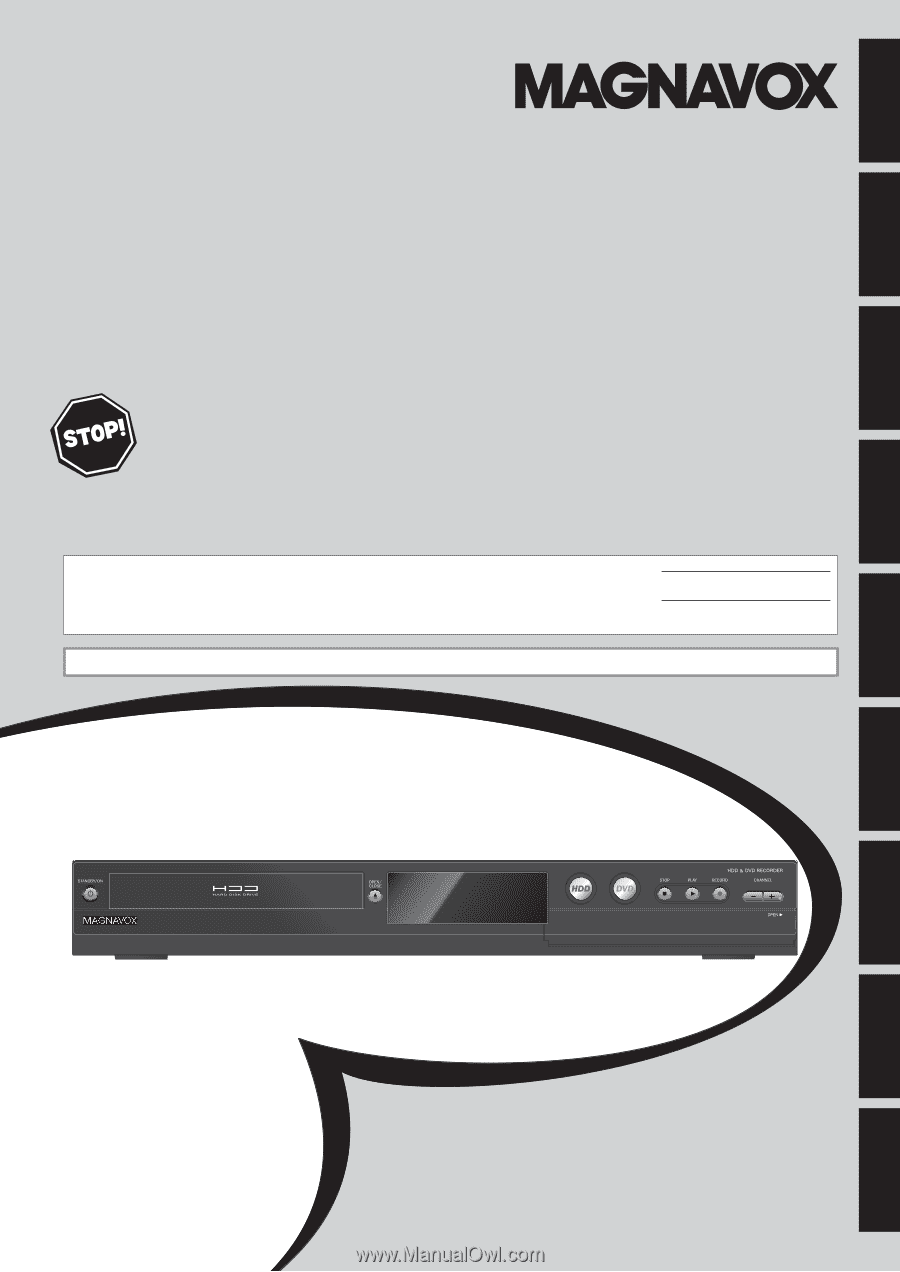
Owner's Manual
MDR533H
MDR535H
MDR537H
HDD & DVD R
ECORDER
WITH
D
IGITAL
T
UNER
T
HANK
YOU
FOR
CHOOSING
M
AGNAVOX
.
N
EED
HELP
FAST
?
R
EAD
YOUR
Q
UICK
G
UIDE
AND
/
OR
O
WNER
'
S
M
ANUAL
FIRST
FOR
QUICK
TIPS
THAT
MAKE
USING
YOUR
M
AGNAVOX
PRODUCT
MORE
ENJOYABLE
.
I
F
YOU
HAVE
READ
YOUR
INSTRUCTIONS
AND
STILL
NEED
ASSISTANCE
,
YOU
MAY
ACCESS
OUR
ONLINE
HELP
AT
WWW
.
MAGNAVOX
.
COM
/
SUPPORT
OR
CALL
1-800-605-8610
WHILE
WITH
YOUR
PRODUCT
.
Recording
Playback
Editing
Introduction
Connections
Basic Setup
Function Setup
Others
Español
INSTRUCCIONES EN ESPAÑOL INCLUIDAS.
© 2013 Funai Electric Co., Ltd.
The model and serial numbers of this unit may be found on the cabinet.
You should record and retain those numbers for future reference.
Please refer to the back cover of the manual for more Limited Warranty information.
Serial No.:
Model No.: