Magnavox MDV2100 User manual, English (US)
Magnavox MDV2100 - Magnavox Manual
 |
UPC - 609585190009
View all Magnavox MDV2100 manuals
Add to My Manuals
Save this manual to your list of manuals |
Magnavox MDV2100 manual content summary:
- Magnavox MDV2100 | User manual, English (US) - Page 1
Owner's Manual Please read before using this unit. DVD/CD Player MDV2100/F7 INSTRUCCIONES EN ESPAÑOL INCLUIDAS. Supplied Accessories Contents PRECAUTIONS SETUP Español INFORMATION DVD FUNCTIONS remote control (NB093UD) • AA (1.5V) battery x 2 not supplied. STANDBY-ON DISPLAY OPEN/CLOSE - Magnavox MDV2100 | User manual, English (US) - Page 2
the presence of important operating and maintenance (servicing) instructions in the literature accompanying the appliance. The unless the modifications are expressly approved in the manual. The user could lose the authority to trouble or not in use. The mains plug shall remain readily operable. EN - - Magnavox MDV2100 | User manual, English (US) - Page 3
sound may remove the disc and problems with 525(480) progressive scan output, it is recommended that the user switch the connection to the 'standard definition' output. If there are questions regarding your TV set compatibility with this 525p(480p) DVD player, please contact our customer service - Magnavox MDV2100 | User manual, English (US) - Page 4
to the relevant sections and to "Troubleshooting Guide" in this owner's manual, the laser optical pickup unit may be dirty. Consult your dealer or an authorized service center for inspection and cleaning of the laser optical pickup unit. Disc Handling • When you handle a disc, hold it by its edge - Magnavox MDV2100 | User manual, English (US) - Page 5
Discs NEVER play back the following discs as malfunction may result! DVD-RAM / DVD-audio / CD-i / photo CD / video CD / DVD with region codes other than 1 or ALL / DTS-CD / DVD-ROM for personal computers / CD-ROM for personal computers / HD DVD / Blu-ray Disc On the following disc, the sound - Magnavox MDV2100 | User manual, English (US) - Page 6
SETUP or by pressing and holding [PLAY B] on the front of Please refer to your TV's owner's manual for details. Input modes for common TV brands: Listed below are inputs for common brand name TV's. Admiral: Curtis Mathis: GE: Hitachi: JVC: Kenwood: LXI-Series: Magnavox - Magnavox MDV2100 | User manual, English (US) - Page 7
audio source on a disc in a Dolby Digital multi-channel surround format cannot be recorded as digital sound by an MD or multi-channel surround sound as heard in the movie theaters. • Playing back a DVD using incorrect settings may generate noise distortion and may also damage the speakers. SETUP - Magnavox MDV2100 | User manual, English (US) - Page 8
Remote Control SETUP Remote Control STANDBY-ON DISPLAY OPEN/CLOSE SEARCH MODE AUDIO SUBTITLE ANGLE REPEAT 1 4 7 CLEAR A-B PAUSE 2 3 5 6 8 9 0 +10 SKIP PLAY REV STOP SETUP or disc. "R-ch". (CD) • To remove status number in • To remove status number in program input. program - Magnavox MDV2100 | User manual, English (US) - Page 9
DVD FUNCTIONS Please note : most instructions in this manual refer to remote control use. Playback Before: Turn on the TV, amplifier and any other device which are connected to this unit. Make sure the TV and audio receiver ( - Magnavox MDV2100 | User manual, English (US) - Page 10
search is not available for programmed or random playback. EN Note: • Depending on the disc being played back, this function can also be performed by directly entering the desired chapter number with [the Number buttons]. Refer to the manual accompanying the disc. • For DVD, title/chapter search is - Magnavox MDV2100 | User manual, English (US) - Page 11
can check the information about the current disc by pressing [DISPLAY] on the remote control. T(Title): current title number / total titles elapsed time of the current title 1 03/24 001/002 00:00:40 OFF current repeat setting DISPLAY 2 001/002 00:00:19 - 00:01:11 NORMAL DISPLAY C(Chapter - Magnavox MDV2100 | User manual, English (US) - Page 12
, your programmed playback can be restarted when you follow the above steps. (Your programs are still stored until either the disc is removed or power is turned off.) • Some DVD will not allow you to set programmed playback. • During programmed playback, you cannot setup " TITLE'' (DVD), " GROUP - Magnavox MDV2100 | User manual, English (US) - Page 13
mode suitable for classic music OFF: no effects (original sound) 3 RETURN Note: • Virtual surround is available only when the DVD player is connected to a TV or stereo using the red and white AUDIO OUT jacks on the DVD player. Also, select the "SETUP" menu to use Dolby Digital connection (COAXIAL - Magnavox MDV2100 | User manual, English (US) - Page 14
SETUP]. SETUP 2 Select the desired item. ENTER ENTER LANGUAGE AUDIO SUBTITLE DISC MENU PLAYER MENU LANGUAGE AUDIO SUBTITLE DISC MENU PLAYER MENU DVD CHINESE DANISH ICELANDIC GREEK POLISH • Only the languages supported by the disc can be selected. ∗2 • "LANGUAGE" setting for - Magnavox MDV2100 | User manual, English (US) - Page 15
playback of DVD. Follow Control): (Default: ON) Set to "ON" to compress the range between soft and loud sounds SETUP Note: DRC: • This function is available only on the discs which are recorded in the Dolby Digital format. DOWN SAMPLING: • When playing back disc with copyright protection, the sound - Magnavox MDV2100 | User manual, English (US) - Page 16
suitable for children Note: • For DVD, the resume information will be cleared if you change the parental level when the resume information is on. 7 To exit the menu SETUP To Change the Password for Parental Controls You can change your password for parental controls. Follow steps 1 to 2 on page - Magnavox MDV2100 | User manual, English (US) - Page 17
do not wish to initialize, press [SETUP] to exit the menu at step 2. INFORMATION Troubleshooting Guide INFORMATION If the unit does not perform properly when operated as instructed in this owner's manual, refer to the following. Problem No power No sound or picture Distorted picture Completely - Magnavox MDV2100 | User manual, English (US) - Page 18
product, free of charge EXCEPT REMOTE CONTROL), service done by unauthorized service providers without prior written approval. To locate your nearest AUTHORIZED SERVICE CENTER or for general service inquiries, please contact us at: FUNAI SERVICE CORPORATION Tel :1-800-605-8610 www.magnavox.com/support - Magnavox MDV2100 | User manual, English (US) - Page 19
página del frente en el manual de manejo. 2 Instalación de las pilas en el control remoto 1 2 3 * Pilas no provistas. 3 Para cambiar el idioma en la pantalla 1 Confirme que ha seleccionado "LANGUAGE". STANDBY-ON STOP SETUP LANGUAGE AUDIO SUBTITLE DISC MENU PLAYER MENU ENTER 2 Seleccione - Magnavox MDV2100 | User manual, English (US) - Page 20
E6K0BUD 1VMN29293 Printed in China * 1 VMN 2 9 2 9 3 *
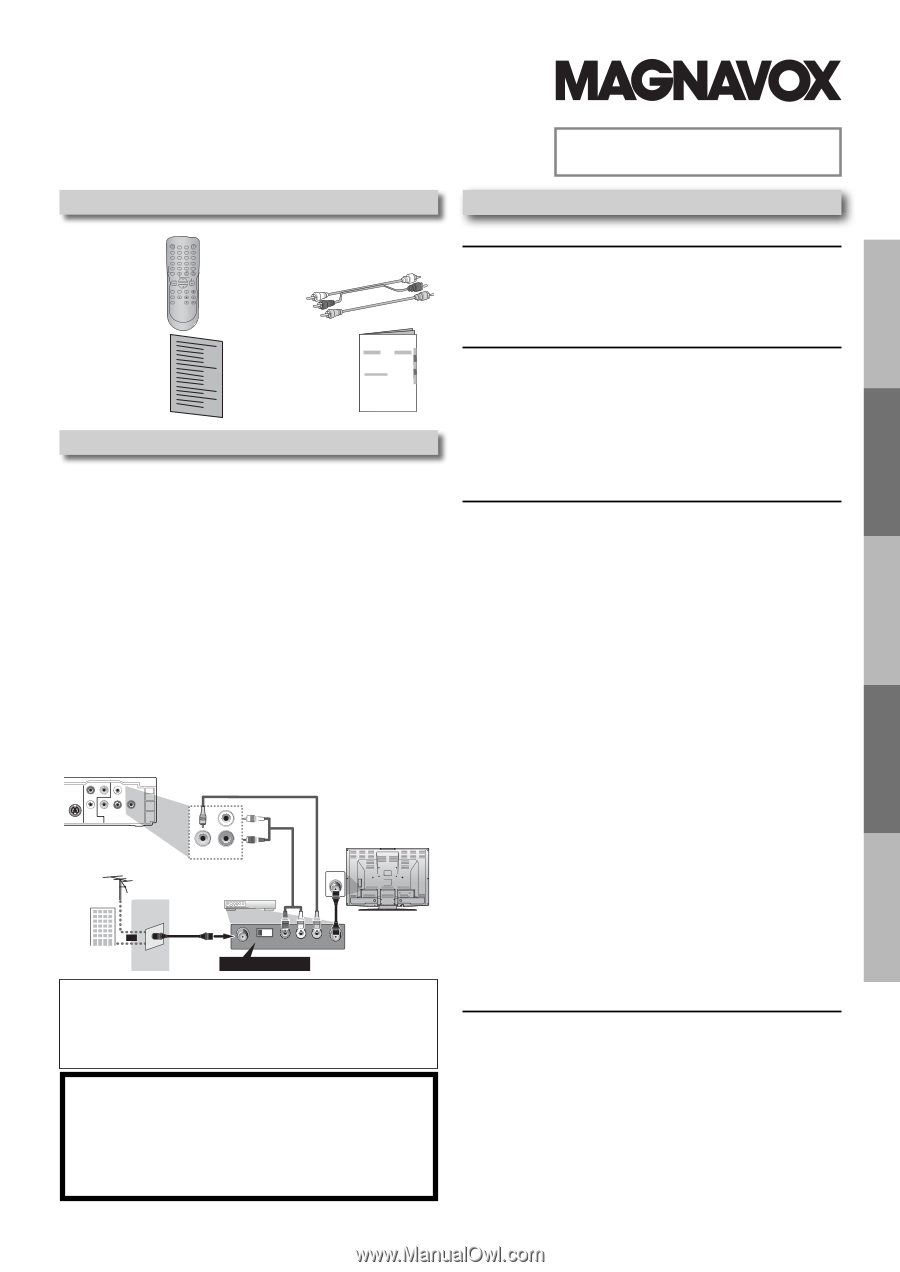
PRECAUTIONS
SETUP
DVD FUNCTIONS
INFORMATION
Español
remote control
(NB093UD)
•
AA ±1.5 V²
battery x 2
not supplied.
audio/video cables
(WPZ102SCP002)
quick start guide
(1VMN29294)
owner’s manual
(1VMN29293)
Owner’s Manual
DVD/CD Player
MDV2100/F7
Supplied Accessories
Owner’s Manual
Please read before using this unit.
If you need additional operating assistance after
reading this owner’s manual, please call
TOLL FREE : 1-800-605-8610
or visit our web site at
www.magnavox.com/support
Contents
If your TV has antenna in jack only
, it is still possible to
connect this unit to your TV by using an RF modulator. In
this case, follow the instructions below.
1)
Disconnect the power cords of the devices from the
AC outlet.
2)
Make the connection as illustrated below.
3)
Set your RF modulator’s channel 3/4 switch to
either 3 or 4
, whichever the TV channel is least used in
your area. If your RF modulator has a modulator/
antenna switch, set it according to the manual
supplied with the RF modulator.
4)
Plug in the power cords of the devices to the AC outlet.
5)
Turn on your TV and choose the same channel as
you set the RF modulator’s channel 3/4 switch to.
For more details, follow the manual supplied with the
RF modulator.
rear of TV
rear of your RF
modulator
AUDIO IN
TO TV
ANT. IN
L
R
CHANNEL
4
3
VIDEO IN
ANT. IN
Set channel 3 or 4
rear of this unit
RF coaxial cable
RF coaxial
cable
VHF / UHF
antenna
cable TV
company
or
video cable
audio cable
L
R
VIDEO
OUT
AUDIO
OUT
COMPONENT
VIDEO OUT
VIDEO
OUT
AUDIO
OUT
COAXIAL
DIGITAL
AUDIO OUT
S-VIDEO
OUT
C
R
/P
R
C
B
/P
B
Y
L
R
Connecting to RF Modulator (Not Supplied)
Note:
• RF modulator is not supplied with this unit. You need to
purchase it at your local store.
• The quality of picture may become poor if this unit is
connected to an RF modulator.
© 2010 Funai Electric Co., Ltd.
INSTRUCCIONES EN
ESPAÑOL INCLUIDAS.
PRECAUTIONS
Safety Instructions
.....................................................................
2
About the Discs
..........................................................................
5
Playable Discs
.......................................................................................... .
5
Unplayable Discs
.................................................................................... .
5
SETUP
Connections
...............................................................................
6
Connection to a TV
................................................................................ .
6
Connection to an Audio System
...................................................... .
7
Rear Terminals
......................................................................................... .
7
About the Remote Control
........................................................
8
Remote Control
...................................................................................... .
8
Installing the Batteries for the Remote Control
.......................... .
8
DVD FUNCTIONS
Playback
....................................................................................
9
MP3 Playback
...........................................................................
10
Search Functions
......................................................................
10
Using Track Search
............................................................................... .
10
Using Title / Chapter Search
............................................................. .
10
Using Time Search
................................................................................ .
10
On-Screen Display
....................................................................
11
Repeat / Random / Programmed Playback
.............................
12
Repeat Playback
.................................................................................... .
12
Repeat A-B Playback
............................................................................ .
12
Random Playback
................................................................................. .
12
Programmed Playback
........................................................................ .
12
Special Settings
........................................................................
13
Subtitle Language
................................................................................. .
13
Audio Language
.................................................................................... .
13
Camera Angles
....................................................................................... .
13
Black Level Setting
................................................................................ .
13
Stereo Sound Mode
............................................................................. .
13
Virtual Surround
.................................................................................... .
13
DVD Setting
..............................................................................
14
LANGUAGE Setting
............................................................................... .
14
DISPLAY Setting
..................................................................................... .
15
AUDIO Setting
........................................................................................ .
15
PARENTAL Setting
................................................................................ .
16
OTHERS Setting
...................................................................................... .
16
Reset to the Default Setting
(Except for PARENTAL Setting)
........................................................ .
17
INFORMATION
Troubleshooting Guide
............................................................
17
Specifications
...........................................................................
18
LIMITED WARRANTY
.................................................................
18
Español
.....................................................................................
19









