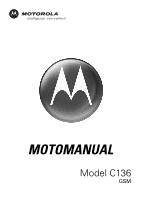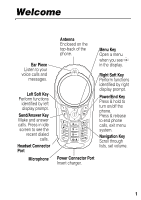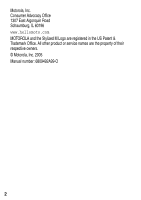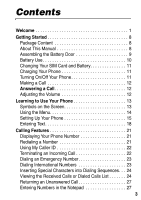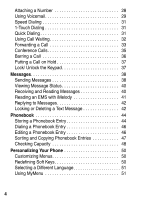Motorola C Series User Manual
Motorola C Series Manual
 |
View all Motorola C Series manuals
Add to My Manuals
Save this manual to your list of manuals |
Motorola C Series manual content summary:
- Motorola C Series | User Manual - Page 1
Model C136 GSM - Motorola C Series | User Manual - Page 2
- Motorola C Series | User Manual - Page 3
menu when you see in the display. Right Soft Key Perform functions identified by right display prompt. Power/End Key Press & hold to turn on/off the phone. Press & release to end phone calls, exit menu system. Navigation Key Scroll through lists, set volume. Power Connector Port Insert charger. 1 - Motorola C Series | User Manual - Page 4
Advocacy Office 1307 East Algonquin Road Schaumburg, IL 60196 www.hellomoto.com MOTOROLA and the Stylized M Logo are registered in the US Patent & Trademark Office. All other product or service names are the property of their respective owners. © Motorola, Inc. 2005 Manual number: 6809492A99-O 2 - Motorola C Series | User Manual - Page 5
Contents Welcome 1 Getting Started 8 Package Content 8 About This Manual 8 Assembling the Battery Door 9 Battery Use 10 Changing Your SIM Card and Battery 11 Charging Your Phone 11 Turning On/Off Your Phone 11 Making a Call 12 Answering a Call 12 Adjusting the Volume 12 Learning to Use - Motorola C Series | User Manual - Page 6
or Deleting a Text Message 42 Phonebook 44 Storing a Phonebook Entry 44 Dialing a Phonebook Entry 46 Editing a Phonebook Entry 46 Sorting and Copying Phonebook Entries 47 Checking Capacity 48 Personalizing Your Phone 50 Customizing Menus 50 Redefining Soft Keys 50 Selecting a Different - Motorola C Series | User Manual - Page 7
59 Personal Organizer Features 60 Alarm Clock 60 Calculator 61 Converting Currency 61 Games 62 Security 63 Locking and Unlocking Your Phone 63 Changing Your Unlock Code 64 Protecting the SIM Card 65 Troubleshooting 66 Specific Absorption Rate Data 67 Specific Absorption Rate Data 69 5 - Motorola C Series | User Manual - Page 8
• Games • MyMenu • Ring Styles • Alarm Clock • Settings • More • Quick Dial Note: The Main Menu above represents the standard phone menu layout. You or your service provider may have changed the order of the menu layout or changed the feature names. Not all features may be available for all users - Motorola C Series | User Manual - Page 9
Dial * • Initial Setup • Time and Date • Power On/Off • 1-Touch Dial • Backlight • Scroll • Animation • Language • Battery Save • Contrast • DTMF • Master Reset • Network • New Network • Network Setup • Avail. Networks • My Network List • Service Tone • Call Drop Tone • Band Selection • Headset - Motorola C Series | User Manual - Page 10
with a charger. Other accessories can customize your phone to its maximum performance and portability. About This Manual Optional Features Features marked with this label are optional network, SIM card, and/or subscriptiondependent features. All service providers in all geographical areas may not - Motorola C Series | User Manual - Page 11
Getting Started Assembling the Battery Door When you want to close the battery door, slide in the battery door and push down the door to lock it. Do not close the battery door as shown below. Otherwise, you may break it. 9 - Motorola C Series | User Manual - Page 12
use Motorola Original™ batteries and chargers. The warranty does not cover damage caused by non-Motorola batteries 10°C (14°F) or above 45°C (113°F). Always take your phone with you when you leave your vehicle. • It is normal explode. Before using your phone, read the battery safety information in the - Motorola C Series | User Manual - Page 13
and Battery Your SIM (Subscriber Identity Module) card contains your phone number, service details and phonebook/ message memory. It must be installed in your phone by placing it in the defined SIM card slot on your phone (located on the back of your phone beneath the replaceable battery). Charging - Motorola C Series | User Manual - Page 14
the call. 2 Press the End key to end the call. Tip: You can set the phone to answer calls when you press any key. (To activate, press > Settings > In- speaker volume (if your accessory earpiece allows you to do so). When the phone display is in idle, press the navigation key right or left to adjust - Motorola C Series | User Manual - Page 15
Type Indicator shows the current selected alert profile. The default alert setting is loud ring. o Signal Strength Indicator shows the strength of your phone appears when your phone uses another network system outside your home network. Icon here can also indicate your text entry mode, alpha, - Motorola C Series | User Manual - Page 16
key to open the system menu. Using the Menu Navigating to a Feature Use these keys to move through your phone's menu system and access features: Right calls. Power/ End Key Press and hold to turn on/off the phone. Or press to end calls and exit menus. Navigation Key Scroll through menus/lists, and - Motorola C Series | User Manual - Page 17
Selecting a Feature When you select certain features, your phone displays a list of items or options that you can select. For example, when you view the dialed calls list, you can select an entry from the list and perform additional tasks on that entry. • Use the navigation key to scroll up or down - Motorola C Series | User Manual - Page 18
modify the setting in each profile. To choose alert profile: Find the Feature > Ring Styles > desired profile > Confirm To customize your alert profile (how your phone notifies you of specific events): Find the Feature > Ring Styles > desired event > Confirm > alert for event > Confirm 16 - Motorola C Series | User Manual - Page 19
to stop or to wrap around when it reaches the top or end of a list: Find the Feature > Settings > Other Settings > Initial Setup > Scroll Setting Initial Setup > Animation Setting Battery Save To conserve the phone's power usage: Find the Feature > Settings > Other Settings > Initial Setup - Motorola C Series | User Manual - Page 20
restore all options to factory default values, except unlock code, security code, and lifetime timer: Find the Feature > Settings > Other Settings > Initial Setup > Master Reset Setting Up Your Phone for Optional Handsfree Use A phone headset enables you to use your phone without using your hands - Motorola C Series | User Manual - Page 21
Learning to Use Your Phone to enter the displayed character. Press OK when you are finished editing. To switch from iTAP mode to TAP mode, press and then confirm the item you would like to apply. Character Chart Use this chart as a guide for entering spaces, numbers, letters, symbols, and other - Motorola C Series | User Manual - Page 22
at a time. Press and hold Delete to delete the entire message. Note: Sizes of characters may vary from 1 language from another. Learning to Use Your Phone 20 - Motorola C Series | User Manual - Page 23
in order to use this feature. When you are on a call: Action Press > My Tel. Numbers to see your phone number. Redialing a Number You can redial a previously dialed phone number, whether the call was connected or busy. From the idle display: Press 1 To go directly to the dialed calls list 21 - Motorola C Series | User Manual - Page 24
list, or the Notepad Dialed Calls or Notepad 3 scroll to the entry you want to call 4 redial the highlighted number Using My Caller ID The calling line identification (caller ID) feature lets you see who is calling before answering. If the caller's name is stored in your phonebook, the phone - Motorola C Series | User Manual - Page 25
Calling Features Dialing an Emergency Number Your service provider programs 1 or more emergency phone numbers (such as 112 or 911) that you can call under any circumstances. You can dial and call the emergency number even when your phone is locked, when you are prompted to enter a code or password - Motorola C Series | User Manual - Page 26
Your phone waits until the call connects before it dials the next digit(s) in the series. Your phone waits List Your phone keeps lists of the numbers from calls you recently received and dialed, even if the calls did not connect. The lists are sorted from newest to oldest entries. The oldest entries - Motorola C Series | User Manual - Page 27
in bold print, it means the call connected. call the entry's number Note: Press and hold for 2 seconds to send the entry number as DTMF tones. press View to see the entry's details or Store to save the entry's details in the phonebook open the Last Calls Menu to perform other procedures as described - Motorola C Series | User Manual - Page 28
appear if Store appears above the keys, or if the number is already stored as a phone book entry.) Delete the entry. (This option does not appear if Delete appears above the key.) Delete all entries in the current list. Hide or show your caller ID for the next call. Create a new text message, with - Motorola C Series | User Manual - Page 29
number of missed calls. Press 1 View 2 3 To see the received calls list, beginning with the most recent call scroll through the list and select a call that you want to return make the call Entering Numbers in the Notepad Your phone stores the most recent string of digits entered on the keypad in - Motorola C Series | User Manual - Page 30
to another number from your phonebook or recent calls lists. Press 1 > Phonebook or > Recent Calls 2 3 View 4 5 6 Select To open your Phonebook open Recent Calls scroll to a Phonebook, Received Calls, or Dialed Calls entry view the number for the entry open the menu scroll to Attach Number select - Motorola C Series | User Manual - Page 31
Press and hold DELETE to cancel the entry and return to the idle display. Using Voicemail You can listen to your voicemail messages by calling your network voicemail phone number. Voicemail messages are stored on the network-not on your phone. Contact your service provider for more details. 29 - Motorola C Series | User Manual - Page 32
provided by your service provider. Find the Feature > Messages > VoiceMail Press 1 keypad keys 2 OK To enter the phone number for your voicemail > VoiceMail Your phone calls the voicemail phone number you stored. If you do not have a voicemail number stored, the phone guides you through storing - Motorola C Series | User Manual - Page 33
number Calling Features 1-Touch Dialing You can call phonebook entries 1 through 9 with the push of a single key. The first 9 numbers stored on the SIM card are assigned dial pre-programmed numbers stored on your phone. Your service provider may program your phone with one or more quick dial 31 - Motorola C Series | User Manual - Page 34
number. You can call them by selecting them from the quick dial list. Find the Feature > Quick Dial Note: Your service provider may use a different name for this feature. To change your quick dial numbers: Find the Feature > Settings > Other Settings > Personalize > Quick Dial Using Call - Motorola C Series | User Manual - Page 35
Setup > Call Waiting Forwarding a Call Call forwarding sends your phone's incoming calls directly to another phone number. Use call forwarding options to specify which calls your phone should forward. When you are ready to accept calls on your phone again, you can turn off call forwarding. Set Up - Motorola C Series | User Manual - Page 36
6 Select 7 8 Change 9 keypad keys or Browse 10 OK To scroll to the type of calls you want to forward (Cancel All cancels all call forwarding and ends the phone number enter the forwarding phone number browse through your phonebook or other lists for the forwarding phone number store the forwarding - Motorola C Series | User Manual - Page 37
Note: You can repeat this procedure to enter forwarding information for other call types. Check Call Divert Status Your network may store call forwarding status for you. If you change your phone's call forward settings, then you should confirm that the network call forward status matches your - Motorola C Series | User Manual - Page 38
Calling Features Press 4 keypad keys 5 6 LINK 7 To dial the next person's number call the number Your phone displays an active call indicator next to the new active call. connect the 2 calls end the entire call Barring a Call Call barring lets you restrict - Motorola C Series | User Manual - Page 39
6 OK To enter your call barring password (from your network service provider) submit your password Putting a Call on Hold When you are on a call: Action Press Hold (if available). or Press > Hold. Your phone displays a "flashing phone" indicator to indicate that the call is on hold. Lock/ Unlock - Motorola C Series | User Manual - Page 40
: Your service provider may have already programmed the text message inbox settings for you. Sending Messages You can send text messages to 1 or more recipients. You can manually enter the recipient's phone number, or select the number or numbers from the phonebook or recent calls lists. Shortcut - Motorola C Series | User Manual - Page 41
keys Browse 3 OK 4 Change 5 keypad keys 6 OK 7 DONE 8 YES or No To enter 1 or more phone numbers where you want to send the message select 1 or more phone numbers from the phonebook or recent calls lists store the number(s) select Msg enter the text message Note: Message length is limited. When you - Motorola C Series | User Manual - Page 42
Receiving and Reading Messages Note: You must set up the text message inbox before you can receive text messages. When you receive a new message, your phone displays New Message and plays an alert. Press Read to open the message (or your text message inbox if there are multiple messages). You can - Motorola C Series | User Manual - Page 43
Feature To open the EMS: > Messages > Text Msgs Press 1 2 READ 3 YES or NO To scroll to the EMS message open and read the message. The phone asks you Play Ring Tone?. play the iMelody (if the format is correct) cancel the playing Storing iMelody Press 1 STORE 2 OK To display the iMelody - Motorola C Series | User Manual - Page 44
Browsing My Tones Find the Feature > Ring styles > My Tones Press To scroll to a tone. select functions such as Rename, Delete, and Play Replying to Messages While viewing a text message, you can create a reply: Options > Reply Description Open a new text message with the message's Replying - Motorola C Series | User Manual - Page 45
Press 1 2 Read 3 Save or Delete or To scroll to the message you want: unread and urgent, read, read and locked messages open the message close the message without changes delete the message open the Text Msg Menu Messages 43 - Motorola C Series | User Manual - Page 46
Phonebook Phonebook You can store a list of names and phone numbers in your phone's electronic phonebook. You can view these entries and call them directly from your phone. To see the list of names stored in your phonebook, press > Phonebook from the idle display. Scroll to a name and press View - Motorola C Series | User Manual - Page 47
keypad keys 6 OK 7 8 Change 9 keypad keys 10 OK To enter a name for the phonebook entry store the name enter the phone number store the phone number scroll to Speed No. (the number to speed dial the entry) The next available speed dial number is assigned to a new phonebook number by default. select - Motorola C Series | User Manual - Page 48
stored in your phonebook. Phonebook List Find the Feature > Phonebook Press 1 2 To scroll to the entry you want call the entry Editing a Phonebook Entry You can edit a phonebook entry stored on your SIM card. If you change an entry's speed dial number, the entry is moved to the new speed - Motorola C Series | User Manual - Page 49
to and selecting Fixed Dial. Find the Feature > Phonebook Press 1 2 View 3 Edit To scroll to the entry you want to edit display the entry's detailed view edit the phonebook entry Phonebook Deleting a Phonebook Entry Find the Feature > Phonebook Press 1 2 3 4 Select 5 Yes To scroll to the - Motorola C Series | User Manual - Page 50
, if desired. Checking Capacity To check how much space is left in your phonebook, your phone displays a memory meter. To see how much memory is left in your SIM card, your phone lists the number of phonebook entries used and the number available. While in the phonebook: Press 1 2 To open the - Motorola C Series | User Manual - Page 51
Press 3 Select To select capacity Your phone displays the number of SIM card phonebook entries available. Phonebook 49 - Motorola C Series | User Manual - Page 52
Customizing Menus Your can customize the order of the items in your phone's main menu. Find the Feature > Setting > Other Settings > Personalize > Main Menu Press 1 2 Grab 3 4 Insert To scroll to the menu item you want to move grab - Motorola C Series | User Manual - Page 53
. Use a MyMenu Key Number Press 1 2 the MyMenu key number To open the menu go to the menu item, or perform the menu action Personalizing Your Phone 51 - Motorola C Series | User Manual - Page 54
MyMenu feature, highlight it in the list and press the menu key to open a menu of options for the feature. Adding a MyMenu Shortcut Press 1 2 3 press and hold 4 Yes 5 Change or DONE To enter the menu system highlight the menu item open the MyMenu editor The phone displays Assign MyMenu for: "Item - Motorola C Series | User Manual - Page 55
code, supplied by your network service provider, to edit fixed dial entries. To open the fixed dial list: Find the Feature > More > Fixed Dial In the fixed dial list, you can create, edit, delete, and sort entries just like in the phonebook list. Fixed dial list entries are stored on your SIM - Motorola C Series | User Manual - Page 56
Dialing Dial preprogrammed numbers stored on your SIM card. Your Service provider can program your SIM card with phone numbers for services such as taxi companies, restaurants., and hospitals. Find the Feature > More > Service Dial Managing Your Calls Calling a Number in a Text Message If - Motorola C Series | User Manual - Page 57
to the network as DTMF tones, for credit card calling or password entry. To set the tones to be Long DTMF or Short DTMF: Find the Feature > Settings are billed by your service provider. For billing information, please contact your service provider directly. Getting More Out of Your Phone 55 - Motorola C Series | User Manual - Page 58
Press 1 2 Select > Recent Calls > Call Times To scroll to the timer you want to view view the recorded time Getting More Out of Your Phone To reset a call timer: Press 1 Reset 2 Yes To reset the time if available confirm the reset You can view the approximate network connection time elapsed - Motorola C Series | User Manual - Page 59
Timer Lifetime Description Total time of all calls on this phone. You cannot reset this timer. Viewing and Resetting Call Costs Find the Feature > Recent Calls > Call Cost Press 1 2 OK To reset the cost if available enter your PIN2 code to confirm the reset Getting More Out of Your Phone 57 - Motorola C Series | User Manual - Page 60
Reset All Description Amount of your credit remaining. For GSM advice-of-charge, this is only available if you set a credit limit. Note: Your phone receives cost information from the advice-ofcharge feature or 3rd-party prepay software. Amount for the last call you dialed or received. You cannot - Motorola C Series | User Manual - Page 61
Features Network Selection Find the Feature > Settings > Other settings > Network Your service provider registers your phone to a network. You can view information about the current network, change how your phone searches for a network, specify your preferred networks, and activate alerts that - Motorola C Series | User Manual - Page 62
Alarm Clock Setting an Alarm Find the Feature > Alarm Clock > [New Entry] or > New Action 1 Enter the desired information for Name: and Time:. 2 Press the DONE key to save the alarm information. Note: Your phone must be powered On in order for any alarm that you may have set to be activated - Motorola C Series | User Manual - Page 63
Personal Organizer Features Press Delete All To delete all alarm items Calculator Find the Feature Press 1 number keys 2 3 Select > More > Calculator To enter a number in the calculator highlight a calculator function perform the highlighted function Converting Currency Find the Feature > - Motorola C Series | User Manual - Page 64
Games Games Your phone comes with 3 games. If you get an incoming call, message, alarm, or alert while playing a game, the game ends automatically. Find the Feature > Games Press 1 > 2 - Motorola C Series | User Manual - Page 65
for incoming calls or messages, but you must unlock it to answer. You can make emergency call on your phone even when it is locked. Lock Your Phone Manually Find the Feature > Settings > Security > Phone Lock > Lock Now Press 1 keypad keys 2 OK To enter your 4-digit unlock code lock the - Motorola C Series | User Manual - Page 66
Press 1 keypad keys 2 OK To enter your 4-digit unlock code The unlock code is originally set to 1234. unlock your phone Security Changing Your Unlock Code Find the Feature > Settings > Security > New Passwords Press 3 Change 4 keypad keys 5 OK 6 keypad keys 7 OK 8 keypad keys 9 OK To scroll - Motorola C Series | User Manual - Page 67
If you forget a code or password Press 1 2 keypad keys 3 OK To go to the unlock code bypass screen enter your security code submit your security code Protecting the SIM Card Find the Feature > Settings > Security > SIM PIN Security Unlock the SIM Card PIN Code Press 1 To open the PIN - Motorola C Series | User Manual - Page 68
Troubleshooting Troubleshooting If you have questions or need assistance, we're here to help. Go to www.hellomoto.com, where you can select from a number of customer care options. You can also contact the Motorola Customer Support Center at 0800 666 8676 (Argentina), 800-201-442 (Chile), 01-800-700 - Motorola C Series | User Manual - Page 69
, regardless of age or health. The exposure standard for wireless mobile phones employs a unit of measurement known as the Specific Absorption Rate, , the lower the power output. Before a phone model is available for sale to the public in the U.S. and Canada, it must be tested and certified to the - Motorola C Series | User Manual - Page 70
http://www.cwta.ca 1. In the United States and Canada, the SAR limit for mobile phones used by the public is 1.6 watts/kg (W/kg) averaged over one gram of . 2. The SAR information includes the Motorola testing protocol, assessment procedure, and measurement uncertainty range for this product. 68 - Motorola C Series | User Manual - Page 71
mobile devices offer a range of functions, they can be used in other positions, such as on the body as described in this user guide.2 In this case, the highest tested there may be differences between the SAR levels of various phones and at various positions, they all meet the governmental - Motorola C Series | User Manual - Page 72
mobile phone away from the head and body. Additional Information can be found on the websites of the World Health Organization (http://www.who.int/emf) or Motorola, Inc. (http://www.motorola.com/rfhealth). 1. The tests Motorola testing protocol, assessment procedure, and measurement uncertainty range - Motorola C Series | User Manual - Page 73
IMPORTANT SAFETY AND LEGAL INFORMATION> - Motorola C Series | User Manual - Page 74
Motorola's user's guides is believed to be correct at the time of printing. Motorola reserves the right to change or modify any information or specifications without notice. The contents of Motorola's user manuals purchase of the Motorola products shall patent applications of Motorola or any third- - Motorola C Series | User Manual - Page 75
Contents Safety and General Information 4 Warranty 11 Information from the World Health Organization . . . . . 17 Product Registration 17 Export Law Assurances 18 Wireless: The New Recyclable 18 Wireless Phone Safety Tips 19 3 - Motorola C Series | User Manual - Page 76
you communicate with your phone, the system handling your call controls the power level at which your phone transmits. Your Motorola phone is designed to comply relevant standards, always adhere to the following instructions. External Antenna Care If your phone has an external antenna, use only the - Motorola C Series | User Manual - Page 77
cause your phone to exceed RF energy exposure guidelines. For a list of approved Motorola accessories, visit our website at www.motorola.com. your phone may cause interference. Note: This device complies with Part 15 of the FCC Rules. Operation is subject to the following two conditions: (1) - Motorola C Series | User Manual - Page 78
wireless device whenever instructed to do so by airline staff. If your device offers a flight mode or similar feature, consult airline staff about use in flight. If your device offers a feature that automatically turns on the phone, then turn off this feature before boarding an airplane or entering - Motorola C Series | User Manual - Page 79
road and park before making or answering a call if driving conditions so require. Responsible driving best practices can be found in the "Wireless Phone Safety Tips" at the end of this guide and/or at the Motorola website: www.motorola.com/callsmart. Operational Warnings For Vehicles With an Air Bag - Motorola C Series | User Manual - Page 80
posted "Turn off electronic devices." Obey all signs and instructions. Damaged Products If your phone or battery has been submerged in water, punctured, or subjected to a severe fall, do not use it until you take it to a Motorola Authorized Service Center to determine if it has been damaged. Do not - Motorola C Series | User Manual - Page 81
or if you have a family history of such occurrences, please consult with your doctor before playing video games on your phone or enabling a flashing-lights feature on your phone. (The flashing-light feature is not available on all products.) Parents should monitor their children's use of video game - Motorola C Series | User Manual - Page 82
shoulders, neck, or other parts of your body. Follow these instructions to avoid problems such as tendonitis, carpal tunnel syndrome, or other musculoskeletal disorders: supersedes the general safety information in user's guides published prior to January 15, 2005. 10 Safety and General Information - Motorola C Series | User Manual - Page 83
Service or General Mobile Radio Service, Motorola-branded or certified accessories sold for use with these Products ("Accessories") and Motorola software of Coverage One (1) year from the date of purchase by the first consumer purchaser of the product unless otherwise provided for below. Limited - Motorola C Series | User Manual - Page 84
, water, rain, extreme humidity or heavy perspiration, sand, dirt or the like, extreme heat, or food; (c) use of the Products or Accessories for commercial purposes or subjecting the Product or Accessory to abnormal usage or conditions; or (d) other acts which are not the fault of Motorola, are - Motorola C Series | User Manual - Page 85
or Modification. Defects or damages resulting from service, testing, adjustment, installation, maintenance, alteration, or modification in any way by someone other than Motorola, or its authorized service centers, are excluded from coverage. Altered Products. Products or Accessories with (a) serial - Motorola C Series | User Manual - Page 86
first consumer purchaser, and is not transferable. What Will Motorola Do? Motorola, at its option, will at no charge repair, replace or refund the purchase price a back up prior to requesting service. How to Obtain Warranty Service or Other Information USA Phones 1-800-331-6456 Pagers 1-800- - Motorola C Series | User Manual - Page 87
receive instructions on how to ship the Products, Accessories or Software, at your expense, to a Motorola Authorized Repair Center. To obtain service, you must include: (a) a copy of your receipt, bill of sale or other comparable proof of purchase; (b) a written description of the problem; (c) the - Motorola C Series | User Manual - Page 88
to reproduce and distribute copies of the Motorola software. Motorola software may only be copied into, used in, and redistributed with, the Products associated with such Motorola software. No other use, including without limitation disassembly of such Motorola software or exercise of the exclusive - Motorola C Series | User Manual - Page 89
or by using handsfree devices to keep mobile phones away from your head and body. Source update or other service. Registration is for U.S. residents only and is not required for warranty coverage. Please retain your original dated sales receipt for your records. For warranty service of your Motorola - Motorola C Series | User Manual - Page 90
trade it in for a new one, please remember that the phone, the charger, and many of its accessories can be recycled. It's easy. To learn more about CTIA's Recycling Program for Used Wireless Devices, please visit us at http://promo.motorola.com/recycle/phones/whyrecycle.html 18 Export Law Assurances - Motorola C Series | User Manual - Page 91
anywhere, anytime, wherever wireless service is available and safe conditions allow. When driving a car, driving is your first responsibility. If you choose to use your wireless phone while driving, remember the following tips: • Get to know your Motorola wireless phone and its features such as - Motorola C Series | User Manual - Page 92
and suspend conversations that can divert your attention away from the road. • Use your wireless phone to call for help. Dial 9-1-1 or other local emergency number in the case of fire, or other special non-emergency wireless number.1 1. Wherever wireless phone service is available. 20 Wireless - Motorola C Series | User Manual - Page 93
- Motorola C Series | User Manual - Page 94
motorola.com
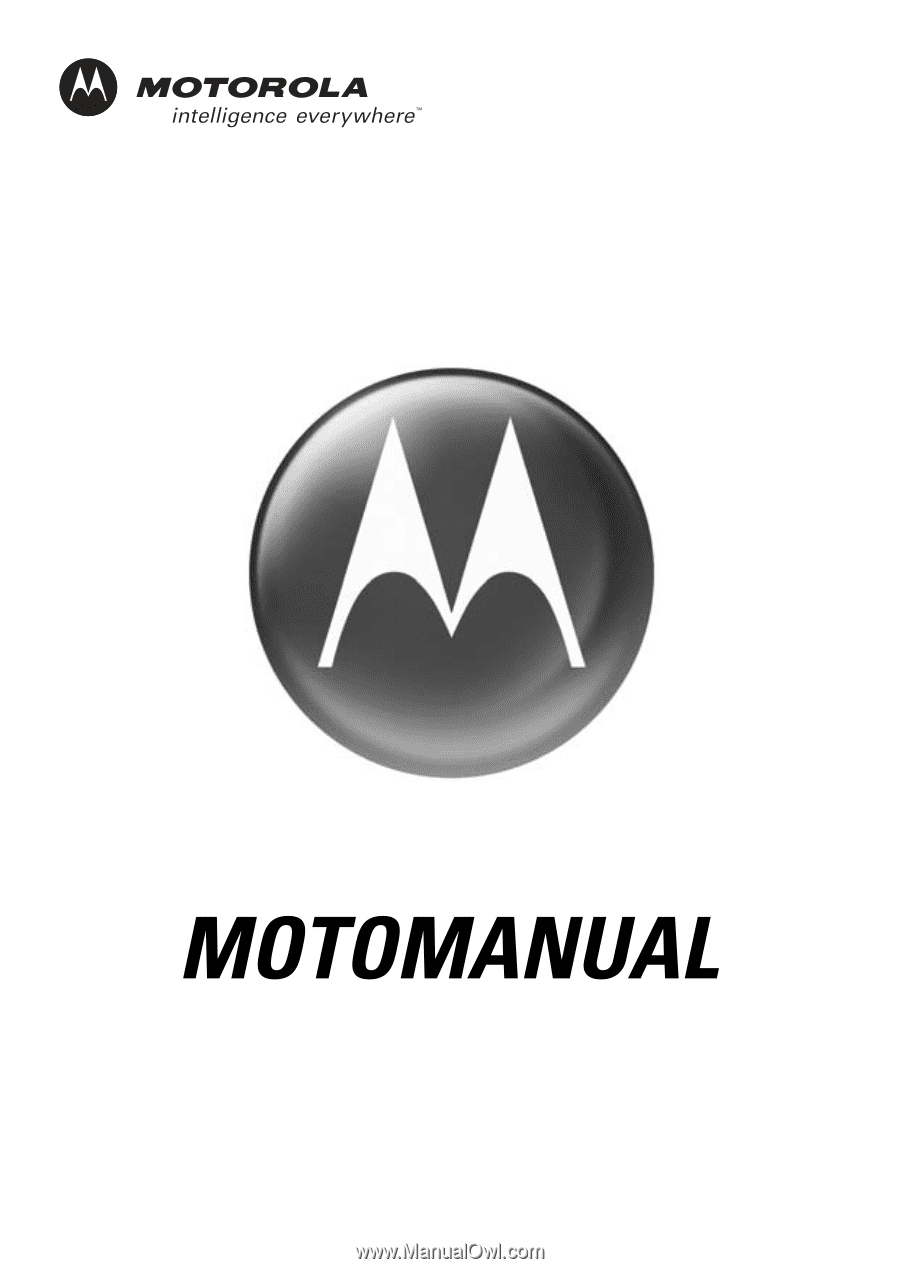
Model C136
GSM