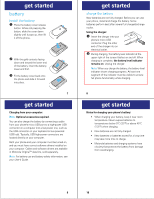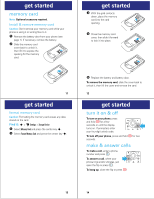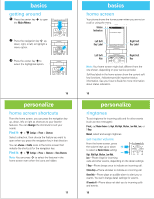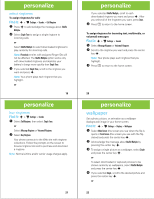Motorola MOTORAZR VE20 Getting Started Guide
Motorola MOTORAZR VE20 Manual
 |
View all Motorola MOTORAZR VE20 manuals
Add to My Manuals
Save this manual to your list of manuals |
Motorola MOTORAZR VE20 manual content summary:
- Motorola MOTORAZR VE20 | Getting Started Guide - Page 1
TM MOTORAZR VE20 Getting Started Guide congratulations! Congratulations on your new MOTORAZR™ VE20 CDMA wireless phone! It's an affordable phone with a sleek, stylish design that's sure to get you noticed. • Rich Multimedia - Take pictures and video in a snap with the 2 megapixel camera with 4x - Motorola MOTORAZR VE20 | Getting Started Guide - Page 2
Û Phone Info • My Number • SW/HW Version • Icon Glossary This is the standard main menu layout. Your phone's menu may be different. 5 4 settings menu Sounds • Call Ringtone • Message Ringtone • Voicemail Ringtone • Ring & Vibrate • Alert Reminders • Service Alerts • Power On/Off • Voice Readout - Motorola MOTORAZR VE20 | Getting Started Guide - Page 3
your computer. Cables and software drivers are available in Motorola OriginalTM data kits, sold separately. Note: For battery use and battery safety information, see your User's Guide. BT50 get started charge the battery New batteries are not fully charged. Before you can use your phone, install - Motorola MOTORAZR VE20 | Getting Started Guide - Page 4
started memory card Note: Optional accessory required. install & remove memory card Caution: Don't remove your memory card while your phone is using it or writing files to it. 1 Remove the battery door from your phone (see page 7). If necessary, remove the battery. 2 Slide the memory card cover back - Motorola MOTORAZR VE20 | Getting Started Guide - Page 5
screen even when the icons are hidden. 17 basics home screen Your phone shows the home screen when you are not on a call or using User's Guide for more information about status indicators. 16 personalize ringtones To set ringtones for incoming calls and for other events (such as new messages - Motorola MOTORAZR VE20 | Getting Started Guide - Page 6
Tone. or Select Message Ringtone or Voicemail Ringtone. 2 Select Buy Ringtone. Your phone connects to the Web site with ringtone collections. Follow the prompts on the screen to browse ringtone lists and to purchase and download a ringtone. Note: Normal airtime and/or carrier usage charges apply. 21 - Motorola MOTORAZR VE20 | Getting Started Guide - Page 7
Shuffle Multiple, scroll to each downloaded or captured picture you want and press the center key s. When you have selected all of the pictures you want, press Done. 5 Press O to return to the home screen. skins Set the overall look and feel of your phone's screen. Find it: s > u Settings > Display - Motorola MOTORAZR VE20 | Getting Started Guide - Page 8
card into your phone (see page 11). 2 Set your phone to Mass Storage mode by pressing s > u Settings > USB > Mass Storage. 3 Attach a Motorola Original USB cable to the mini USB port on your phone and to an available USB port on your computer. A Motorola Original USB cable and supporting software - Motorola MOTORAZR VE20 | Getting Started Guide - Page 9
music from the computer to your phone. (If necessary, download Windows Media Player 11 at www.microsoft.com/windowsmedia.) Note: Windows Media Player 11 requires Windows XPTM or later to run. If you are using an earlier version of Windows OS, see your user's guide to manually transfer music to your - Motorola MOTORAZR VE20 | Getting Started Guide - Page 10
. All songs, with or without this information, are listed in All Songs. 37 36 music While a song is playing on the music player, your phone's screen will look similar to the following: Album artwork shown, if available. Elapsed song time. w 1/2 All Songs Find My Way Hc Faith, Blind Fait - Motorola MOTORAZR VE20 | Getting Started Guide - Page 11
categories (for example, Genres) in the music player. The ringtones playlist initially contains ringtones that are preloaded on your phone. You can still edit this playlist, just like any other playlist, to add or remove new ringtones that you purchase. 40 music To remove a song from a playlist - Motorola MOTORAZR VE20 | Getting Started Guide - Page 12
sensor control. Press a number key. customize music player Find it: s > - Music Player Press Settings, then select one of the following options: options Audio Effects Customize music playback by selecting Club, Full Bass, or Dance. Select None to use the player's default playback settings. 43 - Motorola MOTORAZR VE20 | Getting Started Guide - Page 13
estoppel, or otherwise, any license under the copyrights, patents, or patent applications of Motorola or any third-party software provider, except for the normal, non-exclusive, royalty-free license to use that arises by operation of law in the sale of a product. Manual Number: 68000201472-A 47 www

RAZR
MOTO
TM
VE20
Getting Started Guide
1
congratulations!
Congratulations on your new MOTO
RAZR™
VE20
CDMA wireless phone! It’s an affordable phone with a
sleek, stylish design that’s sure to get you noticed.
•
Rich Multimedia
— Take pictures and video in a
snap with the 2 megapixel camera with 4x digital
zoom. Listen to your favorite music with the
digital music player, and watch your music come
to life with stunning visual effects.
•
Features at Your Fingertips
— See all recent
calls, activate the music player, or turn on
Bluetooth® power, using external touch sensitive
keys with vibrational response.
For more information:
To learn even more about your
phone and accessories, go to
www.motorola.com/support
.
Note:
Before using the phone for the first
time, review the
Important Safety and Legal
Information
guide included in the box.
Periodically review this information so you
remember how to safely use your phone.
2
Camera/
Camcorder Key
Left Soft Key
Perform function in
lower left display.
Send Key
Make & answer calls.
Back Key
Right Soft Key
Perform function in
lower right display.
Power/End Key
Turn phone on/off,
end calls, exit menus.
4-Way Navigation Key
with Center Select
Press the center key to
open the main menu.