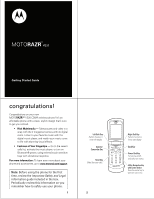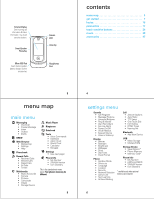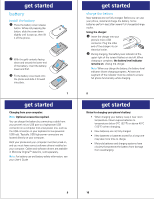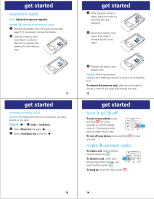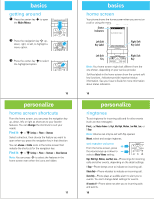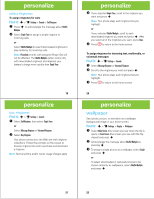Motorola MOTORAZR VE20 Alltel Getting Started Guide
Motorola MOTORAZR VE20 Manual
 |
View all Motorola MOTORAZR VE20 manuals
Add to My Manuals
Save this manual to your list of manuals |
Motorola MOTORAZR VE20 manual content summary:
- Motorola MOTORAZR VE20 | Alltel Getting Started Guide - Page 1
TM MOTORAZR VE20 Getting Started Guide congratulations! Congratulations on your new MOTORAZR™ VE20 CDMA wireless phone! It's an affordable phone with a sleek, stylish design that's sure to get you noticed. • Rich Multimedia - Take pictures and video in a snap with the 2 megapixel camera with 4x - Motorola MOTORAZR VE20 | Alltel Getting Started Guide - Page 2
Û Phone Info • My Number • SW/HW Version • Icon Glossary This is the standard main menu layout. Your phone's menu may be different. 5 4 settings menu Sounds • Call Ringtone • Message Ringtone • Voicemail Ringtone • Ring & Vibrate • Alert Reminders • Service Alerts • Power On/Off • Voice Readout - Motorola MOTORAZR VE20 | Alltel Getting Started Guide - Page 3
your computer. Cables and software drivers are available in Motorola OriginalTM data kits, sold separately. Note: For battery use and battery safety information, see your User's Guide. BT50 get started charge the battery New batteries are not fully charged. Before you can use your phone, install - Motorola MOTORAZR VE20 | Alltel Getting Started Guide - Page 4
get started memory card Note: Optional accessory required. install & remove memory card 1 Remove the battery door from your phone (see page 7). If necessary, remove the battery. 2 Slide the memory card cover back to unlock it, then lift it to expose the opening for the memory card. 11 get started - Motorola MOTORAZR VE20 | Alltel Getting Started Guide - Page 5
screen even when the icons are hidden. 17 basics home screen Your phone shows the home screen when you are not on a call or using User's Guide for more information about status indicators. 16 personalize ringtones To set ringtones for incoming calls and for other events (such as new messages - Motorola MOTORAZR VE20 | Alltel Getting Started Guide - Page 6
only with downloaded ringtones and depletes your battery's charge more quickly than Single Tone. 19 personalize buy ringtones Find it: s > u Settings > Sounds 1 Select Call Ringtone, then select Single Tone. or Select Message Ringtone or Voicemail Ringtone. 2 Select Buy Ringtone. Your phone connects - Motorola MOTORAZR VE20 | Alltel Getting Started Guide - Page 7
If you selected Shuffle Multiple, scroll to each downloaded or captured picture you want and press s. When you have selected all of the pictures you want, press Done. 5 Press O to return to the home screen. skins Set the overall look and feel of your phone's screen. Find it: s > u Settings > Display - Motorola MOTORAZR VE20 | Alltel Getting Started Guide - Page 8
an optional microSD memory card installed in your phone to use the music player. To put music on your computer and then load it on your phone, you need: • Microsoft® Windows® XP™ or Windows Vista™ operating system • a USB data cable (sold separately) and Alltel Music Connect software (available free - Motorola MOTORAZR VE20 | Alltel Getting Started Guide - Page 9
on your computer. A Motorola Original USB cable and supporting software may be included with your phone. These tools are also sold separately. 4 Connect your phone to your computer. When your phone is connected, it appears in the Alltel Music Software Wireless Phone Pane. 5 To transfer songs from - Motorola MOTORAZR VE20 | Alltel Getting Started Guide - Page 10
music from your wireless phone to your computer. It also will not transfer DRM protected music to your wireless phone, although it can play these songs directly from your computer if they are MP3, M4A, M4P, or WMA files. music transfer from phone to memory card Caution: Moving a file to the memory - Motorola MOTORAZR VE20 | Alltel Getting Started Guide - Page 11
Player 1. All Songs 2. Playlists 3. Artists 4. Albums 5. Genres 1 Settings Highlighted Selection 39 music While a song is playing on the music player, your phone's screen will look similar to the following: Album artwork shown, if available. Elapsed song time. 1/2 All Songs Find My Way Hc - Motorola MOTORAZR VE20 | Alltel Getting Started Guide - Page 12
. If you connect the phone to a computer while the player is turned on, the phone automatically turns off the player. • If you use a headset with the phone, music plays through the headset. Music plays through the phone speaker when the headset is disconnected. Note: Optional accessory required. 46 - Motorola MOTORAZR VE20 | Alltel Getting Started Guide - Page 13
estoppel, or otherwise, any license under the copyrights, patents, or patent applications of Motorola or any third-party software provider, except for the normal, non-exclusive, royalty-free license to use that arises by operation of law in the sale of a product. Manual Number: 68000201298-A 48 www
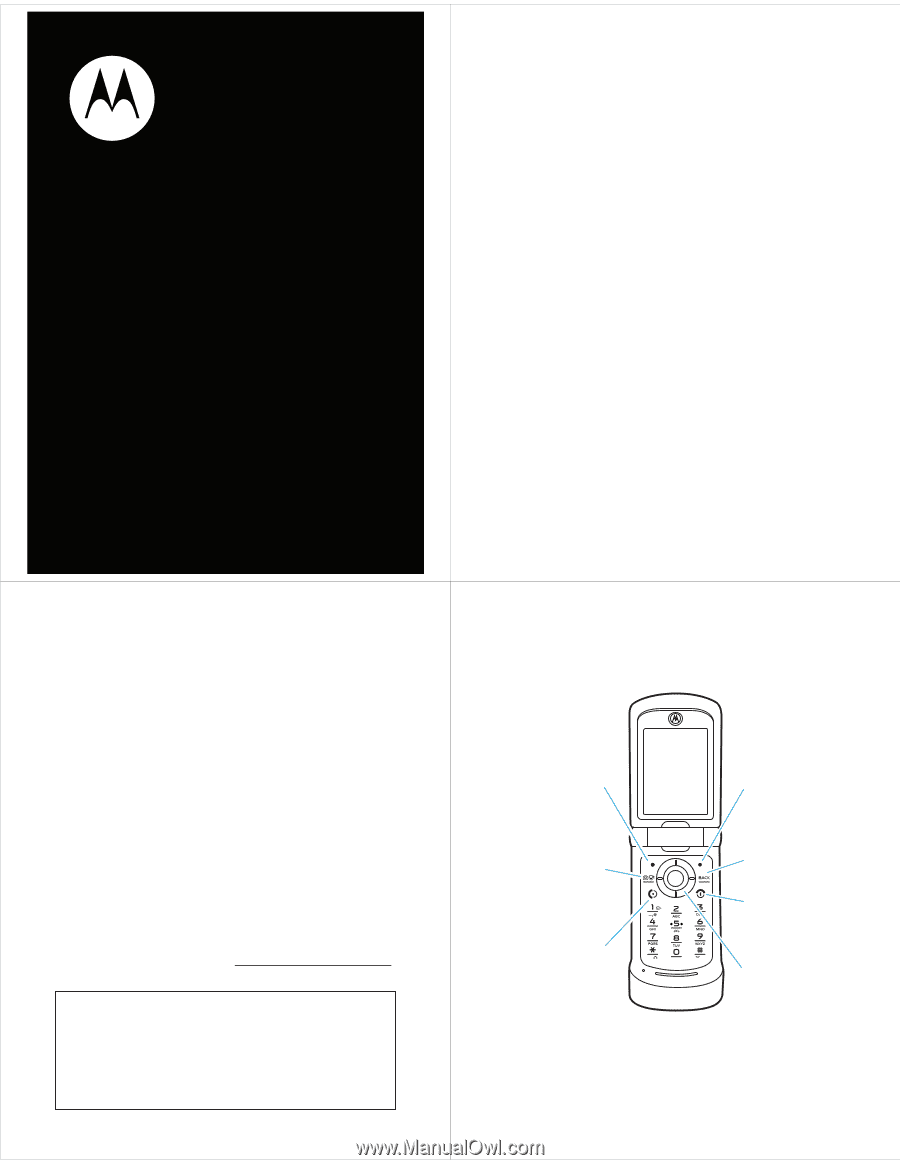
RAZR
MOTO
TM
VE20
Getting Started Guide
1
congratulations!
Congratulations on your new
MOTO
RAZR™
VE20 CDMA wireless phone! It’s an
affordable phone with a sleek, stylish design that’s sure
to get you noticed.
•
Rich Multimedia
— Take pictures and video in a
snap with the 2 megapixel camera with 4x digital
zoom. Listen to your favorite music with the
digital music player, and watch your music come
to life with stunning visual effects.
•
Features at Your Fingertips
— Go to the recent
calls list, activate the music player, or turn on
Bluetooth® power, using external touch sensitive
keys with vibrational response.
For more information:
To learn even more about your
phone and accessories, go to
www.motorola.com/support
.
Note:
Before using the phone for the first
time, review the
Important Safety and Legal
Information
guide included in the box.
Periodically review this information so you
remember how to safely use your phone.
2
Camera/
Camcorder Key
Left Soft Key
Perform function in
lower left display.
Send Key
Make & answer calls.
Back Key
Right Soft Key
Perform function in
lower right display.
Power/End Key
Turn phone on/off,
end calls, exit menus.
4-Way Navigation Key
with Center Select
Press the center key to
open the main menu.