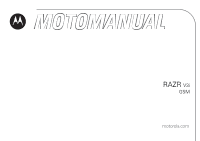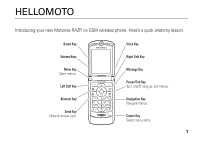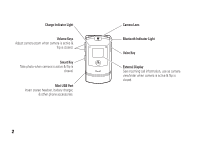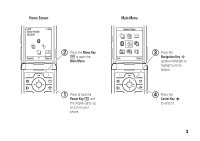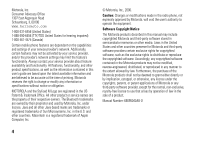Motorola RAZR V3xx User Manual
Motorola RAZR V3xx Manual
 |
View all Motorola RAZR V3xx manuals
Add to My Manuals
Save this manual to your list of manuals |
Motorola RAZR V3xx manual content summary:
- Motorola RAZR V3xx | User Manual - Page 1
RAZR V3i GSM motorola.com - Motorola RAZR V3xx | User Manual - Page 2
- Motorola RAZR V3xx | User Manual - Page 3
HELLOMOTO Introducing your new Motorola RAZR V3i GSM wireless phone. Here's a quick anatomy lesson. Smart Key Voice Key Volume Keys Right Soft Key Menu Key Open menus. Left Soft Key Message Key Power/End Key - Motorola RAZR V3xx | User Manual - Page 4
& flip is closed. Smart Key Take photo when camera is active & flip is closed. Mini-USB Port Insert stereo headset, battery charger, & other phone accessories. 2 Camera Lens Bluetooth Indicator Light Voice Key External Display See incoming call information, use as camera viewfinder when camera is - Motorola RAZR V3xx | User Manual - Page 5
Screen Service Provider 10/15/07 Personal Camera 2 Press the Menu Key a to open the Main Menu. Main Menu Games & Apps 3 Press the Exit Select Navigation Key S up/down/left/right to highlight a menu feature. 1 Press & hold the Power Key P until the display lights up, to turn on your phone - Motorola RAZR V3xx | User Manual - Page 6
, estoppel, or otherwise, any license under the copyrights, patents, or patent applications of Motorola or any third-party software provider, except for the normal, non-exclusive, royalty-free license to use that arises by operation of law in the sale of a product. Manual Number: 6809504A48-O 4 - Motorola RAZR V3xx | User Manual - Page 7
. . . . 30 memory card 32 airplane mode 36 phone updates 36 basics 37 display 37 text entry 40 volume 44 navigation key 45 smart key 45 external display. . . . . . 45 handsfree speaker . . . 46 codes & passwords . . 47 lock & unlock phone . . 48 customize 49 ring style 49 time & date 50 - Motorola RAZR V3xx | User Manual - Page 8
70 call times & costs . . . . 73 handsfree 75 data & fax calls 76 network 77 personal organizer . . . . 78 security 80 fun & games 81 6 contents service and repairs . . . . 83 SAR Data 84 EU Conformance 86 Safety Information . . . . 88 Industry Canada Notice 93 FCC Notice 94 Warranty 95 - Motorola RAZR V3xx | User Manual - Page 9
* • Info Services * menu map E Bluetooth Link • Handsfree • Device History • Setup Q Games & Apps á Web Access • Browser • Web Shortcuts • Stored Pages • History • Go To URL • Browser Setup • Web Sessions h Multimedia • Themes • Camera • Pictures • Sounds • Videos • Video Camera É Tools • SIM - Motorola RAZR V3xx | User Manual - Page 10
Mode • Prompt at Startup j Network • New Network • Network Setup • Available Networks • My Network List * • Service Tone • Network Jingle • Call Drop Tone u Security • Phone Lock • Lock Application • Fixed Dial • Restrict Calls • SIM PIN • New Passwords • Certificate Mgmt c Java Settings • Java - Motorola RAZR V3xx | User Manual - Page 11
Use and Care Use and Care To care for your Motorola phone, please keep it away from: liquids of any kind Don't expose your phone to water, rain, extreme humidity, sweat, or other moisture. extreme heat or cold Avoid temperatures below -10°C/14°F or above 45°C/113°F. microwaves Don't try - Motorola RAZR V3xx | User Manual - Page 12
essentials CAUTION: Before using the phone for the first time, read the Important Safety and Legal Information included in the grayedged pages at the back of this guide. about this guide This guide shows how to locate a menu feature as follows: Find it: Press a > s Recent Calls > Dialed Calls This - Motorola RAZR V3xx | User Manual - Page 13
optional accessory. SIM card Your Subscriber Identity Module (SIM) card contains personal information like your phone number and phonebook entries. Caution: Don't bend or scratch your SIM card. Keep it away from static electricity, water, and dirt. 1 If necessary, press in the battery door release - Motorola RAZR V3xx | User Manual - Page 14
battery 3. battery installation 1. 4. 2. 12 essentials - Motorola RAZR V3xx | User Manual - Page 15
and software drivers are available in Motorola Original data kits, sold separately. battery tips Battery life depends on the network, signal strength, temperature, features, and accessories you use. • Always use Motorola Original batteries and chargers. The warranty does not cover damage caused - Motorola RAZR V3xx | User Manual - Page 16
Before using your phone, read the battery safety information in the "Safety and General Information" section included in the gray-edged pages at the back of this guide. turn it on & off Caution: On power up, the phone may prompt you to enter your SIM card PIN code to unlock the SIM card. If you - Motorola RAZR V3xx | User Manual - Page 17
about the handsfree speaker, see page 46). store a phone number in the phonebook You can store a phone number in your Phonebook. Note: When you create a new phonebook entry, you must specify whether you want to store the entry in phone memory or on the SIM card. You can't set a picture ID or special - Motorola RAZR V3xx | User Manual - Page 18
Done key to store the number. To store an email address, see page 63. To edit or delete a phonebook entry, see page 63. call a stored phone number Find it: a > n Phonebook 1 Scroll to the phonebook entry. 2 Press N to call the entry. To voice dial a phonebook entry, see page 30. search the - Motorola RAZR V3xx | User Manual - Page 19
a # to see your number. Tip: Want to see your phone number while you're on a call? Press a > My Tel. Numbers. To store or edit your name and phone number on your SIM card, press the Edit key while showing your number. If you don't know your phone number, contact your service provider. essentials 17 - Motorola RAZR V3xx | User Manual - Page 20
main attractions You can do much more with your phone than make and receive calls! photos take a photo Press a > h Multimedia > Camera . IMAGE AREA Zoom 1x Exit Capture Return to previous screen. Storage (Phone or Memory Card) Press a to open Pictures Menu. Take a photo. 18 main attractions - Motorola RAZR V3xx | User Manual - Page 21
and return to the camera viewfinder. Note: You can't assign a photo to a phonebook entry stored on the SIM card. self portrait When the camera viewfinder is active, you can close the phone flip to show the viewfinder image in the external display. Press the smart key (see illustration on page 2) to - Motorola RAZR V3xx | User Manual - Page 22
options Switch Storage Device Auto-Timed Capture Pictures Setup View Free Space See and store pictures on your phone or memory card. Note: This option appears only when a memory card is installed. Set a timer for the camera to take a photo. Adjust photo settings: • Resolution • Shutter Tone See how - Motorola RAZR V3xx | User Manual - Page 23
a to perform various operations (such as Delete, Rename, or Move) on a video clip. Switch to the picture camera. See and store video clips on your phone or memory card. Note: This option appears only when a memory card is installed. main attractions 21 - Motorola RAZR V3xx | User Manual - Page 24
options Videos Setup View Free Space Adjust video settings: • Auto Repeat • Video Length • Resolution • Recording Sound See how much memory remains for storing video clips. play a video clip Find it: Press a > h Multimedia > Videos > video clip Press S up to pause/play, press down to stop. Timer - Motorola RAZR V3xx | User Manual - Page 25
the video clip is small enough to send. See and store video clips on your phone or memory card. Note: This option appears only when a memory card is installed. Activate the video camera to record a new video clip. See video clip information. options Rename Delete Move Copy Mark/ Unmark Categories - Motorola RAZR V3xx | User Manual - Page 26
Free Space Adjust video settings. See how much memory remains for storing video clips. multimedia messages For more messaging features, see page 67. send a multimedia message A Multimedia Messaging Service phones, and to email addresses. 24 main attractions Find it: Press R > Create Message > New - Motorola RAZR V3xx | User Manual - Page 27
and press the select key s to select it. • Select New Number or New Email Address to enter a phone number or email address. 5 Press the Send key to send file type). Bluetooth® wireless Your phone supports Bluetooth wireless connections. You can connect your phone with a Bluetooth headset or car - Motorola RAZR V3xx | User Manual - Page 28
. turn Bluetooth power on or off Find it: Press a > E Bluetooth Link > Setup > Power > On Note: To extend battery life, use this procedure to set Bluetooth power to Off when not in use. Your phone will not connect to another device until you set Bluetooth power back to On and connect your - Motorola RAZR V3xx | User Manual - Page 29
files to another device You can copy a photo, picture, video clip, sound file, phonebook entry, datebook event, or bookmark to another phone or computer that supports Bluetooth connections. Note: You can't copy some copyrighted objects. Before you try to copy a file to another device, make sure the - Motorola RAZR V3xx | User Manual - Page 30
, and saves the file. send files to a printer You can send a photo, picture, message, phonebook entry, or datebook event from your phone to a printer that supports Bluetooth connections. Note: You can print A4 or US Letter size pages. To print another size, copy the object to a linked computer and - Motorola RAZR V3xx | User Manual - Page 31
with device Scroll to the device name and press the Drop key. switch to headset or car kit during call a > Use Bluetooth switch back to phone during call To switch from a headset or car kit to your - Motorola RAZR V3xx | User Manual - Page 32
voice commands You can use voice commands to make calls, and perform some phone functions. Note: Not all languages support voice commands. To see which languages support voice commands on your phone, press a > w Settings > Phone Status > Voice Dial Languages. voice dial a call You can dial an entry - Motorola RAZR V3xx | User Manual - Page 33
> Personalize > Voice Dial Setup > Adapt Digits. voice activate phone functions You can use voice commands to activate the Camera application, call your Voicemail number, Redial the last dialed number, or see the Received Calls list: 1 Press and release the voice key on the right side of your - Motorola RAZR V3xx | User Manual - Page 34
TransFlash memory card with your phone to store and retrieve multimedia content (such as songs and photos). install a memory card Caution: Don't bend or scratch your memory card. Keep it away from static electricity, water, and dirt. 32 main attractions 1 Press in the battery door release latch - Motorola RAZR V3xx | User Manual - Page 35
a > w Settings > Phone Status > Storage Devices. 2 Press S to scroll to the memory card. 3 Press a > Format. move files from the phone to the memory card You can move files (such as pictures and photos, video clips, and sound files) from your phone to the memory card to free up phone memory. main - Motorola RAZR V3xx | User Manual - Page 36
directs the USB connection to your memory card. Attach the Motorola Original USB cable to the accessory port on your phone and to an available USB port on your computer. on your computer 1 Find where your phone's memory card appears as a Removable Disk icon. On a PC this is the My Computer window - Motorola RAZR V3xx | User Manual - Page 37
you finish, remove the phone with memory card safely from your computer: If you are using a PC, right-click the Safely Remove five times or use the copyrighted file for three days before it expires. To activate downloaded copyrighted files: Find it: Press a > Activation List > file type > file You - Motorola RAZR V3xx | User Manual - Page 38
, we think of ways to make your phone's software faster or more efficient after you've purchased your phone. You can find out if your phone can be updated, and register for free update notifications at: www.hellomoto.com/support/update Note: Software updates do not affect your phonebook entries or - Motorola RAZR V3xx | User Manual - Page 39
The home screen appears when you turn on the phone. Service Provider Date 10/15/07 Feature Icons Clock Left Soft Key Label Video Camera Menu Indicator Right Soft Key Label Note: Your home screen may look different, depending on your service provider. To dial a number from the home screen - Motorola RAZR V3xx | User Manual - Page 40
of the network connection. You can't make or receive calls when ! or ) shows. 2 GPRS Indicator - Shows when your phone is using a high-speed General Packet Radio Service (GPRS) network connection. Other indicators can include: * = GPRS PDP , = GPRS data context active available 3 Data Indicator - Motorola RAZR V3xx | User Manual - Page 41
when call forwarding is on. Indicators for dual-line-enabled SIM cards can include: @ = line 1 active A = line 1 call phone calls I = available for IM Q = invisible to IM X = offline The Java™ indicator ` shows when a Java application is active. 7 Message Indicator - Shows when you receive a new - Motorola RAZR V3xx | User Manual - Page 42
loud ring | = vibrate } = vibrate then ring z = soft ring † = vibrate and ring { = silent 10 Battery Level Indicator - Vertical bars show the battery charge level. Recharge the battery when your phone shows Low Battery. text entry Some features let you enter text. For indicator descriptions, see - Motorola RAZR V3xx | User Manual - Page 43
Secondary Setup. Tip: WANT TO SHOUT YOUR MESSAGE? Press 0 in a text entry screen to change text case to no capital letters (U), next letter capital (V with k, n, h, or q), or all capitals (T The iTAP software combines your keypresses into common words, and predicts each word as you enter it. basics - Motorola RAZR V3xx | User Manual - Page 44
For example, if you press 7 7 6 4, your display shows: Press S up to accept Program. Press * to enter Prog & a space. Delete last letter. Msg 442 Prog ram Prog Proh Spoi Proi Delete Select Press S right to highlight another combination. Select highlighted combination with no space. • If - Motorola RAZR V3xx | User Manual - Page 45
point. After two seconds, character is accepted & cursor moves to next position. Msg 449 P When you enter three or more characters in a row, your phone may guess the rest of the word. For example, if you enter Prog your display might show: Press S right to accept Program. Press * to reject - Motorola RAZR V3xx | User Manual - Page 46
• Press S to move the flashing cursor to enter or edit message text. • If you don't want to save your text or text edits, press O to exit without saving. numeric mode Press # in a text entry screen until you see W. Press the number keys to enter the numbers you want. symbol mode Press # in a text - Motorola RAZR V3xx | User Manual - Page 47
in the home screen, see page 72. external display When your phone flip is closed, the external display shows the time and indicates phone status, incoming calls, and other events. For a list of phone status indicators, see page 38. set phone ring style in external display 1 Press a volume key (see - Motorola RAZR V3xx | User Manual - Page 48
device to make and receive calls. Note: The use of wireless phones while driving may cause distraction. Discontinue a call if you can't concentrate on driving. Additionally, the use of wireless devices and their accessories may be prohibited or restricted in certain areas. Always obey the laws - Motorola RAZR V3xx | User Manual - Page 49
't end a call when the handsfree speaker is turned on. codes & passwords Your phone's four-digit unlock code is originally set to 1234. The six-digit security code is originally set to 000000. If your service provider didn't change these codes, you should change them: Find it: Press a > w Settings - Motorola RAZR V3xx | User Manual - Page 50
from using it. To lock or unlock your phone, you need the four-digit unlock code. To manually lock your phone: Press a > w Settings > Security > Phone Lock > Lock Now. To automatically lock your phone whenever you turn it off: Press a > w Settings > Security > Phone Lock > Automatic Lock > On. Note - Motorola RAZR V3xx | User Manual - Page 51
ring style Each ring style profile uses a different set of ringtones or vibrations for incoming calls and other events. The Silent profile silences your phone until you set another ring style. The profile indicator shows at the top of the home screen: y Loud | Vibrate } Vibe then Ring z Soft - Motorola RAZR V3xx | User Manual - Page 52
key to save the alert setting. time & date Your phone uses the time and date for the Datebook. To synchronize the time and date with the network: Press a > w Settings > Initial Setup > Time and Date > Autoupdate > On. To manually set the time and date, turn off Autoupdate, then: Press a > w Settings - Motorola RAZR V3xx | User Manual - Page 53
The screen saver shows in the display when the phone flip is open and no activity is detected for a specified time. Note: Your theme can set the screen saver (see next section). Tip: This feature helps save your screen, but not your battery. To extend battery life, turn off the screen saver. Find it - Motorola RAZR V3xx | User Manual - Page 54
. Note: To turn the backlight on or off for Java™ applications, press a > w Settings > Java Settings > App Backlight. To save battery life, the display can turn off when you're not using your phone. The display turns back on when you open the phone flip or press any key. To set how long your - Motorola RAZR V3xx | User Manual - Page 55
option: Find it: Press a > w Settings > In-Call Setup > Answer Options options Multi-Key Open to Answer Answer by pressing any key. Answer by opening the phone flip. customize 53 - Motorola RAZR V3xx | User Manual - Page 56
before answering a call. recent calls Your phone keeps lists of incoming and outgoing calls, are listed first. The oldest calls are deleted as new calls are added. Shortcut: Press N from the number, press N. • To see call details (like time and date), press the View key. • To see the Last Calls Menu - Motorola RAZR V3xx | User Manual - Page 57
entries in the list. Hide or show your caller ID for the next call. Open a new text message with the number in the To field. Add digits after the number. Attach a the number. When the call goes through, your phone rings or vibrates one time, shows Redial Successful, and connects the call. calls 55 - Motorola RAZR V3xx | User Manual - Page 58
return, then press N. notepad The last set of digits entered on the keypad are stored in notepad memory. This can be the last phone number you called, or a number that you "jot down" during a call for later use. call, you'll hear an alert if you receive a second call. Press N to answer the new call. - Motorola RAZR V3xx | User Manual - Page 59
(for more information, see page 63). To hide or show your phone number for the next outgoing call, enter digits in the display, then: Find it: Press a > Hide ID/Show ID emergency calls Your service provider programs one or more emergency phone numbers, such as 911 or 112, that you can call under - Motorola RAZR V3xx | User Manual - Page 60
60. You can set 1-touch dial to call the entries in your phone's memory phonebook, your SIM card's phonebook, or your fixed dial list: Find it: Press a > w Settings > Initial Setup > 1 Touch Dial > Phone, SIM, or Fixed Dial To add a new phonebook entry, see page 15. To edit the speed dial number for - Motorola RAZR V3xx | User Manual - Page 61
shows the voicemail message indicator t and New Voicemail. To check voicemail messages: Find it: Press a > e Messages > Voicemail Your phone may prompt you to store your voicemail phone number. If you don't know your voicemail number, contact your service provider Note: You can't store a p (pause - Motorola RAZR V3xx | User Manual - Page 62
press the Link key. transfer a call During a call: Press a > Transfer, dial transfer number, press N. 60 other features-advanced calling features attach a phone number Dial an area code or prefix for a phonebook number, then: a > Attach Number speed dial Enter the speed dial number for a phonebook - Motorola RAZR V3xx | User Manual - Page 63
or incoming calls: a > w Settings > Security > Restrict Calls TTY calls Set up your phone for use with an optional TTY device: a > w Settings > Initial Setup > TTY Setup features change phone line If you have a dual-line-enabled SIM card, you can change your line to make and receive calls from your - Motorola RAZR V3xx | User Manual - Page 64
on or off: a > w Settings > Security > Fixed Dial Use the fixed dial list: a > É Tools > Dialing Services > Fixed Dial service dial Dial service phone numbers stored by your service provider: a > É Tools > Dialing Services > Service Dial 62 other features-advanced calling features quick dial Dial - Motorola RAZR V3xx | User Manual - Page 65
must specify whether you want to store the entry in phone memory or on the SIM card. You can't set a picture ID or special alerts for entries stored on the SIM card. a > n Phonebook a > New > Phone Number or Email Address Tip: One phone isn't enough for some people. When creating a phonebook entry - Motorola RAZR V3xx | User Manual - Page 66
> picture name Note: The Picture option isn't available for entries stored on the SIM card. set picture ID view Show entries as a text list, or with picture caller ID The Category option isn't available for entries stored on the SIM card. set category view a > n Phonebook a > Categories > category - Motorola RAZR V3xx | User Manual - Page 67
Note: The Category option isn't available for entries stored on the SIM card. To activate ringer IDs: a > w Settings > Ring Styles > style . Note: The Set Primary option isn't available for entries stored on the SIM card. Tip: In Primary number view mode, you can still peek at other numbers stored - Motorola RAZR V3xx | User Manual - Page 68
, press the Add key. Repeat as necessary. Press the Done key, > To > Phone Memory or SIM Card. send phonebook entry to another device Send a phonebook entry to another phone or computer that supports Bluetooth® connections: Press a > n Phonebook, scroll to the entry, press a > Share Phonebook Entry - Motorola RAZR V3xx | User Manual - Page 69
print phonebook entry Send a phonebook entry to a printer that supports Bluetooth® connections: Press a > n Phonebook, scroll to the message R > Create Message > New Short Msg features send letter R > Create Message > New Letter send email R > Create Message > New Email send quick note Send a - Motorola RAZR V3xx | User Manual - Page 70
or email When your display shows New Message, press the Read key to read the message you received > Store browser messages Read messages received by your micro-browser: R > Browser Msgs info services Read subscription-based information services messages: R > Info Services 68 other features-messages - Motorola RAZR V3xx | User Manual - Page 71
can set up and use multiple email accounts on your phone: Press R, press a > Email Msg Setup > Account Settings > [New Entry] Note: Your display shows a folder for each email account, under R > Email Msgs. instant messaging features log in a > É Tools > IM > Log In find others online After you log - Motorola RAZR V3xx | User Manual - Page 72
out Select Log Out from the IM Online menu. create or change IM accounts a > É Tools > IM > IM Account Select an IM account, or select New to create a new IM account. personalize features hearing aid Use your phone with a hearing aid that's set to operate in telecoil mode: a > w Settings > In-Call - Motorola RAZR V3xx | User Manual - Page 73
Screen > Clock menu view Show the main menu as graphic icons or as a text-based list: a > w Settings > Personalize > Main Menu > View main menu Reorder your phone's main menu: a > w Settings > Personalize > Main Menu > Reorder other features-personalize 71 - Motorola RAZR V3xx | User Manual - Page 74
a menu item: Scroll to the menu item, then press and hold a. Use a shortcut: Press a, then press the shortcut number. master reset Reset all options except unlock code, security code, and lifetime timer: a > w Settings > Initial Setup > Master Reset 72 other features-personalize - Motorola RAZR V3xx | User Manual - Page 75
photos and sounds) stored in your phone's memory. After you erase the information, you can't recover it. Clear all settings and entries you made except SIM card information, erase downloaded pictures and sound files, and reset all options except unlock code, security code, and lifetime timer - Motorola RAZR V3xx | User Manual - Page 76
Calls > Call Cost credit info (prepay option) Show credit information: a > w Settings > Phone Status > Credit Info credit available (advice of charge option) Show credit available: a > w Settings > Phone Status > Credit Available features call cost setup Set a credit limit: a > w Settings > In - Motorola RAZR V3xx | User Manual - Page 77
handsfree Note: The use of wireless phones while driving may cause distraction. Discontinue a call if you can't concentrate on driving. Additionally, the use of wireless devices and their accessories may be prohibited or restricted in certain areas. Always obey the laws and regulations on the use of - Motorola RAZR V3xx | User Manual - Page 78
to the device, then place the call through the device application. receive data or fax Connect your phone to the device, then answer the call through the device application. talk then fax Connect your phone to the device, enter fax number, press a > Talk then Fax, then press N to make the call. 76 - Motorola RAZR V3xx | User Manual - Page 79
an Internet sync partner, press a > w Settings > Connection > Sync > [New Entry]. Enter the server details, including the server URL (you can omit http://) Network software update Your service provider can send updated phone software over the air to your phone. When your phone receives a software - Motorola RAZR V3xx | User Manual - Page 80
O. To set an eight minute delay, press the Snooze key. add new datebook event Press a > É Tools > Datebook, scroll to the day, press the center key s, press a > New. features see datebook event See or edit event details: Press a > É Tools > Datebook, scroll to the day, press the center key s, press - Motorola RAZR V3xx | User Manual - Page 81
, week, or day to a printer that supports Bluetooth® connections: a > É Tools > Datebook Go to the month, week, or day view and press a > Print. For more information, see page 25. features create voice record Press and hold the voice key, speak into the phone, release voice key. Note: Recording of - Motorola RAZR V3xx | User Manual - Page 82
Blocked. Lock or unlock the SIM card: a > w Settings > Security > SIM PIN 80 other features-security features lock feature a > w Settings > Security > Lock Application manage certificates Enable or disable Internet access certificates stored on your phone: a > w Settings > Security > Certificate - Motorola RAZR V3xx | User Manual - Page 83
fun & games features manage pictures a > h video clip. features manage sounds Manage ringtones and music that you have downloaded: a > h Multimedia > Sounds Press a to perform various operations play: a > h Multimedia > Sounds > New Playlist launch the micro-browser Press L. other features-fun - Motorola RAZR V3xx | User Manual - Page 84
from web page Download a picture, sound, or phone theme from a Web page: Scroll to the file, press the center key s, press the Store key. web sessions Select or create a Web session: a > á Web Access > Web Sessions download game or application Download a Java™ game or application with the micro - Motorola RAZR V3xx | User Manual - Page 85
to www.motorola.com/consumer/support, where you can select from a number of customer care options. You can also contact the Motorola Customer Support Center at 1-800-331-6456 (United States), 1-888-390-6456 (TTY/TDD United States for hearing impaired), or 1-800-461-4575 (Canada). service and repairs - Motorola RAZR V3xx | User Manual - Page 86
for wireless mobile phones employs a . Before a phone model is available for sale to the public guide, is 1.01 W/kg. The SAR value for this product in its data transmission mode (body-worn use) is 1.24 W/kg. (Body-worn measurements differ among phone models, depending upon available accessories - Motorola RAZR V3xx | User Manual - Page 87
for mobile phones used by the public is 1.6 watts/kg (W/kg) averaged over one gram of tissue. The standard incorporates a substantial margin of safety to give additional protection for the public and to account for any variations in measurements. 2. The SAR information includes the Motorola - Motorola RAZR V3xx | User Manual - Page 88
your DoC, enter the product Approval Number from your product's label in the "Search" [France Only] bar on the Web site. Hereby, Motorola declares that this product is in compliance with: • The essential requirements and other relevant provisions of Directive 1999/5/EC • All other relevant EU - Motorola RAZR V3xx | User Manual - Page 89
Important Safety and Legal Information 87 - Motorola RAZR V3xx | User Manual - Page 90
safety information in user's guides published prior to May 1, 2006. 88 Safety Information Operational Precautions For optimal mobile device performance and to be these instructions and precautions. External Antenna Care If your mobile device has an external antenna, use only a Motorola-supplied - Motorola RAZR V3xx | User Manual - Page 91
holster, case, or body harness. If you do not use a body-worn accessory supplied or approved by Motorola, keep the mobile device and its antenna at least 2.5 centimeters (1 inch) from your body when transmitting. When using any data feature of the mobile device, with or without an accessory cable, - Motorola RAZR V3xx | User Manual - Page 92
this guide and/or at the Motorola Web site: www.motorola.com/callsmart. Operational Warnings Obey all posted signs when using mobile mobile device or battery has been submerged in water, punctured, or subjected to a severe fall, do not use it until you take it to a Motorola Authorized Service - Motorola RAZR V3xx | User Manual - Page 93
Motorola Original batteries and chargers. Caution: To avoid risk of personal injury, do not dispose of your battery in a fire. Your battery, charger, or mobile children. Keep your mobile device and its accessories away from small children. Glass Parts Some parts of your mobile device may be made - Motorola RAZR V3xx | User Manual - Page 94
, or if you have a family history of such occurrences, please consult with your physician before playing video games or enabling a flashing-lights feature (if available) on your mobile device. Discontinue use and consult a physician if any of the following symptoms occur: convulsion, eye or muscle - Motorola RAZR V3xx | User Manual - Page 95
Industry Canada Notice to Users Operation IndustryCanadaNotice is subject to the following two conditions: (1) This device may not cause interference and (2) This device must accept any interference, including interference that may cause undesired operation of the device. See RSS-GEN 7.1.5. Industry - Motorola RAZR V3xx | User Manual - Page 96
To Users Motorola FCCNotice has operation. See 47 CFR Sec. 15.19(3). If your mobile device or accessory has a USB connector, or is otherwise considered a computer , if not installed and used in accordance with the instructions, may cause harmful interference to radio communications. However, - Motorola RAZR V3xx | User Manual - Page 97
or General Mobile Radio Service, Motorola-branded or certified accessories sold for use with these Products ("Accessories") and Motorola software contained on CD-ROMs or other tangible media and sold for use with these Products ("Software") to be free from defects in materials and workmanship - Motorola RAZR V3xx | User Manual - Page 98
. Defects, damages, or the failure of Products, Accessories or Software due to any communication service or signal you may subscribe to or use with the Products Accessories or Software is excluded from coverage. Software Products Covered Software. Applies only to physical defects in the media that - Motorola RAZR V3xx | User Manual - Page 99
receive instructions on how to ship the Products, Accessories or Software, at your expense, to a Motorola Authorized Repair Center. To obtain service, you must include: (a) a copy of your receipt, bill of sale or other comparable proof of purchase; (b) a written description of the problem; (c) the - Motorola RAZR V3xx | User Manual - Page 100
LIEU OF ALL OTHER WARRANTIES, EXPRESS OR IMPLIED. IN NO EVENT SHALL MOTOROLA BE LIABLE, WHETHER IN CONTRACT OR TORT (INCLUDING NEGLIGENCE) FOR DAMAGES IN EXCESS OF THE PURCHASE PRICE OF THE PRODUCT, ACCESSORY OR SOFTWARE, OR FOR ANY INDIRECT, INCIDENTAL, SPECIAL OR CONSEQUENTIAL DAMAGES OF ANY KIND - Motorola RAZR V3xx | User Manual - Page 101
Hearing Aid Compatibility with Mobile Phones Some HearingAids Motorola phones are measured for compatibility with hearing aids. If the box for your particular model has "Rated for Hearing Aids" printed on it, the following explanation applies. When some mobile phones are used near some hearing - Motorola RAZR V3xx | User Manual - Page 102
keep mobile phones new Motorola product. Registering helps us facilitate warranty service, and permits us to contact you should your product require an update or other service. Registration is for U.S. residents only and is not required for warranty coverage. Please retain your original dated sales - Motorola RAZR V3xx | User Manual - Page 103
up or trade it in for a new one, please remember that the mobile device, the charger, and many of its accessories can be recycled. It's easy. To learn more about CTIA's Recycling Program for Used Wireless Devices, please visit us at: recycling.motorola.young-america.com/ index.html Export Law - Motorola RAZR V3xx | User Manual - Page 104
accessories in the areas where you drive. Always obey them. The use of these devices may be prohibited or restricted in certain areas. Go to www.motorola.com/callsmart for more information. Your mobile device lets you communicate by voice and data-almost anywhere, anytime, wherever wireless service - Motorola RAZR V3xx | User Manual - Page 105
for help. Dial 911 or other local emergency number in the case of fire, traffic accident, or medical emergencies.* • Use your mobile device to help others in emergencies. If you see an auto special non-emergency wireless number.* * Wherever wireless phone service is available. Driving Safety 103 - Motorola RAZR V3xx | User Manual - Page 106
, 45, 49 turn off 44, 54 animation 81 answer a call 15, 53 attach a number 55, 60 104 index B backlight 52 battery 12, 13 battery charge indicator light 2, 13 battery indicator 40 battery life, extend 13, 26, 51, 52 Bluetooth indicator light 2, 27 Bluetooth wireless 25, 66, 67, 69, 79 bonding. See - Motorola RAZR V3xx | User Manual - Page 107
costs, track 74 credit information 74 customer support 83 D data call 74, 76 data indicator 38 date 50 datebook add event 78 print 79 send event 79 synchronize 77 dial a phone number 15, 16, 62 dialed calls 54 digit dial (voice) 30 display 3, 37, 52, 71 download media objects 68, 82 drafts folder - Motorola RAZR V3xx | User Manual - Page 108
71 L language 70 licenses 35 linking. See Bluetooth wireless location indicator 39 106 index lock application 80 phone 48 SIM card 80 Low Battery message 40 M make a call 15, 16 master clear 73 master reset 72 memory card 32 menu 3, 70, 71 menu icons 37, 71, 72 menu indicator 37 menu key 1, 10 - Motorola RAZR V3xx | User Manual - Page 109
optional accessory 11 optional feature 11 P pairing. See Bluetooth wireless passwords. See codes personalize 70 phone number storing 15, 63 your number screen saver 51 security code 47 send key 1, 15 service dial 62 shortcuts 72 signal strength indicator 38 silent mode 44, 45, 49 SIM Blocked message - Motorola RAZR V3xx | User Manual - Page 110
77 T tap text entry mode 42 technical support 83 telephone number. See phone number text entry 40 text messaging 67 theme 51 108 index time 50 timers 73, 74 transfer a call 60 TTY device 61 turn on/off 14 U unlock application 80 phone 14, 47, 48 SIM card 80 unlock code 47, 48 V vibrate mode 44, 45 - Motorola RAZR V3xx | User Manual - Page 111
- Motorola RAZR V3xx | User Manual - Page 112
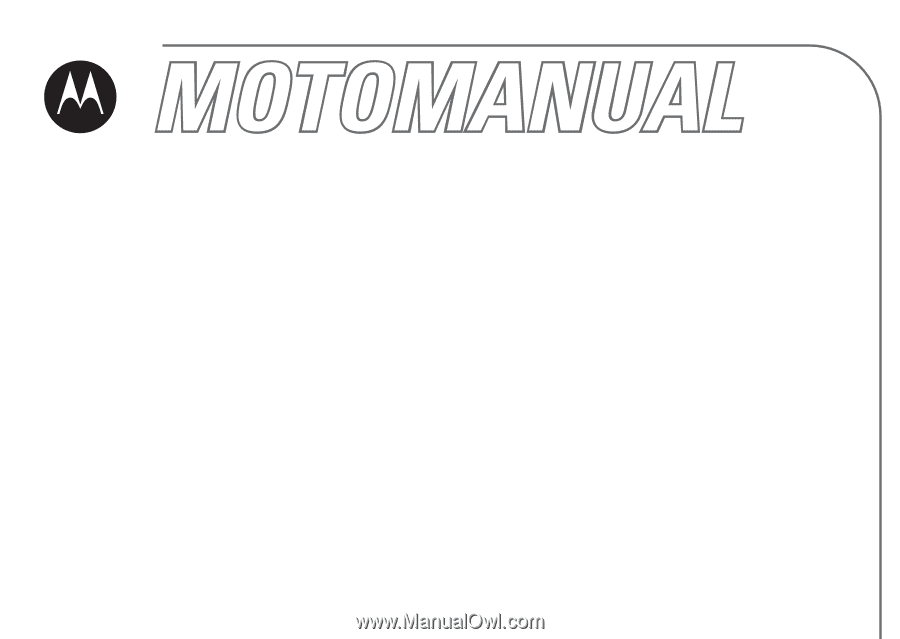
motorola.com
RAZR
V3i
GSM