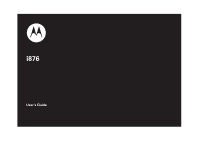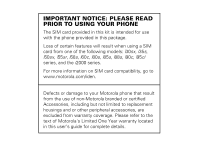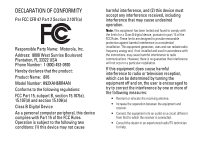Motorola i876 User Guide
Motorola i876 Manual
 |
View all Motorola i876 manuals
Add to My Manuals
Save this manual to your list of manuals |
Motorola i876 manual content summary:
- Motorola i876 | User Guide - Page 1
i876 User's Guide - Motorola i876 | User Guide - Page 2
- Motorola i876 | User Guide - Page 3
. For more information on SIM card compatibility, go to www.motorola.com/iden. Defects or damage to your Motorola phone that result from the use of non-Motorola branded or certified Accessories, including but not limited to replacement housings and or other peripheral accessories, are excluded from - Motorola i876 | User Guide - Page 4
- Motorola i876 | User Guide - Page 5
Motorola, Inc. Address: 8000 West Sunrise Boulevard Plantation, FL 33322 USA Phone Number: 1 (800) 453-0920 Hereby declares that the product: Product Name: i876 and, if not installed and used in accordance with the instructions, may cause harmful interference to radio communications. However, there - Motorola i876 | User Guide - Page 6
- Motorola i876 | User Guide - Page 7
Key Mini USB Connector Connects charger and accessories End/Power Key End calls, exit menu system, turns phone on/off. OK Key In menus & lists, press to select highlighted option. Speaker On/Off Key Camera Spotlight Volume Buttons PTT Button Audio Jack Smart Key Camera Lens Memory Card Slot - Motorola i876 | User Guide - Page 8
or right ( ) to highlight a menu feature. 1 Press and hold the Power Key E for a few seconds, or until the screen lights up, to turn on your phone. 4 Press the O key to select. 2 - Motorola i876 | User Guide - Page 9
) 1-888-390-6456 (TTY/TDD United States for hearing impaired) 1-800-461-4575 (Canada) Product Support: www.motorola.com/iden Certain mobile phone features are dependent on the capabilities and settings of your service provider's network. Additionally, certain features may not be activated by your - Motorola i876 | User Guide - Page 10
of Sun Microsystems, Inc. in the U.S. and other countries. © Motorola, Inc., 2007. Manual Number: NNTN7280B Software Version: AP: DB2.00.42, BP: DB3.00.42 CP Version: 38.04.03 USR Version: U00A.00.00 Electrical Requirements: Lithium Ion Battery 3.7V Power Adapter: 100-240V ~ 50-60Hz, 0.3A Output of - Motorola i876 | User Guide - Page 11
contents check it out 2 menu map 7 Use and Care 9 essentials 10 about this guide . . . . . 10 SIM card 11 memory card 11 battery 13 turn it on & off 17 enable security 17 make a phone call. . . . 18 answer a phone call . . 18 make a private call . . . 18 answer a private call. . 20 store a - Motorola i876 | User Guide - Page 12
100 advanced calling . . . 100 alarm clock 101 contacts 102 datebook 103 GPS 104 handsfree 105 6 contents memory card 106 pc applications. . . . . 107 personalize 107 TTY 107 security 108 Safety and General Information 110 Service & Repairs . . . 115 Specific Absorption Rate Data 116 - Motorola i876 | User Guide - Page 13
Contact] • [New SDG List] E Messages • [Create Message] • Voice Mail • Inbox • Drafts • Sent Items • Net Alert • Text Msg 1 Web j Multimedia • Media Center • Camera • Audio Player (Music Player) • Ring Tones • VoiceRecord p Push To Talk • Call Alert • PT Manager • Quick PTT • PTT Options T Games - Motorola i876 | User Guide - Page 14
Multimedia Volume Memory Card • Store Media • Help Security • Phone Lock • Keypad Lock • SIM PIN • GPS PIN • Change Passwords Advanced • Alert Timeout • Headset/Spkr • Connectivity • Reset Defaults • Return to Home • Transmitters • Phone Only Connections • Bluetooth • USB • Memory Card Access • Data - Motorola i876 | User Guide - Page 15
Use and Care Use and Care To care for your Motorola phone, please keep it away from: liquids of any kind Don't expose your phone to water, rain, extreme humidity, sweat, or other moisture. dust and dirt Don't expose your phone to dust, dirt, sand, food, or other inappropriate materials. extreme - Motorola i876 | User Guide - Page 16
pages at the back of this guide. about this guide This guide shows how to locate a menu feature as follows: Find it: M > u > Phone Calls This means that, from the your service provider. Contact customer service for more information. This means a feature requires an optional accessory. 10 essentials - Motorola i876 | User Guide - Page 17
your battery before you install or remove a SIM card. Carefully slide the SIM card into your phone, until it lies flat in the SIM card holder. Warning: To avoid loss or damage, do not remove your SIM card from your phone unless absolutely necessary. memory card Your handset comes with a memory card - Motorola i876 | User Guide - Page 18
, videos, or audio files. Find it: M > u > Connections > USB insert the memory card 1 Slide open the memory card slot cover. 12 essentials 2 Slide in the memory card until it clicks into place. Note: The first time you insert a memory card in your phone, you will see the following options: [Do - Motorola i876 | User Guide - Page 19
Equipment" hologram; • If there is no hologram, the battery is not a qualified battery; • If there is a hologram, replace the battery and retry charging it; • If the message remains, contact a Motorola Authorized Service Center. • New batteries or batteries stored for a long time may take more time - Motorola i876 | User Guide - Page 20
bend, deform, puncture, shred, or submerge the battery or mobile device. Avoid dropping the battery or mobile device, especially on a hard surface. If your battery or mobile device has been subjected to such damage, take it to a Motorola Authorized Service Center before using. Do not attempt to dry - Motorola i876 | User Guide - Page 21
you hear a click. 2 Remove the battery door. 3 Push the battery down until it snaps in place. battery charging New batteries are not fully charged. charge using the charger 1 Pull out the connector cover, and insert the charger into mini USB connector on your phone as shown. 2 Plug the other end - Motorola i876 | User Guide - Page 22
charger supplied with the handset. If the phone is turned on while charging from a computer, it will not fully charge the battery. In this case, the battery charge will be maintained approximately between 80% and 95% of the battery's capacity. Cables and software drivers are available in Motorola - Motorola i876 | User Guide - Page 23
overcharging. Of course, unplugging the charger from the wall will avoid current drain. turn it on & off To turn on your phone, press and hold O for a few seconds or until the display turns on. If prompted, enter your four-digit unlock code. To turn off your phone, press and hold O for two seconds. - Motorola i876 | User Guide - Page 24
"advanced calling" on page 100. 3 If you are using a Bluetooth headset, you can press the answer key on your Bluetooth headtset. To hang up press the same key on your Bluetooth. make a private call With Private calls service, you use your phone as a long-range, digital 2-way radio using oneto-one - Motorola i876 | User Guide - Page 25
the Private ID you want to call. 2 Press and hold the PTT button. Begin talking after your phone emits a chirping sound. 3 Release the PTT button to listen. To end the call press O. call. 2 Press - under Alert. When the message Ready To Alert appears on the display, press the PTT button until the - Motorola i876 | User Guide - Page 26
allert by pressing - under Queue. or 3 Clear the call alert by pressing - under Clear. store a phone number or private ID You can store a phone number or private ID in Contacts: Find it: M > L > [New Contact]. 1 Enter a name for the new entry. Each entry's name can contain 20 characters. 2 Select - Motorola i876 | User Guide - Page 27
choose a special ringer, create Contact entries that are phone number or private ID Shortcut: From the home screen press under Contcs. or Find it: M > L 1 Scroll to the Contacts entry. Tip: You can set up you handset for two different search options by pressing M > Search Option. If you select Full - Motorola i876 | User Guide - Page 28
On or Off. 3 Select Srvc Cntr No: and enter the phone number of your service center. If you do not know this number, contact your service provider. 4 Select Expire After. This is the amount of time messages you send are saved at the service center if they cannot be delivered. After this period, they - Motorola i876 | User Guide - Page 29
- under Done to save the information you entered. receive a text message 1 To view the message press - under Read. 2 To dismiss the message notification press - under Exit. Note: If your phone is powered off when you receive a text message, your phone notifies you the next time you power it on. If - Motorola i876 | User Guide - Page 30
sender, or storing the sender's number in Contacts, press M. create and send text messages 1 From the home screen press - under Msgs > [Create Message] > [Create Text Msg]. or Select Inbox, Outbox, or Drafts. 2 To address the message use the keypad to enter the phone number of the person you want to - Motorola i876 | User Guide - Page 31
M > Delete All. 2 Press - under Yes to confirm. manage memory Your text inbox, outbox, and drafts folder have a set amount of memory available for storing messages. The text inbox holds 100 messages. If the text inbox is full, you cannot receive messages until you delete some. The outbox and drafts - Motorola i876 | User Guide - Page 32
Mem Mtr. use your phone as USB mass storage device Find it: M > u > Connections > USB > Memory Card Access 1 Slide open the connector cover, and insert the charger into mini USB connector on your phone as shown. 2 Connect the USB cable to the USB port of the computer. 3 Your memory card can now be - Motorola i876 | User Guide - Page 33
desktop computer. 1 Pull out the connector cover, and insert the charger into mini USB connector on your phone as shown. 2 Insert the data plug into the data port of the other device. connect via Bluetooth Use your handset as a modem via Bluetooth. The laptop, handheld device, or desktop computer - Motorola i876 | User Guide - Page 34
Note: To use these services, you must install the iDEN Wireless Data Services software (available separately). For more information on setting up your computer and your handset for Packet Data calls, contact your service provider. 28 essentials - Motorola i876 | User Guide - Page 35
it. The music player also plays podcasts you download to your computer and then save on the Podcast directory on your phone's memory card. You can mark highlights within a podcast file to help you find the parts you most want to listen to. If your service provider offers MMS, you can send details - Motorola i876 | User Guide - Page 36
folder or list that contains it, press - under Back. play music while loading files The first time the music player finds music files on your memory card, it loads and organizes these files. This may take a long time for a large number of files. To play music while files are loading: Find it - Motorola i876 | User Guide - Page 37
already available through the music player. Playlists enable you to organize music files, but they do not change anything in other folders or on the memory card. Adding or deleting a file on a playlist does not copy, delete or move it. main attractions 31 - Motorola i876 | User Guide - Page 38
For example, the first playlist you create without naming is automatically named Playlists-1. 2 Select [Add Songs]. A list of all music files on the memory card appears. Tip: For options to help you sort through this list, press M. 3 Select each file you want on the playlist. A checkmark appears by - Motorola i876 | User Guide - Page 39
option Remove Songs You can remove some or all songs while creating or editing a playlist. Before you have saved a new playlist or while editing a playlist, scroll to the song you want to remove and press M > Remove Song and press r, or you can select Remove All Songs; press - under Yes to confirm - Motorola i876 | User Guide - Page 40
> Audio Player > Podcasts. Note: The Podcasts folder is empty until you download podcasts from your computer. 1 Scroll to view individual podcast episodes or folders marked to help you find them more easily. Some podcasts you download may already have highlights marked. You can use the music player - Motorola i876 | User Guide - Page 41
podcast you have saved to your memory card, you can send it in an MMS message that the person can save and download onto their computer. If played on a phone with a music player, like look of the music player screen by choosing a theme or by viewing visuals while listening to a music file. To choose - Motorola i876 | User Guide - Page 42
are acessing other features like Settings, Media Center, Bluetooth, GPS, Contacts, MMS, Datebook, Memo, Recent Calls, and messages received • Audio recordings downloaded to your phone Because the memory card inserted in your phone may contain files saved to it using a device other than your phone - Motorola i876 | User Guide - Page 43
memory card may be accessed through your phone's media center. Items in the media center can be sent in MMS messages and with Bluetooth. See "MMS" on page 53 and "bluetooth 75 kbps - 12.20 kbps (supports all 3GPP specified rates) 6.6 kbps - 23.85 Kbps (supports all 3GPP specified rates) Sampling - Motorola i876 | User Guide - Page 44
Format 8-bit Linear PCM .waw, .au 16-bit Linear PCM .waw, .au 8-bit Alaw PCM .waw, .au 8-bit mulaw PCM .waw, .au Bit Rate Up to 1536kbps Up to 1536 kbps Up to 704 kbps Up to 704 kbps Sampling Rate Up to 48 kHz Up to 48 kHz (8, 11.05, 12, 16,22,24,3,44, 48 kHz) Up to 48 kHz Up to 44 kHz (8, 11.05, - Motorola i876 | User Guide - Page 45
memory card slot, depending on the storage preference you chose. You can access these saved pictures and videos through the media center. You can send the pictures you take either in Private calls or with Bluetooth. You can also assign them to Contacts entries, or set them as your phone's wallpaper - Motorola i876 | User Guide - Page 46
Recording a video is similar to taking a picture. If you store videos in phone memory, you can record videos up to 60 seconds long. If you record video onto the memory card, the video length is limited by how much memory is available on the card or two (2) hours. Zoom Set the zoom to 1x, 2x, or - Motorola i876 | User Guide - Page 47
to a mirror. To take self-portraits press e, close the flip and press the speaker phone t key. When you finish taking pictures, press the smart . key to exit the self . change storage preference You can choose whether media items are saved to your phone's memory or to the main attractions 41 - Motorola i876 | User Guide - Page 48
screen. Press M > Media Center. The media center contains all your pictures, music and video files located on your phone's memory or your removeable memory card. Use the * or the # to filter your results. customize the camera The Camera Setup menu lets you customize the camera as follows: option - Motorola i876 | User Guide - Page 49
is on your Recent Calls list or is saved in your Contacts. Your phone updates the saved information each time you make or receive a call to or from that Private ID. You can turn your phone's ability to send and receive messages, pictures, events or location information On and Off. main attractions - Motorola i876 | User Guide - Page 50
it appears on the display of the phone you are engaged in the Private call with. begin a message and choose a recipient You can begin a message during a Private call, from the Contacts list, the Recent Calls list, or from the PT Manager. begin a message during a Private call While in a Private call - Motorola i876 | User Guide - Page 51
under Reply. 3 Create the message and press the PTT button to send it. send pictures You can send pictures stored in the Media Center through Private calls. The picture you send appears on the Private call recipient's display. If the recipient accepts the picture, their phone saves the picture. The - Motorola i876 | User Guide - Page 52
time you send a stored picture after turning the phone on, Picture Fees May Apply Continue? appears and want to send. 3 Press M > Send Via... > Send Via PTT. 4 Select A Contact or A Recent Call A list of contacts that have Private IDs and are able to receive pictures appears. 5 Select the name of the - Motorola i876 | User Guide - Page 53
> PT Manager > Send Picture. 1 Select A Contact or A Recent Call A list of contacts that have Private IDs and are able to receive pictures you receive are saved to your phone's memory or a memory card. They are accessible through the media center. When you see a message asking if you want to accept - Motorola i876 | User Guide - Page 54
from My Pictures. send a Datebook event You can send an event already stored in your phone's datebook or create a new datebook event to send. You can send datebook events during private calls, from the Contacts list, Recent Calls list or from the PT Manager. to send a datebook event during a private - Motorola i876 | User Guide - Page 55
Info appears on the display of the recipient's phone, even if your name and Private ID are not stored in the recipient's Contacts. send Contact information 1 While in a Private Call press M > Use PTT Feature. 2 Select Send Contact and select the contact information you want to send. 3 Push the PTT - Motorola i876 | User Guide - Page 56
call list. turn PTT features on and off You can turn your phone's ability to send and receive messages, pictures, and Datebook events on and off. You cannot turn your phone's ability to send and receive My Info and contact information on and off. Find it: M > p > PTT Options > On/Off PTT Features - Motorola i876 | User Guide - Page 57
PTT. One Touch PTT sets your phone to do any of the following Enter the number using your keypad, or press under Search. Select Contacts, Recent Calls, or Memo. If you are entering a Talkgroup Message Go to the first screen to send a message. See "send messages" on page 44. main attractions 51 - Motorola i876 | User Guide - Page 58
, create an SDG list or make a SDG call when access any Private IDs on your phone. 52 main attractions To view a list of Contacts and SDG lists with Private IDs in Contacts: Find it: M > p > Quick PTT To move between Contacts, Recent Calls, or Memo, use the left or right, or press * or #. To make - Motorola i876 | User Guide - Page 59
find a contact that has a Private ID. or 2 Select Send Message, Send Picture, Send Event, Send My Info, Send Contact or Messaging Service (MMS) lets you send and receive messages that may include text, pictures, videos, and audio recordings. Depending on your service provider, your phone may support - Motorola i876 | User Guide - Page 60
, or the home screen. To address the message: 1 Select To: 2 Add the phone number or email address. or 3 Select from Contacts or Recent Calls. 4 Press r. Tip: To remove a phone number or email address from the list of message recipients, scroll to the phone number or email address and press - under - Motorola i876 | User Guide - Page 61
phrases appears. Select any of these phrases to add it to your messages or select [Create Reply]. 4 Edit any message fields you want to change. 5 Send the message. quick notes When you are filling in the Message and Subject message fields, you can add ready-made words or short phrases called Quick - Motorola i876 | User Guide - Page 62
To view or listen to the item before inserting it, highlight it and press Preview. remove an inserted item To remove an item from the message you are creating: 1 Highlight the item. 2 Press - under Delete. attach a picture, video, and audio recording from the media center You can attach one or more - Motorola i876 | User Guide - Page 63
the picture. 4 When you have captured the picture you want, press Save. This will automatically save it to your media and attaches it to your message. To discard the picture, press Discard. You can then take another picture. 5 When you are finished, press Done. The picture is attached to the - Motorola i876 | User Guide - Page 64
video. 3 To save the video, press e or press r. To view the video without saving it, press Review. To discard the video without saving it, press Discard. The picture is attached to the message and saved to the default storage location. create a new voice record You can create a new voice record to - Motorola i876 | User Guide - Page 65
M > Save In Drafts. You can continue to create the message. The version you saved in the MMS drafts folder will not folder. To delete a message in the MMS drafts folder without sending it, scroll to the message you want to delete and select Delete > Yes. MMS sent items MMS messages you have sent or - Motorola i876 | User Guide - Page 66
Yes to confirm. receive a message When you receive an MMS message, a message notification appears on the display. 1 To view the message press r. If your phone is set to download new messages automatically, the message downloads from the message server now. 2 If your phone is set prompt you before - Motorola i876 | User Guide - Page 67
be deleted. view received messages from the message center Shortcut: From the home screen press under Msgs > Inbox. Select the message. If the message has not yet been downloaded from the message server, it is downloaded now. delete unread messages 1 Scroll to the message you want to delete. main - Motorola i876 | User Guide - Page 68
when you forward a message. lock and unlock messages Locked messages cannot be deleted until you unlock them. 1 View the message you want to lock or unlock. 2 Press M > Lock Message or Unlock Message. call a number in a message If a message you receive contains a phone number, Private ID, or - Motorola i876 | User Guide - Page 69
information to contacts If a message you receive contains a phone number, Private ID, Talkgroup ID, or an email address in the From field, the To field, the Cc field, the subject line, or the body of the message, you can store this information to Contacts. 1 View the message. 2 Highlight the number - Motorola i876 | User Guide - Page 70
an embedded picture, video, or audio recording To save a picture, video, or audio recording that is part of the body of a message you receive: 1 View the message. 2 Highlight the picture, video, or audio recording you want to save. 3 Press M. 4 Select Save Picture, Save Video, or Save Audio. The - Motorola i876 | User Guide - Page 71
the audio recordings appears. Select the audio recording you want to save. message transmission After you start to send a message you have created or start to download a message you have been sent, you can still stop the message transmission from being completed: With the flip is closed, press the - Motorola i876 | User Guide - Page 72
name displayed in the From: field on other iDEN handsets when they receive messages from you. Signature: Enter text here to phone to download new messages automatically; set the option to Manual if you want your phone to prompt you before downloading new messages. Cleanup: Controls how long messages - Motorola i876 | User Guide - Page 73
new quick notes and reply phrases Note: These Quick Notes are not the same as the quick notes used with MOSMS messages. Each messaging service has its own quick notes feature. create quick notes 1 From the MMS Setup menu, select Quick Notes or Replies. 2 Select [New QuickNote] or [New Reply]. 3 - Motorola i876 | User Guide - Page 74
Items before they are deleted. You set the clean-up option for the Inbox and Sent Items separately. The clean up option deletes only read, unlocked messages. Find it: M > g > M > MMS Setup > Cleanup. 1 Select Inbox or Sent Items. 2 Choose a clean up option from the following list: option Off - Motorola i876 | User Guide - Page 75
all read, unlocked messages from the Inbox, all messages in the Drafts folder, or all successfully sent messages in the Sent Items folder: Find it: M > g. 1 Select Inbox, Drafts, or Sent Items. 2 Press M > Delete All. 3 Press - under Yes to confirm. bluetooth® Your handset supports the use of - Motorola i876 | User Guide - Page 76
if you want to prolong battery life or if you enter an area where Bluetooth is prohibited. make a Bluetooth connection connect your handset with a Bluetooth headset Find it: M > m > Bluetooth > Audio Devices > [Look for Devices]. 1 Follow the instructions on your Bluetooth headset to set it up - Motorola i876 | User Guide - Page 77
Contacts entries, Datebook events, or audio files, pictures, and videos in the media center to another Bluetooth device. The receiving device must be within 32 feet (10 meters) of your phone in order to connect with yours. Note: Files sent or received may be up to 6 MB, depending on your service - Motorola i876 | User Guide - Page 78
for Devices]. 5 If prompted, bond with the device. Your phone connects with the devices and transfers the contact. send a Datebook event Find it: M > m > Datebook 1 Select the datebook event you want to send. 2 Press M > Send Via... > Bluetooth. If the event you select repeats, then you will be - Motorola i876 | User Guide - Page 79
]. 5 If prompted, bond with the device. Your phone connects with the device and sends the datebook event. send video you want to send. 2 Press M > Send Via... > Bluetooth. 3 Select the device you want to transfer the contact information to. or Search for the device by selecting [Look for Devices - Motorola i876 | User Guide - Page 80
You can choose from five different clock styles: External Clock 1 External Clock 2 External Clock 3 12 2:11pm 9 3 21 21 6 External Clock 4 21 External Clock 5 12 9 3 21 6 74 main attractions - Motorola i876 | User Guide - Page 81
. display The home screen shows when you turn on the phone. To dial a number from the home screen, press number keys and N. Note: Your home screen may look different. Date READY 4/25/07 04 05 pm - Motorola i876 | User Guide - Page 82
when you receive a text message. 6 Packet Data: Your handset is ready to transfer packet data or is transferring packet data when it shows a blinking arrow. 7 Battery Charge Indicator: A fuller battery indicates a greater charge. Recharge the battery when your phone shows Low Battery. main menu All - Motorola i876 | User Guide - Page 83
entering text, press * to change letter capitalization (Abc > ABC > abc). word method Word English Text Input method lets you enter text into your phone by pressing keys just once per letter. Word English Text Input method analyzes the letters you enter using an intuitive word database and creates - Motorola i876 | User Guide - Page 84
To accept a word completion (such as Billion when you entered Bill), press right. alpha method To enter characters by tapping the keypad: 1 Select the Alpha method. 2 Press the corresponding keys repeatedly until the desired letter appears. (For example, to enter the word Bill, press 2 twice, 4 - Motorola i876 | User Guide - Page 85
of the Transmitters feature during flight. Turn off your phone whenever instructed to do so by airline staff. Transmitters turns off your phone's calling features in situations where wireless phone use is prohibited, but you can use the phone's other non-calling features when Transmitters is turned - Motorola i876 | User Guide - Page 86
not a full NMEA-0183 compliant device supporting electrical RS422/RS-232 connectivity as dictated by the 80 basics NMEA-0183 standard. Consequently it's unsuitable for conventional marine NMEA0183 equipment use. Its intended use is for normal "terrestrial" mobile users who want to enable their USB - Motorola i876 | User Guide - Page 87
charging power (5V, up to 500mA) to your phone via the mini-USB cable therefore no other charging power to it will normally be required. However some laptops may require that you provide external AC/DC power to the laptop in order for it to provide full 500mA charging current capability to the - Motorola i876 | User Guide - Page 88
users with cochlear implants: optimize your handset position and orientation While in a phone call slide your phone up and down, then left and right until best microphone coupling is obtained. magnet, please refer to your HA user guide or contact a hearing aid professional or supplier. 82 basics - Motorola i876 | User Guide - Page 89
M - Microphone T - Telecoil Approximate telecoil location is just above the battery. optimize your handset antenna position Your phone's rating for HA compatibility is determined with the antenna extended if it Playback feature allows you to use a simulated voice to guide you through phone basics 83 - Motorola i876 | User Guide - Page 90
the following as you use your phone: • The number keys you have pressed • The names, numbers, and contact types of each contact entry as you scroll through Contacts • The status information on the Home screen, such as signal strength, battery level, date and time, and service status Note: When you - Motorola i876 | User Guide - Page 91
text messages received • pictures sent or received • Datebook events received • Location information received The recent calls list displays up to 20 of the most recent calls and call alerts. 1 Press M > Recent Calls. 2 Scroll through the list. store an item to contacts from recent calls Phone calls - Motorola i876 | User Guide - Page 92
a new entry in the Contacts list. or 3 If Save is not one or you options, press M > Update Contacts. And select the contact you want to update. block your number, call your customer service provider. call forward Call forwarding sends calls to the phone numbers you specify. You can forward - Motorola i876 | User Guide - Page 93
off. voice names You can place calls by speaking comands to your phone if you have previously assigned a voice name to your contacts. assign voice names to contacs 1 Press - under Contcs and select [New Contact]. 2 Assing a name, phone number and select [Options]. 3 Select Voice Name and follow the - Motorola i876 | User Guide - Page 94
. Your phone supports emergency calling. Emergency phone calls can be made even when your SIM card is blocked or not in your phone. Dial 911 emergency call, your phone's GPS Enabled feature can help emergency service personnel find you, if you are in a location where your phone's GPS antenna has - Motorola i876 | User Guide - Page 95
keypad keys to dial the country code and phone number. speed dial Each phone number stored in Contacts is assigned a Speed Dial number, which you can use to call that number. 1 From the home screen, use the keypad to enter the Speed Dial number assigned to the phone number you want to call. 2 Press - Motorola i876 | User Guide - Page 96
time. Note: In order to store SDG lists to your phone, you must use a SDG-capable SIM card. For more information about SDGcapable SIM cards, contact your service provider. SDG lists created with your phone are not readable by an older iDEN SIM-based phone. You can use Send via PTT to send SDG lists - Motorola i876 | User Guide - Page 97
numbers You can add Private IDs to a SDG list by selecting them from Contacts, the recent calls list, or memo. You can add all members in an SDG list by selecting the list. You can select more than one member from Contacts and the recent calls list. A checkmark appears next to each selected item. - Motorola i876 | User Guide - Page 98
creating a SDG list, select [Add Number]. 2 Enter the Private number using the keypad. remove members or SDG lists remove a member from a SDG list 1 From Contacts, scroll to the SDG list you want to delete the member from. 2 Press - under Edit. 3 Scroll to the member you want to remove. 4 Press - Motorola i876 | User Guide - Page 99
call. Note: Choose the first Private ID that you want in the SDG call: 1 From the home screen, enter the Private ID. or From the Contacts list, scroll to an entry containing the Private ID. or From recent calls list, scroll to an entry containing the Private ID. 2 Press M > Call SDG - Motorola i876 | User Guide - Page 100
SDG call Information While you are in a SDG call, the following appears on the screen: • The name of the SDG list • The name or the Private ID of the person speaking • The number of participants in the SDG call SDG Call Details During a SDG call, you can view details about the other SDG list members - Motorola i876 | User Guide - Page 101
you receive phone calls, call alerts, message notifications, pictures sent using Send via PTT or Datebook reminders: Note: Only ring tones stored in your phone's memory are available in the ring tones list. To assign a ring tone stored on a memory card inserted in your phone's memory card slot, you - Motorola i876 | User Guide - Page 102
icon Q appears on the display if you set the phone to Vibrate All. set your phone to vibrate You can set your phone to vibrate instead of making a sound when you receive all phone calls, Private calls, group calls, SDG calls, call alerts, messages notifications, pictures sent using Send via PTT, and - Motorola i876 | User Guide - Page 103
4 When you are finished, press - under Done. wallpaper Set a photo or picture as a wallpaper (background) image in your phone's external display, home screen or throughout all menu screens. Find it: M > u > Display/Info > Wallpaper. To select a wallpaper image: 1 Scroll through the list of pictures - Motorola i876 | User Guide - Page 104
will not hide your general location based on the cell site serving your call. No application or service may use your location without your request or permission. similar software applications may view the location of your phone. However, location information may still be available to the phone's - Motorola i876 | User Guide - Page 105
option By Permission: When an application attempts to view the location of your phone, you will be prompted to give permission. However, location information may still be available to the phone's owner, fleet manager, or account administrator. customize 99 - Motorola i876 | User Guide - Page 106
- under Yes. To accept the second call and end the active call press O. Your phone rings with the second call for you to answer. feature 3-way call Make or receive a phone call and press M > 3 Way. Enter the second phone number, press N and - under Join. For quick ways to enter the number, press - Motorola i876 | User Guide - Page 107
Calls > Flip Activation. Select Flip To Ans > On and Flip to End > On. To answer phone calls by pressing any key on the keypad press M > u > Phone Calls > Any Key Ans > On. alarm clock feature access alarm clock stop watch quick timer To access the alarm clock press M > T > Alarm Clock Plus To - Motorola i876 | User Guide - Page 108
set to Do Not Disturb, no incoming phone or private calls will be received. Note: Alarm Clock features only work when the handset is powered On. contacts feature edit/delete contact entry Press - under Contacts. Select a contact and press M > Edit. Change the desired content and press - under - Motorola i876 | User Guide - Page 109
datebook feature create datebook events see datebook event event reminder To create a new Datebook event press M > m > Datebook > [New Event]. To see a calendar event press M > m > Datebook. Press left or right to see the day and up or down to see the events. When an event reminder occurs press - - Motorola i876 | User Guide - Page 110
GPS PIN security feature is enabled, enter your GPS PIN and select the privacy option you want. change GPS Note: When you receive PIN your phone, your GPS PIN is 0000. To change your GPS PIN press M > m > Security > Change Passwords > GPS PIN. Enter the current GPS PIN and enter the new - Motorola i876 | User Guide - Page 111
handsfree Note: The use of wireless phones while driving may cause distraction. Discontinue a call if you can't concentrate on driving. Additionally, the use of wireless devices and their accessories may be prohibited or restricted in certain areas. Always obey the laws and regulations on the use - Motorola i876 | User Guide - Page 112
phone's memory or to the memory card press M > u > Memory Card > Store Media > On Phone or Prefer On Card. Note: If the memory card is not in the phone, even if you choose Prefer On Card, the media items are saved to your phone's memory. feature manage memory To view your used memory, free memory - Motorola i876 | User Guide - Page 113
list of complete PC applications applications visit www.motorola.com/iden personalize feature language backlight time length To set home screen feature press M > u > Phone Calls > TTY > Use TTY > On. choose TTY From the home screen mode press M > u > Phone Calls > TTY > Type. Select from - Motorola i876 | User Guide - Page 114
u > Security > SIM PIN > On. change SIM To change the SIM PIN, PIN press M > u > Security > Change Passwords > SIM PIN. Note: You can make emergency calls on a locked phone (see page 88). A locked phone still rings or vibrates for incoming calls or messages, but you need to unlock it to answer - Motorola i876 | User Guide - Page 115
Important Safety and Legal Information 109 - Motorola i876 | User Guide - Page 116
phone. Read this information before using your integrated multi-service portable radio.* Exposure to Radio Frequency (RF) Energy Your phone phone, the system handling your call controls the power level at which your phone transmits. Your Motorola phone Safety Code guides published prior to May 1, 2006 - Motorola i876 | User Guide - Page 117
in the relevant standards, always follow these instructions and precautions: Phone Operation When placing or receiving a phone call, hold your radio product as . Approved Accessories For a list of approved Motorola accessories call 1-800-453-0920, or visit our website at www.motorola.com/iden. RF - Motorola i876 | User Guide - Page 118
. Always obey them. When using your radio product while driving, please: • Give full attention to driving and to the road. Using a phone may be distracting. Discontinue a call if you can't concentrate on driving. • Use hands free operation, if available. • Pull off the road and park before making - Motorola i876 | User Guide - Page 119
at the end of this guide and/or at the Motorola Web site: www.motorola.com/callsmart. Note: The use of wireless phones while driving may cause distraction. Discontinue a call if you can't concentrate on driving. Additionally, the use of wireless devices and their accessories may be prohibited or - Motorola i876 | User Guide - Page 120
Symbol Definition Do not let your battery, charger, or phone get wet. Listening at full volume to music or voice through a headset may damage your hearing. Choking Hazards Your portable radio or its accessories may include detachable parts, which may present a choking hazard to small children. - Motorola i876 | User Guide - Page 121
to www.motorola.com/iden, where you can select from a number of customer care options. You can also contact the Export Law Assurances Motorola Customer Support Center at 1 (800) 453-0920 (United States), 1 (877) 483-2840 (TTY, TDD United States for hearing impaired). This product Service&Repairs - Motorola i876 | User Guide - Page 122
operating positions reviewed by the FCC with the phone transmitting at power output. Before a phone model is available for sale to the public, it guide, is 1.51 W/kg during packet data transmission. (Measurements for phones worn on the body differ among models, depending upon available accessories - Motorola i876 | User Guide - Page 123
for mobile phones used by the public is 1.6 watts/kg (W/kg) averaged over one gram of tissue. The standard incorporates a substantial margin of safety to give additional protection for the public and to account for any variations in measurements. 2. The SAR information includes the Motorola testing - Motorola i876 | User Guide - Page 124
for a period of time from the date of purchase as scheduled below: Products Covered iDEN Suscriber Digital Mobile and Portable Units Product Accesories (manufactured by or under license from MOTOROLA). Batteries. Length of Coverage One (1) year from the date of purchase by the first consumer - Motorola i876 | User Guide - Page 125
SHALL MOTOROLA BE LIABLE FOR DAMAGES IN EXCESS OF THE PURCHASE PRICE OF THE PRODUCT, FOR ANY LOSS OF USE, LOSS OF TIME, INCONVENIENCE, COMMERCIAL LOSS, LOST PROFITS OR SAVINGS OR OTHER INCIDENTAL, SPECIAL OR CONSEQUENTIAL DAMAGES ARISING OUT OF THE USE OR INABILITY TO USE SUCH PRODUCT, TO THE FULL - Motorola i876 | User Guide - Page 126
the battery in equipment or service other than the Product for which it is specified. • Freight costs to the repair depot. • A Product which, due to illegal or unauthorized alteration of the software/firmware in the Product, does not function in accordance with MOTOROLA'S published specifications - Motorola i876 | User Guide - Page 127
have any liability for the use of ancillary equipment or software not furnished by MOTOROLA which is attached to or sued in connection with the Product or any parts thereof. In no event shall MOTOROLA be liable for any incidental, special or consequential damages arising from any claim of patent - Motorola i876 | User Guide - Page 128
phones have been rated for compatibility with hearing aids. Phones that have been rated have a label with the rating(s) located on the box, and at www.motorola mode setting, this rating is determined only with the phone so set. For setting instructions, see "Features for the Hearing Impaired" in the - Motorola i876 | User Guide - Page 129
considered usable. Thus, if you use an M3 phone with a M3 hearing aid you will have a combined rating of six for "excellent use." This methodology applies equally for T ratings. More information about hearing aid compatibility may be found at: www.motorola.com/accessibility, www.fcc.gov, www.fda.gov - Motorola i876 | User Guide - Page 130
warranty service, and permits us to contact you should your product require an update or other service. Registration is for U.S. residents only and is not required for warranty coverage. Please retain your original dated sales receipt for your records. For warranty service of your Motorola Personal - Motorola i876 | User Guide - Page 131
, the charger, and many of its accessories can be recycled. It's easy. To learn more about CTIA's Recycling Program for Used Wireless Devices, please visit us at: http://recycling.motorola.young-america.com/ index.html Some PerchlorateLabel mobile phones use an internal, permanent backup battery on - Motorola i876 | User Guide - Page 132
other product names or services mentioned in this manual are the property of their respective trademark owners. Software Copyright Notice The Motorola products described in this manual may include copyrighted Motorola and third party software stored in semiconductor memories or other media. Laws - Motorola i876 | User Guide - Page 133
. For step-by-step instructions on how to delete all personal information from your device, please contact your local service provider. • Understanding AGPS: In order to comply with emergency caller location requirements of the FCC, certain Motorola phones incorporate Assisted Global Positioning - Motorola i876 | User Guide - Page 134
, add an additional layer of convenience to your phone with one of the many Motorola Original hands-free accessories available today. • Position your phone within easy reach. Be able to access your phone without removing your eyes from the 128 Driving Safety road. If you receive an incoming call - Motorola i876 | User Guide - Page 135
serious hazard, a broken traffic signal, a minor traffic accident where no one appears injured, or a vehicle you know to be stolen, call roadside assistance or other special non-emergency wireless number.* * Wherever wireless phone service is available. Driving Safety 129 - Motorola i876 | User Guide - Page 136
B backlight 107 130 index battery charging 15 battery indicator 76 battery installation 15 Bluetooth connect 70 send information 71 setting your phone 69 turning on or off 69 bluetooth 69 C call answer 18 screen saver 73 contacts 102 edit/delete 102 set picture ID 102 set ringer ID 102 D datebook - Motorola i876 | User Guide - Page 137
105 auto answer 105 speaker-phone 105 handsfree speaker 79 hearing aid 82 Hearing Aid Compatibility 122 home screen 75 I Icons SDG 94 international calls 88 L language 107 low battery message 76 M main menu 76 make a call 18 media center 36 memory card 11, 106 manage memory 106 ring tones 95 index - Motorola i876 | User Guide - Page 138
107 Message center text messages 23 message indicator 76 MMS 53 modem using your handset as a 27 music player 29 N navigation key 10, 79 O one touch PTT 51 optional accessory 10, 105 optional feature 10 optional features 10 132 index P packet data 76 PC applications 107 personalize 107 phone number - Motorola i876 | User Guide - Page 139
18 signal strength indicator 75 SIM card 11 change SIM PIN 108 enable SIM PIN 108 soft keys 75 speaker 76 speed dial 89 store your number 22 T text 22 text entry 76 alpha method 78 word method 77 text messages 22, 27 creating 24 deleting 25, 26 drafts 24 memory 25 message center 23 receiving 23 - Motorola i876 | User Guide - Page 140
134 index - Motorola i876 | User Guide - Page 141
- Motorola i876 | User Guide - Page 142
www.motorola.com NNTN7280B
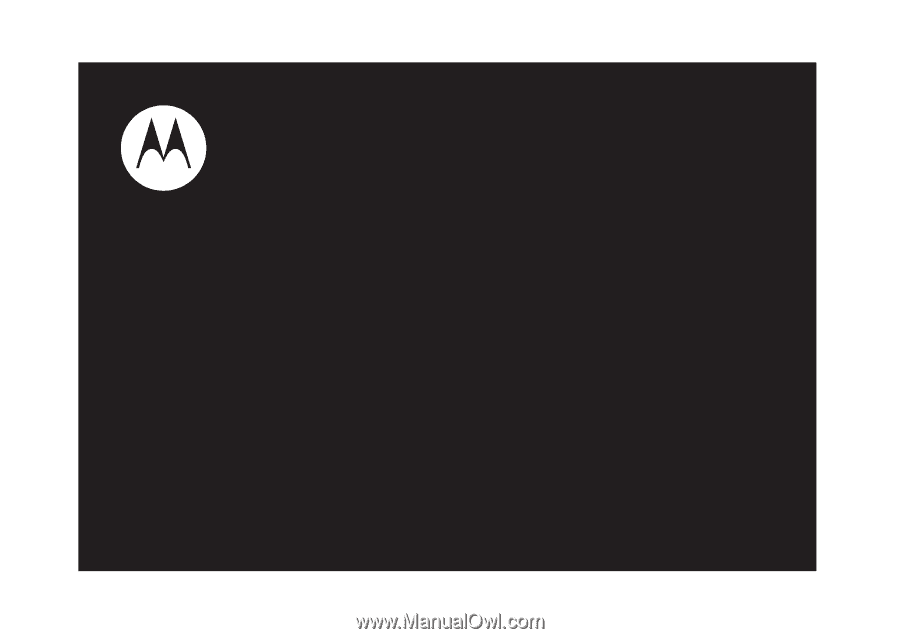
User’s Guide
i876