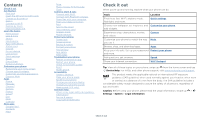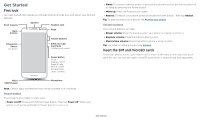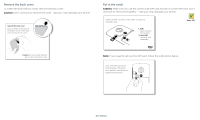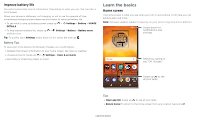Motorola moto e5 play User Guide Comcast
Motorola moto e5 play Manual
 |
View all Motorola moto e5 play manuals
Add to My Manuals
Save this manual to your list of manuals |
Motorola moto e5 play manual content summary:
- Motorola moto e5 play | User Guide Comcast - Page 1
User Guide - Motorola moto e5 play | User Guide Comcast - Page 2
screen Choose apps & widgets Customize sounds & appearance Discover Moto Apps Phone Message Chrome™ Camera Photos Gmail™ Duo Moto Calendar More apps Google Play swipe up from the home screen and tap Device Help. For FAQs, and other phone support, visit www.motorola.com/support. This product meets the - Motorola moto e5 play | User Guide Comcast - Page 3
guide Camera. »»Sleep: To conserve battery power or prevent accidental touches, SIM and microSD cards To activate phone service, you might need to insert a and sold separately. Micro Microphone USB/Charger Phone hardware buttons: top right right is headset jack. On screen, top left is front camera - Motorola moto e5 play | User Guide Comcast - Page 4
size SIM card and don't cut the SIM card. Don't use tools to remove the battery -- doing so may damage your phone. Insert the SIM card first, then insert an lower right. Note: If you need to remove the SIM card, follow the instructions below. Push the SIM card down from the top of the slot, then - Motorola moto e5 play | User Guide Comcast - Page 5
edit, or delete accounts, swipe up > Settings > Users & accounts. »»To set up email accounts, see on. For full instructions, see Connect with Wi-Fi. Note: This phone supports apps and services that may use Back to go to the previous screen. »»Home: Tap Home to return to the home screen. »»Recents: - Motorola moto e5 play | User Guide Comcast - Page 6
Battery Tips To save even more battery life between charges, you could reduce: »»Widgets that stream information to your home screen, like news or weather. »»Unused accounts: Swipe up > Settings > Users Google Duo Moto Calendar Play Store Swipe up to see all your apps. Home screen. In - Motorola moto e5 play | User Guide Comcast - Page 7
screen, see Customize your phone. Help & more Learn even more about your phone and get support. Find it: Swipe up > Device Help Search On the home screen broadcasts. The U.S. and local governments send these alerts through your service provider. So you will always receive alerts for the area where - Motorola moto e5 play | User Guide Comcast - Page 8
-emergency-alerts-help-savelives. Status icons Icons at the top right of the screen tell you about phone status: Status Icons Network strength / Wi-Fi in range/connected / Bluetooth on/connected Airplane mode / Battery charging/full Do not disturb Alarm set Data Saver on / Portrait/auto-rotate - Motorola moto e5 play | User Guide Comcast - Page 9
remove settings. 100% 11:35 Set screen brightness. Wi-Fi Bluetooth Do not disturb Flashlight Auto- rotate Battery Saver Turn Wi-Fi on/off. Screen search on/off, swipe up > Settings > Google > Search > Settings > Phone > Use Screen context. For more on Google Assistant, visit https://support - Motorola moto e5 play | User Guide Comcast - Page 10
more share options. Create link Shared album Gmail Messages Google Direct Share screen. Tap a contact to share an item. Swipe up to get more video call, or using navigation, and you change screens, your video continues to play in a small window on your screen. Tap it to return to it. Tap the - Motorola moto e5 play | User Guide Comcast - Page 11
Customize your phone Redecorate your home screen Customize your home screen the way you want. 11:35 73° APR 3 TUE Touch and hold an empty spot to change wallpaper. Tap a shortcut to open. Touch and hold to move or delete. Google Duo Moto Calendar Play Store Drag shortcuts on top of each - Motorola moto e5 play | User Guide Comcast - Page 12
Moto to set more custom features, like swiping down to the left or right to make the screen smaller for one-handed use, and placing the phone face down to silence notifications and calls. Apps Your phone comes ready with some great apps. To find and add more apps, tap Play Store. To - Motorola moto e5 play | User Guide Comcast - Page 13
calls. Gracie Jo Abe Astrid Lauren M Marc N Norm Tap a favorite to call it. Tap the Menu to see options for the contact. Dial a number. Calls screen and options that show during a call. To find and call a contact, enter a name in the Search field, tap the Contacts tab at the top right - Motorola moto e5 play | User Guide Comcast - Page 14
phone > Status > SIM status > My phone number Emergency calls Your service provider programs one or more emergency phone numbers you can call under left or right to archive a message. Write a new message. Message screen showing change and search options in the upper right, a list of previous - Motorola moto e5 play | User Guide Comcast - Page 15
is connected) to access the Internet. If you can't connect, contact your service provider. Your service provider may charge to surf the web or download data. https://www.google.com »»Web page shortcut: To add a web page shortcut to your home screen, go to the web page and tap Menu > Add to Home - Motorola moto e5 play | User Guide Comcast - Page 16
> Help & feedback or visit https://support.google.com/chrome. Downloads Warning: Apps personal data from theft, download apps only on Google Play™. »»Files: Tap the download link. To show last picture. Switch to front camera. Camera viewfinder screen. Take a photo by pressing the shutter button - Motorola moto e5 play | User Guide Comcast - Page 17
or Off. Set a timer to 3 or 10 seconds. Control camera settings manually. To find these options, tap Menu or swipe right on the camera screen: Options Panorama Slow motion Video Photo Take a wide-angle shot. Use the on-screen guide to slowly pan while you are taking the photo. Take a slow motion - Motorola moto e5 play | User Guide Comcast - Page 18
it: Photos »»Play, share, or screen. To show the slideshow on a television or other device, see Connect, share & sync. Tip: For more about Google Photos, visit https://support one account. To add more Google accounts, swipe up > Settings > Users & accounts, then tap Add account > Google. Tip: In the - Motorola moto e5 play | User Guide Comcast - Page 19
> Settings > Users & accounts > screen Make the entire screen reachable with a single hand 18.80GB available Google Duo screen that can be used to make video and voice calls. Tap the contacts icon to find a contact, or tap LET'S GO Moto app screen. Tap Features on the top right corner to see - Motorola moto e5 play | User Guide Comcast - Page 20
the amount of blue light on your display. »»Attentive Display: Your screen won't dim or sleep while you're looking at it. »»Moto Display: Battery friendly notifications fade in and out while the screen is off to show you what's going on. To customize what notifications show, tap Level of details to - Motorola moto e5 play | User Guide Comcast - Page 21
Tap Play Store. »»Log in or open a Google account: Visit www.google.com/accounts. »»Google help: See www.google.com/support. Menu > Add to Home screen to add a shortcut for the contact on your home screen. »»Synchronize: On your phone, swipe up > Settings > Users & accounts, choose your Google - Motorola moto e5 play | User Guide Comcast - Page 22
For help with transferring contacts, go to www.motorola.com/transfercontacts. Maps Find a location. Get directions and GO navigation instructions. Google Maps screen. Enter an address or See Direct Share. For more on the Play Music app, see support.google.com/music. Note: Copyright-do you - Motorola moto e5 play | User Guide Comcast - Page 23
TV shows to watch on your phone, tablet, or computer: Find it: Swipe up > Play Movies & TV To shop, rent, or watch on a computer, go to play.google.com/store/movies. YouTube™ Watch videos and podcasts from YouTube users everywhere-or log in to your account to share your own. Find it: Swipe up - Motorola moto e5 play | User Guide Comcast - Page 24
an additional subscription service from your service provider. Find . Wi-Fi modes Your phone supports the following Wi-Fi modes: settings. Tip: To extend battery life or stop connections, (for details, refer to the guide that came with the device). 2 screen. To automatically disconnect or reconnect a device - Motorola moto e5 play | User Guide Comcast - Page 25
For more instructions or driver files, visit www.motorola.com/support. »»For printer's manufacture has an app on Google Play. Then swipe up > Settings > Connected Just download the Cloud Print app from Play Store. Sync to the cloud One music from Google Play™-plus you share the same Gmail, Google - Motorola moto e5 play | User Guide Comcast - Page 26
that formatting erases all the data stored on your microSD card. Note: Your phone supports microSD cards up to 128 GB. Use a Class 10 (or higher) microSD card Airplane mode . Note: When you select airplane mode, all wireless services are disabled. You can then turn Wi-Fi and/or Bluetooth power back - Motorola moto e5 play | User Guide Comcast - Page 27
the phone. If you don't have a Google account on your phone, contact your service provider to have your device factory reset. Warning: A factory reset will delete all data on your phone. Screen pinning Need to keep an important screen handy, like a boarding pass or shopping coupon? Pin the - Motorola moto e5 play | User Guide Comcast - Page 28
replace your phone, just log in to your Google account to restore the contacts, events, and other details you synced with the account. To restore your Google Play , data, battery, and processing power-some more than others. If you're not happy with how much memory, data, battery or processing power - Motorola moto e5 play | User Guide Comcast - Page 29
listed). Reinstall apps: To reinstall apps from Google Play, swipe up > Play Store, then tap > My Apps & games > Tap to set alerts and data limits. Data Usage screen. View current billing cycle, data usage and a breakdown service provider, as they're not measured in the same way. Protect - Motorola moto e5 play | User Guide Comcast - Page 30
and hold the Power button until the screen goes dark and your phone restarts. Check for software update To manually check for updates, swipe up > can go to Settings > System > About phone > Status > IMEI information. Note: For service and support, see Get more help. Troubleshoot your phone - Motorola moto e5 play | User Guide Comcast - Page 31
visit www.motorola. com/ shortcut. Tap Shortcut service and choose an app screen reader, swipe up > Settings > Accessibility > Text-to-speech output. Braille Combine your Braille display with TalkBack for braille and speech feedback. 1 Download the BrailleBack™ app on Google Play (swipe up > Play - Motorola moto e5 play | User Guide Comcast - Page 32
vibrate for calls. Tip: Feel a vibration when you tap the screen. Tap Advanced > Vibrate on tap to turn it on. Hearing Ratings are not a guarantee of compatibility (visit www.motorola.com/ hacphones). You may also want to consult your guide for mode and usage information. Accessibility - Motorola moto e5 play | User Guide Comcast - Page 33
www.motorola.com/device-legal. Service & repairs If you have questions or need assistance, we're here to help. Go to www.motorola.com/ support, where service names are the property of their respective owners. © 2018 Motorola Mobility LLC. All rights reserved. Model(s): moto e5 play (XT1921-1) Manual

User Guide