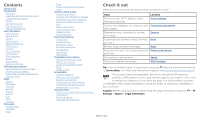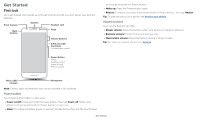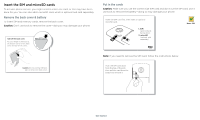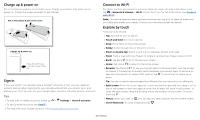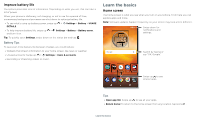Motorola moto e5 play User Guide Sprint
Motorola moto e5 play Manual
 |
View all Motorola moto e5 play manuals
Add to My Manuals
Save this manual to your list of manuals |
Motorola moto e5 play manual content summary:
- Motorola moto e5 play | User Guide Sprint - Page 1
User Guide - Motorola moto e5 play | User Guide Sprint - Page 2
screen Choose apps & widgets Customize sounds & appearance Discover Moto Apps Phone Messages Chrome™ Camera Photos Gmail™ Duo Moto Calendar More apps Google Play up from the home screen and tap Device Help. For FAQs, and other phone support, visit www.motorola.com/support. This product meets the - Motorola moto e5 play | User Guide Sprint - Page 3
guide you & hold: Phone on/off. Micro USB/ Microphone Charger Phone hardware buttons: upper right are Volume up and charging port. Top right is headset jack. On screen, top left is front camera, top right is battery power or prevent accidental touches, put the touchscreen Get Started - Motorola moto e5 play | User Guide Sprint - Page 4
service, you might need to insert one card, or this may have been done for you. You can also add a microSD card, which is optional and sold separately. Remove the back cover & battery Note: If you need to remove the SIM card, follow the instructions below. Push the SIM card down from the top of the - Motorola moto e5 play | User Guide Sprint - Page 5
screen prompts to get started. Put in the battery & put on the cover. Charge up & power on. Press & hold Power until the screen lights up. Battery in and power on graphic. Put the battery > Settings > Users & accounts. instructions, see Connect with Wi-Fi. Note: This phone supports apps and services - Motorola moto e5 play | User Guide Sprint - Page 6
Battery Tips To save even more battery life between charges, you could reduce: »»Widgets that stream information to your home screen, like news or weather. »»Unused accounts: Swipe up > Settings > Users Moto Google Play Store Duo FM Radio Swipe up to see all your apps. Home screen. - Motorola moto e5 play | User Guide Sprint - Page 7
screen, see Customize your phone. Help & more Learn even more about your phone and get support. Find it: Swipe up > Device Help Search On the home screen broadcasts. The U.S. and local governments send these alerts through your service provider. So you will always receive alerts for the area where - Motorola moto e5 play | User Guide Sprint - Page 8
-emergency-alerts-help-savelives. Status icons Icons at the top right of the screen tell you about phone status: Status Icons Network strength / Wi-Fi in range/connected / Bluetooth on/connected Airplane mode / Battery charging/full Do not disturb Alarm set Data Saver on / Portrait/auto-rotate - Motorola moto e5 play | User Guide Sprint - Page 9
settings. 100% 11:35 Set screen brightness. Wi-Fi Bluetooth Do not disturb Flashlight Auto-rotate Battery Saver Turn Wi-Fi on/off. Screen search on/off, swipe up > Settings > Google > Search > Settings > Phone > Use Screen context. For more on the Google Assistant, visit https://support - Motorola moto e5 play | User Guide Sprint - Page 10
more share options. Create link Shared album Gmail Messages Google Direct Share screen. Tap a contact to share an item. Swipe up to get more video call, or using navigation, and you change screens, your video continues to play in a small window on your screen. Tap it to return to it. Tap the - Motorola moto e5 play | User Guide Sprint - Page 11
to move or delete. Touch and hold an empty spot to change wallpaper. Moto Google Play Store Duo FM Radio Drag shortcuts on top of each other to make a folder. Home screen showing customize options. Touch and hold the home screen to add a widget. Tap an app to open it. Touch and hold it - Motorola moto e5 play | User Guide Sprint - Page 12
Discover Moto See Moto to set more custom features, like swiping down to the left or right to make the screen smaller for one-handed use and placing the phone face down to silence notifications and calls. Apps Your phone comes ready with some great apps. To find and add more apps, tap Play Store - Motorola moto e5 play | User Guide Sprint - Page 13
calls. Gracie Jo Abe Astrid Lauren M Marc N Norm Tap a favorite to call it. Tap the Menu to see options for the contact. Dial a number. Calls screen and options that show during a call. To find and call a contact, enter a name in the Search field, tap the Contacts tab at the top right - Motorola moto e5 play | User Guide Sprint - Page 14
> Status > SIM status > My phone number Emergency calls Your service provider programs one or more emergency phone numbers you can call under left or right to archive a message. Write a new message. Message screen showing change and search options in the upper right, a list of previous - Motorola moto e5 play | User Guide Sprint - Page 15
want to type. »»Close the keyboard: Tap . Type an SMS message I'm I We See a different keyboard? It varies by app. This one is for texting. Keyboard screen. Tap the microphone in the top right to speak a message. »»Symbols and numbers: Touch and hold a letter to enter the number at the top of - Motorola moto e5 play | User Guide Sprint - Page 16
connect, contact your service provider. Your service provider may charge to home screen, go to the web page and tap Menu > Add to Home screen. »» & feedback or visit https://support.google.com/chrome. Downloads Warning from theft, download apps only on Google Play™. »»Files: Tap the download link. - Motorola moto e5 play | User Guide Sprint - Page 17
done, or play with these camera options. You can find these options along the top of the camera or video screen: Options HDR screen while To find these options, tap Menu or swipe right on the camera screen: Options Panorama Slow motion Video Photo Take a wide-angle shot. Use the on-screen guide - Motorola moto e5 play | User Guide Sprint - Page 18
. To see the screen capture, tap Photos > Screenshots. Tip: Also see Screen pinning. Photos View, edit & share Find it: Photos »»Play, share, or delete screen. To show the slideshow on a television or other device, see Connect, share & sync. Tip: For more about Google Photos, visit https://support - Motorola moto e5 play | User Guide Sprint - Page 19
tap the account name. »»Delete accounts: Swipe up > Settings > Users & accounts > Google, then tap the account name. Tap Menu > . Choose a contact. Google Duo screen that can be used to make video and voice calls. Tap icon to find a contact, or tap LET'S GO to invite friends. »»Start a new video call: - Motorola moto e5 play | User Guide Sprint - Page 20
amount of blue light on your display. »»Attentive Display: Your screen won't dim or sleep while you're looking at it. »»Moto Display: Battery friendly notifications fade in and out while the screen is off to show you what's going on. To customize what notifications show, tap Select how much detail - Motorola moto e5 play | User Guide Sprint - Page 21
Pick up snacks for the party 4 PM 5 PM Tap to refresh the Calendar screen. Go to today's date. Jump to a different day. Change the calendar view, adjust Tap Play Store. »»Log in or open a Google account: Visit www.google.com/accounts. »»Google help: See www.google.com/support. Contacts - Motorola moto e5 play | User Guide Sprint - Page 22
to your Google account xplore food & dri See your current location. Get directions and GO navigation instructions. Google Maps screen. Enter an address or search by voice in the search field at the top of the screen. »»Find an address: In the search field, enter an address or something you're - Motorola moto e5 play | User Guide Sprint - Page 23
address. »»Get map help: Tap > Help. For more on maps, visit support.google.com/maps. Drive Keep all your photos, videos, documents, and more Swipe up > Play Movies & TV To shop, rent, or watch on a computer, go to play.google.com/store/movies. YouTube™ Watch videos from YouTube users everywhere-or - Motorola moto e5 play | User Guide Sprint - Page 24
additional subscription service from your service provider. Find . Wi-Fi modes Your phone supports the following Wi-Fi modes: settings. Tip: To extend battery life or stop connections, (for details, refer to the guide that came with the device). 2 the top of the screen. To automatically disconnect - Motorola moto e5 play | User Guide Sprint - Page 25
files. For more instructions or driver files, visit www.motorola.com/support. »»For Apple™ Google Drive. Just download the Cloud Print app from Play Store. Sync to the cloud One account with access Google accounts to your phone, swipe up > Settings > Users & accounts > Add account > Google. Phone & - Motorola moto e5 play | User Guide Sprint - Page 26
formatting erases all the data stored on your microSD card. Note: Your phone supports microSD cards up to 128 GB. Use a Class 10 (or higher) microSD back on, if permitted by your airline. Other wireless voice and data services (such as calls and text messages) remain off in airplane mode. Emergency - Motorola moto e5 play | User Guide Sprint - Page 27
the phone. If you don't have a Google account on your phone, contact your service provider to have your device factory reset. Warning: A factory reset will delete all data on your phone. Screen pinning Need to keep an important screen handy, like a boarding pass or shopping coupon? Pin the - Motorola moto e5 play | User Guide Sprint - Page 28
is backed up online. If you reset or replace your phone, just log in to your Google with the account. Note: To restore your Google Play™ apps, see Take care of your apps. Encrypt data, battery, and processing power-some more than others. If you're not happy with how much memory, data, battery or - Motorola moto e5 play | User Guide Sprint - Page 29
apps listed). Reinstall apps: To reinstall apps from Google Play, swipe up > Play Store, then tap > My Apps & games > Tap to set alerts and data limits. Data Usage screen. View current billing cycle, data usage and a service provider, as they're not measured in the same way. Protect - Motorola moto e5 play | User Guide Sprint - Page 30
enough battery power to complete the update. If the mobile network updates are not available in your country, update using a computer. On your computer, go to www.motorola.com About phone > Status > IMEI information. Note: For service and support, see Get more help. Troubleshoot your phone - Motorola moto e5 play | User Guide Sprint - Page 31
visit www.motorola. com/ shortcut. Tap Shortcut service and choose an app screen reader, swipe up > Settings > Accessibility > Text-to-speech output. Braille Combine your Braille display with TalkBack for braille and speech feedback. 1 Download the BrailleBack™ app on Google Play (swipe up > Play - Motorola moto e5 play | User Guide Sprint - Page 32
vibrate for calls. Tip: Feel a vibration when you tap the screen. Tap Advanced > Vibrate on tap to turn it on. Hearing Ratings are not a guarantee of compatibility (visit www.motorola.com/ hacphones). You may also want to consult your guide for mode and usage information. Accessibility - Motorola moto e5 play | User Guide Sprint - Page 33
www.motorola.com/device-legal. Service & repairs If you have questions or need assistance, we're here to help. Go to www.motorola.com/ support, where service names are the property of their respective owners. © 2018 Motorola Mobility LLC. All rights reserved. Model(s): moto e5 play (XT1921-5) Manual
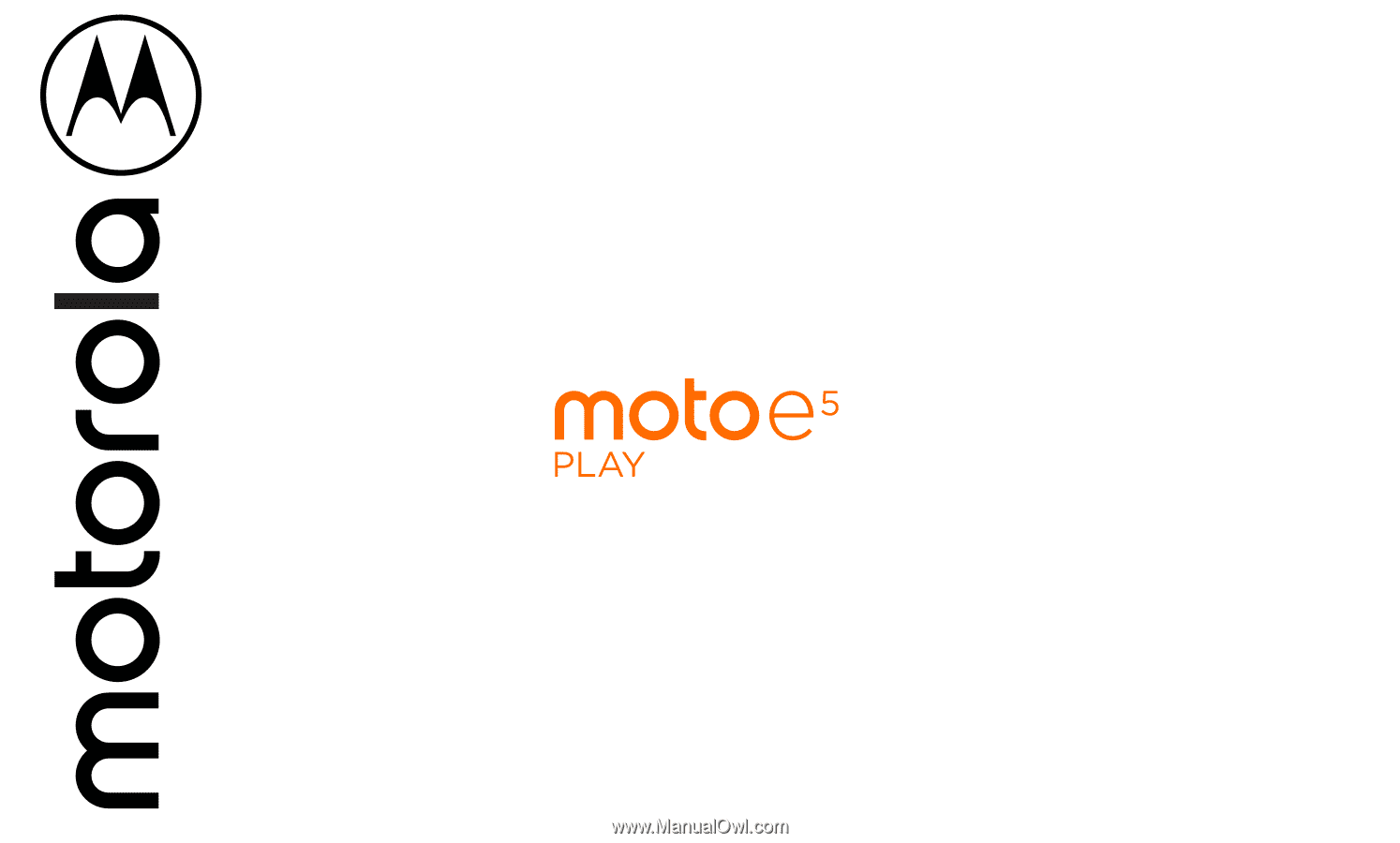
User Guide