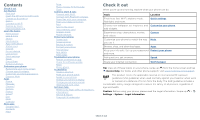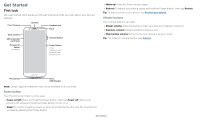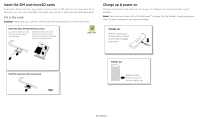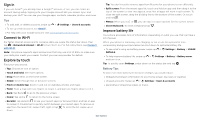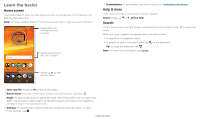Motorola moto e5 plus User Guide
Motorola moto e5 plus Manual
 |
View all Motorola moto e5 plus manuals
Add to My Manuals
Save this manual to your list of manuals |
Motorola moto e5 plus manual content summary:
- Motorola moto e5 plus | User Guide - Page 1
User Guide - Motorola moto e5 plus | User Guide - Page 2
phone Screen lock Screen pinning Backup & restore Encrypt your phone Your privacy App safety Data usage Troubleshoot your phone Restart or remove an app Check for software update Reset Stolen phone Accessibility Create a shortcut Make your phone speak Speak to your phone Change your phone's display - Motorola moto e5 plus | User Guide - Page 3
guide you through startup and tell you a bit about your phone's features. Front Camera Speaker Headset Jack Flash Back Camera SIM & microSD Card Slots Fingerprint Sensor (on back) Volume Buttons Power Button Press: Display on/o . Press & hold: Phone is headset jack. On screen, top left is front - Motorola moto e5 plus | User Guide - Page 4
Insert the SIM and microSD cards To activate phone service, you might need to insert a SIM card, Press & hold Power until the screen lights up. Battery in and power on graphic. Put the battery back in top down first and snap the cover on. After you charge the phone, press and hold the Power button - Motorola moto e5 plus | User Guide - Page 5
-Fi to turn Wi-Fi on. For full instructions, see Connect with Wi-Fi. Note: This phone supports apps and services that may use a lot of data, so make two fingers down to tilt it. »»Back: Tap Back to go to the previous screen. »»Home: Tap Home to return to the home screen. »»Recents: Tap Recents to see - Motorola moto e5 plus | User Guide - Page 6
Search by typing or say "OK, Google." »»Customization: To personalize your home screen, see Customize your phone. Help & more Learn even more about your phone and get support. Find it: Swipe up > Device Help Search On the home screen, tap the Google Search box for a text search or tap to search by - Motorola moto e5 plus | User Guide - Page 7
Emergency broadcasts. The U.S. and local governments send these alerts through your service provider. So you will always receive alerts for the area where you screen tell you about phone status: Status Icons Network strength / Wi-Fi in range/connected / Bluetooth on/connected Airplane mode / Battery - Motorola moto e5 plus | User Guide - Page 8
need it and off when you don't. TUESDAY, APR 3 Thanks for finding my phone! Add a lock screen message for anyone who finds your phone. Drag up for voice assist. Tap to unlock your screen. Drag up to open the camera. Lock screen showing access to voice control on the bottom left and camera on the - Motorola moto e5 plus | User Guide - Page 9
and add or remove settings. 100% 11:35 Set screen brightness. Wi-Fi Bluetooth Do not disturb Flashlight Auto-rotate Battery Saver Turn Wi-Fi on/off. Tap an icon to turn it on/off. Tue, Apr 3 See all phone settings. Quick Settings screen that shows options, such as Wi-Fi, Bluetooth - Motorola moto e5 plus | User Guide - Page 10
or type a name or number to find a contact. TO Type an name, phone number, or email K Abe Anna Medina Kevin Astrid Fanning MN Allie Michael Nathan share options. Create link Shared album Gmail Messages . Google Direct Share screen. Tap a contact to share an item. Swipe up to get more - Motorola moto e5 plus | User Guide - Page 11
. »»Rotate: In many apps, the touchscreen switches from portrait to landscape when you rotate your phone. To turn this on or off, swipe up > Settings > Display > Advanced > Device Rotation. one of your home screen pages. »»Download new apps: Tap Play Store. For more on apps, see App safety. »»Group - Motorola moto e5 plus | User Guide - Page 12
Display > Advanced > Font size. Discover Moto See Moto to set more custom features, like twisting your wrist twice to quickly open the camera, and placing the phone spot on the home screen, tap WIDGETS, then touch and hold the Direct dial widget. Drag it to your home screen, then select the contact - Motorola moto e5 plus | User Guide - Page 13
to your ear, the touchscreen goes dark to avoid accidental touches. When you move the phone away from your ear, the screen lights up again. Don't use covers or screen protectors (even clear ones) that cover the proximity sensor above the touchscreen. During a call »»Mute a call: Tap Mute on the - Motorola moto e5 plus | User Guide - Page 14
call the emergency number. Note: Your phone can use location based services (GPS and AGPS) to help emergency services find you. For more information, swipe left or right to archive a message. Write a new message. Message screen showing change and search options in the upper right, a list of - Motorola moto e5 plus | User Guide - Page 15
mobile phone network if no Wi-Fi network is connected) to access the Internet. If you can't connect, contact your service provider. Your service provider may charge to surf the web or download data. https://www.google.com ALL IMAGES 11:35 See options. Enter text to search. Keyboard screen. Tap - Motorola moto e5 plus | User Guide - Page 16
visit https:// support.google.com/chrome. Downloads Warning: Apps downloaded from the web can be from unknown sources. To protect your phone and personal a photo: Tap to take a photo. »»Take a selfie: Tap in the camera screen to switch to the front camera. »»Zoom: Drag two fingers apart. To zoom out - Motorola moto e5 plus | User Guide - Page 17
manually. To find these options, tap Menu or swipe right on the camera screen: Options Slow motion Panorama Video Photo Take a slow motion video. Take a wide-angle shot. Use the on-screen guide and videos (Phone or Memory card). Twist twice to open or switch between front and back cameras. Turn - Motorola moto e5 plus | User Guide - Page 18
double-tap or drag two fingers apart or together on the screen. Tip: Turn your phone sideways for a landscape view. »»Wallpaper or contact photo: Open screen. To show the slideshow on a television or other device, see Connect, share & sync. Tip: For more about Google Photos, visit https://support - Motorola moto e5 plus | User Guide - Page 19
Duo 11:35 View settings. Contacts Switch to video or call. Choose a contact. Google Duo screen that can be used to make video and voice calls. Tap the contacts icon to find a contact : When on a video call, your phone will automatically switch from cellular network to Wi-Fi, if available. Apps - Motorola moto e5 plus | User Guide - Page 20
it, and reduce blue light in the evenings. Find it: Moto > FEATURES > Moto Display Night Display: Reduces the amount of blue light on your display. »»Attentive Display: Your screen won't dim or sleep while you're looking at it. »»Moto Display: Battery friendly notifications fade in and out while the - Motorola moto e5 plus | User Guide - Page 21
1 PM Start hangout with Alexis https://plua.Google.com/hangouts 2 PM 3 PM Pick up snacks for the party Tap to refresh the Calendar screen. Go to today's date. Jump to a different day. Change the calendar view, adjust settings, get help, and more. 4 PM Add a new event. 5 PM Tip: Add a Calendar - Motorola moto e5 plus | User Guide - Page 22
www.google.com/accounts. »»Google help: See www.google.com/support. Contacts Combine information from your Google™ contacts and social networks for then tap Menu > Add to Home screen to add a shortcut for the contact on your home screen. »»Synchronize: On your phone, swipe up > Settings > Users - Motorola moto e5 plus | User Guide - Page 23
motorola instructions. Google Maps screen. Enter an address or search by voice in the search field at the top of the screen maps, visit support.google.com/maps phone. FM Radio Find it: Swipe up > FM Radio Plug a headset, then use the arrows to tune to a higher/lower frequency station. Note: Your phone - Motorola moto e5 plus | User Guide - Page 24
, tap . Tip: To set your current date, time, time zone, and formats, swipe up > Settings > System > Date & time. Connect, share & sync Connect phone turns off Wi-Fi and uses the mobile network for Internet access. This feature may require an additional subscription service from your service - Motorola moto e5 plus | User Guide - Page 25
Explorer, your phone will appear as a connected drive (mass storage device) where you can drag and drop files, or it will appear as an MTP or PTP device that lets you use Windows Media Player to transfer files. For more instructions or driver files, visit www.motorola.com/support. »»For Apple - Motorola moto e5 plus | User Guide - Page 26
plus you share the same Gmail, Google Calendar™, and Google Mobile™. To add Google accounts to your phone, swipe up > Settings > Users & accounts > Add account > Google. Phone & tablet Your Android phone data stored on your microSD card. Note: Your phone supports microSD cards up to 128 GB. Use a - Motorola moto e5 plus | User Guide - Page 27
back on, if permitted by your airline. Other wireless voice and data services service provider for help. To see network settings options, swipe up > Settings > Network & Internet > Mobile network. Protect your phone Make sure your information is protected in case your phone is lost or stolen. Screen - Motorola moto e5 plus | User Guide - Page 28
To secure your phone when you activate screen pinning, tap Ask for PIN before unpinning. Backup & restore Find it: Swipe up > Settings > System > Backup then tap the Back up to Google Drive switch to turn it on Your Google account data is backed up online. If you reset or replace your phone, just - Motorola moto e5 plus | User Guide - Page 29
up memory, data, battery, and processing power-some more than others. If you're not happy with how much memory, data, battery or processing power an app it to Remove. The app isn't removed from your phone, just the home screen. To remove an app from your phone, touch and hold the app, then drag it - Motorola moto e5 plus | User Guide - Page 30
. Note: When updating your phone, make sure you have enough battery power to complete the update. If the mobile network updates are not available in your country, update using a computer. On your computer, go to www.motorola.com/update. Reset To reset your phone to factory settings and erase - Motorola moto e5 plus | User Guide - Page 31
: For service and support, see Get more help. Accessibility See, hear, speak, feel, and use. Accessibility features are there for everyone, helping to make things easier. Find it: Swipe up > Settings > Accessibility For more information about your phone's accessibility features, visit www.motorola - Motorola moto e5 plus | User Guide - Page 32
screen for full screen magnification, or tripletap and hold to temporarily magnify. Swipe up > Settings > Accessibility > Magnification. »»Display brightness: Swipe the status bar down, and drag the slider to set brightness level. Setting brightness to a high level decreases your phone's battery - Motorola moto e5 plus | User Guide - Page 33
and other marks are trademarks of Google Inc. microSD Logo is a trademark of SD-3C, LLC. All other product or service names are the property of their respective owners. © 2018 Motorola Mobility LLC. All rights reserved. Model(s): moto e5 plus (XT1924-6) Manual Number: SSC8C29752-D Get more help

User Guide