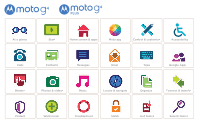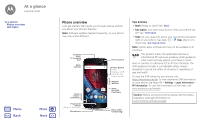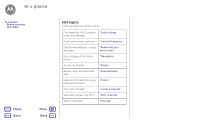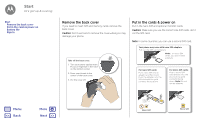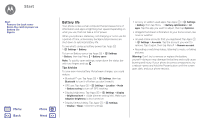Motorola moto g4 Moto G 4th Gen. - User Guide
Motorola moto g4 Manual
 |
View all Motorola moto g4 manuals
Add to My Manuals
Save this manual to your list of manuals |
Motorola moto g4 manual content summary:
- Motorola moto g4 | Moto G 4th Gen. - User Guide - Page 1
Moto G At a glance Start Home screen & apps Moto app Control & customize Accessibility Calls Contacts Messages Email Type Google Apps™ Browse Photos & videos Music Locate & navigate Organize Connect & transfer Protect Want more? Troubleshoot Safety Hot topics Search topics - Motorola moto g4 | Moto G 4th Gen. - User Guide - Page 2
TV Antenna Port Back Camera Back Home Overview Fingerprint Sensor (Moto G4 Plus only) Microphone 12:36 12 36 30° 8 Google Play Store Front Camera Power Button Press: Display on/off. Press & hold: Phone on/off. Volume Buttons SIM & microSD Card Slots Micro USB/ Charger Tips & tricks • Start - Motorola moto g4 | Moto G 4th Gen. - User Guide - Page 3
At a glance At a glance Phone overview Hot topics Menu Back More Next Hot topics Check out what your phone can do. Find these fast: Wi-Fi, airplane "Quick settings" mode, and flashlight. Pinch, zoom, swipe, - Motorola moto g4 | Moto G 4th Gen. - User Guide - Page 4
thumb in the center of the back cover. 3. Pry the cover off. Put in the cards & power on Put in the nano SIM and optional microSD cards. Caution: Make sure you use the correct size SIM cards, don't cut the SIM card. Note: In some countries, you can use a second SIM card. Your phone may come with - Motorola moto g4 | Moto G 4th Gen. - User Guide - Page 5
outgoing calls. Your phone automatically prompts you in a notification to enable this feature. Or, you can enable it anytime by touching Apps > Settings> SIM cards > Automatic SIM selection. Note: To quickly open settings, swipe down the status bar with two fingers and tap . Menu Back More Next - Motorola moto g4 | Moto G 4th Gen. - User Guide - Page 6
Start Remove the back cover Put in the cards & power on Battery life Sign in Menu Back More Next Battery life Your phone Apps > Settings > Location > Mode > Battery saving to turn off GPS tracking. • Display brightness: Tap Apps > Settings > Display > Brightness level > (slide dimmer setting left - Motorola moto g4 | Moto G 4th Gen. - User Guide - Page 7
Start Start Remove the back cover Put in the cards & power on Battery life Sign in Menu Back More Next Sign in Just /accounts. Note: This phone supports apps and services that may use a lot of data, so make sure your data plan meets your needs. Contact your service provider for details. Add your - Motorola moto g4 | Moto G 4th Gen. - User Guide - Page 8
start: Home screen & apps Help app Search Status & notifications Volume & interruptions Do not disturb Download apps Take care of your apps Update your phone Menu Back More Next Quick start: Home screen & apps The home screen is what you see when you first turn on your phone. From here, you can - Motorola moto g4 | Moto G 4th Gen. - User Guide - Page 9
not disturb Download apps Take care of your apps Update your phone Menu Back More Next Help app Watch a tutorial. Read a how-to. Find how (step-by-step) Icon glossary How-to videos Explore Learn about Motorola features Personalize your device Discover apps Let us suggest a few changes for you. - Motorola moto g4 | Moto G 4th Gen. - User Guide - Page 10
Update your phone Menu Back More Next Icons at on Airplane mode / Battery charging/full No sound bar to alert you to specific events. Volume & interruptions access the do not disturb feature, swipe the status bar down see details, then tap INSTALL, or the price. • Share: To share an app you - Motorola moto g4 | Moto G 4th Gen. - User Guide - Page 11
care of your apps Update your phone Menu Back More Next • Use a computer: To find data, battery, and processing power-some more than others. If you're not happy with how much memory, data, battery or processing only be asked for permissions when you use a feature in an app, instead of all at once - Motorola moto g4 | Moto G 4th Gen. - User Guide - Page 12
Turn off your phone, then turn it back on-when you see the "Motorola" logo during power-up, press and hold you about an update, follow the instructions to download and install it. To manually check for updates, tap Apps > Settings battery power to complete the update. • Using your computer: On your - Motorola moto g4 | Moto G 4th Gen. - User Guide - Page 13
your Moto app features The Moto app can simplify life and help you out. Just follow the prompts to find out more. Find it: Apps > Moto • Actions: Learn how to open your camera with two twists of your wrist using Quick Capture. Also, turn the flashlight on/off with a chop twice motion. • Display: See - Motorola moto g4 | Moto G 4th Gen. - User Guide - Page 14
& customize Controls & gestures On, off, lock & unlock Customize sounds & appearance Redecorate your home screen Quick settings Profiles Direct Share Menu Back More Next Quick start: Control & customize Take control of your phone: • Touch, press, and speak: Learn phone gestures and commands - Motorola moto g4 | Moto G 4th Gen. - User Guide - Page 15
it's ringing to silence the ring and switch to vibrate. See "Moto app". • Back: Tap Back to go to the previous screen. • Home: Tap Home to return and hold the Power button to choose Power off. • Sleep: To conserve battery power, prevent accidental touches, or when you want to wipe smudges off your - Motorola moto g4 | Moto G 4th Gen. - User Guide - Page 16
lock"). You can also use the fingerprint sensor on Moto G4 Plus. After you set it up, you'll see Display: tap Apps > Settings > Display > Screen notifications. • Owner info: To add a message to your lock screen, tap Apps > Settings > Security > Lock screen message. To set your message, just tap Back - Motorola moto g4 | Moto G 4th Gen. - User Guide - Page 17
& appearance Redecorate your home screen Quick settings Profiles Direct Share Menu Back More Next notification > Also vibrate for calls. To turn off check Notifications. • Display settings: To change brightness, animation, and other display settings, tap Apps > Settings > Display. • Rotate: In - Motorola moto g4 | Moto G 4th Gen. - User Guide - Page 18
appearance Redecorate your home screen Quick settings Profiles Direct Share Menu Back More Next Note: Your quick settings may look a little user, use the Guest profile, which has limited access to your phone's features and apps. Guests won't have access to your personal information. Change or - Motorola moto g4 | Moto G 4th Gen. - User Guide - Page 19
Zoom Display brightness Touchscreen & keys Messages TTY Menu Back More Next Quick Start: Accessibility Accessibility features are accessories, and more, visit www.motorola.com/accessibility. Tip: Google Play has many apps that provide useful accessibility features. See "Google Play™". Voice - Motorola moto g4 | Moto G 4th Gen. - User Guide - Page 20
Zoom Display brightness Touchscreen & keys Messages TTY Menu Back More text. Tip: Or tap Apps > Settings > Display > Font size > Huge. • High contrast text: Show higher Note: Setting brightness to a high level decreases your phone's battery life. Touchscreen & keys To hear or feel when you tap - Motorola moto g4 | Moto G 4th Gen. - User Guide - Page 21
Voice recognition TalkBack Braille Accessibility shortcut Caller ID Volume & vibrate Zoom Display brightness Touchscreen & keys Messages TTY Menu Back More Next • Charging: To hear a sound when you plug in the charger, select Charging sounds. • Touchscreen: To hear a click when you tap something - Motorola moto g4 | Moto G 4th Gen. - User Guide - Page 22
Calls when you need to talk Calls Quick start: Calls Make calls Answer & end calls Recent calls 3-way calls Your phone number Emergency calls Menu Back More Next Quick start: Calls Dial contacts, speed dial numbers, recent calls, or numbers, and search, all from one app. Find it: Phone • To call - Motorola moto g4 | Moto G 4th Gen. - User Guide - Page 23
end calls Recent calls 3-way calls Your phone number Emergency calls Menu Back More Next Answer & end calls • Answer a call: When your ear, the screen lights up again. Don't use covers or screen protectors (even clear ones) that cover the proximity sensor. Recent calls View your calls (with - Motorola moto g4 | Moto G 4th Gen. - User Guide - Page 24
> Status > SIM Status > My phone number Note: May not be available in all countries. Emergency calls Note: Your service provider programs one number. Note: Your phone can use location based services (GPS and AGPS) to help emergency services find you. For more information, tap Apps > Settings - Motorola moto g4 | Moto G 4th Gen. - User Guide - Page 25
, or hide contacts Get contacts Share contacts My details Menu Back More Next Quick start: Contacts Store all your contacts in these contacts at www.gmail.com. For help with transferring contacts, go to www.motorola.com/TransferContacts. Create contacts Find it: Apps > Contacts > Tap a text box - Motorola moto g4 | Moto G 4th Gen. - User Guide - Page 26
Get contacts Share contacts My details Menu Back More Next Call, text, or email contacts in your Contacts list, tap Menu > Contacts to display. Tap an account type to show it. Tap SIM card (if it didn't happen automatically): Tap Apps > Contacts > Menu > Import/export > Import from SIM card - Motorola moto g4 | Moto G 4th Gen. - User Guide - Page 27
details Find it: Apps > Contacts To store your user profile, tap Set up my profile under ME at the top of the contact list. Menu Back More Next - Motorola moto g4 | Moto G 4th Gen. - User Guide - Page 28
Start: Messages Read, forward & more Set your default messaging app Email Chat using Hangouts™ Wireless Emergency Alerts (U.S. & some countries only) Menu Back More Next Quick Start: Messages Stay in touch with messages and pictures. Find it: Apps > Messenger • Create: Tap . • Attach: When you - Motorola moto g4 | Moto G 4th Gen. - User Guide - Page 29
Quick Start: Messages Read, forward & more Set your default messaging app Email Chat using Hangouts™ Wireless Emergency Alerts (U.S. & some countries only) Menu Back More Next a whole thread of messages, touch and hold the thread, then tap to delete. • Settings: Tap Menu > Settings to change your - Motorola moto g4 | Moto G 4th Gen. - User Guide - Page 30
Hangouts™ Wireless Emergency Alerts (U.S. & some countries only) Menu Back More Next • Add email accounts: The Gmail app manages all > Emergency broadcasts. The U.S. and local governments send these alerts through your service provider. So you will always receive alerts for the area where you are - Motorola moto g4 | Moto G 4th Gen. - User Guide - Page 31
Type keyboard when you need it Type Quick Start: Type Text entry settings & dictionary Cut, copy & paste Menu Back More Next Quick Start: Type When you tap a text box, like in a message or search, you have keyboard options. • Type or gesture: Enter letters by - Motorola moto g4 | Moto G 4th Gen. - User Guide - Page 32
Type Type Quick Start: Type Text entry settings & dictionary Cut, copy & paste Menu Back More Next Text entry settings & dictionary Choose your keyboard style and edit the dictionary of words your phone suggests: Find it: Apps > Settings > Language & input • - Motorola moto g4 | Moto G 4th Gen. - User Guide - Page 33
Clock Calendar Corporate sync Office network Google Drive™ Print Menu Back More Next Clock Find it: Apps > Clock Options AM 12 AM Schedule Day 3 Day Week Month Search Start hangout with Alexis 1 PM https://plus.google.com/hangouts 2 PM Pick up snacks for the party 3 PM 4 PM Calendar Menu - Motorola moto g4 | Moto G 4th Gen. - User Guide - Page 34
photos, docs, and more to any Android™ device in your cloud or to Google Drive. Just download the Cloud Print app from Google Play. Menu Back More Next - Motorola moto g4 | Moto G 4th Gen. - User Guide - Page 35
Tap™ Menu Back More Next support. • Access all of your files in the cloud: Check out "Your cloud". Note: On a Moto G4 Plus card, flick it to the left or right. Now on Tap™ Note: This feature is currently only available in English. Find it: Apps > Settings > Google > Search & Now > Now cards - Motorola moto g4 | Moto G 4th Gen. - User Guide - Page 36
™ Quick Start: Digital HDTV Note: This feature is available only on Moto G4 phones that come with an antenna. Movies & TV Find or rent the newest movies and shows-plus all your favorites before they hit DVD. You can watch Menu Back More Next 54 Sports HDTV Record a show. Make a favorite. - Motorola moto g4 | Moto G 4th Gen. - User Guide - Page 37
Google search box and enter text to search. Note: If you can't connect, contact your service provider. • Mobile sites: Some websites automatically show you a "mobile" version of their or visit www.supportgoogle.com/chrome. Menu Back More Next Location unavailable Settings Use Google.com - Motorola moto g4 | Moto G 4th Gen. - User Guide - Page 38
Back More Next Web connection To access the web, your phone uses your Wi-Fi network (or your mobile phone network if no Wi-Fi network is connected). Note: Your service phone". Browser options To change your browser security settings, text size, and other options, tap Menu > Settings. Safe surfing - Motorola moto g4 | Moto G 4th Gen. - User Guide - Page 39
& barcodes View, share, & use photos & videos Capture your screen Menu Back More Next Quick Start: Photos & videos With two twists of the wrist and Tap in the camera screen and select Panorama . Tap and use the on-screen guide to slowly pan your phone. • Edit: Tap the photo to select it, then tap - Motorola moto g4 | Moto G 4th Gen. - User Guide - Page 40
videos Capture your screen Menu Back More Next Take photos Find manually. Take a slow motion movie. Take a wide-angle shot. Use the on-screen guide size (rear camera) Tap anywhere to capture Turn the shutter sound on or off. Choose a storage location for your photos and videos (Phone or SD card - Motorola moto g4 | Moto G 4th Gen. - User Guide - Page 41
& videos Take photos Record videos Get the perfect shot Read QR codes & barcodes View, share, & use photos & videos Capture your screen Menu Back More Next Options Video resolution (rear camera) Quick tutorial Set the video resolution. Learn more about your camera. Read QR codes & barcodes Find - Motorola moto g4 | Moto G 4th Gen. - User Guide - Page 42
Play Music when life needs a soundtrack Play Music Quick Start: Music Menu Back More Next Quick Start: Music Music everywhere-stream it, buy it, save it, play it. Listen and create playlists anytime. Note: You can buy music - Motorola moto g4 | Moto G 4th Gen. - User Guide - Page 43
you are, where you're going Locate & navigate Quick start: Locate & navigate Menu Back More Next Quick start: Locate & navigate Find a nearby cafe, get directions or step-by attractions. Explore food & drinks near Chicago See your current location. Get directions and navigation instructions. - Motorola moto g4 | Moto G 4th Gen. - User Guide - Page 44
Memory card Virtual Private Networks (VPN) Mobile network Airplane mode Menu Back More Next -Fi. Settings Wireless & networks Wi-Fi Bluetooth SIM cards Data usage More Device Display 12:36 Can't find a setting? Search battery life or stop connections, turn Bluetooth off when you're not using it. - Motorola moto g4 | Moto G 4th Gen. - User Guide - Page 45
cloud Phone & tablet Memory card Virtual Private Networks (VPN) Mobile network Airplane mode Menu Back More Next Connect devices The first drive safely. Manage devices To manually reconnect your phone with a paired device, tap the device name in the list. To manually disconnect your phone from a - Motorola moto g4 | Moto G 4th Gen. - User Guide - Page 46
Data use Your cloud Phone & tablet Memory card Virtual Private Networks (VPN) Mobile network Airplane mode Menu Back More Next 3 Tap a found network to connect to it. Wi-Fi hotspot Note: This phone supports apps and services that may use a lot of data, so make sure your data plan meets - Motorola moto g4 | Moto G 4th Gen. - User Guide - Page 47
tablet Memory card Virtual Private Networks (VPN) Mobile network Airplane mode Menu Back More Next files. For more instructions or driver files, visit www.motorola.com/support. • For Apple™ use a lot of data might also use a lot of battery power. Data usage Mobile data Set mobile data limit 14 - Motorola moto g4 | Moto G 4th Gen. - User Guide - Page 48
use Your cloud Phone & tablet Memory card Virtual Private Networks (VPN) Mobile network Airplane mode Menu Back More Next Some apps transfer data your service provider, as they're not measured in the same way. To choose which SIM card is used for data services tap Apps > Settings > SIM cards > - Motorola moto g4 | Moto G 4th Gen. - User Guide - Page 49
Phone & tablet Memory card Virtual Private Networks (VPN) Mobile network Airplane mode Menu Back More Next Caution: If your SD card is set to Network operators and tap a network. Note: Your phone supports most networks. Contact your service provider for help. Airplane mode Use airplane mode to - Motorola moto g4 | Moto G 4th Gen. - User Guide - Page 50
SIM card lock Encrypt your phone Backup & restore Reset Stolen phone? Menu Back More Next Quick start: Protect your phone Make sure your information is protected in case . Set up the fingerprint sensor (Moto G Plus only). Find it: Apps > Settings service provider to have your device factory reset. Warning - Motorola moto g4 | Moto G 4th Gen. - User Guide - Page 51
hold Back and Overview at the same time. SIM card lock Caution: If you enter an incorrect SIM PIN code three times, your phone locks your SIM card and asks for your PIN unlock code. Contact your service provider for your PIN unlock code. You shouldn't need to use this feature, but to set a SIM card - Motorola moto g4 | Moto G 4th Gen. - User Guide - Page 52
Protect Protect Quick start: Protect your phone Screen lock Screen pinning SIM card lock Encrypt your phone Backup & restore Reset Stolen phone? Reset To reset your phone to factory to protect your device from thieves. For details, see www.google.com/android/devicemanager. Menu Back More Next - Motorola moto g4 | Moto G 4th Gen. - User Guide - Page 53
& more Menu Back More Next Get help & more Get answers, updates, and info: • Help is here: Tap Apps > Help to get walk-through tutorials, how-tos, FAQs, or chat with people who can help, right on your phone. • Everything Moto G: Get PC software, user guides, and more at www.motorola.com/mymotog - Motorola moto g4 | Moto G 4th Gen. - User Guide - Page 54
, Google Play and other marks are trademarks of Google Inc. microSD Logo is a trademark of SD-3C, LLC. All other product or service names are the property of their respective owners. © 2016 Motorola Mobility LLC. Product ID: Moto G4 and Moto G4 Plus Manual Number: 68018176001-A Menu Back More Next
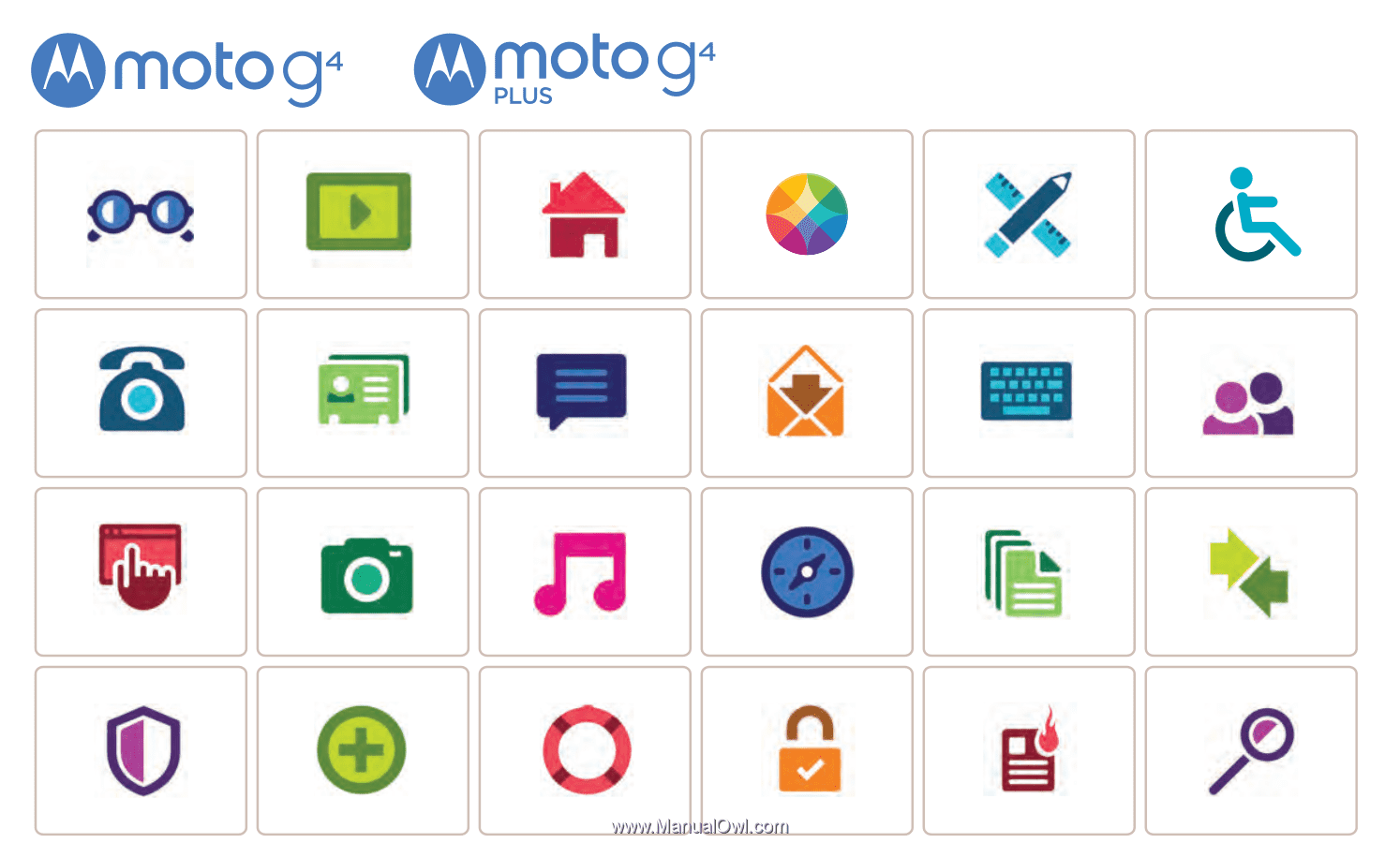
Calls
Contacts
Control & customize
Start
Home screen & apps
At a glance
Google Apps
™
Browse
Photos & videos
Type
Messages
Locate & navigate
Protect
Organize
Connect & transfer
Hot topics
Search topics
Want more?
Troubleshoot
Music
Safety
Email
Moto app
Accessibility
Moto G