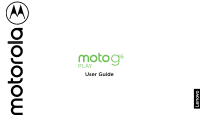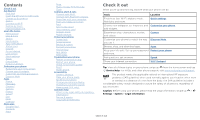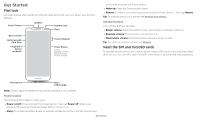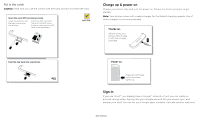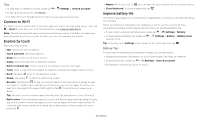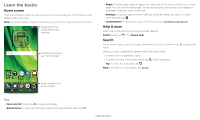Motorola moto g6 play User Guide Sprint
Motorola moto g6 play Manual
 |
View all Motorola moto g6 play manuals
Add to My Manuals
Save this manual to your list of manuals |
Motorola moto g6 play manual content summary:
- Motorola moto g6 play | User Guide Sprint - Page 1
User Guide - Motorola moto g6 play | User Guide Sprint - Page 2
your Internet connection. Wi-Fi hotspot Tip: View all of these topics on your phone, swipe up from the home screen and tap Device Help. For FAQs, and other phone support, visit www.motorola.com/support. This product meets the applicable national or international RF exposure guidance (SAR guideline - Motorola moto g6 play | User Guide Sprint - Page 3
To activate phone service, you might Charger Phone hardware buttons: top right are Volume up and down keys, middle right is Power button. Bottom middle is charging port. Top right is headset jack. On screen phone is off, press and hold the Power button to turn it on. »»Sleep: To conserve battery - Motorola moto g6 play | User Guide Sprint - Page 4
charger provided. Push the tray back into your phone. SIM card insert graphic. After the battery is removed, the SIM card is inserted in the slot on the right with the clipped corner to the upper left. The SDcard is inserted in the left slot. Power on. Press & hold Power until the screen - Motorola moto g6 play | User Guide Sprint - Page 5
, then tap > Wi-Fi to turn Wi-Fi on. For full instructions, see Connect with Wi-Fi. Note: This phone supports apps and services that may use a lot of data, so make sure your data plan meets your needs. Contact your service provider for details. Explore by touch Find your way around: »»Tap: Choose an - Motorola moto g6 play | User Guide Sprint - Page 6
screen, see Customize your phone. Help & more Learn even more about your phone and get support. Find it: Swipe up > Device Help Search On the home screen, on voice search, see Speak. Moto Google Play Store Duo FM Radio Swipe up to see all your apps. Home screen. In the middle, tap the Google - Motorola moto g6 play | User Guide Sprint - Page 7
screen, icons on the left notify you about new messages or events. If you don't know what an icon means, swipe the status bar down for details these alerts through your service provider. So you will of the screen tell you about phone status: Status . Airplane mode / Battery charging/full / Portrait - Motorola moto g6 play | User Guide Sprint - Page 8
you don't. 11:35 11:35 Tuesday, 3 April Thanks for finding my phone! Add a lock screen message for anyone who finds your phone. Swipe up for voice assist. Swipe up to unlock your screen. Swipe up to open the camera. Lock screen showing access to voice control on the bottom left and camera on the - Motorola moto g6 play | User Guide Sprint - Page 9
based on the app you're in. Touch and hold Home while in an app. To turn Screen search on/off, swipe up > Settings > Google > Search > Settings > Phone > Use Screen context. For more on Google Assistant, visit https://support.google.com/assistant. Google voice Use Google voice commands to tell your - Motorola moto g6 play | User Guide Sprint - Page 10
type a name or number to find a contact. . TO Type an name, phone number, or email K Abe Anna Medina Kevin Astrid Fanning Tap a contact to video call, or using navigation, and you change screens, your video continues to play in a small window on your screen. Tap it to return to it. Tap the - Motorola moto g6 play | User Guide Sprint - Page 11
phone Redecorate your home screen Customize your home screen the way you want. 11:35 73° APR 3 TUE Touch and hold an empty spot to change wallpaper. Moto Google Play screen until a new page appears. You can add multiple pages. »»Adjust display settings: Adjust brightness, font size, and screen - Motorola moto g6 play | User Guide Sprint - Page 12
Moto See Moto to set more custom features, like twisting your wrist twice to quickly open the camera and placing the phone face down to silence notifications and calls. Apps Your phone comes ready with some great apps. To find and add more apps, tap Play Store. To learn more, see App safety. Phone - Motorola moto g6 play | User Guide Sprint - Page 13
number. accidental touches. When you move the phone away from your ear, the screen lights up again. Don't use covers or screen protectors (even clear ones) that cover the proximity number, then tap Call details > . »»To clear the list, tap Menu > Call history > Menu > Clear call history. - Motorola moto g6 play | User Guide Sprint - Page 14
the emergency number. Note: Your phone can use location based services (GPS and AGPS) to help emergency services find you. For more information, swipe left or right to archive a message. Write a new message. Message screen showing change and search options in the upper right, a list of - Motorola moto g6 play | User Guide Sprint - Page 15
keyboard, then say what you want to type. »»Close the keyboard: Tap . See a different keyboard? It varies by app. This one is for texting. Keyboard screen. Tap the microphone in the top right to speak a message. »»Symbols and numbers: Touch and hold a letter to enter the number at the top of - Motorola moto g6 play | User Guide Sprint - Page 16
page shortcut to your home screen, go to the web page and tap Menu > Add to Home screen. »»Mobile sites: Some support.google.com/chrome. Downloads Warning: Apps downloaded from the web can be from unknown sources. To protect your phone and personal data from theft, download apps only on Google Play - Motorola moto g6 play | User Guide Sprint - Page 17
recording. Tap on the screen while Camera settings Point, tap, and you're done, or play with these camera options. manually. To find these options, tap Menu on the camera screen: Options Slow motion Panorama Video Photo Take a slow motion video. Take a wide-angle shot. Use the on-screen guide - Motorola moto g6 play | User Guide Sprint - Page 18
. To show the slideshow on a television or other device, see Connect, share & sync. Tip: For more about Google Photos, visit https://support.google.com/photos. Capture your screen To capture your phone's screen, press and hold both the Power and the Volume Down buttons at the same time. To see the - Motorola moto g6 play | User Guide Sprint - Page 19
Switch to video or call. Choose a contact. Email screen listing emails for this account. Tap the magnifying icon in : The first time you turned on your phone, you probably set up or logged in , tap Add account > Exchange, and enter details from your IT administrator. »»Change account settings: - Motorola moto g6 play | User Guide Sprint - Page 20
won't dim or sleep while you're looking at it. »»Moto Display: Battery friendly notifications fade in and out while the screen is off to show you what's going on. To customize what notifications show, tap Select how much detail shows. Note: Notification display settings can also be set by swiping - Motorola moto g6 play | User Guide Sprint - Page 21
3 PM Pick up snacks for the party Tap to refresh the Calendar screen. Go to today's date. Jump to a different day. Change the calendar . »»Add events: Tap , enter event details, then tap SAVE. Tip: Alternatively, tap a time on the calendar to enter event details. »»Show, edit, or delete events: Tap - Motorola moto g6 play | User Guide Sprint - Page 22
the contact on your home screen. »»Synchronize: On your phone, swipe up > Settings > Users & accounts, choose your Google account, then tap Account sync to sync it (if it has not been updated recently). You can also see these contacts at www.gmail.com. »»Add your details: To store your user profile - Motorola moto g6 play | User Guide Sprint - Page 23
google.com. On your phone, swipe up > Contacts contacts, go to www.motorola.com/transfercontacts. Maps Find instructions. Google Maps screen. Enter an address or search by voice in the search field at the top of the screen For more on the Play Music app, see support.google.com/music. Note - Motorola moto g6 play | User Guide Sprint - Page 24
the best signal. Movies & TV Find and rent movies and TV shows to watch on your phone, tablet, or computer: Find it: Swipe up > Play Movies & TV To shop, rent, or watch on a computer, go to play.google.com/store/movies. YouTube™ Watch videos and podcasts from YouTube users everywhere-or log in - Motorola moto g6 play | User Guide Sprint - Page 25
Your phone supports the battery life or stop connections, turn Bluetooth off when you're not using it. Connect devices The first time you connect a Bluetooth device, follow these steps: 1 Make sure the device you are pairing with is in discoverable mode (for details, refer to the guide screen - Motorola moto g6 play | User Guide Sprint - Page 26
Explorer, your phone will appear as a connected drive (mass storage device) where you can drag and drop files, or it will appear as an MTP or PTP device that lets you use Windows Media Player to transfer files. For more instructions or driver files, visit www.motorola.com/support. »»For Apple - Motorola moto g6 play | User Guide Sprint - Page 27
that formatting erases all the data stored on your microSD card. Note: Your phone supports microSD cards up to 128 GB. Use a Class 10 (or higher) microSD network You should not need to change any network settings. Contact your service provider for help. To see network settings options, swipe up > - Motorola moto g6 play | User Guide Sprint - Page 28
on another device to unlock the phone. If you don't have a Google account on your phone, contact your service provider to have your device factory reset. Warning: A factory reset will delete all data on your phone. Screen pinning Need to keep an important screen handy, like a boarding pass or - Motorola moto g6 play | User Guide Sprint - Page 29
replace your phone, just log in to your Google account to restore the contacts, events, and other details apps from trusted sites, like the Google Play. »»Check the app's ratings and comments battery, and processing power-some more than others. If you're not happy with how much memory, data, battery - Motorola moto g6 play | User Guide Sprint - Page 30
to Remove. The app isn't removed from your phone, just the home screen. To remove an app from your phone, touch and hold the app, then drag it Google Play, swipe up > Play Store, then tap > My Apps & games > Library. The apps you downloaded are listed and available for download. »»See app details: - Motorola moto g6 play | User Guide Sprint - Page 31
details, see www.google.com/android/ devicemanager. Find the IMEI number You can find the IMEI number by typing *#06# on your phone's dialpad. Or you can go to Settings > System > About phone > Status > IMEI information. Note: For service and support, see Get more help. Troubleshoot your - Motorola moto g6 play | User Guide Sprint - Page 32
TalkBack". For more on voice commands, see Speak. Change your phone's display Display settings & magnification Get a closer look. »»Change font size: Increase the font size on your screen. Swipe up > Accessibility > Font size. See also Customize sounds & appearance. Settings > »»Change display - Motorola moto g6 play | User Guide Sprint - Page 33
have been rated for use with hearing aids. If your phone's box has "Rated for Hearing Aids" printed on it, then please read the following guidance. Note: Ratings are not a guarantee of compatibility (visit www.motorola.com/ hacphones). You may also want to consult your hearing health professional - Motorola moto g6 play | User Guide Sprint - Page 34
, Dolby Atmos, and the double-D symbol are trademarks of Dolby Laboratories. All other product or service names are the property of their respective owners. © 2018 Motorola Mobility LLC. All rights reserved. Model(s): moto g6 play (Model XT1922-7). Manual Number: SSC8C33330-A Get more help
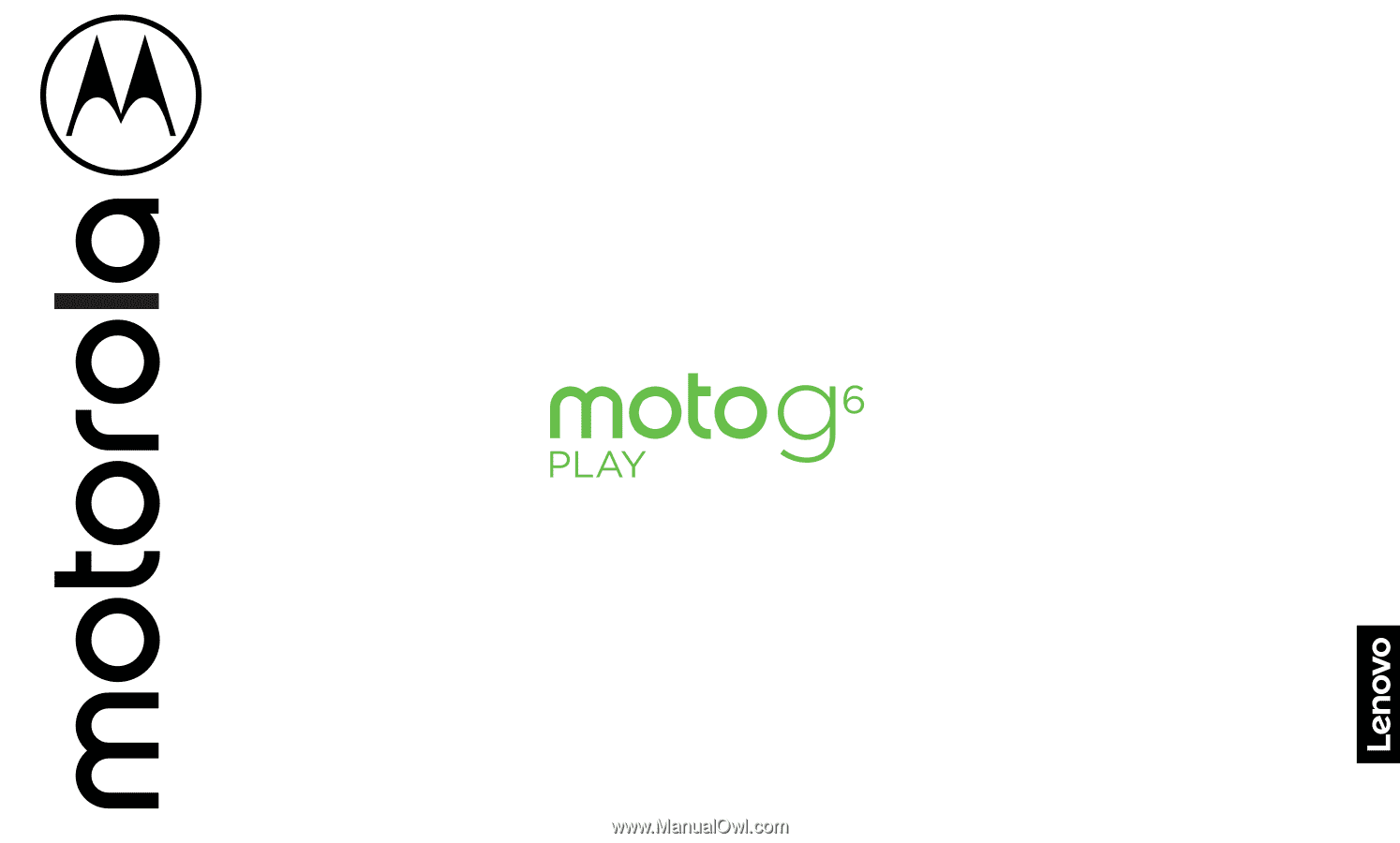
User Guide