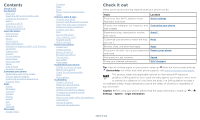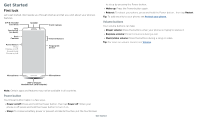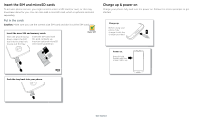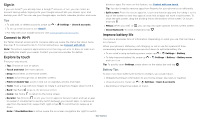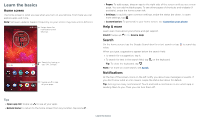Motorola moto z3 play User Guide
Motorola moto z3 play Manual
 |
View all Motorola moto z3 play manuals
Add to My Manuals
Save this manual to your list of manuals |
Motorola moto z3 play manual content summary:
- Motorola moto z3 play | User Guide - Page 1
User Guide - Motorola moto z3 play | User Guide - Page 2
Screen lock Screen pinning Backup & restore Encrypt your phone Your privacy App safety Data usage Troubleshoot your phone Restart or remove an app Restart your phone Check for software update Reset home screen and tap Device Help. For FAQs, and other phone support, visit www.motorola.com/support. - Motorola moto z3 play | User Guide - Page 3
Let's get started. We'll guide you through startup and tell button. Bottom middle is charging port. Top right is headset jack. On screen, top left is front camera, top right is flash. Navigation icons are battery power or prevent accidental touches, put the touchscreen Get Started - Motorola moto z3 play | User Guide - Page 4
(sold separately). Nano SIM Charge up & power on Charge your phone fully and turn the power on. Follow the screen prompts to get started. Battery in and power on graphic. Put the battery back in top down first and snap the cover on. After you charge the phone, press and hold the Power - Motorola moto z3 play | User Guide - Page 5
connect to Wi-Fi. For full instructions, see Connect with Wi-Fi. Note: This phone supports apps and services that may use a lot of can tap it to open options for the current screen. »»Close Keyboard: To close a keyboard, tap . Improve battery life Your phone processes tons of information. Depending - Motorola moto z3 play | User Guide - Page 6
bar down. To open more settings, tap . »»Customization: To personalize your home screen, see Customize your phone. Help & more Learn even more about your phone and get support. Find it: Swipe up > Device Help Search On the home screen, tap the Google Search box for a text search or tap to search by - Motorola moto z3 play | User Guide - Page 7
Emergency broadcasts. The U.S. and local governments send these alerts through your service provider. So you will always receive alerts for the area where you screen tell you about phone status: Status Icons Network strength / Wi-Fi in range/connected / Bluetooth on/connected Airplane mode / Battery - Motorola moto z3 play | User Guide - Page 8
your settings and add or remove settings. Quick Settings screen that shows options, such as Wi-Fi, Bluetooth, Airplane mode, Location and more. Customizable. 100% 11:35 Set screen brightness. Wi-Fi Bluetooth Do not disturb Flashlight Auto-rotate Battery Saver Turn Wi-Fi on/off. Tap an icon - Motorola moto z3 play | User Guide - Page 9
app you're in. Touch and hold Home while in an app. To turn Screen search on/off, swipe up > Settings > Google > Search > Settings > Phone > Use Screen context. For more on the Google Assistant, visit https://support.google.com/assistant. Direct Share In some apps, you can share something directly - Motorola moto z3 play | User Guide - Page 10
video call, or using navigation, and you change screens, your video continues to play in a small window on your screen. Tap it to return to it. Tap the the home screen until a new page appears. You can add multiple pages. »»Adjust display settings: Adjust brightness, font size, and screen saver. - Motorola moto z3 play | User Guide - Page 11
apps to the home screen: Swipe up , touch and hold an app, then drag it to one of your home screen pages. »»Download new apps: Tap Play Store. For more on size. Discover Moto See Moto to set more custom features, like twisting your wrist twice to quickly open the camera, using the One nav on-screen - Motorola moto z3 play | User Guide - Page 12
ready with some great apps. To find and add more apps, tap Play Store. To learn more, see App safety. Phone Keep in touch by favorite to call it. Tap the Menu to see options for the contact. Dial a number. Calls screen and options that show during a call. To find and call a contact, enter a name in - Motorola moto z3 play | User Guide - Page 13
call, tap Home to hide the call screen and look up a phone number, address, or open other apps. To reopen the call screen, swipe the status bar down and tap > Status > SIM status > My phone number Emergency calls Your service provider programs one or more emergency phone numbers you can call under - Motorola moto z3 play | User Guide - Page 14
up > Settings > Apps & notifications > Advanced > Default apps > SMS app, and select the messaging app to use as the default. Write a new message. Message screen showing change and search options in the upper right, a list of previous messages with contacts, and the new message icon in the lower - Motorola moto z3 play | User Guide - Page 15
provider. Your service provider may charge to surf the web or download data. https://www.google.com ALL IMAGES 11:35 See options. Enter text to search. Keyboard screen. Tap the microphone in the top right to speak a message. »»Symbols and numbers: Touch and hold a letter to enter the number - Motorola moto z3 play | User Guide - Page 16
feedback or visit https:// support.google.com/chrome. Downloads Warning theft, download apps only on Google Play™. »»Files: Tap the download link. your browser security settings, text size, and other options, tap Menu »»Take a selfie: Tap in the camera screen to switch to the front camera. »»Zoom: - Motorola moto z3 play | User Guide - Page 17
. For more, see Take portraits. Cut out the subject in the foreground and replace the background. Pick one color from the viewfinder while everything else becomes black & white. Take a wide-angle shot. Use the on-screen guide to slowly pan while you are taking the photo. Options Group selfie Text - Motorola moto z3 play | User Guide - Page 18
cut it out from the background, and replace the background with something else. Note: on the screen, then tap it. »»Tap Search to find product information, like price and purchase screen capture, tap Photos > Screenshots. Tip: Also see Screen pinning. Photos View, edit & share Find it: Photos »»Play - Motorola moto z3 play | User Guide - Page 19
screen. To show the slideshow on a television or other device, see Connect, share & sync. Tip: For more about Google Photos, visit https://support.google an image from the bottom of the screen as the new background. Drag the subject to move into place and pinch to change size. 3 Tap Save to save a - Motorola moto z3 play | User Guide - Page 20
all features. Hi Anna SUGGESTIONS 11:35 FEATURES Tap to see and change app features, like Moto Actions. See suggestions customized for your. Tap Menu to remove a card. Contacts Choose a contact. Google Duo screen that can be used to make video and voice calls. Tap the contacts icon to find - Motorola moto z3 play | User Guide - Page 21
: Press the button until you feel a short vibration and then release to lock the screen. »»Google Assistant: Touch and hold the button until you feel : Your screen won't dim or sleep while you're looking at it. »»Moto Display: Battery friendly notifications fade in and out while the screen is off - Motorola moto z3 play | User Guide - Page 22
1 PM Start hangout with Alexis https://plua.Google.com/hangouts 2 PM 3 PM Pick up snacks for the party Tap to refresh the Calendar screen. Go to today's date. Jump to a different day. Change the calendar view, adjust settings, get help, and more. 4 PM Add a new event. 5 PM Tip: Add a Calendar - Motorola moto z3 play | User Guide - Page 23
Tap Play Store. »»Log in or open a Google account: Visit www.google.com/accounts. »»Google help: See www.google.com/support. then tap an option. »»Search contacts: In the Contacts list, tap . Tip: From the home screen, tap the Google search box and enter a contact's name. »»Share a contact: Tap a - Motorola moto z3 play | User Guide - Page 24
with transferring contacts, go to www.motorola.com/transfercontacts. Maps Find a nearby instructions. Google Maps screen. Enter an address or search by voice in the search field at the top of the screen Direct Share. For more on the Play Music app, see support.google.com/music. Note: Copyright-do - Motorola moto z3 play | User Guide - Page 25
Swipe up > Play Movies & TV To shop, rent, or watch on a computer, go to play.google.com/store/ > Available offline. For more information on these apps, visit https://support.google.com/docs. Clock Find it: Swipe up > Clock Options date, time, time zone, and formats, swipe up > Settings > System - Motorola moto z3 play | User Guide - Page 26
additional subscription service from your service provider. Find . Wi-Fi modes Your phone supports the following Wi-Fi modes: settings. Tip: To extend battery life or stop connections, (for details, refer to the guide that came with the device). 2 the top of the screen. To automatically disconnect - Motorola moto z3 play | User Guide - Page 27
Media Player to transfer files. For more instructions or driver files, visit www.motorola.com/support. »»For Apple™ Macintosh™: Use Android File Settings > Connected devices > NFC Note: The other device must support NFC, too. 1 Open the screen that contains the item you want to share. 2 Touch the - Motorola moto z3 play | User Guide - Page 28
the same apps, movies, books, and music from Google Play™-plus you share the same Gmail, Google Calendar™, and and copied to that device. Note: Your phone supports microSD cards up to 2 TB. Use a Class When you select airplane mode, all wireless services are disabled. You can then turn Wi-Fi - Motorola moto z3 play | User Guide - Page 29
to unlock the phone. If you don't have a Google account on your phone, contact your service provider to have your device factory reset. Warning: A factory reset will delete all data on your phone. Screen pinning Need to keep an important screen handy, like a boarding pass or shopping coupon? Pin the - Motorola moto z3 play | User Guide - Page 30
on Your Google account data is backed up online. If you reset or replace your phone, just log in to your Google account to restore the contacts, events, and other details you synced with the account. Note: To restore your Google Play™ apps, see Take care of your apps. Encrypt your phone Caution - Motorola moto z3 play | User Guide - Page 31
apps listed). Reinstall apps: To reinstall apps from Google Play, swipe up > Play Store, then tap > My Apps & games > Tap to set alerts and data limits. Data Usage screen. View current billing cycle, data usage and a service provider, as they're not measured in the same way. Protect - Motorola moto z3 play | User Guide - Page 32
battery power to complete the update. If the mobile network updates are not available in your country, update using a computer. On your computer, go to www.motorola.com/update. Reset To reset > IMEI information. Note: For service and support, see Get more help. Troubleshoot your phone - Motorola moto z3 play | User Guide - Page 33
motorola Shortcut service and screen reader, swipe up > Settings > Accessibility > Text-to-speech output. Braille Combine your Braille display with TalkBack for braille and speech feedback. 1 Download the BrailleBack™ app on Google Play (swipe up > Play battery life. »»Browser: Choose text size - Motorola moto z3 play | User Guide - Page 34
when you tap the screen. Tap Vibrate on tap Play and other marks are trademarks of Google Inc. microSD Logo is a trademark of SD-3C, LLC. All other product or service names are the property of their respective owners. © 2018 Motorola Mobility LLC. All rights reserved. Model: moto z3 play Manual - Motorola moto z3 play | User Guide - Page 35

User Guide