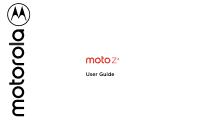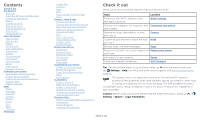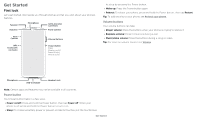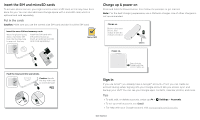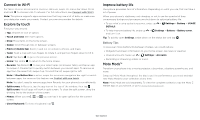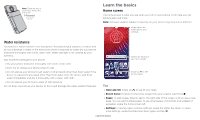Motorola moto z4 User Guide
Motorola moto z4 Manual
 |
View all Motorola moto z4 manuals
Add to My Manuals
Save this manual to your list of manuals |
Motorola moto z4 manual content summary:
- Motorola moto z4 | User Guide - Page 1
4 User Guide - Motorola moto z4 | User Guide - Page 2
Charge up & power on Sign in Connect to Wi-Fi Explore by touch Improve battery life Moto Mods™ Water resistance Learn the basics Home screen swipe up from the home screen and tap Settings > Help. For FAQs and other phone support, visit www.motorola.com/ support. This product meets the applicable - Motorola moto z4 | User Guide - Page 3
Get Started First look Let's get started. We'll guide you through startup and tell you a bit about your up and down keys, middle right is Power button. Bottom middle is charging port. Bottom right is headset jack. On screen, top center is front camera and flash. Navigation icons are along the - Motorola moto z4 | User Guide - Page 4
SIM and microSD cards To activate phone service, you might need to insert a SIM charging experience, use a Motorola charger. Use of other chargers is not recommended. Charge up. Before using your phone, fully charge it with the charger provided. USB-C Power on. Press & hold Power until the screen - Motorola moto z4 | User Guide - Page 5
full instructions, see Connect with Wi-Fi. Note: This phone supports apps and services that charges, you could reduce: »»Widgets that stream information to your home screen, like news or weather. »»Unused accounts: Swipe up > Settings > Accounts. »»Recording or streaming videos or music. Moto Mods - Motorola moto z4 | User Guide - Page 6
screen may look a little different. 11:35 Swipe down for notifications and settings. Moto Mod with a soft, clean cloth. »»Don't try to charge your phone when it's wet. »»Do not expose your , Google." Google Duo Moto Photos Play Store Swipe up to see all your apps. Home screen. At the top, - Motorola moto z4 | User Guide - Page 7
support. Find it: Swipe up > Settings > Help Tip: Some apps have their own help that's specific to their features. Just click the menu inside the app for details. Search On the home screen > Wireless emergency alerts. The U.S. and local governments send these alerts through your service provider. - Motorola moto z4 | User Guide - Page 8
org and search "wireless emergency alerts." Status icons Icons at the top right of the screen tell you about screen off and on. »»Screen lock: To unlock the screen, touch , or touch and drag up. To apply security to the lock screen (recommended), see Screen lock. Note: Make sure your screen protector - Motorola moto z4 | User Guide - Page 9
screen, swipe up > Settings > Apps & notifications > Notifications > On lock screen > Don't show notifications at all. »»Lock screen message: To add a message to your lock screen, such as your name in case Do Not Disturb Flashlight Moto Mods Auto-rotate Set screen brightness. Turn Wi-Fi - Motorola moto z4 | User Guide - Page 10
search on/off, swipe up > Settings > Google > Search, Assistant & Voice > Settings > Assistant > Phone > Use screen context. For more on the Google Assistant, visit https://support.google.com/assistant. Direct Share In some apps, you can share something directly to a contact, app, or conversation - Motorola moto z4 | User Guide - Page 11
to change wallpaper. Say "Hey Google" Google Duo Moto Photos Play Store Tap a shortcut to open. Touch and hold to move or delete. Drag shortcuts on top of each other to make a folder. Home screen showing customize options. Touch and hold the home screen to add a widget. Tap an app to open - Motorola moto z4 | User Guide - Page 12
an app, then drag it to one of your home screen pages. »»Download new apps: Tap Play Store. For more on apps, see App safety. font size: Swipe up > Settings > Display > Advanced > Font size. Discover Moto See Moto to set more custom features, like twisting your wrist twice to quickly open the - Motorola moto z4 | User Guide - Page 13
To find and add more apps, tap Store. To learn more, see App safety. Play Phone Keep in touch by choosing a contact, returning a missed call, or using a away from your ear, the screen lights up again. Don't use covers or screen protectors (even clear ones) that cover the proximity - Motorola moto z4 | User Guide - Page 14
call, tap Home to hide the call screen and look up a phone number, address, or open other apps. To reopen the call screen, swipe the status bar down and tap > System > About phone > Phone number Emergency calls Your service provider programs one or more emergency phone numbers you can call - Motorola moto z4 | User Guide - Page 15
messaging app, swipe up > Settings > Apps & notifications > Advanced > Default apps > SMS app, and select the messaging app to use as the default. Message screen showing change and search options in the upper right, a list of previous messages with contacts, and the new message icon in the lower - Motorola moto z4 | User Guide - Page 16
provider. Your service provider may charge to surf the web or download data. https://www.google.com ALL IMAGES See options. Enter text to search. Keyboard screen. Tap the microphone in the top right to speak a message. »»Symbols and numbers: Touch and hold a letter to enter the number at the - Motorola moto z4 | User Guide - Page 17
> Help & feedback or visit https://support.google.com/chrome. Downloads Warning: Apps personal data from theft, download apps only on Google Play™. »»Files: Tap the download link. To show take a photo. »»Take a selfie: Tap in the camera screen to switch to the front camera. »»Zoom: Swipe up or - Motorola moto z4 | User Guide - Page 18
play with these camera options. You can find these options along the top of the camera or video screen: Options HDR Turn on HDR (high dynamic range) effect for sharper pictures in challenging lighting situations, such as outdoors. Flash Beautify Timer Active photos Auto/Manual on-screen guide to - Motorola moto z4 | User Guide - Page 19
using a guide line in screen, press and hold both the Power and the Volume Down buttons at the same time. Or press and hold the Power button and tap Screenshot. To see the screen capture, tap Photos > Albums > Screenshots. Tip: See also Moto Actions to capture screenshots by touching the screen - Motorola moto z4 | User Guide - Page 20
or Color Pop to make the background black and white, visit https://support. google.com/photos. Gmail Send and receive email from all of your right to archive a message. Apr 22 H Compose a new email. Email screen listing emails for this account. Tap the magnifying icon in the top right to - Motorola moto z4 | User Guide - Page 21
at a glance, respond to messages, control music, and more, right from the lock screen. Note: Your phone may not have all features. Tap to open Moto app features, or swipe up from the bottom of the screen. Search contacts Anna Medina (555)555-5555 Switch to video or call. Choose a contact - Motorola moto z4 | User Guide - Page 22
Touch & hold. One Button Navigation bar at the bottom of the screen. Swipe left, right, or press and hold it. Moto Display See notifications, keep the screen on when you're looking at it. Find it: Moto > > Moto Display »»Peek Display: Battery friendly notifications fade in and out while the - Motorola moto z4 | User Guide - Page 23
Tax Day SUN APR 21 - 27 Jump to a different month. Change the calendar view, adjust settings, get help, and more. Add a new event. Google Calendar screen with today's events shown by the hour. Tap the New item icon to add an event. »»Change the view: Tap the month at the top - Motorola moto z4 | User Guide - Page 24
Play Store. »»Log in or open a Google account: Visit www.google.com/accounts. »»Google help: See www.google.com/support. option. »»Search contacts: In the Contacts list, tap Search contacts. Tip: From the home screen, tap the Google search box and enter a contact's name. »»Share a contact: Tap a - Motorola moto z4 | User Guide - Page 25
with transferring contacts, go to www.motorola.com/transfercontacts. Maps Find a nearby instructions. Google Maps screen. Enter an address or search by voice in the search field at the top of the screen Direct Share. For more on the Play Music app, see support.google.com/music. Note: Copyright-do - Motorola moto z4 | User Guide - Page 26
computer: Find it: Swipe up > Play Movies & TV To shop, rent, or watch on a computer, go to play.google.com/store/movies. YouTube™ , tap Menu > Available offline. For more information on these apps, visit https://support.google.com/docs. Clock Find it: Swipe up > Clock Options Alarm Clock Timer - Motorola moto z4 | User Guide - Page 27
require an additional subscription service from your service provider. Find it supports the following Wi-Fi modes: 802.11 a, b, g, n and ac. Connect with Bluetooth wireless (for details, refer to the guide that came with the device). 2 Bluetooth connected indicator of the screen. appears at the top - Motorola moto z4 | User Guide - Page 28
transfer files. For more instructions or driver files, visit www.motorola.com/support. »»For Apple™ Macintosh feature may require an additional subscription service from your service provider. 1 Connect your phone to must support NFC, too. 1 Open the screen that contains the item you want to - Motorola moto z4 | User Guide - Page 29
screen to share the item. Mobile payment You can use a secure payment app to pay for your purchase (where available and supported apps, movies, books, and music from Google Play-plus you share the same Gmail, Google Calendar™, by your airline. Other wireless voice and data services (such as calls and - Motorola moto z4 | User Guide - Page 30
to change any network settings. Contact your service provider for help. To see network settings options, swipe up > Settings > Network & internet > Mobile network. Protect your phone Make sure your information is protected in case your phone is lost or stolen. Screen lock The easiest way to protect - Motorola moto z4 | User Guide - Page 31
Note: Make sure your screen protector is compatible with the Screen Your Google account data is backed up online. If you reset or replace your phone, just log in to your Google account to restore the contacts, events, and other details you synced with the account. To restore your Google Play - Motorola moto z4 | User Guide - Page 32
down arrow to sort the apps listed). »»Reinstall apps: To reinstall apps from Google Play, swipe up > Play Store, then tap > My apps & games > Library. The apps you downloaded apps »»Uninstall apps: To remove an app from a home screen page, touch and hold the app, then drag it to Remove. The app - Motorola moto z4 | User Guide - Page 33
amounts charged by your service provider, as they're not measured in the same way. Troubleshoot your the screen goes dark and your phone restarts. Check for software update To manually check using a computer. On your computer, go to www.motorola.com/update. Reset To reset your phone to factory - Motorola moto z4 | User Guide - Page 34
> Settings > System > About phone > IMEI information. Note: For service and support, see Get more help. Accessibility See, hear, speak, feel, and > TalkBack. »»Tap something on the screen to hear a description or text readout. »»Double-tap anywhere on the screen to open or activate the last touched - Motorola moto z4 | User Guide - Page 35
the BrailleBack™ app on Google Play (swipe up > Play Store), and install it on your for calls. Tip: Feel a vibration when you tap the screen. Tap Advanced > Touch vibration to turn it on/off. are not a guarantee of compatibility (visit www.motorola.com/ hacphones). You may also want to consult - Motorola moto z4 | User Guide - Page 36
, Google Play and other related marks and logos are trademarks of Google LLC. microSD Logo is a trademark of SD-3C, LLC. All other product or service names are the property of their respective owners. © 2019 Motorola Mobility LLC. All rights reserved. Product: moto z4 Manual Number: SSC8C53531
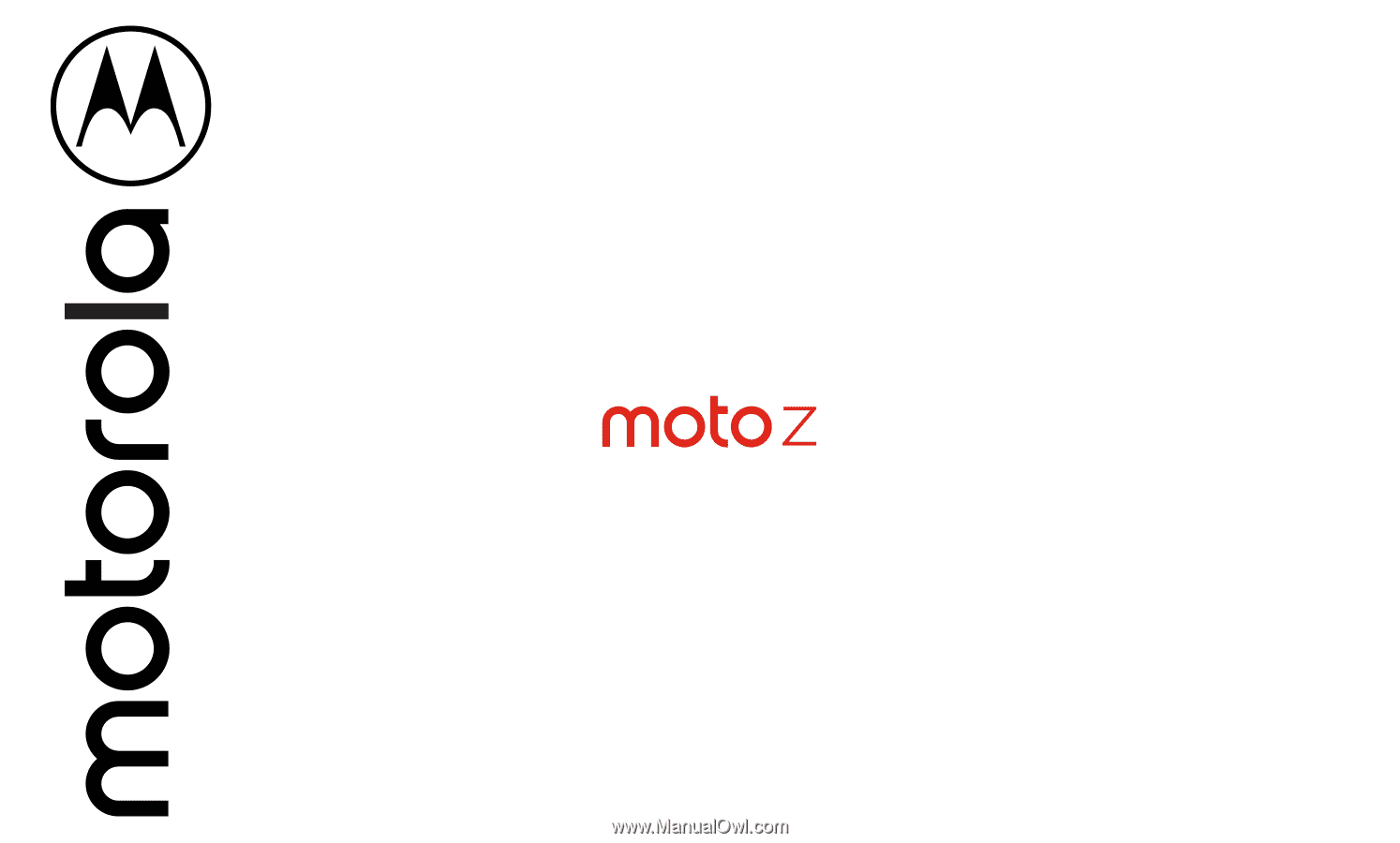
4
User Guide