NEC IB754Q-2.1 User Manual
NEC IB754Q-2.1 Manual
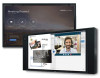 |
View all NEC IB754Q-2.1 manuals
Add to My Manuals
Save this manual to your list of manuals |
NEC IB754Q-2.1 manual content summary:
- NEC IB754Q-2.1 | User Manual - Page 1
User's Manual All-in-one Collaboration Solution NEC 65" InfinityBoard 2.1 (QL) NEC 75" InfinityBoard 2.1 (QL) NEC 86" InfinityBoard 2.1 (QL) MONITOR MODEL: V654Q IGB, V754Q IGB, V864Q IGB Please find your model name on the label on rear side of the monitor. - NEC IB754Q-2.1 | User Manual - Page 2
Use Page 07 Shipping Content Page 08 Unpacking...Page 09 General Installation Page 10 InfinityBoard Assembly Instruction Page 11 Setup the OPS Slot-in PC Page 17 Troubleshooting Page 20 Specifications - 65" InfinityBoard 2.1 (QL Page 22 Specifications - 75" InfinityBoard 2.1 (QL Page 26 - NEC IB754Q-2.1 | User Manual - Page 3
V654Q, V754Q and V864Q. All specifications listed here supersede those in the standard version of the manual included with this monitor. NOTE: Following feature sets are not supported by the InfinityBoard models: - Table Top Stand Option: Other than the standard monitor, the NEC InfinityBoard - NEC IB754Q-2.1 | User Manual - Page 4
Display Solutions of America, Inc. in this manual. Failure to comply with this government regulation could installed and used in accordance with the instructions, may cause harmful interference to radio to Identify and Resolve Radio-TV Interference Problems." This booklet is available from the U.S. - NEC IB754Q-2.1 | User Manual - Page 5
Registration Information DECLARATION OF CONFORMITY Windows is a registered trademark of Microsoft Corporation. NEC is a registered trademark of NEC Corporation. MultiSync is a trademark or registered trademark of NEC Display Solutions, Ltd. in Japan and other countries. DisplayPort and DisplayPort - NEC IB754Q-2.1 | User Manual - Page 6
. Therefore, it should be read carefully in order to avoid any problems. CAUTION: Please use the power cord provided with this display in accordance of the AC power outlet being used. NOTE: This product can only be serviced in the country where it was purchased. Use the power cord which has BSMI - NEC IB754Q-2.1 | User Manual - Page 7
Safety Precautions, Maintenance & Recommended Use Safety Precautions and Maintenance Refer to the instruction explained on page English-3 of the standard user's manual of the monitor. Cleaning the Glass Surface • The glass surface should be cleaned regularly with a soft, lint free cloth. • It is - NEC IB754Q-2.1 | User Manual - Page 8
- SP-65IB SM / SP-75IB SM / SP-86IB SM 4. USB Camera - Huddly IQ 2m Room Kit 5. 2x Passive Magnetic Pen 6. Remote Control 7. CD-ROM (User Guides/Manuals) 8. Addendum to User's Manuals 9. Power Cable 10. DisplayPort Cable 11. 2x USB Cable 300 cm 12. USB Cable 10 cm 13. Cable Clamps 8 - NEC IB754Q-2.1 | User Manual - Page 9
to secure the display from tipping over. NOTE: Remember to save your original box and packing material to transport or ship the monitor. For further instructions, please refer to the printed instruction on the carton box. 9 - NEC IB754Q-2.1 | User Manual - Page 10
other problems that may occur with the mounting equipment. If a problem is detected, please refer to qualified personnel for service. • with the installation instructions. Carefully inspect the location where the unit is to be mounted. Not all walls or ceilings are capable of supporting the weight - NEC IB754Q-2.1 | User Manual - Page 11
InfinityBoard Assembly Instruction Mounting of Speakers & Camera PART QUANTITY DESCRIPTION 1 A 1 Display B 2 Speaker C 1 Camera D 1 1/4" x 16 Screw E 1 the Huddly camera to USB-C on the camera. Guide the H camera cable gently through the long opening in the back plate of - NEC IB754Q-2.1 | User Manual - Page 12
InfinityBoard Assembly Instruction Mounting of Speakers & Camera A 4 J K L X A 5 A B NOTE: Before mounting the speaker bracket, please remove screw X (picture 4) from rear side of display. After mounting the speaker bracket to - NEC IB754Q-2.1 | User Manual - Page 13
: Make sure to write down the Windows 10 license code which can be found on the rearside of the OPS slot-in PC. Follow the instruction described in picture 6 to 9: 1. Turn off the main power switch on the monitor. 2. Remove the attached slot cover by unscrewing the installed screws (picture - NEC IB754Q-2.1 | User Manual - Page 14
making connections: • Turn off the device's power before connecting it to the monitor. • Refer to the device's user manual for available connection types and instructions for the device. • We recommend turning off the monitor's main power before connecting or disconnecting a USB storage device or - NEC IB754Q-2.1 | User Manual - Page 15
InfinityBoard Assembly Instruction HUB 7 EXTERNAL SPEAKER TERMINAL 4. Enable touch: When used with an OPS slot-in PC no external USB cable is needed to activate touch. NOTE: When - NEC IB754Q-2.1 | User Manual - Page 16
InfinityBoard Assembly Instruction USB 3.0 5. Connect the Huddly camera: Connect the 2 m USB cable supplied with the Huddly camera from USB-C of the camera to one of the USB 3.0 ports - NEC IB754Q-2.1 | User Manual - Page 17
Setup the OPS Slot-in PC Installation of Windows 10 Professional 1. Follow the Windows installation process. 2. To activate Windows, please use the Windows 10 license code which can be found on the rear side of the OPS slot-in PC. 3. Once you are ready, you will see the following start screen. 4. - NEC IB754Q-2.1 | User Manual - Page 18
Setup the OPS Slot-in PC Installation of Quicklaunch Ultimate Edition (InfinityBoard 2.1 QL only) 1. Double click on the Quicklaunch icon on the OPS desktop 2. This will start the download process of Quicklaunch Ultimate Edition 3. The following video will explain the installation process of - NEC IB754Q-2.1 | User Manual - Page 19
Setup the OPS Slot-in PC Select the Speakers 1. Open the "Sound" settings in Windows by clicking on the speaker icon in the Windows task bar. 2. Open the "Playpack" tab in the "Sound" settings and select the V654Q, V754Q or V864Q monitor as "Default Device". This will enable the side-mounted passive - NEC IB754Q-2.1 | User Manual - Page 20
Troubleshooting 1. Slow writing performance Make sure the OPS PC is running UHD resolution and ZOOM are not selected. • Check the input signal setting. • The touch panel function does not support the media player function. Please use the remote control to set the media player while the touch panel - NEC IB754Q-2.1 | User Manual - Page 21
Troubleshooting • The touch panel function may not work depending on the specification the screen and where you touched. It is the specification and not a failure of product. 6. The USB hub only supports USB 2.0 To enable USB 3.0 on the USB hub you need to connect the 3 m USB cable supplied with the - NEC IB754Q-2.1 | User Manual - Page 22
Specifications - 65" InfinityBoard 2.1 (QL) 65" InfinityBoard 2.1 65" InfinityBoard 2.1 QL 22 - NEC IB754Q-2.1 | User Manual - Page 23
Specifications - 65" InfinityBoard 2.1 (QL) 23 - NEC IB754Q-2.1 | User Manual - Page 24
Specifications - 65" InfinityBoard 2.1 (QL) 65" InfinityBoard 2.1 65" InfinityBoard 2.1 QL 24 - NEC IB754Q-2.1 | User Manual - Page 25
Specifications - 65" InfinityBoard 2.1 (QL) NOTE: Technical specifications are subject to change without notice. 25 - NEC IB754Q-2.1 | User Manual - Page 26
Specifications - 75" InfinityBoard 2.1 (QL) 75" InfinityBoard 2.1 75" InfinityBoard 2.1 QL 26 - NEC IB754Q-2.1 | User Manual - Page 27
Specifications - 75" InfinityBoard 2.1 (QL) 27 - NEC IB754Q-2.1 | User Manual - Page 28
Specifications - 75" InfinityBoard 2.1 (QL) 75" InfinityBoard 2.1 75" InfinityBoard 2.1 QL 28 - NEC IB754Q-2.1 | User Manual - Page 29
Specifications - 75" InfinityBoard 2.1 (QL) NOTE: Technical specifications are subject to change without notice. 29 - NEC IB754Q-2.1 | User Manual - Page 30
Specifications - 86" InfinityBoard 2.1 (QL) 86" InfinityBoard 2.1 86" InfinityBoard 2.1 QL 30 - NEC IB754Q-2.1 | User Manual - Page 31
Specifications - 86" InfinityBoard 2.1 (QL) 31 - NEC IB754Q-2.1 | User Manual - Page 32
Specifications - 86" InfinityBoard 2.1 (QL) 86" InfinityBoard 2.1 86" InfinityBoard 2.1 QL 32 - NEC IB754Q-2.1 | User Manual - Page 33
Specifications - 86" InfinityBoard 2.1 (QL) NOTE: Technical specifications are subject to change without notice. 33 - NEC IB754Q-2.1 | User Manual - Page 34
Manufacturer's Recycling and Energy Information NEC DISPLAY SOLUTIONS is strongly committed to environmental protection and sees recycling as one of the company's top priorities in trying to minimize the burden placed on the environment. We are engaged in developing environmentally-friendly products - NEC IB754Q-2.1 | User Manual - Page 35
legislation. According to EU directive 2006/66/EC and amendments, the battery can't be disposed improperly. The battery shall be separated to collect by local service. 35

User’s Manual
All-in-one Collaboration Solution
NEC 65” InfinityBoard
2.1 (QL)
NEC 75” InfinityBoard
2.1 (QL)
NEC
86” InfinityBoard
2.1 (QL)
MONITOR MODEL: V654Q IGB, V754Q IGB, V864Q IGB
Please find your model name on the label on rear side of the monitor.









