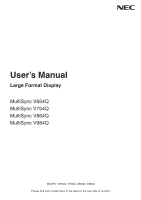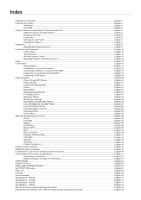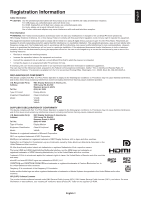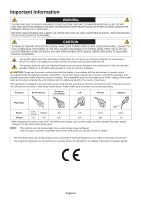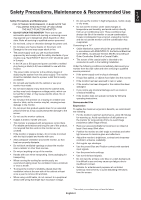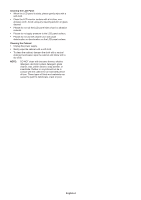NEC V864Q Users Manual - English
NEC V864Q Manual
 |
View all NEC V864Q manuals
Add to My Manuals
Save this manual to your list of manuals |
NEC V864Q manual content summary:
- NEC V864Q | Users Manual - English - Page 1
User's Manual Large Format Display MultiSync V654Q MultiSync V754Q MultiSync V864Q MultiSync V984Q MODEL: V654Q, V754Q, V864Q, V984Q Please find your model name in the label on the rear side of monitor. - NEC V864Q | Users Manual - English - Page 2
MULTIPICTURE matrix...English-61 Video out...English-68 Features...English-69 Troubleshooting...English-70 Specifications - V654Q...English-72 Specifications - V754Q...English-73 Specifications - V864Q...English-74 Specifications - V984Q...English-75 Manufacturer's Recycling and Energy Information - NEC V864Q | Users Manual - English - Page 3
NEC Display Solutions of America, Inc. in this manual accordance with the instructions, may cause harmful Resolve Radio-TV Interference Problems." This booklet is : Display Monitor Equipment Classification: Class B Peripheral Model: V754Q V864Q V984Q pdf" inside the "about GPL&LGPL" folder - NEC V864Q | Users Manual - English - Page 4
avoid any problems. CAUTION: Please use the power cord provided with this display in accordance with the table below. If a power cord is not supplied with this equipment, please contact NEC used. NOTE: This product can only be serviced in the country where it was purchased. Use - NEC V864Q | Users Manual - English - Page 5
with ANSI/NFPA 70, the National Electrical Code (NEC), in particular Section 820.93, Grounding of Outer from the wall outlet and refer servicing to qualified service personnel: • If the power not operate normally by following operating instructions. Recommended Use Ergonomics To realize the - NEC V864Q | Users Manual - English - Page 6
with a lint-free, nonabrasive cloth. Avoid using any cleaning solution or glass cleaner! • Please do not rub the LCD panel with a hard or abrasive material. • Please do not apply pressure to the LCD panel surface. • Please do not use OA cleaner as it will cause deterioration or discoloration on the - NEC V864Q | Users Manual - English - Page 7
support. For proper installation it is strongly recommended to use a trained, NEC authorized service person. Failure to follow NEC instructions. Carefully inspect the location where the unit is to be mounted. Not all walls or ceilings are capable of supporting pressure to the LCD panel or excessive - NEC V864Q | Users Manual - English - Page 8
in portrait position. V654Q/V754Q/V864Q V984Q Mounting on ceilings • Ensure that the ceiling is sturdy enough to support the weight of the unit and , or other problems that may occur with the mounting equipment. If a problem is detected, please refer to qualified personnel for service. • Regularly - NEC V864Q | Users Manual - English - Page 9
cm) V654Q/V754Q V864Q Attaching Mounting Accessories The NEC logo ornament position When using the monitor in the portrait position, the NEC face down position. To avoid scratching the LCD panel, always place a soft cloth, Use a sturdy table that can easily support the weight of the monitor. NOTE: - NEC V864Q | Users Manual - English - Page 10
more people. For installation, follow the instructions included with the stand or mounting equipment table top stand. When installing the LCD monitor stand, handle the unit with care this monitor on a table or with a mounting accessory for support. Figure 1 Figure 2 Figure 3 Figure 4 4. Insert - NEC V864Q | Users Manual - English - Page 11
100 mm English 5. Prevent Tipping When using the display with the optional table top stand, fasten the LCD to a wall using a cord or chain that can support the weight of the monitor in order to prevent the monitor from falling. Fasten the cord or chain to the monitor using the provided clamps - NEC V864Q | Users Manual - English - Page 12
as a "set" button when making a selection when the OSD (On Screen Display) menu is open. *: This function depends on which Option Board you are in the "POWER INDICATOR" (see page 43), the LED will not glow when the LCD monitor is in active mode. *1 If "OFF" is selected in the "SCHEDULE INDICATOR" - NEC V864Q | Users Manual - English - Page 13
You can connect multiple monitors by using DisplayPort daisy-chain connection. See MULTI DISPLAY (page 39) and Video out (page 68). E DisplayPort IN1/IN2 use this port. USB CM1 (2A): Power supply port. USB CM2*: Service port. Please do not connect devices. * USB functionality is available when the - NEC V864Q | Users Manual - English - Page 14
Slot Slot for installing a Raspberry Pi Compute Module Interface Board and Raspberry Pi Compute Module. Please refer to https://www.nec-display.com/dl/en/manual/raspberrypi/ for more information. CAUTION: Installation must be performed by a qualified technician. Do not attempt to install a Compute - NEC V864Q | Users Manual - English - Page 15
the POINT ZOOM level. Please refer to POINT ZOOM (See page 59). O GUIDE Button*1 P MUTE Button Turns on/off the mute function. A POWER ON/ the IR LOCK SETTINGS function, you can unlock the buttons by holding down this DISPLAY button for more than 5 seconds. G MENU Button Turns on/off the menu - NEC V864Q | Users Manual - English - Page 16
ID function. See page 47. MTS Button*1 *1: This button's action depends on which Option Board you are using. Refer to the Option Board's user's manual for further information. NOTE: The buttons with no explanation do not function. Operating Range for the Remote Control Point the top of the remote - NEC V864Q | Users Manual - English - Page 17
is used in an enclosed area or if the LCD panel is covered with a protective screen, please 5V AAA batteries. To install or replace batteries: NEC recommends the following battery use: • Place " making connections. • Refer to the user's manual of your equipment for further information. NOTE: Do - NEC V864Q | Users Manual - English - Page 18
5. Cable information CAUTION: Use the provided specified cables with this product so as not to interfere with radio and television reception. For USB, please use a shielded signal cable with ferrite core. For HDMI, DisplayPort and D-Sub 9-pin, please use a shielded signal cable. For Audio, please - NEC V864Q | Users Manual - English - Page 19
making connections: * Turn off the device's power before connecting it to the monitor. * Refer to the device's user manual for available connection types and instructions for the device. * We recommend turning off the monitor's main power before connecting or disconnecting a USB storage device or - NEC V864Q | Users Manual - English - Page 20
adapter. The following table show the typical factory preset signal timing for each connection type. Some display cards may not be able to support the required resolution for proper image reproduction with the selected connection. The monitor will show the proper image by automatically adjusting - NEC V864Q | Users Manual - English - Page 21
73, page 74 and page 75). USB CM2: Service port. Please do not connect devices. USB MP: be working. In this case, please check user's manual of your computer or device, or contact your supplier port for power supply, please use a USB cable that supports 2A. • Please refer to the USB in the OSD - NEC V864Q | Users Manual - English - Page 22
Basic Operation Power ON and OFF Modes Press the power button on the Control Panel or Remote Control to turn on the monitor. NOTE: The Main Power switch must be in the ON position in order to power up the monitor using the remote control or the Power button on the Control Panel. OFF Main Power - NEC V864Q | Users Manual - English - Page 23
monitor recognized "no signal input". It will increase the life and decrease the power consumption of the monitor. NOTE: Depending on the computer and display card used, this function may not operate. After the video signal was lost, the monitor automatically goes into OFF at a preset time period - NEC V864Q | Users Manual - English - Page 24
at OSD ROTATION. When OSD ROTATION is set to PORTRAIT, please use the motion image, which is rotated anticlockwise by 90°. Displayable/playable files Still Supported formats File extension Supported .jpg, .jpeg, .jpe Baseline, Progressive, RGB, CMYK .png Interlace, α channel Motion image - NEC V864Q | Users Manual - English - Page 25
microSD memory card in the FAT32 format or FAT16 format. Refer to the computer's instruction user's manual or Help file on how to format a microSD memory card. Information Up to 32GB microSDHC is supported. NOTE: The monitor is not guaranteed to work with all microSD memory card sold commercially - NEC V864Q | Users Manual - English - Page 26
to use it with the Media Player. Refer to the computer's instruction user's manual or Help file on how to format a USB storage device. Please monitor. Please select EJECT when file list is displayed. NOTE: The maximum number of files that can be displayed in a folder including folder icons is 300. - NEC V864Q | Users Manual - English - Page 27
MODE is "AUTO"). • The default factory setting is "MANUAL". To perform "AUTO", set the "PLAY MODE" to "AUTO". • The images will be displayed in the order selected under "Sort" on the file display screen. • When still images in high resolutions are displayed as the Slideshow, it may go back to the - NEC V864Q | Users Manual - English - Page 28
using a web browser on the connected computer. Menu Function ENABLE USER NAME PASSWORD Check the checkbox to enable SHARED SD CARD SETTINGS. USER NAME is displayed. It is the same name as the monitor name and it is not changeable. Set password. Please press OK to activate settings in the SHARED - NEC V864Q | Users Manual - English - Page 29
image and BGM only. Setting procedure 1. Open the Monitor LAN control of the network connected monitor then select SD-CARD VIEWER. 2. Select SEARCH to display the IP ADDRESS of the currently connected monitor and all compatible monitors on the same network. 3. Select the IP ADDRESS of the currently - NEC V864Q | Users Manual - English - Page 30
microSD memory card that is connected to the monitor. Instructions for the EMERGENCY CONTENTS can be found on the CD included with the .pdf". Information OSD The Information OSD provides information such as: Input Source, Picture Size, IP Address, Monitor ID, etc. Press the DISPLAY button - NEC V864Q | Users Manual - English - Page 31
Color setting for High-definition television. Highest brightness setting. Native LCD panel color gamut. Suitable for use with color managed applications. DICOM standard for the Grayscale Standard Display Function. For the Hardware Calibration by NEC Display Solutions GammaCompMD QA software (some OSD - NEC V864Q | Users Manual - English - Page 32
may occur throughout the screen area. These variations are characteristic of LCD panel technology. This function improves the color reproduction and evens out inaccurate color reproduction. - MultiProfiler software, developed by NEC Display Solutions, is highly recommended to provide extended color - NEC V864Q | Users Manual - English - Page 33
English SPECTRAVIEW ENGINE is set to "OFF": Select from five different picture modes, either via the OSD menu item PICTURE MODE or using the PICTURE MODE button on the wireless remote control. For DisplayPort1, DisplayPort2, OPTION*, HDMI1, HDMI2, C MODULE*2 STANDARD sRGB CINEMA CUSTOM1 CUSTOM2 - NEC V864Q | Users Manual - English - Page 34
OSD (On-Screen-Display) Controls NOTE: Some functions may not be available depending on + 0 G - + 0 C - + 0 B - + 0 M - + 0 Select Goto Adjustment Return Close Key Guide *: This menu is only available when the optional Raspberry Pi Compute Module Interface Board and Raspberry Pi - NEC V864Q | Users Manual - English - Page 35
HDMI2 HDMI3 MP Displays images or movies saved the image (S-Curve). DICOM SIM. DICOM GSDF curve simulated for LCD type. HDR-ST2084 (PQ) Gamma setting for HDR, typically A programmable gamma curve can be loaded using optional NEC software. AUTO HDR SELECT HDMI input only GAMMA correction - NEC V864Q | Users Manual - English - Page 36
. Some images will have cropped edges. Approximately 95% of the image will be shown on the screen. OFF Image size stays within the display area. The whole image is displayed on the screen. This setting may cause distorted image at the edges. NOTE: When you use a computer with HDMI out, please set - NEC V864Q | Users Manual - English - Page 37
The image inverts right-left. V FLIP The image inverts up-down. 180° ROTATE The image rotates 180 degrees. OSD FLIP Determines the OSD display direction. If "ON" is selected, the OSD will be inverted depending on the image status. SPECTRAVIEW ENGINE Select "ON" to activate SPECTRAVIEW ENGINE - NEC V864Q | Users Manual - English - Page 38
given the priority. If OFF TIMER is ON, SCHEDULE SETTINGS is not available. When you select an invalid input signal or picture mode, it will display in red. While the SCHEDULE SETTINGS window is open, schedules are not operated. Also, see page 46. SETTINGS Set ON to activate the schedule. Maximum - NEC V864Q | Users Manual - English - Page 39
for NONE, STILL is ON or SCREEN SAVER is active, this function is not available. If "1:1" is selected in ASPECT, characters and lines may be displayed in blurring, depending on the signal resolution. When ROTATE is ON, POINT ZOOM and IMAGE FLIP except for NONE are not available. Each picture ROTATE - NEC V864Q | Users Manual - English - Page 40
1.2 is selected, set SST or MST. DisplayPort 1.2 should be selected when using Multi-Stream Transport. Multi-Stream Transport requires a corresponding display card. Contact your supplier for limitations of this function. NOTE: MST is not available with DisplayPort IN2 signal input. BIT RATE - NEC V864Q | Users Manual - English - Page 41
OSD. OSD TIME OSD POSITION UP DOWN RIGHT LEFT INFORMATION OSD COMMUNICATION INFO. OSD TRANSPARENCY OSD ROTATION LANDSCAPE PORTRAIT KEY GUIDE MEMO INPUT NAME RESET MULTI DISPLAY AUTO TILE MATRIX SETUP Turns off the OSD after a period of inactivity. The preset choices are 10-240 seconds. Determines - NEC V864Q | Users Manual - English - Page 42
"YES" is set, the setting of selected item at RESET ITEM returns to default setting. When the setting returns to default setting, "FINISH!!" is displayed. NOTE: After "ID/IP RESET START" is activated, the individual settings for "MONITOR ID" and "IP ADDRESS" will be reset even though the monitor - NEC V864Q | Users Manual - English - Page 43
details please check the POWER INDICATOR (See page 43). NOTE: The display card might not stop sending the digital data even though the image might is connected with the monitor, will automatically assign its IP address. MANUAL: Manually enter the IP address of the DNS server which is connected with - NEC V864Q | Users Manual - English - Page 44
the wireless remote control buttons. This function does not lock out access to the buttons on the monitor. To return to normal operation, press the "DISPLAY" button on the remote control and hold it down for more than 5 seconds. Selects the mode UNLOCK, ALL LOCK or CUSTOM LOCK. All buttons on - NEC V864Q | Users Manual - English - Page 45
or off. If OFF is selected, the LED will not glow when the LCD monitor is in active mode. SCHEDULE INDICATOR Turns the LED on or off , your selections are not saved. NOTE: To apply a firmware version update over the network, DISPLAY and MEDIA PLAYER must be enabled. *1: If SPECTRAVIEW ENGINE is - NEC V864Q | Users Manual - English - Page 46
selected, a forced shutdown of the internal PC will be carried out. Please use this function only when the operating system cannot be shut down manually. *1: This function depends on which Option Board you are using. When changing the setting, turn the monitor's main power switch off and on again - NEC V864Q | Users Manual - English - Page 47
displayed on the left half of the screen, the TMDS signal is displayed on the right half. If the internal PC does not support and firmware version of your monitor. CARBON SAVINGS: Display the be turned on automatically when the display power is turned on. SERVICE MENU SETTING LOCK Locks all - NEC V864Q | Users Manual - English - Page 48
Return Close NOTE 2: IMAGE PERSISTENCE Please be aware that LCD Technology may experience a phenomenon known as Image Persistence. Image hour to erase the image. As with all personal display devices, NEC DISPLAY SOLUTIONS recommends displaying moving images and using a moving screen saver at - NEC V864Q | Users Manual - English - Page 49
Monitor ID number. The Monitor ID number can be assigned under the MULTI DISPLAY menu in the OSD (See page 40). Point the remote control towards REMOTE ID SET will make all monitors, within range of the remote signal, display their Monitor ID on screen. This way you can easily see what the monitor - NEC V864Q | Users Manual - English - Page 50
-chain connection. NOTE: Multiple monitors that are daisy-chained have a limit to the connectable monitors. Please execute AUTO ID (see page 40) before manually specifying the ID number or control by the specified ID number. Main Monitor Connector IN OUT RS-232C REMOTE IN LAN2 LAN1 Sub - NEC V864Q | Users Manual - English - Page 51
the LCD monitor refer to the Control command (See page 57) or see the "External_Control.pdf" file on the CD-ROM supplied with the monitor. Computer RS-232C RS control the monitor, please use the control command. Instructions for the control command can be found on the CD-ROM supplied - NEC V864Q | Users Manual - English - Page 52
1) Interface PROTOCOL BAUD RATE DATA LENGTH PARITY STOP BIT FLOW CONTROL RS-232C 9600 [bps] 8 [bits] NONE 1 [bit] NONE This LCD monitor uses RXD, TXD and GND lines for RS-232C control. The reverse type cable (null modem cable) (not included) should be used for RS- - NEC V864Q | Users Manual - English - Page 53
English Controlling the LCD monitor via LAN Control Connecting to a Network Using a LAN cable allows you to specify the Network Settings and the Alert Mail Settings by using an - NEC V864Q | Users Manual - English - Page 54
the monitor has been set to "pd.nec.co.jp", access is gained to the network setting by specifying http://pd.nec.co.jp/index.html for the address menu: INPUT, PICTURE, AUDIO, SCHEDULE, MULTI INPUT, OSD, MULTI DISPLAY, DISPLAY PROTECTION, CONTROL, OPTION, SYSTEM. NOTE: Function of buttons which are - NEC V864Q | Users Manual - English - Page 55
address for the monitor connected to the network. NOTE: Consult your network administrator if you have any trouble. IP ADDRESS Set your IP address for the monitor connected to the network when [MANUAL] is selected for [IP SETTING]. SUBNET MASK Set your subnet mask data for the monitor connected - NEC V864Q | Users Manual - English - Page 56
control command diagram, please see the file "External_Control.pdf" on the CD-ROM supplied with this monitor. DISPLAY PROTECTION-FAN CONTROL) or please contact your *Condition: DISPLAY PROTECTION-FAN supplier. CONTROL-COOLING FAN = AUTO No signal Please check "No picture" in "Troubleshooting - NEC V864Q | Users Manual - English - Page 57
will not detect the device. CRESTRON Settings Click on "CRESTRON" on the left column below HOME. CRESTRON ROOMVIEW compatibility The monitor supports CRESTRON ROOMVIEW, allowing multiple devices connected in the network to be managed and controlled from a computer or a controller. For further - NEC V864Q | Users Manual - English - Page 58
(JBMIA) in 2005. The device supports all commands of PJLink. PD LIST if you want to provide contact information for customer service at your company, that information can be entered here in the fields in this section. The message is displayed on the monitor screen. TITLE MESSAGE MEMO PASSWORD MEMO - NEC V864Q | Users Manual - English - Page 59
30 32 03 0a 0d ASCII Control command This monitor supports control command, which is listed in the "External_Control.pdf" file on the CD-ROM supplied with the monitor, but also supports common ASCII control command, which is used for controlling the NEC monitor or projector from a connected PC. For - NEC V864Q | Users Manual - English - Page 60
standby at the same time. If the monitor goes into standby while an HDMI CEC supported device is recording, the device is kept on. Please refer to the user's manual supplied with the HDMI CEC supported device for further information. The function sends digital audio signal through the HDMI cable - NEC V864Q | Users Manual - English - Page 61
English POINT ZOOM Using the "SET/POINT ZOOM" button on the remote control enlarges part of the screen image. Press the CH+/- button to zoom in or out. The image can be expanded up to 10 times. 1 Press the [SET/POINT ZOOM] button on the remote control. The icon looks like a magnifier. 2 Move the - NEC V864Q | Users Manual - English - Page 62
④ IN1 ⑤ Normal Picture ⑥ Normal Audio ⑦ 2014/1/1/0h/0m/0s h 10h: MEDIA PLAYER is stop NOTE: For the Proof of Play function, please see the "External_Control.pdf" on the CD-ROM supplied with the monitor. English-60 - NEC V864Q | Users Manual - English - Page 63
contact your supplier for detailed information. Complied with ISO 15693. Function name Setting Copy Setting read and write function Display information Security Setting MULTIPICTURE matrix PICTURE NUMBER: 2 PICTURES PIP PBP1 A B A B PICTURE NUMBER: 3 PICTURES PIP PBP1 PBP2 A BC ABC - NEC V864Q | Users Manual - English - Page 64
PICTURE NUMBER: 3 PICTURES PIP/PBP1/PBP2 PICTURE 1: HDMI1 (MODE1) Picture 1: HDMI1 (MODE1) HDMI1 HDMI2 HDMI3 Picture 3 MP DisplayPort2 Connector HDMI IN1 HDMI IN2 HDMI IN3 - DisplayPort IN2 Picture 2 Connector TERMINAL MODE MODE MODE MODE MODE MODE MODE SETTINGS*1 1 2 1 2 1 2 1 - NEC V864Q | Users Manual - English - Page 65
English PIP/PBP1/PBP2 PICTURE 1: HDMI3 (MODE1) Picture 1: HDMI3 (MODE1) HDMI1 HDMI2 HDMI3 Picture 3 MP DisplayPort2 Connector HDMI IN1 HDMI IN2 HDMI IN3 - DisplayPort IN2 Picture 2 Connector TERMINAL MODE MODE MODE MODE MODE MODE MODE SETTINGS*1 1 2 1 2 1 2 1 - HDMI1 HDMI IN1 - NEC V864Q | Users Manual - English - Page 66
PIP/PBP1/PBP2 PICTURE 1: DisplayPort1 Picture 1: DisplayPort1 HDMI1 HDMI2 HDMI3 Picture 3 MP DisplayPort2 Connector HDMI IN1 HDMI IN2 HDMI IN3 - DisplayPort IN2 Picture 2 Connector TERMINAL MODE MODE MODE MODE MODE MODE MODE SETTINGS*1 1 2 1 2 1 2 1 - HDMI1 HDMI IN1 MODE 1 - NEC V864Q | Users Manual - English - Page 67
English PIP/PBP2 PICTURE 1: OPTION (TMDS) Picture 1: OPTION (TMDS) HDMI1 HDMI2 HDMI3 Picture 3 MP DisplayPort2 Connector HDMI IN1 HDMI IN2 HDMI IN3 - DisplayPort IN2 Picture 2 Connector TERMINAL MODE MODE MODE MODE MODE MODE MODE SETTINGS*1 1 2 1 2 1 2 1 - HDMI1 HDMI IN1 - NEC V864Q | Users Manual - English - Page 68
PBP3 PICTURE 1: HDMI2 (MODE1) Picture 1: HDMI2 (MODE1) HDMI1 HDMI2 HDMI3 Picture 3 MP DisplayPort2 Connector HDMI IN1 HDMI IN2 HDMI IN3 - DisplayPort IN2 Picture 2 Connector TERMINAL MODE MODE MODE MODE MODE MODE MODE SETTINGS*1 1 2 1 2 1 2 1 - HDMI1 HDMI IN1 MODE 1 Yes No - NEC V864Q | Users Manual - English - Page 69
English PBP3 PICTURE 1: DisplayPort2 Picture 1: DisplayPort2 HDMI1 HDMI2 HDMI3 Picture 3 MP DisplayPort2 Connector HDMI IN1 HDMI IN2 HDMI IN3 - DisplayPort IN2 Picture 2 Connector TERMINAL MODE MODE MODE MODE MODE MODE MODE SETTINGS*1 1 2 1 2 1 2 1 - HDMI1 HDMI IN1 MODE 1 - NEC V864Q | Users Manual - English - Page 70
input signal can be selected from within a group. One of five groups is displayed on each screen. The same group can be selected more than once. Group select input signal DisplayPort1 or OPTION. This monitor's signal output function supports contents, which is protected by HDCP. In this case, up to - NEC V864Q | Users Manual - English - Page 71
as screen size and resolutions supported) directly to your computer, automatically optimizing display performance. IPM (Intelligent Power Manager to any VESA standard (FDMIv1) third party mounting arm or bracket. NEC recommends using mounting equipment which complies with TÜV-GS (Germany) and/or - NEC V864Q | Users Manual - English - Page 72
supported resolution has been selected on the display card or system being used. If in doubt, please refer to the user's manual of the display • Please be aware that LCD Technology may experience a phenomenon all personal display devices, NEC DISPLAY SOLUTIONS recommends displaying moving images - NEC V864Q | Users Manual - English - Page 73
displayed properly • Use OSD Display minimum. • Check to see if the computer supports an audio signal through DisplayPort. If unsure, contact function is enabled and the power to the LCD monitor is turned off when the power supply is Refer to your USB device user's manual. • Check if the USB upstream - NEC V864Q | Users Manual - English - Page 74
Port: microSD card. Up to 32GB microSDHC is supported. USB Hub USB1: USB 2.0 Downstream port USB2: USB 2.0 Upstream port USB CM1 (2A): Power supply port, 5V/2A (max.) USB CM2: USB service port for maintenance USB MP: Media Player/Firmware update port Power Supply 4.8 - 2.0 A @ 100-240V AC, 50 - NEC V864Q | Users Manual - English - Page 75
Port: microSD card. Up to 32GB microSDHC is supported. USB Hub USB1: USB 2.0 Downstream port USB2: USB 2.0 Upstream port USB CM1 (2A): Power supply port, 5V/2A (max.) USB CM2: USB service port for maintenance USB MP: Media Player/Firmware update port Power Supply 4.0 - 1.7 A @ 100-240V AC, 50 - NEC V864Q | Users Manual - English - Page 76
Port: microSD card. Up to 32GB microSDHC is supported. USB Hub USB1: USB 2.0 Downstream port USB2: USB 2.0 Upstream port USB CM1 (2A): Power supply port, 5V/2A (max.) USB CM2: USB service port for maintenance USB MP: Media Player/Firmware update port Power Supply 5.0 - 2.1 A @ 100-240V AC, 50 - NEC V864Q | Users Manual - English - Page 77
Port: microSD card. Up to 32GB microSDHC is supported. USB Hub USB1: USB 2.0 Downstream port USB2: USB 2.0 Upstream port USB CM1 (2A): Power supply port, 5V/2A (max.) USB CM2: USB service port for maintenance USB MP: Media Player/Firmware update port Power Supply 7.5 - 3.1 A @ 100-240V AC, 50 - NEC V864Q | Users Manual - English - Page 78
recycling sites ensure that environmentally harmful components are properly handled and securely disposed. To ensure the best recycling of our products, NEC DISPLAY SOLUTIONS offers a variety of recycling procedures and gives advice on how to handle the product in an environmentally sensitive way - NEC V864Q | Users Manual - English - Page 79
legislation. According to EU directive 2006/66/EC and amendments, the battery can't be disposed improperly. The battery shall be separated to collect by local service. English-77 - NEC V864Q | Users Manual - English - Page 80
[Notice] About the MPEG-4 AVC, MPEG‑4 Visual license included in this product 1. MPEG-4 AVC THIS PRODUCT IS LICENSED UNDER THE AVC PATENT PORTFOLIO LICENSE FOR THE PERSONAL USE OF A CONSUMER OR OTHER USES IN WHICH IT DOES NOT RECEIVE REMUNERATION TO (i) ENCODE VIDEO IN COMPLIANCE WITH THE AVC

Please find your model name in the label on the rear side of monitor.
MODEL: V654Q, V754Q, V864Q, V984Q
User’s Manual
Large Format Display
MultiSync V654Q
MultiSync V754Q
MultiSync V864Q
MultiSync V984Q