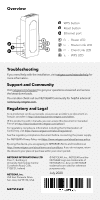Netgear 4-Stream Installation Guide
Netgear 4-Stream Manual
 |
View all Netgear 4-Stream manuals
Add to My Manuals
Save this manual to your list of manuals |
Netgear 4-Stream manual content summary:
- Netgear 4-Stream | Installation Guide - Page 1
Store®. 2. Connect your phone to the extender WiFi Plug in your extender. Connect your mobile phone to the extender WiFi network called NETGEAR_EXT. Open the Nighthawk app and follow the step-by-step instructions to set up your extender. 3. Do more with the app Check out everything you can do on the - Netgear 4-Stream | Installation Guide - Page 2
button C Ethernet port 1 1 - Power LED A B C 2 3 2 - Router Link LED 4 3 - Client Link LED 4 - WPS LED Troubleshooting If you need help with the installation, visit netgear.com/extenderhelp for more information. Support and Community Visit netgear.com/support to get your questions answered
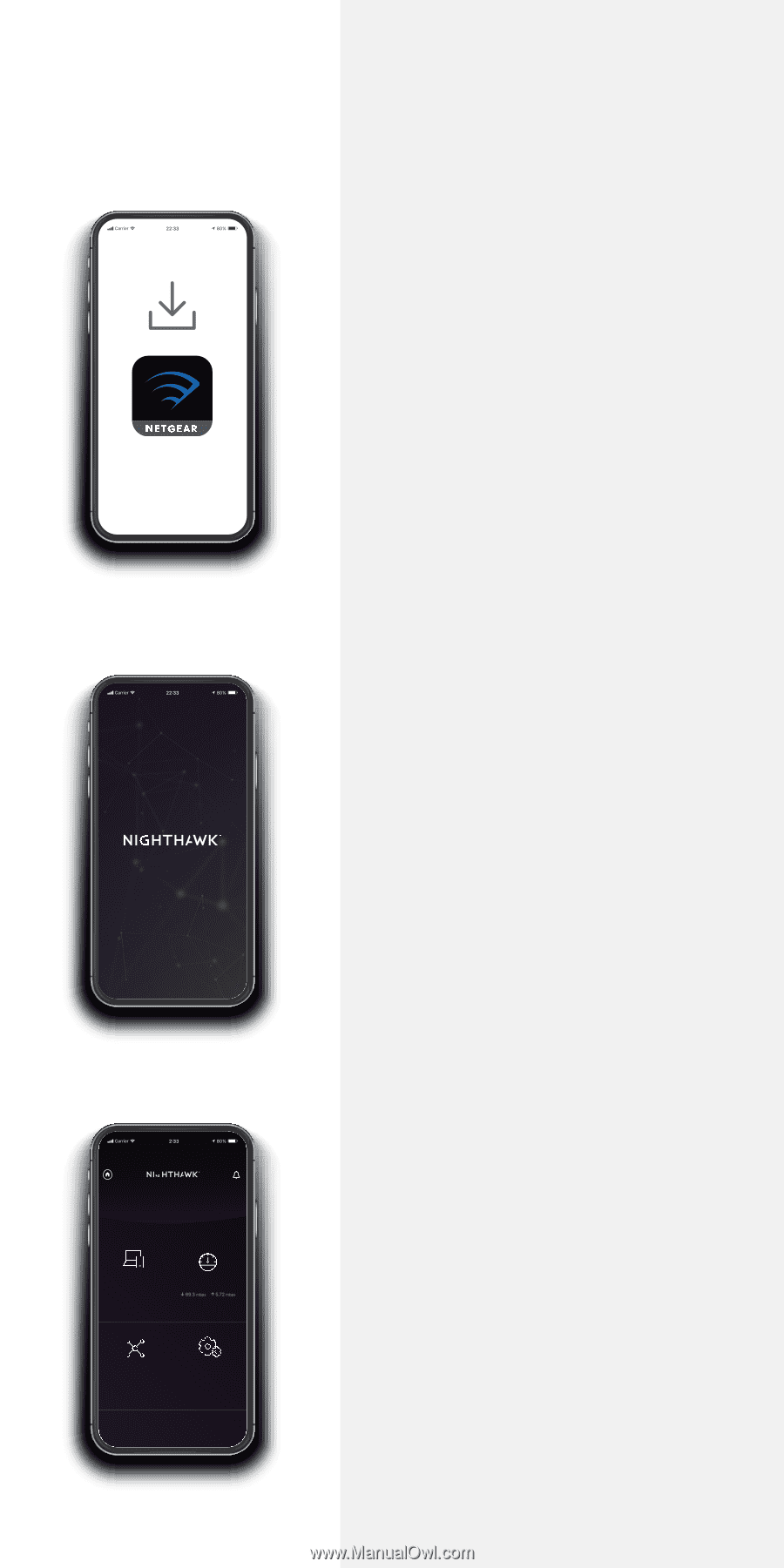
Quick Start
1.
On your mobile phone,
download the Nighthawk
app, available on the Google
Play™ store and the Apple
App Store®.
Plug in your extender.
Connect your mobile phone
to the extender WiFi network
called NETGEAR_EXT.
Open the Nighthawk app
and follow the step-by-step
instructions to set up your
extender.
2.
Download the
Nighthawk app to
install your extender
Connect your phone
to the extender WiFi
3.
WiFi Settings
Device Manager
Devices (11)
“Rick’s WiFi”
Network Map
Nodes (4)
Internet Speed
Check out everything you can
do on the Nighthawk app!
Run a speed test, see all the
connected devices, and more.
Do more with the
app