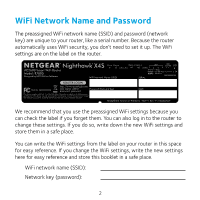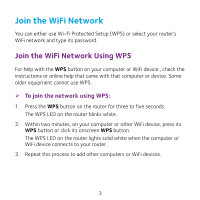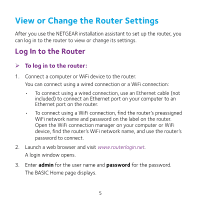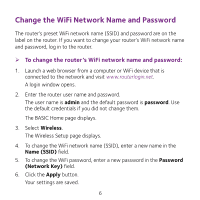Netgear AC2600 Do More Installation Guide
Netgear AC2600 Manual
 |
View all Netgear AC2600 manuals
Add to My Manuals
Save this manual to your list of manuals |
Netgear AC2600 manual content summary:
- Netgear AC2600 | Do More Installation Guide - Page 1
Do More Nighthawk X4S AC2600 Smart WiFi Router Model R7800 - Netgear AC2600 | Do More Installation Guide - Page 2
) and password (network key) are unique to your router, like a serial number. Because the router automatically uses WiFi security, you don't need to set it up. The WiFi settings are on the label on the router. We recommend that you use the preassigned WiFi settings because you can check the label if - Netgear AC2600 | Do More Installation Guide - Page 3
Network You can either use Wi-Fi Protected Setup (WPS) or select your router's WiFi network and type its password. Join the WiFi Network Using WPS For help with the WPS button on your computer or WiFi device , check the instructions or online help that came with that computer or device. Some older - Netgear AC2600 | Do More Installation Guide - Page 4
Join the WiFi Network Using the Router's WiFi Settings Use the router's WiFi network name and password to connect your computer or WiFi device to the router's network through WiFi. If you did not change the router's WiFi network name and password, use the router's preassigned WiFi network name and - Netgear AC2600 | Do More Installation Guide - Page 5
View or Change the Router Settings After you use the NETGEAR installation assistant to set up the router, you can log in to the router to view or change its settings. Log In to the Router ¾¾ To log in to the router: 1. Connect a computer or WiFi device to the router. You can connect using a wired - Netgear AC2600 | Do More Installation Guide - Page 6
opens. 2. Enter the router user name and password. The user name is admin and the default password is password. Use the default credentials if you did not change them. The BASIC Home page displays. 3. Select Wireless. The Wireless Setup page displays. 4. To change the WiFi network name (SSID), enter - Netgear AC2600 | Do More Installation Guide - Page 7
Change the admin Password ¾¾ To change the admin password: 1. Launch a web browser from a computer or WiFi device that is connected to the network and visit www.routerlogin.net. A login window opens. 2. Enter admin for the user name and password for the - Netgear AC2600 | Do More Installation Guide - Page 8
a forgotten admin password: 1. Launch a web browser from a computer or WiFi device that is connected to the network and visit www.routerlogin.net. A the serial number of the router. The serial number is on the label on the router. 3. Enter the serial number of the router. 4. Click the Continue button - Netgear AC2600 | Do More Installation Guide - Page 9
drivers, it is not compatible.) ¾¾ To access the USB storage device from a Windows computer: 1. Connect your USB storage device to a USB port on the router. It might take up to two minutes before the USB storage device is ready for sharing. 2. On a Windows computer that is connected to the network - Netgear AC2600 | Do More Installation Guide - Page 10
for the name and password for the password. For more information about access control, see the user manual, which is available online at downloadcenter.netgear.com or through a link in the router's user interface. 6. Click the Connect button. A window displays the files and folders on the device. 10 - Netgear AC2600 | Do More Installation Guide - Page 11
backup. Note: The following operating systems support ReadySHARE Vault: Windows XP SP3, Windows 7, Windows 8, Windows 8.1, and Windows 10 ¾¾ To back up your Windows computer: 1. Connect a USB HDD to a USB port on the router. 2. Download ReadySHARE Vault from netgear.com/readyshare and install it on - Netgear AC2600 | Do More Installation Guide - Page 12
the USB printer to a USB port on the router with a USB printer cable. 2. On each computer netgear.com/readyshare and install it. c. Select the language. 3. If prompted, select the printer and click the Connect button for each computer. When the first computer connects, the status changes to Manually - Netgear AC2600 | Do More Installation Guide - Page 13
To set up the router's iTunes server to play music on your iPhone or iPad, you must download the Apple Remote app. For more information about how to set up iTunes server, see the user manual, which is available online at downloadcenter.netgear.com or through a link in the router's user interface. 13 - Netgear AC2600 | Do More Installation Guide - Page 14
VPN service, follow these high-level steps: 1. Specify the VPN service. 2. Install OpenVPN software on your computer. 3. Use a VPN tunnel. These steps are explained in detail in the user manual, which is available online at downloadcenter.netgear.com or through a link in the router's user interface - Netgear AC2600 | Do More Installation Guide - Page 15
DNS (DDNS) service account. 2. Provide the account settings to your router. 3. Connect a USB hard disk to your router and set up FTP access through the Internet. These steps are explained in detail in the user manual, which is available online at downloadcenter.netgear.com or through a link in the - Netgear AC2600 | Do More Installation Guide - Page 16
get help, access the latest downloads and user manuals, and join our community. We recommend that you use only official NETGEAR support resources. Trademarks © NETGEAR, Inc., NETGEAR and the NETGEAR Logo are trademarks of NETGEAR, Inc. Any non‑NETGEAR trademarks are used for reference purposes only
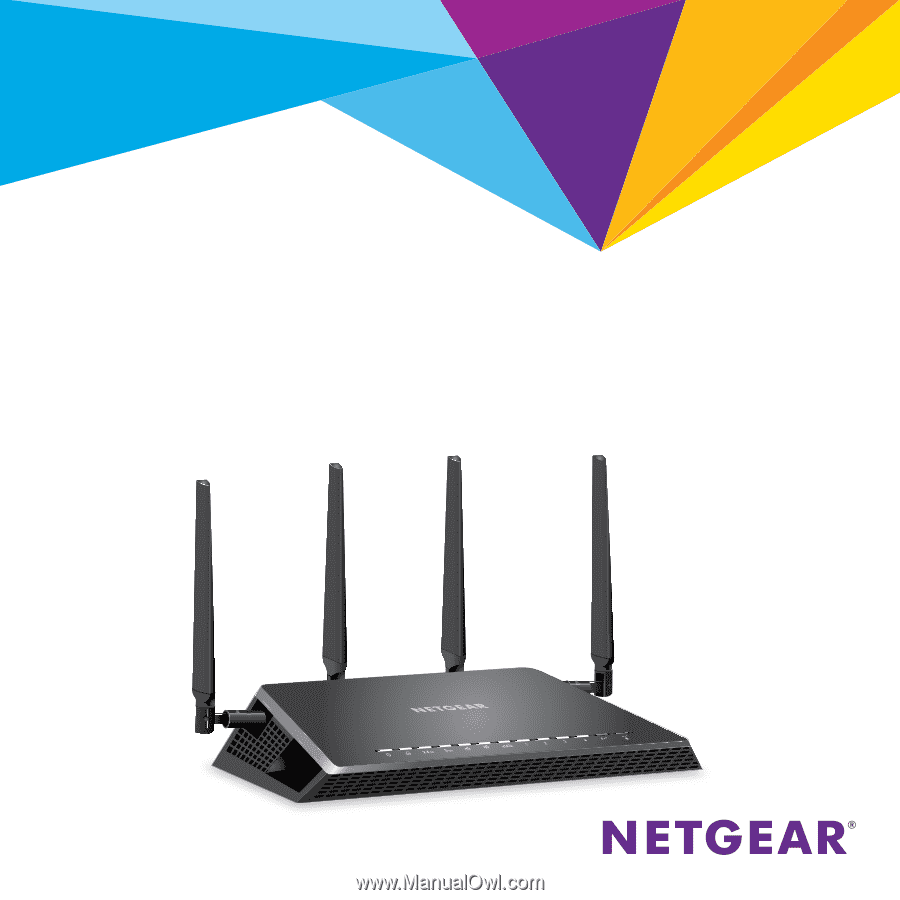
Do More
Nighthawk X4S
AC2600 Smart WiFi Router
Model R7800