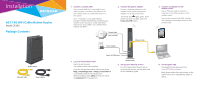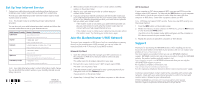Netgear C6300 Installation Guide
Netgear C6300 Manual
 |
View all Netgear C6300 manuals
Add to My Manuals
Save this manual to your list of manuals |
Netgear C6300 manual content summary:
- Netgear C6300 | Installation Guide - Page 1
about how to set up your Internet service, see the other side of this installation guide. 3. Connect a computer to the modem router. Use an Ethernet cable to connect a computer to the Ethernet port on the modem router. You can also connect with WiFi. Use the WiFi network name and password on the - Netgear C6300 | Installation Guide - Page 2
your cable Internet provider with the modem router's model number, which is C6300. Note: The modem router is certified by all major cable Internet providers. You can also visit your cable Internet provider's website and follow the onscreen instructions to set up your Internet service. Cable Internet

Installation
AC1750 WiFi Cable Modem Router
Model C6300
1. Connect a coaxial cable.
Use a coaxial cable that is provided by your
cable company to connect the cable port on
the modem router to a cable wall outlet or a
line splitter.
Note:
If Charter is your cable Internet
provider, Charter recommends connecting your
modem router directly to a cable wall outlet.
If you must use a splitter, use a splitter that is
rated at 3.5 dBmv.
Package Contents
2. Connect the power adapter.
Connect the power adapter to the
modem router and plug the power
adapter into an electrical outlet.
The Power LED
lights green. If the
Power LED does not light, press the
Power On/Off
button.
4.
Log in to the modem router.
Launch a web browser.
The modem router menu displays.
If you do not see the modem router menu, enter
http://routerlogin.net
or
in the address field of the web browser.
When prompted, enter
admin
for the user name
and
password
for the password.
5.
Set up your Internet service.
For information about how to set up
your Internet service, see the other side
of this installation guide.
6. Get the genie app.
Download the free genie app from
www.NETGEAR.com/genie
.
Easily share media, files, and printers on the
network from your smartphone, tablet, or
laptop.
3.
Connect a computer to the
modem router.
Use an Ethernet cable to connect a
computer to the Ethernet port on the
modem router.
You can also connect with WiFi. Use the
WiFi network name and password on the
product label.
Modem router
Ethernet cable
Power adapter
Coaxial cable
(not included)
Power adapter
Power On/Off
button
Modem router
Ethernet cable