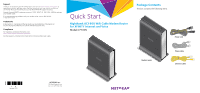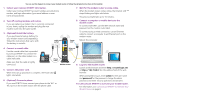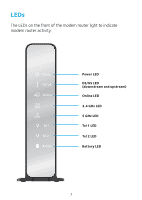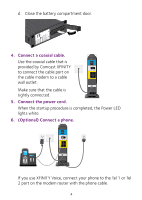Netgear C7100V-1AZNAS Installation Guide
Netgear C7100V-1AZNAS Manual
 |
View all Netgear C7100V-1AZNAS manuals
Add to My Manuals
Save this manual to your list of manuals |
Netgear C7100V-1AZNAS manual content summary:
- Netgear C7100V-1AZNAS | Installation Guide - Page 1
the latest downloads and user manuals, and join our community. We recommend that you use only official NETGEAR support resources. Contact Comcast XFINITY customer service at 1-800-XFINITY (1‑800-934-6489) to activate your modem router. If you are experiencing problems with your modem router, contact - Netgear C7100V-1AZNAS | Installation Guide - Page 2
router into the same outlet. 3. (Optional) Install the battery. If you purchased a backup battery for your modem router (sold separately), follow the instructions that came with the battery to install it. Cable wall outlet 8. Connect a computer or mobile device to the modem router. To connect - Netgear C7100V-1AZNAS | Installation Guide - Page 3
WiFi Network 8 View or Change the Modem Router Settings 10 Access a USB Device on the Network 13 Print Wirelessly With ReadySHARE Printer 14 Download the NETGEAR genie App 15 1 - Netgear C7100V-1AZNAS | Installation Guide - Page 4
LEDs The LEDs on the front of the modem router light to indicate modem router activity: Power LED DS/US LED (downstream and upstream) Online LED 2.4 GHz LED 5 GHz LED Tel 1 LED Tel 2 LED Battery LED 2 - Netgear C7100V-1AZNAS | Installation Guide - Page 5
Install Your Modem Router Make sure that your Internet service is active before you install your modem router. ¾¾ To install your modem router: 1. Collect your cable Internet provider information. Collect your cable account number, account - Netgear C7100V-1AZNAS | Installation Guide - Page 6
d. Close the battery compartment door. 4. Connect a coaxial cable. Use the coaxial cable that is provided by Comcast XFINITY to connect the cable port on the cable modem to a cable wall outlet. Make sure that the cable is tightly connected. 5. Connect the power cord. When the startup procedure is - Netgear C7100V-1AZNAS | Installation Guide - Page 7
7. Wait for the modem router to come online. When the modem router comes online, the Online LED blinking and lights solid white. stops This process might take up to 10 minutes. 8. Connect a computer or mobile device to the modem router. To connect with WiFi, use the WiFi network name and password - Netgear C7100V-1AZNAS | Installation Guide - Page 8
service at 1-800-XFINITY (1‑800-934-6489) and do the following: 1. When asked, provide your account information and provide the modem router's model number, which is C7100V can give you instructions to verify why the modem router does not connect with your high-speed Internet service. • If the - Netgear C7100V-1AZNAS | Installation Guide - Page 9
WiFi Network Name and Password The preset WiFi network name (SSID) and password (network key) are unique to your modem router, like a serial number. Because the modem router automatically uses WiFi security, you don't need to set it up. The WiFi settings are on the modem router label. We recommend - Netgear C7100V-1AZNAS | Installation Guide - Page 10
Protected Setup (WPS) or select your WiFi network and type its password. For help with the WPS button on your WPS-enabled device, check the instructions or online help that came with that computer or device. Some older equipment cannot use WPS. Join the WiFi Network Using WPS For help with - Netgear C7100V-1AZNAS | Installation Guide - Page 11
Join the WiFi Network Using the Modem Router's WiFi Settings Use the modem router's WiFi network name and password to connect your WiFi‑enabled computer or mobile device to the modem router's network through WiFi. If you did not change the modem router's WiFi network name and password, use the - Netgear C7100V-1AZNAS | Installation Guide - Page 12
View or Change the Modem Router Settings After you use the NETGEAR installation assistant to set up the modem router, you can log in to the modem router to view or change its settings. Log In to - Netgear C7100V-1AZNAS | Installation Guide - Page 13
Change the WiFi Network Name and Password The modem router's preset WiFi network name (SSID) and password are on the modem router label. If you want to change your modem router's WiFi network name and password, log in to the modem router. ¾¾ To change the router's WiFi network name and password: 1. - Netgear C7100V-1AZNAS | Installation Guide - Page 14
Recover a Forgotten admin Password If you enabled the password recovery feature, you can retrieve a forgotten admin password. ¾¾ To retrieve a forgotten admin password: 1. Launch a web browser from a computer or mobile device that is connected to the network and visit www.routerlogin.net. A login - Netgear C7100V-1AZNAS | Installation Guide - Page 15
Access a USB Device on the Network ReadySHARE lets you access and share a USB storage device connected to the modem router's USB ports. (If your USB device uses special drivers, it is not compatible.) ¾¾ To access the USB storage device from a Windows computer: 1. Connect your USB storage device to - Netgear C7100V-1AZNAS | Installation Guide - Page 16
For more information about access control, see the user manual, which is available online at downloadcenter.netgear.com or through a link in the modem router's user interface. 6. Click the Connect button. A window displays the files and folders on the device. Print Wirelessly - Netgear C7100V-1AZNAS | Installation Guide - Page 17
genie App The free NETGEAR genie app lets you easily monitor, connect, and control your home network from a Windows or Mac computer, tablet, or smartphone. smartphones and tablets to your home WiFi by scanning the WiFi QR code from genie. Download the free genie app from www.NETGEAR.com/genie. 15 - Netgear C7100V-1AZNAS | Installation Guide - Page 18
16
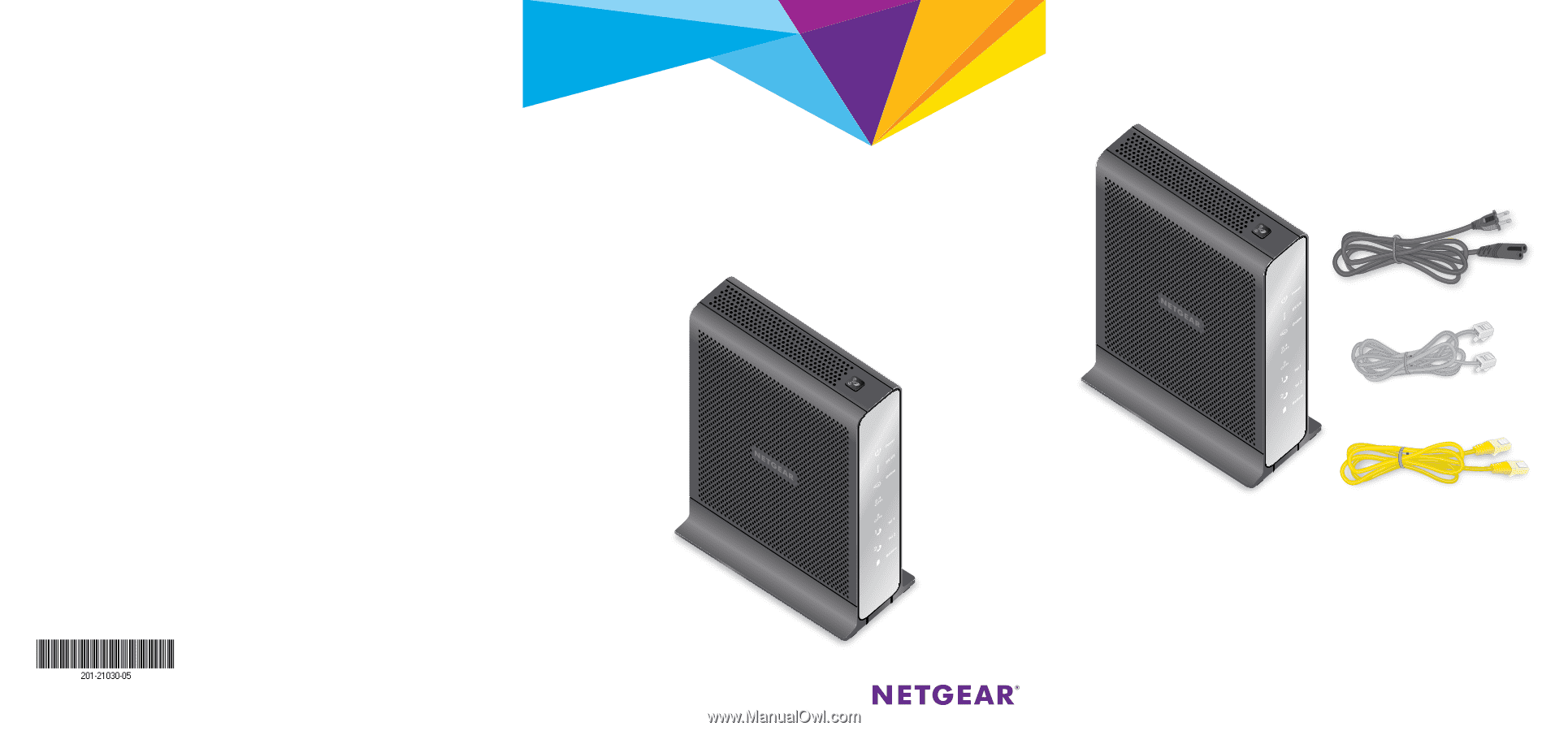
Quick Start
Package Contents
The box contains the following items.
Nighthawk AC1900 WiFi Cable Modem Router
for XFINITY Internet and Voice
Model C7100V
Support
Thank you for purchasing this NETGEAR product. You can visit
www.netgear.com/support
to
register your product, get help, access the latest downloads and user manuals, and join our
community. We recommend that you use only official NETGEAR support resources.
Contact Comcast XFINITY customer service at 1-800-XFINITY (1-800-934-6489) to activate
your modem router.
If you are experiencing problems with your modem router, contact NETGEAR at
1-866-874-8924.
Trademarks
© NETGEAR, Inc., NETGEAR and the NETGEAR Logo are trademarks of NETGEAR, Inc.
Any non-NETGEAR trademarks are used for reference purposes only.
Compliance
For regulatory compliance information, visit
.
See the regulatory compliance document before connecting the power supply.
January 2017
NETGEAR, Inc.
350 East Plumeria Drive
San Jose, CA 95134, USA
Phone cable
Power cord
Ethernet cable
Modem router