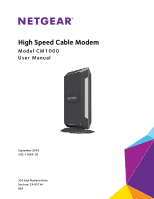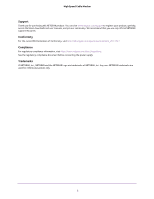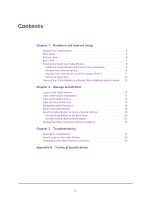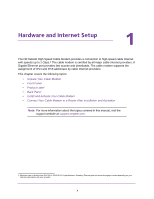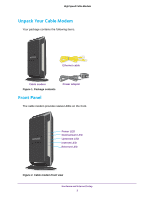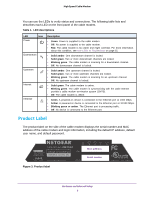Netgear CM1000-1AZNAS User Manual - All MSOs
Netgear CM1000-1AZNAS Manual
 |
View all Netgear CM1000-1AZNAS manuals
Add to My Manuals
Save this manual to your list of manuals |
Netgear CM1000-1AZNAS manual content summary:
- Netgear CM1000-1AZNAS | User Manual - All MSOs - Page 1
High Speed Cable Modem Model CM1000 User Manual September 2016 202-11665-02 350 East Plumeria Drive San Jose, CA 95134 USA - Netgear CM1000-1AZNAS | User Manual - All MSOs - Page 2
High Speed Cable Modem Support Thank you for purchasing this NETGEAR product. You can visit www.netgear.com/support to register your product, get help, access the latest downloads and user manuals, and join our community. We recommend that you use only official NETGEAR support resources. Conformity - Netgear CM1000-1AZNAS | User Manual - All MSOs - Page 3
Modem 8 Install Your Cable Modem and Connect It to a Computer 8 Activate Your Internet Service 10 Activate Your Internet Service With Comcast XFINITY 11 Perform a Speed Test 12 Connect Your Cable Modem Troubleshooting Use LEDs to Troubleshoot 25 Cannot Log In to the Cable Modem 26 Troubleshoot - Netgear CM1000-1AZNAS | User Manual - All MSOs - Page 4
Activate Your Cable Modem • Connect Your Cable Modem to a Router After Installation and Activation Note: For more information about the topics covered in this manual, visit the support website at support.netgear.com. 1. Maximum rate is derived from DOCSIS 3.1/DOCSIS 3.0 specifications, limited by - Netgear CM1000-1AZNAS | User Manual - All MSOs - Page 5
contains the following items. Ethernet cable Cable modem Figure 1. Package contents Power adapter Front Panel The cable modem provides status LEDs on the front. Power LED Downstream LED Upstream LED Internet LED Ethernet LED Figure 2. Cable modem front view Hardware and Internet Setup 5 - Netgear CM1000-1AZNAS | User Manual - All MSOs - Page 6
No device is connected to the Ethernet port. Product Label The product label on the side of the cable modem displays the serial number and MAC address of the cable modem and login information, including the default IP address, default user name, and default password. Figure 3. Product label MAC - Netgear CM1000-1AZNAS | User Manual - All MSOs - Page 7
High Speed Cable Modem Back Panel The back panel provides the connections and button shown the following figure. Reset button LAN Gigabit Ethernet port Coaxial cable connector Power On/Off button Power adapter input Figure 4. Cable modem back panel Hardware and Internet Setup 7 - Netgear CM1000-1AZNAS | User Manual - All MSOs - Page 8
Computer Note: Before you connect your cable modem and contact your cable Internet provider, collect your cable account number, account phone number, and login information (your email address or user name and password). To install your cable modem and connect it directly to a computer: 1. Turn - Netgear CM1000-1AZNAS | User Manual - All MSOs - Page 9
Ethernet cable provided in the package to connect the LAN port on the cable modem to an Ethernet port on the computer. 7. Turn on the computer. Even though an Internet connection is established, Internet service is available only after you set it up with your cable Internet provider. For information - Netgear CM1000-1AZNAS | User Manual - All MSOs - Page 10
your Internet service using the instructions on your cable Internet provider's website, call your cable Internet provider and do the following: a. When asked, provide your account information and provide the cable modem's model number, which is CM1000, serial number, and MAC address. The serial - Netgear CM1000-1AZNAS | User Manual - All MSOs - Page 11
unable to activate your cable modem using the XFINITY self-activation process, call Comcast XFINITY customer service at 1-800-XFINITY (1-800-934-6489) and do the following: a. When asked, provide your account information and provide the cable modem's model number and MAC address, which are on the - Netgear CM1000-1AZNAS | User Manual - All MSOs - Page 12
speed, contact your cable Internet provider. Connect Your Cable Modem to a Router After Installation and Activation During the installation and activation, solid green. 2. Use an Ethernet cable to connect the Ethernet port on the cable modem to the WAN or Internet port on the router. 3. Power on the router. Wait - Netgear CM1000-1AZNAS | User Manual - All MSOs - Page 13
High Speed Cable Modem 4. Connect a computer to the router over a WiFi connection or with an Ethernet cable to a LAN port on the router. Hardware and Internet Setup 13 - Netgear CM1000-1AZNAS | User Manual - All MSOs - Page 14
. However, you can log in to the cable modem to change a very limited number of settings and monitor the cable modem. In the unlikely situation that you experience problems with the cable connection and cannot get an Internet connection, technical support might ask you to log in to the router - Netgear CM1000-1AZNAS | User Manual - All MSOs - Page 15
with an Ethernet cable to the cable modem. 2. Enter http://192.168.100.1. A login window opens. 3. Enter the cable modem user name and password. The user 2. Obtains a WAN IP address for the cable modem. 3. Connects to the Internet. To view the status of the cable modem initialization: 1. Launch - Netgear CM1000-1AZNAS | User Manual - All MSOs - Page 16
or from a computer that is connected to a WiFi router that is attached with an Ethernet cable to the cable modem. 2. Enter http://192.168.100.1. A login window opens. 3. Enter the cable modem user name and password. The user name is admin. The default password is password. The user name and password - Netgear CM1000-1AZNAS | User Manual - All MSOs - Page 17
of the cable modem firmware. • Cable Modem Serial Number. The serial number of the cable modem. • CM Certificate. The status of the cable modem certificate. If Not installed displays as the status, contact your cable Internet provider. • CM MAC. The MAC address of the cable modem. For information - Netgear CM1000-1AZNAS | User Manual - All MSOs - Page 18
or from a computer that is connected to a WiFi router that is attached with an Ethernet cable to the cable modem. 2. Enter http://192.168.100.1. A login window opens. 3. Enter the cable modem user name and password. The user name is admin. The default password is password. The user name and password - Netgear CM1000-1AZNAS | User Manual - All MSOs - Page 19
or from a computer that is connected to a WiFi router that is attached with an Ethernet cable to the cable modem. 2. Enter http://192.168.100.1. A login window opens. 3. Enter the cable modem user name and password. The user name is admin. The default password is password. The user name and password - Netgear CM1000-1AZNAS | User Manual - All MSOs - Page 20
the Reset button on the back panel. After you reset the cable modem to factory default settings, the user name is admin, the password is password. The LAN IP address is always 192.168.100.1. You cannot change this LAN IP address. Use the Reset Button on the Back Panel CAUTION: This process erases - Netgear CM1000-1AZNAS | User Manual - All MSOs - Page 21
an Ethernet cable to the cable modem. 2. Enter http://192.168.100.1. A login window opens. 3. Enter the cable modem user name and password. The user is complete, the cable modem reboots. This process takes about one minute. WARNING: To avoid the risk of corrupting the firmware, do not interrupt the - Netgear CM1000-1AZNAS | User Manual - All MSOs - Page 22
A login window opens. 3. Enter the cable modem user name and password. The user name is admin. The default password is password. The user name and password are case-sensitive. The BASIC Home page displays. 4. Select Cable Connection. 5. In the Starting Frequency field, type a number as instructed by - Netgear CM1000-1AZNAS | User Manual - All MSOs - Page 23
High Speed Cable Modem 6. Click the Apply button. Your change takes effect. Manage and Monitor 23 - Netgear CM1000-1AZNAS | User Manual - All MSOs - Page 24
provides information about troubleshooting your cable modem. The chapter includes the following sections: • Use LEDs to Troubleshoot • Cannot Log In to the Cable Modem • Troubleshoot the Cable Internet Connection Note: NETGEAR provides helpful articles and documentation at support.netgear.com. 24 - Netgear CM1000-1AZNAS | User Manual - All MSOs - Page 25
to see that you are using the 12 VDC, 2.5A power adapter from NETGEAR for this product. • If the error persists, a hardware problem occurred. Contact technical support. All LEDs stay on. • Clear the configuration of the cable modem to its factory defaults. • If the error persists, a hardware - Netgear CM1000-1AZNAS | User Manual - All MSOs - Page 26
check the following: • If your computer is connected to the cable modem with an Ethernet cable, check the connection. • Make sure that your computer's IP address is on the same subnet as the cable modem. The IP address of your computer must be in the range of 192.168.100.2 to 192.168.100.254. • Make - Netgear CM1000-1AZNAS | User Manual - All MSOs - Page 27
table lists the technical specifications for the cable modem. Table 3. Technical specifications Feature Power adapter Physical 10/100/1000 RJ-45 Gigabit Ethernet port • Internet: Coaxial cable connector DOCSIS 3.1; backward compatible with DOCSIS 3.0 • 128 MB Flash • 256 MB RAM • 2 OFDM and

350 East Plumeria Drive
San Jose, CA 95134
USA
September 2016
202-11665-02
High Speed Cable Modem
Model CM1000
User Manual