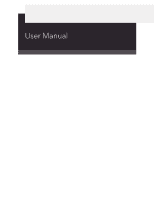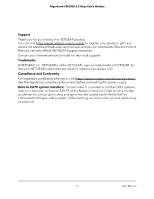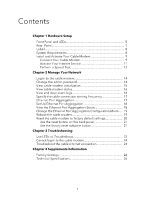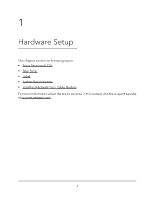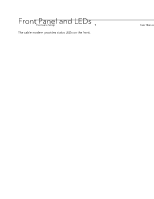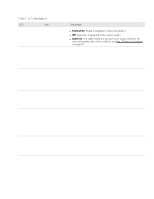Netgear CM3000 User Manual
Netgear CM3000 Manual
 |
View all Netgear CM3000 manuals
Add to My Manuals
Save this manual to your list of manuals |
Netgear CM3000 manual content summary:
- Netgear CM3000 | User Manual - Page 1
User Manual Nighthawk® 2.5Gbps Cable Modem Model CM3000 March 2024 202-12254-02 NETGEAR, Inc. 350 E. Plumeria Drive San Jose, CA 95134, USA - Netgear CM3000 | User Manual - Page 2
CM3000 2.5 Gbps Cable Modem Support Thank you for purchasing this NETGEAR product. You can visit https://www.netgear.com/support/ to register your product, get help, access the latest downloads and user manuals, and join our community. We recommend that you use only official NETGEAR support - Netgear CM3000 | User Manual - Page 3
button on the back panel 21 Use the factory reset software button 21 Chapter 3 Troubleshooting Use LEDs to Troubleshoot 23 Cannot log in to the cable modem 24 Troubleshoot the cable internet connection 24 Chapter 4 Supplemental Information Factory Settings 26 Technical Specifications 26 3 - Netgear CM3000 | User Manual - Page 4
1 Hardware Setup This chapter covers the following topics: • Front Panel and LEDs • Rear Panel • Label • System Requirements • Install and Activate Your Cable Modem For more information about the topics covered in this manual, visit the support website at support.netgear.com. 4 - Netgear CM3000 | User Manual - Page 5
Nighthawk CM3000 2.5 Gbps Cable Modem Front Panel and LEDs The cable modem provides status LEDs on the front. Figure 1. Front panel You can use the LEDs to verify status and connections. The following table lists and describes each LED on the cable modem. Hardware Setup 5 User Manual - Netgear CM3000 | User Manual - Page 6
Description • Solid white. Power is supplied to the cable modem. • Off. No power is supplied to the cable modem. • Solid red. The cable modem is too warm and might overheat. For more information about this condition, see Use LEDs to Troubleshoot on page 23. • Solid amber. One downstream channel - Netgear CM3000 | User Manual - Page 7
connect a computer to the Ethernet port. After you install your cable modem and activate your Internet service, you can disconnect your computer and connect a router to the Ethernet port. • Aggregate Ethernet ports. If a device supports Ethernet aggregation like a NAS or managed network switch, you - Netgear CM3000 | User Manual - Page 8
Nighthawk CM3000 2.5 Gbps Cable Modem device to your cable modem. Use two Ethernet cables to connect these ports to the aggregated ports on a target network device. • Coaxial cable port. Connect the cable port to a cable wall outlet. • DC power connector. Connect the power adapter that came in the - Netgear CM3000 | User Manual - Page 9
Nighthawk CM3000 2.5 Gbps Cable Modem ○ Microsoft Internet Explorer 5.0 or later ○ Firefox 2.0 or later ○ Safari 1.4 or later ○ Google Chrome 11.0 or later • Cable broadband Internet service Install and Activate Your Cable Modem The cable modem provides a connection between your cable Internet - Netgear CM3000 | User Manual - Page 10
Internet port on the router. b. Your cable modem comes with two plugs that cover the Ethernet 1 and Ethernet 2 ports. You can remove the plugs to connect a router that supports Ethernet port aggregation. For more information, see Ethernet Port Aggregation on page 17. Hardware Setup 10 User Manual - Netgear CM3000 | User Manual - Page 11
://xfinity.com/support/articles/activate-internet-gateway-modem https://www.xfinity.com/support/internet NOTE: Your cable Internet provider's contact information might change. You can find the contact information in your monthly Internet service billing statement. Hardware Setup 11 User Manual - Netgear CM3000 | User Manual - Page 12
Nighthawk CM3000 2.5 Gbps Cable Modem To activate your Internet service: 1. Visit your cable Internet provider's website and follow the onscreen instructions to activate your Internet service. 2. If you are unable to activate your Internet service using the instructions on your cable Internet - Netgear CM3000 | User Manual - Page 13
, you can log in to the cable modem to change a very limited number of settings and monitor the cable modem. This chapter includes the following sections: • Log in to the cable modem • Change the admin password • View cable modem initialization • View cable modem status • View and clear event logs - Netgear CM3000 | User Manual - Page 14
CM3000 2.5 Gbps Cable Modem Log in to the cable modem To log in to the cable modem: 1. Connect a computer to your cable modem. You can connect a computer to your cable modem using the following methods: • Connect a computer to your cable modem > Set Password. Manage Your Network 14 User Manual - Netgear CM3000 | User Manual - Page 15
CM3000 2.5 Gbps Cable Modem The Set Password page displays. 5. Type the old password, and type the new password twice. 6. Click the Apply button. Your settings are saved. View cable modem initialization You can track the initialization procedure of the cable modem Manage Your Network 15 User Manual - Netgear CM3000 | User Manual - Page 16
the ADVANCED tab. The ADVANCED Home page displays information about your cable modem. View and clear event logs Event logs capture important cable modem events. This information might be useful if you are troubleshooting Internet connection problems. To view and clear the event logs: 1. Launch a web - Netgear CM3000 | User Manual - Page 17
computer to the LAN 1 and 2 ports on your cable modem. To set up Ethernet port aggregation with your cable modem, you need the following: • A service provider that offers an Internet speed that's over 1 Gbps. • A router or computer that supports the following: Manage Your Network 17 User Manual - Netgear CM3000 | User Manual - Page 18
router or computer. 2. Connect the Ethernet ports on your router or computer that support Ethernet port aggregation to the LAN 1 and 2 ports on your cable modem. For information about viewing your cable modem's Ethernet port aggregation status, see View the Ethernet Port Aggregation Status on page - Netgear CM3000 | User Manual - Page 19
the router or computer that is connected to the LAN 2 port on your cable modem and checks to see if Ethernet port aggregation is supported on the router or computer. If Ethernet port aggregation is supported, the cable modem automatically trunks the LAN 2 port. If not, the LAN 2 port will not pass - Netgear CM3000 | User Manual - Page 20
Nighthawk CM3000 2.5 Gbps Cable Modem 3. Enter the admin user name and password. The user the cable modem to factory default settings, the password is printed on the product label. The LAN IP address is always 192.168.100.1. You cannot change this LAN IP address. Manage Your Network 20 User Manual - Netgear CM3000 | User Manual - Page 21
CM3000 2.5 Gbps Cable Modem Use the reset button on the back panel CAUTION: This process erases all settings that you configured in the cable modem. To reset the cable modem to factory default settings using the Reset button: 1. On the back of the cable modem cable modem. To reset the cable modem - Netgear CM3000 | User Manual - Page 22
3 Troubleshooting This chapter provides information about troubleshooting your cable modem. The chapter includes the following sections: • Use LEDs to Troubleshoot • Cannot log in to the cable modem • Troubleshoot the cable internet connection 22 - Netgear CM3000 | User Manual - Page 23
. • Check that you are using the 12 VDC, 1.5A power adapter from NETGEAR for this product. • If the error persists, a hardware problem occurred. Contact Technical Support. All LEDs stay on. • Reset the configuration of the cable modem to its factory defaults. • If the error persists, a hardware - Netgear CM3000 | User Manual - Page 24
connection If your cable modem cannot access the Internet but the Online LED lights white, make sure that the cable MAC address or device MAC address of your cable modem is registered with Internet service provider (see Activate Your Internet Service on page 11). Troubleshooting 24 User Manual - Netgear CM3000 | User Manual - Page 25
4 Supplemental Information This appendix covers the following topics: • Factory Settings • Technical Specifications 25 - Netgear CM3000 | User Manual - Page 26
CM3000 2.5 Gbps Cable Modem Factory Settings The following table shows the factory default settings for the cable modem. Table 4. Factory default settings Feature Cable modem table lists the technical specifications for the cable modem. Table 5. Technical specifications Feature Power adapter - Netgear CM3000 | User Manual - Page 27
Nighthawk CM3000 2.5 Gbps Cable Modem Table 5. Technical specifications (Continued) Channels Certifications • 2 OFDM and 32 SC-QAM bonded downstream • 2 OFDMA and 8 SC-QAM bonded upstream • CableLabs certified for U.S. cable Internet services. • FCC/UL Supplemental Information 27 User Manual
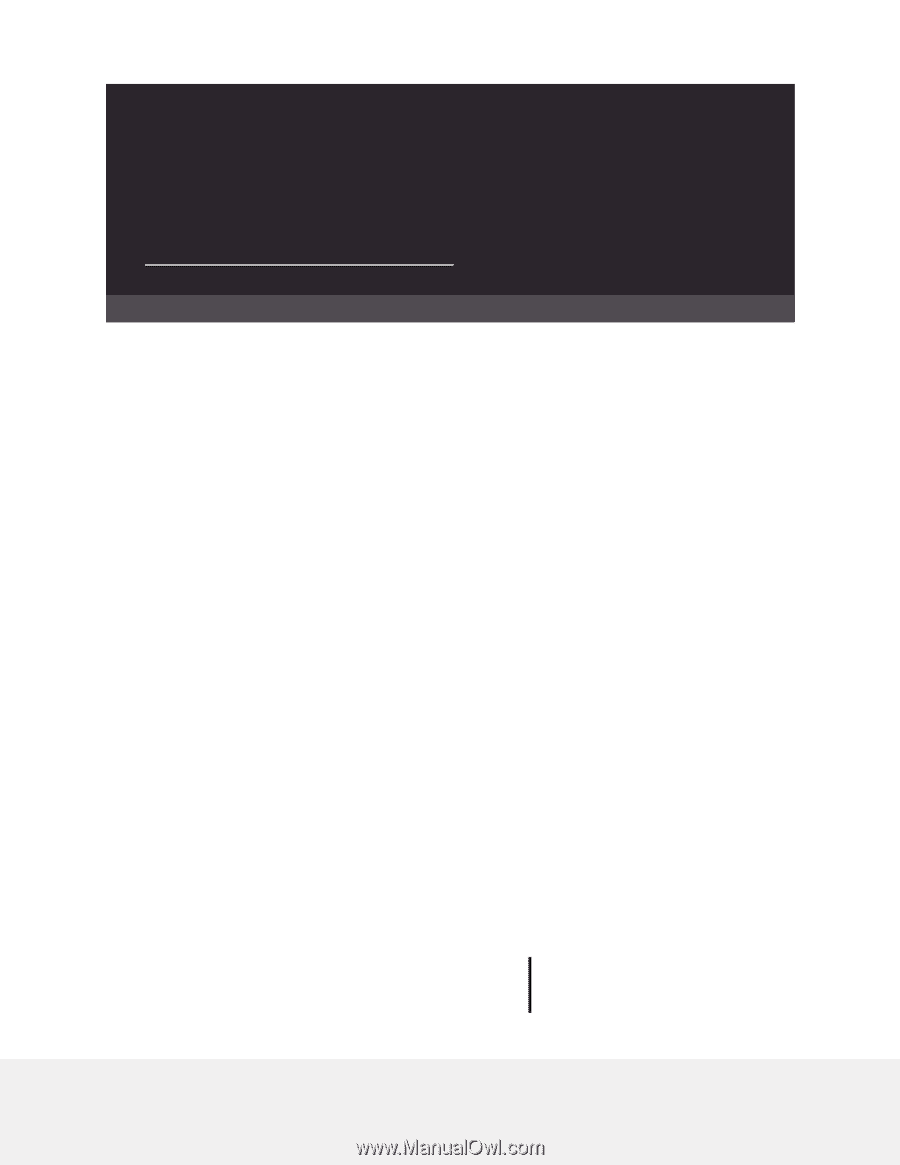
User Manual
Nighthawk® 2.5Gbps Cable Modem
Model CM3000
NETGEAR, Inc.
350 E. Plumeria Drive
March 2024
San Jose, CA 95134, USA
202-12254-02