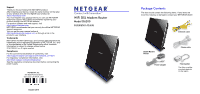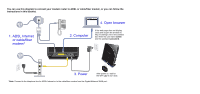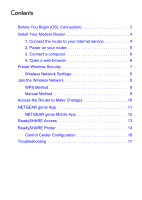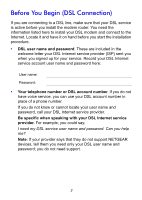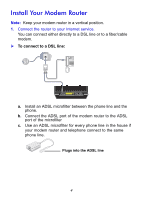Netgear D6200 Installation Guide
Netgear D6200 Manual
 |
View all Netgear D6200 manuals
Add to My Manuals
Save this manual to your list of manuals |
Netgear D6200 manual content summary:
- Netgear D6200 | Installation Guide - Page 1
/about/regulatory/. See the regulatory compliance document before connecting the power supply. NETGEAR, Inc. 350 East Plumeria Drive San Jose, CA 95134, USA October 2014 WiFi DSL Modem Router Model D6200 Installation Guide Package Contents The box should contain the following items. If any items - Netgear D6200 | Installation Guide - Page 2
reopen the browser to http://routerlogin.net in the address bar. Enter the user name admin and the password password. 3. Power After power on, wait for the WiFi LED to turn blue. *Note: Connect to the telephone line for ADSL Internet or to the cable/fiber modem from the Gigabit Ethernet WAN port. - Netgear D6200 | Installation Guide - Page 3
You Begin (DSL Connection 2 Install Your Modem Router 4 1. Connect the router to your Internet service 4 2. Power on your router 5 3. Connect a computer 6 4. Open a web browser 6 Preset Wireless Security 7 Wireless Network Settings 8 Join the Wireless Network 9 WPS Method 9 Manual Method - Netgear D6200 | Installation Guide - Page 4
, make sure that your DSL service is active before you install the modem router. You need the information listed here to install your DSL modem and connect to the Internet. Locate it and have it on hand before you start the installation procedure. • DSL user name and password. These are included in - Netgear D6200 | Installation Guide - Page 5
DSL Internet Service Provider AT&T DSL (not AT&T U-Verse) AT&T/BellSouth DSL (not AT&T U-Verse) CenturyLink Covad DSL EarthLink Qwest SureWest TDS DSL Support US Family Verizon Windstream Phone Number 877-722-3755 888-321-2375 800-809-1410 888-642-6823 888-829-8466 800-247-7285 888-639-1611 866- - Netgear D6200 | Installation Guide - Page 6
modem router in a vertical position. 1. Connect the router to your Internet service. You can connect either directly to a DSL line or to a fiber/cable modem. To connect to a DSL line: a. Install an ADSL microfilter between the phone line and the phone. b. Connect the ADSL port of the modem router - Netgear D6200 | Installation Guide - Page 7
to a cable/fiber modem: Connect one end of the yellow Ethernet cable to the WAN port on the router, and connect the other end to your cable/fiber modem. 2. Power on your router. a. Connect the power adapter to the router, and plug the power adapter into an outlet. b. Wait until the WiFi LED turns - Netgear D6200 | Installation Guide - Page 8
wirelessly. • Use an Ethernet cable (not provided) to connect your computer to an Ethernet port on your router. • Connect wirelessly by using the preset wireless security settings on the label on the bottom of the router. 4. Open a web browser. The NETGEAR genie installation wizard displays. D6200 6 - Netgear D6200 | Installation Guide - Page 9
do not have this information, contact your Internet service provider (see Before You Begin (DSL Connection) on page 2). Preset Wireless Security This product has a unique WiFi network name (SSID) and network key (password). The default SSID and password are uniquely generated for every device, like - Netgear D6200 | Installation Guide - Page 10
GHz WiFi network name (SSID): 2.4 GHz network key (password): 5 GHz WiFi network name (SSID): 5 GHz network key (Password): To retrieve or update your wireless password, type http://www.routerlogin.net in a web browser and log in using the default user name (admin) and password (password). Select - Netgear D6200 | Installation Guide - Page 11
Protected Setup (WPS) method or the manual method to join your wireless network. WPS Method WPS lets you join your WiFi network without typing the password. If your wireless device supports WPS, the first time you join the network, you might be prompted to press the WPS button on the modem router - Netgear D6200 | Installation Guide - Page 12
the modem router. 2. Type www.routerlogin.net or www.routerlogin.com in the address field of the browser. A login screen displays: 3. Enter admin for the user name and password for the password. The genie Home screen displays: D6200 See the user manual for information about the modem router screens - Netgear D6200 | Installation Guide - Page 13
Controls. Manage parental controls to protect devices in your network from inappropriate content. • ReadySHARE. If you connected a USB storage device or printer to the USB port on the router, then you can access its contents. • Support. Support FAQs are available on your computer without an Internet - Netgear D6200 | Installation Guide - Page 14
issues here. Some simple network tools are available to help you debug the network as well. NETGEAR genie Mobile App To install the genie mobile app: 1. Use your mobile device to navigate to the Apple AppStore or Google Play for Android and search for NETGEAR genie. You can use the following QR - Netgear D6200 | Installation Guide - Page 15
My Media, play media on devices on your network. ReadySHARE Access After installation, you can insert a USB storage device into the USB port on the modem router and share the contents with others on the network. (If your USB device has special drivers, it is not compatible.) USB port on the rear 13 - Netgear D6200 | Installation Guide - Page 16
server address. 3. Click Connect. The readyshareconnect.exe file (for Windows) is available to download here: www.netgear.com/readyshare ReadySHARE Printer The USB Control Center utility allows you to control a shared USB device from the computer that is connected to the USB port on your router. The - Netgear D6200 | Installation Guide - Page 17
to connect to this device from the computer that you are using. The first time you connect, you might be prompted to install the device driver. The following menu selections are available: • System. Exit the utility. • Tools. Access the Control Center - Configuration screen to set up your shared USB - Netgear D6200 | Installation Guide - Page 18
Configuration Select Tools > Configuration to display the following screen: Automatically execute when logging on Windows. Select this check box to have the utility start automatically when you are logged in to Windows. Timeout. Specify the time-out value for holding the USB resource when it is not - Netgear D6200 | Installation Guide - Page 19
Ethernet ports, or wirelessly to the router. • Make sure that the modem router has power and that the WiFi LED is lit. • Close and reopen the browser so the browser does not cache the previous page. • Browse to http://routerlogin.net. • If the computer is set to a static or fixed IP address (this - Netgear D6200 | Installation Guide - Page 20
plugging the power adapter cord into another power outlet. e. Wait for the WiFi LED to turn blue. 4. Open a web browser and try to access the Internet. If steps 1-4 do not resolve the problem: 5. Reset your modem router. To reset your modem router, use a pin or paper clip to press in and hold the - Netgear D6200 | Installation Guide - Page 21
19 - Netgear D6200 | Installation Guide - Page 22
20

NETGEAR, Inc.
350 East Plumeria Drive
San Jose, CA 95134, USA
October 2014
Support
Thank you for purchasing this NETGEAR product.
After installing your device, locate the serial number on the label
of your product and use it to register your product at
.
You must register your product before you can use NETGEAR
telephone support. NETGEAR recommends registering your
product through the NETGEAR website.
For product updates and web support, visit
.
NETGEAR recommends that you use only the official NETGEAR
support resources.
You can get the user manual online at
or through a link in the
product’s user interface.
Trademarks
NETGEAR, the NETGEAR logo, and Connect with Innovation are
trademarks and/or registered trademarks of NETGEAR, Inc. and/
or its subsidiaries in the United States and/or other countries.
Information is subject to change without notice.
© NETGEAR, Inc. All rights reserved.
Compliance
For the current EU Declaration of Conformity, visit:
.
For regulatory compliance information, visit:
.
See the regulatory compliance document before connecting the
power supply.
WiFi DSL Modem Router
Model D6200
Installation Guide
Package Contents
The box should contain the following items. If any items are
incorrect, missing, or damaged, contact your NETGEAR dealer.
Ethernet cable
Power adapter
D6200 Modem
Filter/splitter
Phone cable
Router
The filter or splitter
provided depends
on the region.