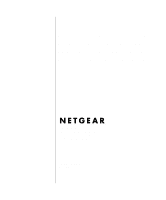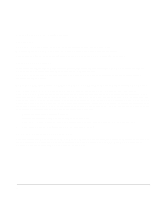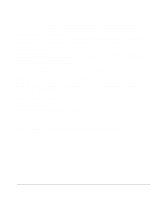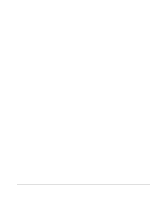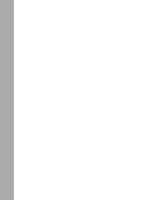Netgear FR114P FR114W Reference Manual
Netgear FR114P - Cable/DSL ProSafe Firewall/Print Server Router Manual
 |
View all Netgear FR114P manuals
Add to My Manuals
Save this manual to your list of manuals |
Netgear FR114P manual content summary:
- Netgear FR114P | FR114W Reference Manual - Page 1
Reference Manual for the Model FR114P, FR114W and FM114P Cable/DSL ProSafe Firewall Family NETGEAR, Inc. 4500 Great America Parkway Santa Clara, CA 95054 USA Phone 1-888-NETGEAR SM-FM114PNA-0 May 2002 - Netgear FR114P | FR114W Reference Manual - Page 2
different from that to which the receiver is connected. • Consult the dealer or an experienced radio/TV technician for help. EN 55 022 Declaration of Conformance This is to certify that the FR114P, FR114W or FM114P Cable/DSL ProSafe Firewall is shielded against the generation of radio interference - Netgear FR114P | FR114W Reference Manual - Page 3
, it may become the cause of radio interference. Read instructions for correct handling. Technical Support Refer to the Support Information Card that shipped with your FR114P, FR114W or FM114P Cable/DSL ProSafe Firewall. World Wide Web NETGEAR maintains a World Wide Web home page that you can - Netgear FR114P | FR114W Reference Manual - Page 4
iv - Netgear FR114P | FR114W Reference Manual - Page 5
...xvi Chapter 1 Introduction About the NETGEAR ProSafe Firewalls 1-1 Key Features ...1-1 A Powerful, True Firewall 1-2 Content Filtering ...1-3 Configurable Ethernet Connection 1-3 Protocol Support ...1-3 Easy Installation and Management 1-4 Maintenance and Support 1-5 Chapter 2 Setting Up the - Netgear FR114P | FR114W Reference Manual - Page 6
Windows NT or 2000 for IP Networking 3-5 Install or Verify Windows Networking Components 3-5 Verifying TCP/IP Properties 3-6 Configuring the Macintosh for IP Networking 3-6 MacOS 8.6 or 9.x 3-7 MacOS X ...3-7 Verifying TCP/IP Properties (Macintosh 3-8 Your Internet Account ...3-8 Login - Netgear FR114P | FR114W Reference Manual - Page 7
of Precedence for Rules 5-12 Default DMZ Server 5-12 Respond to Ping on Internet WAN Port 5-13 Services ...5-14 Schedule ...5-16 Time Address 6-5 Additional Notes ...6-6 Security ...6-6 Placement and Range 6-6 Chapter 7 Print Server Network Printing from Windows 7-1 Installing the PTP Driver - Netgear FR114P | FR114W Reference Manual - Page 8
from Linux 7-10 Troubleshooting the Print Server 7-10 Chapter 8 Maintenance System Status ...8-1 Attached Devices ...8-4 Changing the Administration Password 8-4 Configuration File Settings Management 8-5 Restore and Backup the Configuration 8-6 Erase the Configuration 8-6 Router Upgrade - Netgear FR114P | FR114W Reference Manual - Page 9
and Password 10-8 Using the Default Reset button 10-8 Problems with Date and Time 10-8 Appendix A Technical Specifications Appendix B Networks, Routing, and Firewall Basics Basic Router Concepts B-1 What is a Router B-1 Routing Information Protocol B-2 IP Addresses and the Internet - Netgear FR114P | FR114W Reference Manual - Page 10
Mode (Peer-to-Peer Workgroup B-12 Infrastructure Mode B-12 Extended Service Set Identification (ESSID B-13 Authentication and WEP Encryption B-13 Wireless Channel Selection B-14 Ethernet Cabling ...B-15 Uplink Switches and Crossover Cables B-16 Cable Quality ...B-16 Glossary Index x Contents - Netgear FR114P | FR114W Reference Manual - Page 11
9-4. Figure B-1. Figure B-2. Figure B-3. FR114P Front Panel 2-3 FR114P Rear Panel 2-4 Login window 4-2 Browser-based configuration main menu 4-3 Setup Wizard menu for Dynamic IP address 4-5 Setup Wizard menu for Fixed IP address 4-6 Setup Wizard menu for PPPoE login accounts 4-7 Logs menu - Netgear FR114P | FR114W Reference Manual - Page 12
xii - Netgear FR114P | FR114W Reference Manual - Page 13
Table B-1. Table B-2. Table B-3. Table B-4. LED Descriptions 2-3 Log entry descriptions 5-3 Log action buttons 5-3 Menu 3.2 - System Status Fields 8-2 Router Statistics Fields 8-3 Netmask Notation Translation Table for One Octet B-6 Netmask Formats B-6 802.11 Radio Frequency Channels B-14 - Netgear FR114P | FR114W Reference Manual - Page 14
xiv - Netgear FR114P | FR114W Reference Manual - Page 15
About This Guide Congratulations on your purchase of the NETGEAR™ FR114P, FR114W or FM114P Cable/DSL ProSafe Firewall. A firewall is a special type of router that incorporates features for security. The NETGEAR ProSafe Firewall is a complete security solution that protects your network from attacks - Netgear FR114P | FR114W Reference Manual - Page 16
Reference Manual for the Model FR114P, FR114W and FM114P Cable/DSL ProSafe Firewall Family Special Message Formats This guide uses the following formats to Support For help with any technical issues, contact Customer Support at 1-888-NETGEAR, or visit us on the Web at www.NETGEAR.com. The NETGEAR - Netgear FR114P | FR114W Reference Manual - Page 17
Manual for the Model FR114P, FR114W and FM114P Cable/DSL ProSafe Firewall For more information about address assignment, refer to the IETF documents RFC 1597, Address Allocation for Private Internets, and RFC 1466, Guidelines for Management of IP Address Space. For more information about IP address - Netgear FR114P | FR114W Reference Manual - Page 18
- Netgear FR114P | FR114W Reference Manual - Page 19
NETGEAR ProSafe Firewall uses Stateful Packet Inspection for Denial of Service (DoS) attack protection and intrusion detection. The NETGEAR ProSafe Firewall allows Internet access for up to 253 users. The ProSafe Firewall family consists of these three products: • FR114P Firewall with Print Server - Netgear FR114P | FR114W Reference Manual - Page 20
manually or by passphrase • Wireless access can be restricted by MAC address Integrated Print Server The FR114P and FM114P NETGEAR ProSafe Firewalls include a built-in print server. A print server eliminates the bottleneck of a dedicated always-on PC print server and supports multiple print - Netgear FR114P | FR114W Reference Manual - Page 21
Manual for the Model FR114P, FR114W and FM114P Cable/DSL ProSafe Firewall • High-speed Parallel Port Connection 36 pin Centronics, bi-directional IEEE 1284 compliant (supports Nibble mode) with up to 1.5Mbps transfer rate Content Filtering With its content filtering feature, the NETGEAR ProSafe - Netgear FR114P | FR114W Reference Manual - Page 22
Model FR114P, FR114W and FM114P Cable/DSL ProSafe Firewall • DNS Proxy When DHCP is enabled and no DNS addresses are specified, the firewall provides its own address as a DNS server to the attached PCs. The firewall obtains actual DNS addresses from the ISP during connection setup and forwards DNS - Netgear FR114P | FR114W Reference Manual - Page 23
Reference Manual for the Model FR114P, FR114W and FM114P Cable/DSL ProSafe Firewall Maintenance and Support NETGEAR offers the following features to help you maximize your use of the firewall: • Flash EPROM for firmware upgrade • Technical support seven days a week, twenty-four hours a day - Netgear FR114P | FR114W Reference Manual - Page 24
Reference Manual for the Model FR114P, FR114W and FM114P Cable/DSL ProSafe Firewall 1-6 Introduction - Netgear FR114P | FR114W Reference Manual - Page 25
CD, including: - This manual - Installer for Print server driver (applies to FR114P or FM114P only) - Application Notes, Tools, and other helpful information • NETGEAR Cable/DSL ProSafe Firewall Installation Guide (for each model) • Warranty and registration card • Support information card If any of - Netgear FR114P | FR114W Reference Manual - Page 26
Reference Manual for the Model FR114P, FR114W and FM114P Cable/DSL ProSafe Firewall Local Network Hardware Requirements The NETGEAR ProSafe Firewall is intended for use in a network of personal computers (PCs) that are interconnected by twisted-pair Ethernet cables. PC Requirements To install and - Netgear FR114P | FR114W Reference Manual - Page 27
Manual for the Model FR114P, FR114W and FM114P Cable/DSL ProSafe Firewall The Firewall's Front Panel The front panel of the NETGEAR ProSafe Firewall contains status LEDs. The FR114P front panel is shown in Figure 2-1 Figure 2-1. FR114P Front Panel You can use some of the LEDs to verify connections - Netgear FR114P | FR114W Reference Manual - Page 28
• Internet (WAN) Ethernet port for connecting the firewall to a cable or DSL modem • Four Local (LAN) Ethernet ports for connecting the firewall to the local PCs • Uplink switch for converting LAN port 4 to uplink (crossover) wiring • Factory Default Reset pushbutton • Parallel Printer port (FR114P - Netgear FR114P | FR114W Reference Manual - Page 29
Manual for the Model FR114P, FR114W and FM114P Cable/DSL ProSafe Firewall Connecting to Your Internet Access Device Your cable or DSL modem must provide a standard 10BASE-T or 100BASE-Tx Ethernet connection (not USB) for connection to your PC or network. The FR114P Firewall does not include a cable - Netgear FR114P | FR114W Reference Manual - Page 30
Model FR114P, FR114W and FM114P Cable/DSL ProSafe Firewall Preparing your Wireless Devices For the FM114P Wireless Firewall with Print Server, rotate the antenna to a vertical position and tighten the base. Installing a Wireless Card in the FR114W The FR114W Wireless-Ready Firewall can be upgraded - Netgear FR114P | FR114W Reference Manual - Page 31
Reference Manual for the Model FR114P, FR114W and FM114P Cable/DSL ProSafe Firewall Verifying Connections After applying power to the firewall, complete the following steps to verify the connections to it: 1. When power is first applied, verify that the POWER LED is on. 2. Verify that the TEST LED - Netgear FR114P | FR114W Reference Manual - Page 32
Reference Manual for the Model FR114P, FR114W and FM114P Cable/DSL ProSafe Firewall 2-8 Setting Up the Hardware - Netgear FR114P | FR114W Reference Manual - Page 33
Your Network This chapter describes how to prepare your PC network to connect to the Internet through the FR114P, FR114W or FM114P Cable/DSL ProSafe Firewall and how to order broadband Internet service from an Internet service provider (ISP). . Note: If an ISP technician configured your PC during - Netgear FR114P | FR114W Reference Manual - Page 34
Reference Manual for the Model FR114P, FR114W and FM114P Cable/DSL ProSafe Firewall • Macintosh Operating System 7 or later includes the software components for establishing a TCP/IP network. • All versions of UNIX or Linux include TCP/IP components. Follow the instructions provided with your - Netgear FR114P | FR114W Reference Manual - Page 35
Manual for the Model FR114P, FR114W and FM114P Cable/DSL ProSafe Firewall You must have an Ethernet adapter, the TCP/IP protocol, and Client for Microsoft Networks. Note: It is not necessary to remove any other network components shown in the Network window in order to install the adapter, TCP/IP - Netgear FR114P | FR114W Reference Manual - Page 36
Reference Manual for the Model FR114P, FR114W and FM114P Cable/DSL ProSafe Firewall d. Select TCP/IP, and then click OK. If you server of the NETGEAR ProSafe Firewall. To use DHCP with the recommended default addresses, follow these steps: 1. Connect all PCs to the firewall, then restart the firewall - Netgear FR114P | FR114W Reference Manual - Page 37
for the Model FR114P, FR114W and FM114P Cable/DSL ProSafe Firewall 3. Select "I want to set up my Internet connection manually" or "I want to connect through a Local Area Network" and click Next. 4. Select "I want to connect through a Local Area Network" and click Next. 5. Uncheck all boxes in - Netgear FR114P | FR114W Reference Manual - Page 38
Manual for the Model FR114P, FR114W and FM114P Cable/DSL ProSafe Firewall 3. If an Ethernet adapter is present in your PC, you should see an entry for Local Area Connection. Double-click that entry. 4. Select Properties. 5. Verify that 'Client for Microsoft Networks' and 'Internet Protocol (TCP/IP - Netgear FR114P | FR114W Reference Manual - Page 39
Reference Manual for the Model FR114P, FR114W and FM114P Cable/DSL ProSafe Firewall MacOS 8.6 or 9.x 1. From the Apple menu, select Control Panels, then TCP/IP. The TCP/IP Control Panel opens: 2. From the "Connect via" box, select your Macintosh's Ethernet interface. 3. From the "Configure" box, - Netgear FR114P | FR114W Reference Manual - Page 40
Reference Manual for the Model FR114P, FR114W and FM114P Cable/DSL ProSafe Firewall Verifying TCP/IP Properties (Macintosh) After your Macintosh is configured and has rebooted, you can check the TCP/IP configuration by returning to the TCP/IP Control Panel. From the Apple menu, select Control Panels - Netgear FR114P | FR114W Reference Manual - Page 41
the Model FR114P, FR114W and FM114P Cable/DSL ProSafe Firewall For a single-user Internet account, your ISP supplies TCP/IP configuration information for one PC. With a typical account, much of the configuration information is dynamically assigned when your PC is first booted up while connected to - Netgear FR114P | FR114W Reference Manual - Page 42
Model FR114P, FR114W and FM114P Cable/DSL ProSafe Firewall If any of these items are dynamically supplied by the ISP, your firewall automatically acquires them. If an ISP technician configured your PC during the installation of the broadband modem, or if you configured it using instructions provided - Netgear FR114P | FR114W Reference Manual - Page 43
Manual for the Model FR114P, FR114W and FM114P Cable/DSL ProSafe Firewall Obtaining ISP Configuration Information (Macintosh) As mentioned above, you may need to collect configuration information from your Macintosh so that you can use this information when you configure the NETGEAR ProSafe Firewall - Netgear FR114P | FR114W Reference Manual - Page 44
Reference Manual for the Model FR114P, FR114W and FM114P Cable/DSL ProSafe Firewall Ready for Configuration After configuring all of your PCs for TCP/IP networking and connecting them to the local network of your NETGEAR ProSafe Firewall, you are ready to access and configure the firewall. Proceed - Netgear FR114P | FR114W Reference Manual - Page 45
This chapter describes how to perform the basic configuration of your FR114P, FR114W or FM114P Cable/DSL ProSafe Firewall using the Setup Wizard, which walks you through the configuration process for your Internet connection. Accessing the Web Configuration Manager In order to use the browser - Netgear FR114P | FR114W Reference Manual - Page 46
Reference Manual for the Model FR114P, FR114W and FM114P Cable/DSL ProSafe Firewall A login window opens as shown in Figure 4-1 below:. Figure 4-1. Login window This screen may have a different appearance in other browsers. 5. Type admin in the User Name box, password in the Password box, and then - Netgear FR114P | FR114W Reference Manual - Page 47
for the Model FR114P, FR114W and FM114P Cable/DSL ProSafe Firewall Figure 4-2. Browser-based configuration main menu You can manually configure your firewall using this menu as described in "Manual Configuration" on page 4-8, or you can allow the Setup Wizard to determine your configuration as - Netgear FR114P | FR114W Reference Manual - Page 48
and cable or DSL modem. When the connection is properly made, the firewall's Internet LED should be on. Next, the Setup Wizard will attempt to determine which of the following connection types your Internet service account uses: • Dynamic IP assignment • Fixed IP address assignment • A login - Netgear FR114P | FR114W Reference Manual - Page 49
FR114P, FR114W and FM114P Cable/DSL ProSafe Firewall Configuring for Dynamic IP Account If the Setup Wizard determines that your Internet service account uses Dynamic IP assignment, you will be directed to the menu shown in Figure 4-3 below: Figure 4-3. Setup Wizard menu for Dynamic IP address - Netgear FR114P | FR114W Reference Manual - Page 50
Reference Manual for the Model FR114P, FR114W and FM114P Cable/DSL ProSafe Firewall 3. Router's MAC Address: This section determines the Ethernet MAC address that will be used by the firewall on the Internet port. If your ISP allows access by only one specific PC's Ethernet MAC address, select "Use - Netgear FR114P | FR114W Reference Manual - Page 51
Manual for the Model FR114P, FR114W and FM114P Cable/DSL ProSafe Firewall A DNS server is a host on the Internet that translates Internet names (such as www addresses) to numeric IP addresses. Typically your ISP transfers the IP addresses of one or two DNS servers to your firewall during login - Netgear FR114P | FR114W Reference Manual - Page 52
the Model FR114P, FR114W and FM114P Cable/DSL ProSafe Firewall Note: You will no longer need to launch the ISP's login program on your PC in order to access the Internet. When you start an Internet application, your firewall will automatically log you in. 3. Domain Name Server (DNS) Address: If you - Netgear FR114P | FR114W Reference Manual - Page 53
Reference Manual for the Model FR114P, FR114W and FM114P Cable/DSL ProSafe Firewall 5. Domain Name Server (DNS) Address: If you know that your ISP does not automatically transmit DNS addresses to the firewall during login, select "Use these DNS servers" and enter the IP address of your ISP's Primary - Netgear FR114P | FR114W Reference Manual - Page 54
Reference Manual for the Model FR114P, FR114W and FM114P Cable/DSL ProSafe Firewall The following chapters describe how to configure the Advanced features of your firewall, and how to troubleshoot problems that may occur. 4-10 Basic Configuration - Netgear FR114P | FR114W Reference Manual - Page 55
your FR114P, FR114W or FM114P Cable/DSL ProSafe Firewall. The firewall provides you with selective blocking of inbound and outbound services, Web as the Internet), while allowing communication between the two. A firewall incorporates the functions of a NAT (Network Address Translation) router, while - Netgear FR114P | FR114W Reference Manual - Page 56
Reference Manual for the Model FR114P, FR114W and FM114P Cable/DSL ProSafe Firewall Security Log The firewall will log security-related events such as denied incoming and outgoing service requests, hacker probes, and administrator logins. If you enable content filtering in the Block Sites menu, the - Netgear FR114P | FR114W Reference Manual - Page 57
Reference Manual for the Model FR114P, FR114W and FM114P Cable/DSL ProSafe Firewall Log entries are described in Table 5-1 Table 5-1. Log entry descriptions Field Date and Time Description or Action Source IP Source port and interface Destination Destination port and interface Description The - Netgear FR114P | FR114W Reference Manual - Page 58
Manual for the Model FR114P, FR114W and FM114P Cable/DSL ProSafe Firewall Examples of log messages Following are examples of log messages. In all cases, the log entry shows the timestamp as: Day, Year-Month-Date Hour:Minute:Second Activation and Administration Tue, 2002-05-21 18:48:39 - NETGEAR - Netgear FR114P | FR114W Reference Manual - Page 59
Reference Manual for the Model FR114P, FR114W and FM114P Cable/DSL ProSafe Firewall Block Sites The NETGEAR ProSafe Firewall allows you to restrict access based on Web addresses and Web address keywords. Up to 255 entries are supported in the Keyword list. The Keyword Blocking menu is shown in - Netgear FR114P | FR114W Reference Manual - Page 60
Manual for the Model FR114P, FR114W and FM114P Cable/DSL ProSafe Firewall You may specify one Trusted User, which is a PC that will be exempt from blocking and logging. Since the Trusted User will be identified by an IP address, you should configure that PC with a fixed or reserved IP address - Netgear FR114P | FR114W Reference Manual - Page 61
Reference Manual for the Model FR114P, FR114W and FM114P Cable/DSL ProSafe Firewall You may define additional rules that will specify exceptions to the default rules. By adding custom rules, you can block or allow access based on the service or application, source or destination IP addresses, and - Netgear FR114P | FR114W Reference Manual - Page 62
(Port Forwarding) Because the NETGEAR ProSafe Firewall uses Network Address Translation (NAT), your network presents only one IP address to the Internet, and outside users cannot directly address any of your local computers. However, by defining an inbound rule you can can make a local server (for - Netgear FR114P | FR114W Reference Manual - Page 63
Manual for the Model FR114P, FR114W and FM114P Cable/DSL ProSafe Firewall Inbound Rule Example: A Local Public Web Server If you host a public web server on your local network, you can define a rule to allow inbound web (HTTP) requests from any outside IP address to the IP address of your web server - Netgear FR114P | FR114W Reference Manual - Page 64
Reference Manual for the Model FR114P, FR114W and FM114P Cable/DSL ProSafe Firewall Inbound Rule Example: Allowing Videoconference from Restricted Addresses If you want to allow incoming videoconferencing to be initiated from a restricted range of outside IP addresses, such as from a branch office, - Netgear FR114P | FR114W Reference Manual - Page 65
Reference Manual for the Model FR114P, FR114W and FM114P Cable/DSL ProSafe Firewall Outbound Rules (Service Blocking) The NETGEAR ProSafe Firewall allows you to block the use of certain Internet services by PCs on your network. This is called service blocking or port filtering. You can define an - Netgear FR114P | FR114W Reference Manual - Page 66
Manual for the Model FR114P, FR114W and FM114P Cable/DSL ProSafe Firewall Order of Precedence for Rules As you define new rules, they are added to the tables in the Rules menu, as shown in Figure 5-7: Figure 5-7. Rules table with examples For any traffic attempting to pass through the firewall - Netgear FR114P | FR114W Reference Manual - Page 67
Reference Manual for the Model FR114P, FR114W and FM114P Cable/DSL ProSafe Firewall The Default DMZ Server feature is helpful when using some online games and videoconferencing applications that are incompatible with NAT. The firewall is programmed to recognize some of these applications and to work - Netgear FR114P | FR114W Reference Manual - Page 68
Reference Manual for the Model FR114P, FR114W and FM114P Cable/DSL ProSafe Firewall Services Services are functions performed by server computers at the request of client computers. For example, Web servers serve web pages, time servers serve time and date information, and game hosts serve data - Netgear FR114P | FR114W Reference Manual - Page 69
Reference Manual for the Model FR114P, FR114W and FM114P Cable/DSL ProSafe Firewall To define a new service, first you must determine which port number or range of numbers is used by the application. This information can usually be determined by contacting the publisher of the application or from - Netgear FR114P | FR114W Reference Manual - Page 70
Reference Manual for the Model FR114P, FR114W and FM114P Cable/DSL ProSafe Firewall Schedule If you enabled content filtering in the Block Sites menu, or if you defined an outbound rule to use a schedule, you can set up a schedule for when blocking occurs or when access is restricted. The firewall - Netgear FR114P | FR114W Reference Manual - Page 71
Reference Manual for the Model FR114P, FR114W and FM114P Cable/DSL ProSafe Firewall 3. Click Apply Time Zone The NETGEAR ProSafe Firewall uses the Network Time Protocol (NTP) to obtain the current time and date from one of several Network Time Servers on the Internet. In order to localize the time - Netgear FR114P | FR114W Reference Manual - Page 72
Manual for the Model FR114P, FR114W and FM114P Cable/DSL ProSafe Firewall the firewall. • Your outgoing mail server Enter the name or IP address of your ISP's outgoing (SMTP) mail server mail address when any of the following events occur: • If a Denial of Service attack is detected • If a Port Scan - Netgear FR114P | FR114W Reference Manual - Page 73
Reference Manual for the Model FR114P, FR114W and FM114P Cable/DSL ProSafe Firewall You can specify that logs are is automatically e-mailed to the specified e-mail address. After the log is sent, the log is cleared from the firewall's memory. If the firewall cannot e-mail the log file, the log - Netgear FR114P | FR114W Reference Manual - Page 74
Reference Manual for the Model FR114P, FR114W and FM114P Cable/DSL ProSafe Firewall 5-20 Security - Netgear FR114P | FR114W Reference Manual - Page 75
does not apply to the FR114P Firewall with Print Server. The FR114W Wireless-Ready Firewall can be upgraded to wireless operation by purchasing and installing a NETGEAR Model MA401 802.11b Wireless PC Card. For instructions on upgrading the FR114W, refer to "Installing a Wireless Card in the FR114W - Netgear FR114P | FR114W Reference Manual - Page 76
Reference Manual for the Model FR114P, FR114W and FM114P Cable/DSL ProSafe Firewall Wireless Settings To configure the Wireless interface of your firewall, click on the Wireless heading in the Main Menu of the browser interface. The Wireless Settings menu will appear, as shown in Figure 6-1: Figure - Netgear FR114P | FR114W Reference Manual - Page 77
the Model FR114P, FR114W and FM114P Cable/DSL ProSafe Firewall Options Channel Number This field determines which operating frequency will be used. It should not be necessary to change the wireless channel unless you notice interference problems with another nearby access point. The default wireless - Netgear FR114P | FR114W Reference Manual - Page 78
FR114P, FR114W and FM114P Cable/DSL ProSafe Firewall Configuring WEP (Wired Equivalent Privacy) From the Wireless menu, click the Configure WEP button to display the Wireless WEP menu, shown in Figure 6-2: Figure 6-2. Wireless WEP menu Authentication Type Normally this can be left at the default - Netgear FR114P | FR114W Reference Manual - Page 79
for the Model FR114P, FR114W and FM114P Cable/DSL ProSafe Firewall • Manual - Enter ten hexadecimal digits (any combination of 0-9, a-f, or A-F) • Automatic - Enter a word or group of printable characters in the Passphrase box and click the Generate Keys button. Default Key Select which of the - Netgear FR114P | FR114W Reference Manual - Page 80
Reference Manual for the Model FR114P, FR114W and FM114P Cable/DSL ProSafe Firewall 3. Obtain the Ethernet MAC address of the wireless interface card of each authorized PC. This address is usually printed on the card itself, or it may appear in the router's DHCP table. 4. Enter each MAC address into - Netgear FR114P | FR114W Reference Manual - Page 81
FR114P Firewall with Print Server or FM114P Wireless Firewall with Print Server. This chapter does not apply to the FR114W Wireless-Ready Firewall. Network Printing from Windows The NETGEAR ProSafe Firewall supports two methods for printing from Windows: • Print Port Driver After installing the - Netgear FR114P | FR114W Reference Manual - Page 82
Reference Manual for the Model FR114P, FR114W and FM114P Cable/DSL ProSafe Firewall 3. Scroll down to the Drivers section and click on FR114P Print Server driver for Windows. 4. When asked, select 'Run this program from its current location'. 5. Follow the steps to install the Print Server driver. - Netgear FR114P | FR114W Reference Manual - Page 83
to run this program. The default installation is Start -> Programs -> NETGEAR Firewall Print Server -> Add Port. Printer Management • Using PTP printing, print jobs can be managed in the same manner as any Windows printer. Open the Printers folder (Start -> Settings -> Printers) and double-click any - Netgear FR114P | FR114W Reference Manual - Page 84
Determines how often Windows will poll the print server to establish a connection when the printer is busy. LPD/LPR Printing from Windows LPD/LPR printing is supported by Windows NT 4.0 Server and Windows 2000/XP. No software needs to be installed on the client PCs. Third-party drivers are available - Netgear FR114P | FR114W Reference Manual - Page 85
New Port. 4. In the Dialog requesting 'Name or Address of server providing lpd', enter the IP address of the FR114P Firewall. 5. For Name of printer or print queue on that server, enter L1. 6. Click OK. When returned to the Printer Ports window, select Close and then install your printer driver as - Netgear FR114P | FR114W Reference Manual - Page 86
Reference Manual for the Model FR114P, FR114W and FM114P Cable/DSL ProSafe Firewall 2. Select Other Network File and Print Services, then click the Details button. 3. Enable Print Services for Unix, then click OK. 4. Click Next and complete the Wizard. Adding the Printer: 1. Open your Printers - Netgear FR114P | FR114W Reference Manual - Page 87
Reference Manual for the Model FR114P, FR114W and FM114P Cable/DSL ProSafe Firewall 3. In the Select the Printer Port screen, select LPR Port, as shown below. Click Next to continue. 4. In the Dialog requesting 'Name or Address of server providing lpd', enter the IP address of the FR114P Firewall. - Netgear FR114P | FR114W Reference Manual - Page 88
Reference Manual for the Model FR114P, FR114W and FM114P Cable/DSL ProSafe Firewall 3. When prompted for Network Path or Queue Name, click the Browse button, and locate the Server and Printer that your Network Administrator advised you to use. 4. Click OK, then Next. 5. Select the correct printer - Netgear FR114P | FR114W Reference Manual - Page 89
Manual for the Model FR114P, FR114W and FM114P Cable/DSL ProSafe Firewall Network Printing from the Macintosh Macintosh computers can connect to a TCP/IP network printer using the Line Printer Remote (LPR) protocol. LPR printing can be set up on any Macintosh that has Desktop Printing installed - Netgear FR114P | FR114W Reference Manual - Page 90
information on configuring for LPR printing. The NETGEAR ProSafe Firewall's print server supports graphics mode printing. Troubleshooting the Print Server When I tried to install the Printer Driver for Peer-to-Peer printing, I received an error message and the installation was aborted. This may be - Netgear FR114P | FR114W Reference Manual - Page 91
Reference Manual for the Model FR114P, FR114W and FM114P Cable/DSL ProSafe Firewall a. Open Start -> Settings -> Control Panel -> Add/Remove Programs. b. Look for an entry with a name like "NETGEAR ProSafe Firewall Router", "NETGEAR Print Server", "Print Server Driver" or "Print Server Port". c. - Netgear FR114P | FR114W Reference Manual - Page 92
Manual for the Model FR114P, FR114W and FM114P Cable/DSL ProSafe Firewall f. Right-click the new printer and select Properties. Then select the Details tab, as shown below. g. Click the Add Port button. On the resulting screen, select Other, then select the NETGEAR Print Server Port as the port - Netgear FR114P | FR114W Reference Manual - Page 93
Reference Manual for the Model FR114P, FR114W and FM114P Cable/DSL ProSafe Firewall h. Click OK to see the Print Port Configuration screen. i. Click the Browse Device button, select the firewall, and click OK. j. Click OK to return to the Printers folders, and right-click on the new printer. Make - Netgear FR114P | FR114W Reference Manual - Page 94
Reference Manual for the Model FR114P, FR114W and FM114P Cable/DSL ProSafe Firewall 7-14 Print Server - Netgear FR114P | FR114W Reference Manual - Page 95
Chapter 8 Maintenance This chapter describes how to use the maintenance features of your FR114P, FR114W and FM114P Cable/DSL ProSafe Firewalls. These features can be found by clicking on the Maintenance heading in the Main Menu of the browser interface. System Status The System Status menu - Netgear FR114P | FR114W Reference Manual - Page 96
Manual for the Model FR114P, FR114W and FM114P Cable/DSL ProSafe Firewall This screen shows the following parameters: Table 8-1. Menu 3.2 - System Status Fields Field System Name Firmware Version WAN Port MAC Address IP Address DHCP IP Subnet Mask Domain Name Servers (DNS) LAN Port MAC Address - Netgear FR114P | FR114W Reference Manual - Page 97
Reference Manual for the Model FR114P, FR114W and FM114P Cable/DSL ProSafe Firewall Click on the "Show Statistics" button to display firewall usage statistics, as shown in Figure 8-2 below: Figure 8-2. Router Statistics screen This screen shows the following statistics:. Table 8-2. Router - Netgear FR114P | FR114W Reference Manual - Page 98
Manual for the Model FR114P, FR114W and FM114P Cable/DSL ProSafe Firewall Click on the "Show VPN Log" "Show VPN Status" buttons to display VPN connection information, as described in Chapter 6, "Virtual Private Networking." Attached Devices The Attached Devices menu contains a table of all IP - Netgear FR114P | FR114W Reference Manual - Page 99
Manual for the Model FR114P, FR114W and FM114P Cable/DSL ProSafe Firewall From the Main Menu of the browser interface, under the Maintenance heading, select Set Password to bring up the menu shown in Figure 8-4. Figure 8-4. Set Password menu To change the password, first enter the old password - Netgear FR114P | FR114W Reference Manual - Page 100
Reference Manual for the Model FR114P, FR114W and FM114P Cable/DSL ProSafe Firewall From the Main Menu of the browser interface, under the Maintenance heading, select the Settings Backup heading to bring up the menu shown in Figure 8-5. - Netgear FR114P | FR114W Reference Manual - Page 101
Reference Manual for the Model FR114P, FR114W and FM114P Cable/DSL ProSafe Firewall To erase the configuration, click the Erase button. To restore the factory default configuration settings without knowing the login password or IP address, you must use the Default Reset button on the rear panel of - Netgear FR114P | FR114W Reference Manual - Page 102
Reference Manual for the Model FR114P, FR114W and FM114P Cable/DSL ProSafe Firewall In some cases, you may need to reset the firewall to factory defaults and reconfigure it after upgrading. Diagnostics The NETGEAR ProSafe Firewall contains several tools to assist in diagnosing conditions on your - Netgear FR114P | FR114W Reference Manual - Page 103
Reference Manual for the Model FR114P, FR114W and FM114P Cable/DSL ProSafe Firewall Display the Routing Table This button will open a new window showing the table of routes that the firewall will use to determine where to send packets. Your LAN and WAN subnets will be shown, along with any Static - Netgear FR114P | FR114W Reference Manual - Page 104
Reference Manual for the Model FR114P, FR114W and FM114P Cable/DSL ProSafe Firewall 8-10 Maintenance - Netgear FR114P | FR114W Reference Manual - Page 105
to configure the advanced features of your FR114P, FR114W and FM114P Cable/DSL ProSafe Firewalls. These features can be found under the Advanced heading in the Main Menu of the browser interface. Dynamic DNS If your network has a permanently assigned IP address, you can register a domain name and - Netgear FR114P | FR114W Reference Manual - Page 106
FR114P, FR114W and FM114P Cable/DSL ProSafe Firewall From the Main Menu of the browser interface, under Advanced, click on Dynamic DNS to view the Dynamic DNS menu shown in Figure 9-1: Figure 9-1. Dynamic DNS menu To configure Dynamic DNS: 1. Access the website of one of the dynamic DNS service - Netgear FR114P | FR114W Reference Manual - Page 107
Model FR114P, FR114W and FM114P Cable/DSL ProSafe Firewall 8. Click Apply to save your configuration. Note: If your ISP assigns a private WAN IP address (such as 192.168.x.x or 10.x.x.x), the dynamic DNS service will not work because private addresses will not be routed on the Internet. LAN IP Setup - Netgear FR114P | FR114W Reference Manual - Page 108
Reference Manual for the Model FR114P, FR114W and FM114P Cable/DSL ProSafe Firewall • LAN IP addresses-192.168.0.1 • Subnet mask-255.255.255.0 These addresses are part of the IETF-designated private address range for use in private networks, and should be suitable in most applications. If your - Netgear FR114P | FR114W Reference Manual - Page 109
Reference Manual for the Model FR114P, FR114W and FM114P Cable/DSL ProSafe Firewall MTU server, allowing it to assign IP, DNS server, and default gateway addresses to all computers connected to the router's LAN. The assigned default gateway address is the LAN address of the firewall. IP addresses - Netgear FR114P | FR114W Reference Manual - Page 110
Reference Manual for the Model FR114P, FR114W and FM114P Cable/DSL ProSafe Firewall • Gateway IP Address (the firewall's LAN IP address) • Primary DNS Server (if you entered a Primary DNS address in the Basic Settings menu; otherwise, the firewall's LAN IP address) • Secondary DNS Server (if you - Netgear FR114P | FR114W Reference Manual - Page 111
Reference Manual for the Model FR114P, FR114W and FM114P Cable/DSL ProSafe Firewall From the Main Menu of route will not be reported in RIP. 6. Type the Destination IP Address of the final destination network. 7. Type the IP Subnet Mask for this destination network. If the destination is a single - Netgear FR114P | FR114W Reference Manual - Page 112
Manual for the Model FR114P, FR114W and FM114P Cable/DSL ProSafe Firewall - If the network is reached through another router on the same LAN segment as the firewall, type that router's LAN IP address. - If the network is another IP subnet located on your physical LAN, type your firewall's LAN IP - Netgear FR114P | FR114W Reference Manual - Page 113
can allow a user or users on the Internet to configure, upgrade and check the status of your NETGEAR Cable/DSL ProSafe VPN Firewall. Note: Be sure to change the router's default configuration password to a very secure password. The ideal password should contain no dictionary words from any language - Netgear FR114P | FR114W Reference Manual - Page 114
Reference Manual for the Model FR114P, FR114W and FM114P Cable/DSL ProSafe Firewall 9-10 Advanced Configuration - Netgear FR114P | FR114W Reference Manual - Page 115
This chapter gives information about troubleshooting your FR114P, FR114W and FM114P Cable/ DSL ProSafe Firewalls. For the common problems listed, go to the section indicated. • Is the firewall on? • Have I connected the firewall correctly? Go to "Basic Functioning" on page 10-1. • I can - Netgear FR114P | FR114W Reference Manual - Page 116
firewall's configuration to factory defaults. This will set the firewall's IP address to 192.168.0.1. This procedure is explained in "Using the Default Reset button" on page 10-8. If the error persists, you might have a hardware problem and should contact technical support. Local or Internet Port - Netgear FR114P | FR114W Reference Manual - Page 117
FR114P, FR114W and FM114P Cable/DSL ProSafe Firewall • Make sure that the Ethernet cable connections are secure at the firewall and at the hub or PC. • Make sure that power is turned on to the connected hub or PC. • Be sure you are using the correct cable: - When connecting the firewall's Internet - Netgear FR114P | FR114W Reference Manual - Page 118
Reference Manual for the Model FR114P, FR114W and FM114P Cable/DSL ProSafe Firewall Family Troubleshooting the Web Configuration Interface If you are unable to access the firewall's Web Configuration interface from a PC on your local network, check the following: • Check the Ethernet connection - Netgear FR114P | FR114W Reference Manual - Page 119
Manual for the Model FR114P, FR114W and FM114P Cable/DSL ProSafe Firewall Troubleshooting the ISP Connection If your firewall is unable to access the Internet, you should first determine whether the firewall is able to obtain a WAN IP address from the ISP. Unless you have been assigned a static IP - Netgear FR114P | FR114W Reference Manual - Page 120
for the Model FR114P, FR114W and FM114P Cable/DSL ProSafe Firewall Family OR Configure your firewall to spoof your PC's MAC address. This can be done in the Basic Settings menu. Refer to "Manual Configuration" on page 4-8. If your firewall can obtain an IP address, but your PC is unable to load - Netgear FR114P | FR114W Reference Manual - Page 121
and for the hub ports (if any) that are connected to your workstation and firewall. • Wrong network configuration - Verify that the Ethernet card driver software and TCP/IP software are both installed and configured on your PC or workstation. - Verify that the IP address for your firewall and your - Netgear FR114P | FR114W Reference Manual - Page 122
password or IP address is not known. Using the Default Reset button To restore the factory default configuration settings without knowing the administration password or IP address, you must use the Default Reset button on the rear panel of the firewall. 1. Press and hold the Default Reset - Netgear FR114P | FR114W Reference Manual - Page 123
Manual for the Model FR114P, FR114W and FM114P Cable/DSL ProSafe Firewall • Date shown is January 1, 2000 Cause: The firewall has not yet successfully reached a Network Time Server. Check that your Internet access settings are configured correctly. If you have just completed configuring the firewall - Netgear FR114P | FR114W Reference Manual - Page 124
Reference Manual for the Model FR114P, FR114W and FM114P Cable/DSL ProSafe Firewall Family 10-10 Troubleshooting - Netgear FR114P | FR114W Reference Manual - Page 125
Appendix A Technical Specifications This appendix provides technical specifications for the FR114P, FR114W and FM114P Cable/DSL ProSafe Firewalls. Network Protocol and Standards Compatibility Data and Routing Protocols: TCP/IP, RIP-1, RIP-2, DHCP PPP over Ethernet (PPPoE) Power Adapter North - Netgear FR114P | FR114W Reference Manual - Page 126
Reference Manual for the Model FR114P, FR114W and FM114P Cable/DSL ProSafe Firewall Family Environmental Specifications Operating temperature: Operating humidity: Electromagnetic Emissions Meets requirements of: Interface Specifications Local: Internet: 0° to 40° C 90% maximum relative humidity, - Netgear FR114P | FR114W Reference Manual - Page 127
as a cable or DSL modem. In order to make the best use of the slower WAN link, a mechanism must be in place for selecting and transmitting only the data traffic meant for the Internet. The function of selecting and forwarding this data is performed by a router. What is a Router? A router is a device - Netgear FR114P | FR114W Reference Manual - Page 128
Manual for the Model FR114P, FR114W and FM114P Cable/DSL ProSafe Firewall Family Routers vary in performance and scale, number of routing protocols supported, and types of physical WAN connection they support. The FR114P, FR114W and FM114P Cable/DSL ProSafe Firewalls is a small office router - Netgear FR114P | FR114W Reference Manual - Page 129
Manual for the Model FR114P, FR114W and FM114P Cable/DSL ProSafe Firewall There are five standard classes of IP addresses. These address classes have different ways of determining the network and host sections of the address, allowing for different numbers of hosts on a network. Each address - Netgear FR114P | FR114W Reference Manual - Page 130
Manual for the Model FR114P, FR114W and FM114P Cable/DSL ProSafe Firewall Family • Class D Class D addresses are used for multicasts (messages sent to many hosts). Class D addresses are in this range: 224.0.0.0 to 239.255.255.255. • Class E Class E addresses are for experimental use. This addressing - Netgear FR114P | FR114W Reference Manual - Page 131
Reference Manual for the Model FR114P, FR114W and FM114P Cable/DSL ProSafe Firewall Subnet Addressing By looking at the addressing structures, you can see that even with a Class C address, there are a large number of hosts per network. Such a structure is an inefficient use of addresses if each end - Netgear FR114P | FR114W Reference Manual - Page 132
Reference Manual for the Model FR114P, FR114W and FM114P Cable/DSL ProSafe Firewall Family Note: The number 192.68.135.127 is not assigned because it is the broadcast address of the first subnet. The number 192.68.135.128 is not assigned because it is the network address of the second subnet. The - Netgear FR114P | FR114W Reference Manual - Page 133
Reference Manual for the Model FR114P, FR114W and FM114P Cable/DSL ProSafe Firewall Table B-2. Netmask Formats 255.255.255.252 /30 255.255.255.254 /31 255.255.255.255 /32 NETGEAR strongly recommends that you configure all hosts on a LAN segment to use the same netmask for the following - Netgear FR114P | FR114W Reference Manual - Page 134
Reference Manual for the Model FR114P, FR114W and FM114P Cable/DSL ProSafe Firewall Family Single IP Address Operation Using NAT In the past, if multiple PCs on a LAN needed to access the Internet simultaneously, you had to obtain a range of IP addresses from the ISP. This type of Internet account - Netgear FR114P | FR114W Reference Manual - Page 135
Reference Manual for the Model FR114P, FR114W and FM114P Cable/DSL ProSafe Firewall This scheme offers the additional benefit of firewall-like protection because the internal LAN addresses are not available to the Internet through the translated connection. All incoming inquiries are filtered out by - Netgear FR114P | FR114W Reference Manual - Page 136
Manual for the Model FR114P, FR114W and FM114P Cable/DSL ProSafe Firewall Family IP Configuration by DHCP When an IP-based local area network is installed, each PC must be configured with an IP address. If the PCs need to access the Internet, they should also be configured with a gateway address - Netgear FR114P | FR114W Reference Manual - Page 137
Reference Manual for the Model FR114P, FR114W and FM114P Cable/DSL ProSafe Firewall Stateful Packet Inspection Unlike simple Internet sharing routers, a firewall uses a process called stateful packet inspection to ensure secure firewall filtering to protect your network from attacks and intrusions. - Netgear FR114P | FR114W Reference Manual - Page 138
Manual for the Model FR114P, FR114W and FM114P Cable/DSL ProSafe Firewall Family Wireless Networking The FR114W Wireless-Ready Firewall and FM114P Wireless Firewall with Print Server printers as supported by Microsoft Networking in the various Windows mode provides wireless connectivity to multiple - Netgear FR114P | FR114W Reference Manual - Page 139
Manual for the Model FR114P, FR114W and FM114P Cable/DSL ProSafe Firewall In the infrastructure mode, the wireless access point converts airwave data into wired Ethernet data, acting as a bridge between the wired LAN and wireless clients. Connecting join the network. By default, IEEE 802.11 wireless - Netgear FR114P | FR114W Reference Manual - Page 140
Reference Manual for the Model FR114P, FR114W and FM114P Cable/DSL ProSafe Firewall Family The 128-bit WEP data encryption method consists of 104 user-configurable bits. Similar to the forty-bit WEP data encryption method, the remaining 24 bits are factory set and not user configurable. Some - Netgear FR114P | FR114W Reference Manual - Page 141
Reference Manual for the Model FR114P, FR114W and FM114P Cable/DSL ProSafe Firewall Note: The available channels supported by the Cabling Although Ethernet networks originally used thick or thin coaxial cable, most installations currently use unshielded twisted pair (UTP) cabling. The UTP cable - Netgear FR114P | FR114W Reference Manual - Page 142
Reference Manual for the Model FR114P, FR114W and FM114P Cable/DSL ProSafe Firewall Family Uplink Switches and Crossover Cables In the wiring table, the concept of transmit and receive are from the perspective of the PC. For example, the PC transmits on pins 1 and 2. At the hub, the perspective is - Netgear FR114P | FR114W Reference Manual - Page 143
www.NETGEAR.com) to numeric IP addresses. DHCP. An Ethernet protocol specifying how a centralized DHCP server can assign network configuration information to multiple DHCP clients. The assigned information includes IP addresses, DNS addresses, and gateway (router) addresses. The Extended Service Set - Netgear FR114P | FR114W Reference Manual - Page 144
Reference Manual for the Model FR114P, FR114W and FM114P Cable/DSL ProSafe Firewall Family IETF Internet Engineering Task Force. An open international community of network designers, operators, vendors, and researchers concerned with the evolution of the Internet architecture and the smooth - Netgear FR114P | FR114W Reference Manual - Page 145
Reference Manual for the Model FR114P, FR114W and FM114P Cable/DSL ProSafe Firewall NAT netmask Network Address Translation packet PPP PPP over Ethernet PPTP PSTN Point-to-Point Protocol RFC RIP router Routing Information Protocol SSID See Network Address Translation. A number that explains which - Netgear FR114P | FR114W Reference Manual - Page 146
Reference Manual for the Model FR114P, FR114W and FM114P Cable/DSL ProSafe Firewall Family subnet mask UTP VPN WAN WEP wide area network Wi-Fi Windows Internet Naming Service WINS See netmask. Unshielded twisted pair. The cable used by 10BASE-T and 100BASE-Tx Ethernet networks. Virtual Private - Netgear FR114P | FR114W Reference Manual - Page 147
4-1 connections verifying 2-7 content filtering 1-3, 5-1 conventions typography xv crossover cable 2-5, 10-3, B-16 customer support iii Index Index D date and time 10-8 Daylight Savings Time 5-17, 10-9 Default Key 6-5 default password (is password) 8-4 default reset button 10-8 Denial of Service - Netgear FR114P | FR114W Reference Manual - Page 148
B-8 and the Internet B-2 assigning xvii, B-2 auto-generated 10-4 private B-7 translating xvii IP configuration by DHCP B-10 IP networking for Macintosh 3-6 for Windows 3-2, 3-5 L LAN IP Setup Menu 9-3 LEDs 2 description 2-3 troubleshooting 10-2 log sending 5-18 LPD/LPR Printing 7-1 M MAC address 10 - Netgear FR114P | FR114W Reference Manual - Page 149
placement 6-6 port filtering 5-11 port forwarding 5-8 port forwarding behind NAT B-9 port numbers 5-14 PPP over Ethernet 1-4, 3-9 PPPoE 1-4, 3-9, 4-7 Primary DNS Server 4-5, 4-6, 4-8, 4-9 protocols Address Resolution B-9 DHCP 1-3, B-10 Routing Information 1-3, B-2 support 1-3 TCP/IP 1-3 PTP Driver - Netgear FR114P | FR114W Reference Manual - Page 150
Uplink switch B-16 USB 3-8 W WEP 6-4, B-13 WEP, Keys 6-4 Wi-Fi B-12 Windows, configuring for IP routing 3-2, 3-5 winipcfg utility 3-5 WinPOET 3-9 Wired Equivalent Privacy. See WEP Wireless Ethernet B-12 World Wide Web iii 4 Index
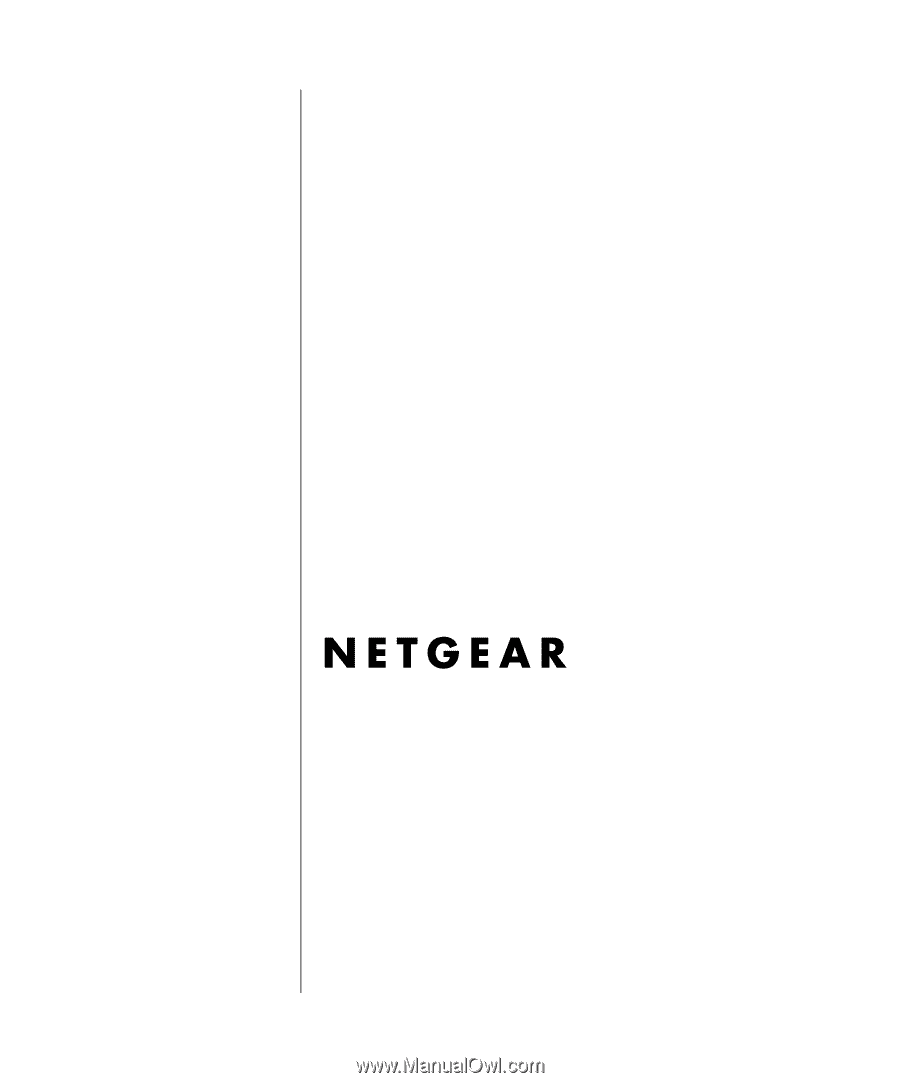
SM-FM114PNA-0
May 2002
NETGEAR
, Inc.
4500 Great America Parkway
Santa Clara, CA 95054 USA
Phone 1-888-NETGEAR
Reference Manual for the
Model FR114P, FR114W
and FM114P Cable/DSL
ProSafe Firewall Family