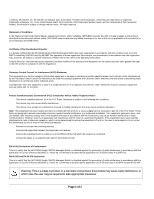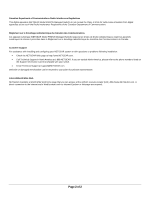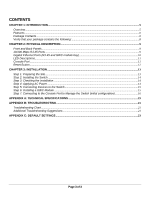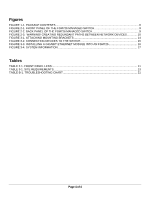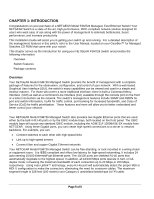Netgear FSM726NA FSM726v2 Installation Guide
Netgear FSM726NA Manual
 |
View all Netgear FSM726NA manuals
Add to My Manuals
Save this manual to your list of manuals |
Netgear FSM726NA manual content summary:
- Netgear FSM726NA | FSM726v2 Installation Guide - Page 1
- Netgear FSM726NA | FSM726v2 Installation Guide - Page 2
restrictions. Please refer to the notes in the operating instructions. Federal Office for Telecommunications Approvals has been notified of EN 55 024 Statements This is to certify that the NETGEAR Model FSM726 Managed Switch is shielded against the generation of radio interference in accordance - Netgear FSM726NA | FSM726v2 Installation Guide - Page 3
FSM726 Managed Switch) respecte les limites de bruits radioélectriques visant les appareils numériques de classe A prescrites dans le Règlement sur le brouillage radioélectrique du ministère des Communications du Canada. Customer Support For assistance with installing and configuring your NETGEAR - Netgear FSM726NA | FSM726v2 Installation Guide - Page 4
a GBIC Module ...15 Step 7: Connecting to the Console Port to Manage the Switch (initial configuration 16 APPENDIX A: TECHNICAL SPECIFICATIONS ...19 APPENDIX B: TROUBLESHOOTING ...21 Troubleshooting Chart...21 Additional Troubleshooting Suggestions ...21 APPENDIX C: DEFAULT SETTINGS ...23 Page 3 of - Netgear FSM726NA | FSM726v2 Installation Guide - Page 5
THE FSM726 MANAGED SWITCH 9 FIGURE 2-2. BACK PANEL OF THE FSM726 MANAGED SWITCH SWITCH 15 FIGURE 3-3. INSTALLING A GIGABIT ETHERNET MODULE INTO AN FSM726 16 FIGURE 3-4. SYSTEM INFORMATION ...17 Tables TABLE 2-1. FRONT PANEL LEDS: ...11 TABLE 3-1. SITE REQUIREMENTS...13 TABLE B-1. TROUBLESHOOTING - Netgear FSM726NA | FSM726v2 Installation Guide - Page 6
Manual, located on your GearBox™ for Managed Switches CD-ROM that came with your switch. This chapter serves as the introduction for using your NETGEAR FSM726 Switch and provides the following information: Overview Switch Features Package contents Overview Your NETGEAR Model FSM726 Managed Switch - Netgear FSM726NA | FSM726v2 Installation Guide - Page 7
file export/import o TFTP firmware upgrade • Security to better safeguard your network o Password Access Control o IP Access Control List o RADIUS Client Support • Traffic management to better manage traffic flows through your switch o IEEE 802.1p (Class of Service) o DiffServ traffic prioritization - Netgear FSM726NA | FSM726v2 Installation Guide - Page 8
learning function to build the packet-forwarding information table. The table contains up to 8,000 media access control (MAC) addresses (that is, the switch can support networks with as many as 8,000 devices). • Store-and-Forward transmission to remove bad packets from the network • LED indicators - Netgear FSM726NA | FSM726v2 Installation Guide - Page 9
package contains the following: • FSM726 Managed Switch • Rubber footpads for tabletop installation • Power cord • Null-modem cable • Rack-mount kit for installing the switch in a 19-inch rack • This Installation Guide • Managed Switches Resource CD • Warranty/Support information card If you ordered - Netgear FSM726NA | FSM726v2 Installation Guide - Page 10
Console port Reset Button Front and Back Panels Figures 2-1 and 2-2 show the key components on the front and back panels of the NETGEAR Model FSM726 Managed Switch The front panel contains LEDs, RJ-45 jacks, GBIC module bays, and a console port. The back panel has a standard AC power receptacle - Netgear FSM726NA | FSM726v2 Installation Guide - Page 11
alternate routes between two network devices. In Figure 2-3, for example, connecting two RJ-45 ports on a NETGEAR Model FSM726 Managed Switch to a router containing a 4-port switch creates a loop. The Spanning Tree protocol will prevent loops, if that advanced feature is enabled. Figure 2-3. Warning - Netgear FSM726NA | FSM726v2 Installation Guide - Page 12
Feature Power LED 24-10/100M Ports Two LED /Port 2-10/100/1000M Ports Two LED / Port Description Solid Green -Power is supplied to the switch & operating port LED display. Console Port Your NETGEAR Model FSM726 Managed Switch has a console port on the front panel. This port is labeled - Netgear FSM726NA | FSM726v2 Installation Guide - Page 13
about managing the switch, see the User Manual switch. This is equivalent to power-cycle the switch. The reset will not change any of the switch's configuration, nor will it save any changes to the configuration. Please do not push this button if you're in the middle of downloading a new firmware - Netgear FSM726NA | FSM726v2 Installation Guide - Page 14
CHAPTER 3: INSTALLATION This chapter describes the installation procedures for your NETGEAR Model FSM726 Managed Switch. Switch installation involves the following steps: Step 1: Preparing the site Step 2: Installing the switch Step 3: Checking the installation Step 4: Applying AC power Step 5: - Netgear FSM726NA | FSM726v2 Installation Guide - Page 15
not damaged or create a safety hazard. o Be sure all equipment is mounted properly and securely. Step 4: Applying AC Power NETGEAR Model FSM726 Managed Switch does not have an ON/OFF switch; the only method of applying or removing AC power is by connecting or disconnecting the power cord. Before you - Netgear FSM726NA | FSM726v2 Installation Guide - Page 16
good. If this does not resolve the problem, refer to Appendix B, Troubleshooting. Step 5: Connecting Devices to the Switch The following procedure describes how to connect devices to the switch's RJ-45 ports. Your NETGEAR Model FSM726 Managed Switch contains Auto Uplink™ technology, which allows you - Netgear FSM726NA | FSM726v2 Installation Guide - Page 17
using the console interface, and if you know the IP address of the switch, you can also use a web browser, telnet program, or SNMP management application to access the switch remotely. To learn the IP address, you must first access the management via the console interface. After you power-up the - Netgear FSM726NA | FSM726v2 Installation Guide - Page 18
SNMP application to manage the switch. If you leave the switch IP mode in the default DHCP mode, the IP address of your switch could change, and you would have to reconnect to the switch via the console port to discover the new IP address. NETGEAR recommends changing the IP mode to Manual for a more - Netgear FSM726NA | FSM726v2 Installation Guide - Page 19
the IP address, Subnet mask, and Default Gateway 5. Hit 'Q' twice to exit to the main menu 6. Select 'D' for the Tools page 7. Select 'A' for Save Configurations to NVRAM, and confirm with a 'Y' 8. Select 'C' for Reset Switch, and confirm with a 'Y' To continue using the console interface to manage - Netgear FSM726NA | FSM726v2 Installation Guide - Page 20
for the NETGEAR Model FSM726 Managed Switch. Network Protocol and Standards Compatibility IEEE 802.3i 10BASE-T IEEE 802.3u 100BASE-TX IEEE 802.3z 1000BASE-SX IEEE 802.3ab 1000BASE-T IEEE 802.3x flow control Management IEEE 802.1Q Static VLAN (Up to 64) IEEE 802.1p Class of Service (CoS) IEEE - Netgear FSM726NA | FSM726v2 Installation Guide - Page 21
Power Supply DC power consumption: 15 W maximum 100-240VAC/50-60 Hz universal input Physical Dimensions 440 x 205 x 43 mm (W x D x H) 17.3 x 8.1 x 1.7 inch Environmental Specifications Operating temperature: 0 to 40°C (32 to104°F) Storage temperature: -20 to 70°C (-4 to 158°F) Operating humidity: 90 - Netgear FSM726NA | FSM726v2 Installation Guide - Page 22
provides information about troubleshooting the NETGEAR Model FSM726 Managed Switch. Topics include: o Troubleshooting chart o Additional troubleshooting suggestions Troubleshooting Chart Table B-1 lists symptoms, causes, and solutions of possible problems. Table B-1. Troubleshooting Chart Symptom - Netgear FSM726NA | FSM726v2 Installation Guide - Page 23
, verify the integrity of the switch by resetting the switch. To reset the switch, use the Tools> Reset command or remove AC power from the switch and then reapply AC power. If the problem continues, contact NETGEAR technical support. In North America, call 1-888-NETGEAR. If you are outside of - Netgear FSM726NA | FSM726v2 Installation Guide - Page 24
the default settings for the NETGEAR Model FSM726 Managed Switch. Feature Port Speed Port Duplex Flow Control (half duplex) Flow Control (full duplex) Broadcast Storm Control Gigabit ports IP Configuration Password protection User Name Password VLAN IP Multicast Filtering Spanning Tree Protocol - Netgear FSM726NA | FSM726v2 Installation Guide - Page 25