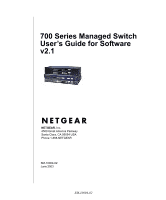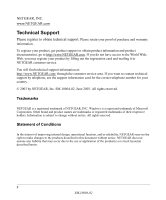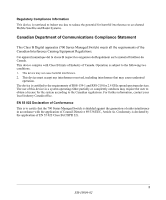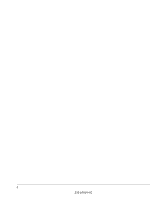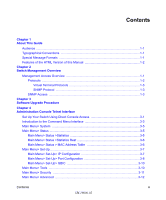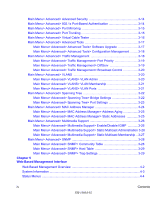Netgear FSM726v1 FSM726 User Manual
Netgear FSM726v1 - 10/100 Mbps Managed Switch Manual
 |
View all Netgear FSM726v1 manuals
Add to My Manuals
Save this manual to your list of manuals |
Netgear FSM726v1 manual content summary:
- Netgear FSM726v1 | FSM726 User Manual - Page 1
700 Series Managed Switch User's Guide for Software v2.1 NETGEAR, Inc. 4500 Great America Parkway Santa Clara, CA 95054 USA Phone 1-888-NETGEAR SM-10004-02 June 2003 SM-10004-02 - Netgear FSM726v1 | FSM726 User Manual - Page 2
out the registration card and mailing it to NETGEAR customer service. You will find technical support information at: http://www.NETGEAR.com/ through the customer service area. If you want to contact technical support by telephone, see the support information card for the correct telephone number - Netgear FSM726v1 | FSM726 User Manual - Page 3
Regulatory Compliance Information This device is restricted to indoor use due to reduce the potential for harmful interference to co-channel Mobile Satellite and Radar Systems. Canadian Department of Communications Compliance Statement This Class B Digital apparatus (700 Series Managed Switch) meets - Netgear FSM726v1 | FSM726 User Manual - Page 4
4 SM-10004-02 - Netgear FSM726v1 | FSM726 User Manual - Page 5
Guide Audience ...1-1 Typographical Conventions 1-1 Special Message Formats 1-1 Features of the HTML Version of this Manual >Statistics Rest 3-6 Main Menu> Status > MAC Address Table 3-6 Main Menu> Set-Up ...3-7 Main Menu> Set-Up> IP Configuration 3-7 Main Menu> Set-Up> Port Configuration - Netgear FSM726v1 | FSM726 User Manual - Page 6
3-23 Main Menu> Advanced> MAC Address Manager 3-24 Main Menu> Advanced> MAC Address Manager> Address Aging 3-25 Main Menu> Advanced> MAC Address Manager> Static Addresses 3-25 Main Menu> Advanced> Multimedia Support 3-26 Main Menu> Advanced> Multimedia Support> Enable/Disable IGMP 3-26 Main - Netgear FSM726v1 | FSM726 User Manual - Page 7
4-8 Status > Most Active Ports 4-9 Status > Reset Statistics 4-10 Status > Port Settings 4-10 Status > MAC Address Table 4-11 Set-up Menu ...4-12 Set-up> System Configuration 4-12 Set-up> IP Configuration 4-13 Set-up> Port Configuration 4-14 Set-up> GBIC ...4-15 Tools Menu ...4-16 Tools> Save - Netgear FSM726v1 | FSM726 User Manual - Page 8
4-39 Advanced> SNMP> Trap Setting 4-40 Chapter 6 Command Line Interface Manual Syntax ...5-1 Entering the CLI ...5-1 Help ...5-2 Ping ...5-2 Exit ...5-3 Show ...5-3 DiffServ ...5-3 Interfaces ...5-4 IP ...5-5 Mac-Address-Table 5-5 SNMP ...5-8 Spanning Tree 5-8 System ...5-10 Trunking ...5-10 VLAN - Netgear FSM726v1 | FSM726 User Manual - Page 9
Tree 5-24 System ...5-25 IP ...5-26 IP-Filter ...5-26 IP-filter address 5-27 IP-Mode ...5-27 Mask ...5-27 Gateway ...5-27 Save ...5-28 Restore ...5-28 Web ...5-28 Telnet ...5-28 Username ...5-29 Password ...5-29 Firmware boot 5-29 Firmware TFTP-IP 5-30 Firmware TFTP-File 5-30 RADIUS ...5-30 - Netgear FSM726v1 | FSM726 User Manual - Page 10
RJ-45 Plug and RJ-45 Connectors B-6 Conclusion ...B-8 Appendix C 802.1x Port-Based Authentication Overview Understanding 802.1x Port Based Network Access Control C-1 Glossary Index viii Contents SM-10004-02 - Netgear FSM726v1 | FSM726 User Manual - Page 11
Chapter 1 About This Guide Thank you for purchasing the NETGEAR™ 700 Series Managed Switch. Audience This reference manual assumes that the reader has basic-to-intermediate computer and Internet skills. However, basic computer network, Internet, and wireless technology tutorial information is - Netgear FSM726v1 | FSM726 User Manual - Page 12
Guide for Software v2.1 Features of the HTML Version of this Manual The HTML version of this manual includes these features. 1 2 3 Figure Preface -2: HTML version of this manual of the full manual. - The E-mail button enables you to send feedback by e-mail to Netgear support. - The Print - Netgear FSM726v1 | FSM726 User Manual - Page 13
Management Access Overview • SNMP Access • Protocols Management Access Overview Your NETGEAR 700 Series Managed Switch gives you the flexibility to access and manage administration console and Web browser interface support are embedded in the switch's firmware and available for immediate use. Each - Netgear FSM726v1 | FSM726 User Manual - Page 14
Switch User's Guide for Software Security can be compromised (hackers switch's IP address can attack if they know IP address) • Ideal for configuring the switch remotely Interface, see chapter 4. Protocols Your NETGEAR 700 Series Managed Switch supports the following protocols: • Virtual terminal - Netgear FSM726v1 | FSM726 User Manual - Page 15
you to establish a management session from a Macintosh, a PC, or a UNIX workstation. Because Telnet runs over TCP/IP, you must have at least one IP address configured on a NETGEAR 700 Series Managed Switch before you can establish access to it with a virtual terminal protocol. Terminal emulation - Netgear FSM726v1 | FSM726 User Manual - Page 16
700 Series Managed Switch User's Guide for Software v2.1 This management method requires the SNMP agent on the switch and the SNMP Network Management Station to use the same community string - Netgear FSM726v1 | FSM726 User Manual - Page 17
700 Series Managed Switch User's Guide for Software v2.1 Switch Management Overview 2-5 SM-10004-02 - Netgear FSM726v1 | FSM726 User Manual - Page 18
NETGEAR will release new versions of the software that runs the switch. These software releases will provide new capabilities that can extend the useful life of your switch. This manual manual is not updated. The upgrade procedure and the required equipment are described in this chapter. IP address, - Netgear FSM726v1 | FSM726 User Manual - Page 19
700 Series Managed Switch User's Guide for Software v2.1 5. Restart the system via the Tools>Reset command. Bootstrap will retrieve the new software image then pass control to it. The system - Netgear FSM726v1 | FSM726 User Manual - Page 20
700 Series Managed Switch User's Guide for Software v2.1 3-3 Software Upgrade Procedure SM-10004-02 - Netgear FSM726v1 | FSM726 User Manual - Page 21
Chapter 4 Administration Console Telnet Interface The administration console is an internal, character-oriented, VT-100/ANSI menu-driven user interface for performing management activities. Using this method, you can view the administration console from a terminal, PC, Apple Macintosh, or UNIX - Netgear FSM726v1 | FSM726 User Manual - Page 22
700 Series Managed Switch User's Guide for Software v2.1 Examples of terminal-emulation programs include: • Hyper Terminal, which is included with Microsoft Windows operating systems • ZTerm for the Apple Macintosh • TIP - Netgear FSM726v1 | FSM726 User Manual - Page 23
700 Series Managed Switch User's Guide for Software v2.1 4. When the following screen appears, make sure that the the switch. The CLI is accessed through the CMI, but is not addressed in this chapter. Chapter 5 discusses the CLI in detail. Administration Console Telnet Interface 4-3 SM-10004-02 - Netgear FSM726v1 | FSM726 User Manual - Page 24
700 Series Managed Switch User's Guide for Software v2.1 There are several characteristics to the CMI any time during your telnet session. You will be brought back to the login screen (password enabled) or Main Menu (password disabled). 4-4 Administration Console Telnet Interface SM-10004-02 - Netgear FSM726v1 | FSM726 User Manual - Page 25
700 Series Managed Switch User's Guide for Software v2.1 Main Menu> System This screen displays the main menu System Information options. The user definable options are: System Name, System Contact, System Location, IP Address, Default Gateway, and Subnet Mask. The System OID option is used for - Netgear FSM726v1 | FSM726 User Manual - Page 26
700 Series Managed Switch User's Guide for Software v2.1 Figure 4-7: Switch Statistics Main Menu> MAC Address Table The MAC Address lookup table displays the MAC addresses that are currently in the address database. When addresses are in the database, the packets intended for those addresses are - Netgear FSM726v1 | FSM726 User Manual - Page 27
700 Series Managed Switch User's Guide for Software v2.1 Figure 4-9: Address Manager: MAC Address Table Main Menu> Set-Up There are three sub-menus at Set-Up menu, System Configuration, IP Configuration, and Port Configuration. Main Menu> Set-Up> System Configuration The System Configuration allows - Netgear FSM726v1 | FSM726 User Manual - Page 28
700 Series Managed Switch User's Guide for Software v2.1 IP Assignment Mode. The user manually enters IP related information • Bootstrap Protocol, which allows the switch to discover its own IP address from a BootP server on the network • DHCP, which allows the switch to accept DHCP broadcasts from - Netgear FSM726v1 | FSM726 User Manual - Page 29
700 Series Managed Switch User's Guide for Software v2.1 Figure 4-12: Port Configuration Admin field. default to half-duplex, 10 Mbps mode. Users can operate the communication speed and duplex mode manually. Flow Control. Allows you to enable or disable Flow Control. Flow control is a protocol that - Netgear FSM726v1 | FSM726 User Manual - Page 30
700 Series Managed Switch User's Guide for Software v2.1 Gigabit Ports. For the gigabit for a Gigabit Ethernet port disables the built-in 1000BASE-T port. GBIC ports do not support Auto Negotiation. You must manually configure the GBIC port. The default values are 1000 Mbps, full duplex. Main Menu> - Netgear FSM726v1 | FSM726 User Manual - Page 31
700 Series Managed Switch User's Guide for Software v2.1 After making changes to any of the . In order for changes to take effect, you must Reset the switch. Note: Network IP settings (i.e. IP address, Gateway Address, Network Mask) will not be affected by this command. • To use the Reset Switch - Netgear FSM726v1 | FSM726 User Manual - Page 32
Guide for Software v2.1 Figure 4-15: Security Note: Using telnet, you can only enable/disable the web interface. You cannot enable/disable the telnet interface. If you forget your password, contact NETGEAR technical support at 1-888-NETGEAR user can also set up IP filtering to allow only approved - Netgear FSM726v1 | FSM726 User Manual - Page 33
Guide ports, or Differentiated Service Code Points (DSCP). MAC addresses to the switch. • Multimedia Support (IGMP ): The Internet Group Management Protocol (IGMP) is an Internet protocol that provides a way for network devices to report multicast group membership to adjacent routers - Netgear FSM726v1 | FSM726 User Manual - Page 34
700 Series Managed Switch User's Guide for Software v2.1 Main Menu> Advanced> Advanced Security This to the switch management. The same is true for IP Filtering. Here, you can allow only users with specific IP addresses to access the management features, thus preventing unauthorized personnel from - Netgear FSM726v1 | FSM726 User Manual - Page 35
700 Series Managed Switch User's Guide for Software v2.1 802.1x port-based authentication provides RADIUS helpful is securing your network from wireless eavesdropping when a wireless access point is connected to the switch. To enable 802.1x, provide the IP address of the RADIUS server, and the - Netgear FSM726v1 | FSM726 User Manual - Page 36
700 Series Managed Switch User's Guide for Software v2.1 Figure 4-19: Port Trunking Trunks can be defined for similar port types only. For example, a 10/100 port cannot form a Port Trunk - Netgear FSM726v1 | FSM726 User Manual - Page 37
700 Series Managed Switch User's Guide for Software v2.1 Note: Only the console menu will you to upgrade your switch to the new software release. Figure 4-21: Software Upgrade Once the IP address of the TFTP and the path location of the new software image file is properly configured, the user - Netgear FSM726v1 | FSM726 User Manual - Page 38
700 Series Managed Switch User's Guide for Software v2.1 • Last Saved option. The system will boot from non-volatile memory. This option will automatically show up after the 'Net & save' option - Netgear FSM726v1 | FSM726 User Manual - Page 39
700 Series Managed Switch User's Guide for Software v2.1 There are two means to differentiate traffic with this switch- VLAN tags or Differentiated Service Code Points (DSCP) in the header of data packets. By using either the VLAN tags (port-based) or DSCP (DiffServ), you can configure the switch - Netgear FSM726v1 | FSM726 User Manual - Page 40
700 Series Managed Switch User's Guide for Software v2.1 There are 64 different tags available VLAN, users can group by logical function instead of physical location. This switch supports up to 64 VLANs. This switch supports static, port-based VLANs. The VLAN Setup options are as follows: Main Menu - Netgear FSM726v1 | FSM726 User Manual - Page 41
700 Series Managed Switch User's Guide for Software v2.1 Figure 4-28: VLAN Administration To add a VLAN, enter a unique numeric VLAN ID and then enter a unique VLAN name. To remove a port or - Netgear FSM726v1 | FSM726 User Manual - Page 42
700 Series Managed Switch User's Guide for Software v2.1 Figure 4-30: PVID Settings This screen allows you to specify the PVID for each port. The number next to each port indicates - Netgear FSM726v1 | FSM726 User Manual - Page 43
700 Series Managed Switch User's Guide for Software v2.1 Figure 4-32: Spanning Tree: Bridge Settings as a single virtual port. • Enable: There are four other tunable parameters to be addressed when enabled. Hello Time Time between configuration messages sent by the Spanning Tree algorithm Max - Netgear FSM726v1 | FSM726 User Manual - Page 44
Switch User's Guide for Software v2 to it immediately. This can be a problem for some networks. Fastlink mode solves this problem by setting the port to direct forwarding mode Main Menu> Advanced> MAC Address Manager Static Address and Address Aging can be configured here. 4-24 Administration Console - Netgear FSM726v1 | FSM726 User Manual - Page 45
700 Series Managed Switch User's Guide for Software v2.1 Figure 4-34: MAC Main Menu> Advanced> MAC Address Manager> Address Aging The aging time is the amount of time that an entry is kept in the bridge tables prior to being purged (or aged). The - Netgear FSM726v1 | FSM726 User Manual - Page 46
Series Managed Switch User's Guide for Software v2.1 Main Menu> Advanced> Multimedia Support In networks where multimedia applications packets, and manage IP multicast traffic through the switch. Main Menu> Advanced> Multimedia Support> Enable/Disable IGMP Figure 4-36: Multimedia Support • Enable. - Netgear FSM726v1 | FSM726 User Manual - Page 47
menu lets you create individual groups by entering MAC addresses for your static multicast group. The membership of each group is configured in the Static Multicast Membership menu. Main Menu> Advanced> Multimedia Support> Static Multicast Membership Once the static multicast groups are - Netgear FSM726v1 | FSM726 User Manual - Page 48
700 Series Managed Switch User's Guide for Software v2.1 Main Menu> Advanced> SNMP Figure 4-39: to the host table. This prevents unauthorized SNMP access to your switch from non-approved SNMP hosts. Support for these Standard MIBs is included: • MIB II (RFC1213) • Ethernet Interface MIB (RFC1643) • - Netgear FSM726v1 | FSM726 User Manual - Page 49
700 Series Managed Switch User's Guide for Software v2.1 These community strings need to be switch using SNMP. Figure 4-41: SNMP Management: Host Table To add a host, enter the host name, IP address, and the community string. Press Enter after each entry to move to the next field. In the Status - Netgear FSM726v1 | FSM726 User Manual - Page 50
700 Series Managed Switch User's Guide for Software v2.1 4-30 Administration Console Telnet Interface SM-10004-02 - Netgear FSM726v1 | FSM726 User Manual - Page 51
Chapter 5 Web-Based Management Interface Your NETGEAR 700 Series Managed Switch provides a built-in can access the switch's Web interface directly using your Web browser by entering the switch's IP address into the address bar. In this way, you can use your Web browser to manage the switch from - Netgear FSM726v1 | FSM726 User Manual - Page 52
Managed Switch User's Guide for Software v2.1 Web browser requirements, and common commands Describes supported SNMP and Web management features Feature List Within Restore: Restores system factory default values, except password and IP. • Query: System will retrieve the useful information in database - Netgear FSM726v1 | FSM726 User Manual - Page 53
User's Guide for Software v2.1 Figure 5-2: System information page This welcome page displays system information, such as: • System Description • System Name • System Contact • System Location • Current Local Time (according to your computer) • System Uptime • MAC Address • IP Address • Subnet - Netgear FSM726v1 | FSM726 User Manual - Page 54
Configuration page or the Set Up> IP Configuration page. Status Menus The Status page contains 5 menus. Figure 5-3: Status Menu navigation • Switch Statistics • Port Statistics • Error Statistics • Most Active Ports • Reset Statistics • Port Settings • MAC Address Table Each of these menus is - Netgear FSM726v1 | FSM726 User Manual - Page 55
700 Series Managed Switch User's Guide for Software v2.1 Status > Switch Statistics The Switch Statistics Chart allows you to compare one type of statistic across all the ports. You can reset - Netgear FSM726v1 | FSM726 User Manual - Page 56
700 Series Managed Switch User's Guide for Software v2.1 • Outbound Non-unicast Packet Rate: Transmitted non-unicast packet per second. • Outbound Discard Rate: Transmitted and is discarded packet per second. • Outbound - Netgear FSM726v1 | FSM726 User Manual - Page 57
700 Series Managed Switch User's Guide for Software v2.1 Status > Port Statistics Figure 5-5: Port Statistics The Port Statistics Chart shows all the statistic types for one port over time. You can - Netgear FSM726v1 | FSM726 User Manual - Page 58
700 Series Managed Switch User's Guide for Software v2.1 • Outbound Discards: Transmitted and is being discarded packet • Outbound Errors: Transmitted and is an Error packet. • Ethernet Undersize Packets: Less than 64byte - Netgear FSM726v1 | FSM726 User Manual - Page 59
700 Series Managed Switch User's Guide for Software v2.1 Status > Most Active Ports Figure 5-7: with egress traffic closing to line rate. The receive side picture indicates potential nodes causing the problem. Refresh Rate: The time interval between automatic refreshes (5, 10, 15, 30 seconds). There - Netgear FSM726v1 | FSM726 User Manual - Page 60
700 Series Managed Switch User's Guide for Software v2.1 Status > Reset Statistics Figure 5-8: Statistics Counter Reset The Reset Statistics screen lets you reset all statistics counters of the switch. By pressing - Netgear FSM726v1 | FSM726 User Manual - Page 61
Guide Flow Control: Indicates whether Flow Control support is set for automatic (Auto) Address Table Figure 5-10: MAC Address Table The MAC Address Table is a dynamic address lookup table that allows you to view the dynamic MAC addresses that are currently in the address database. When a MAC address - Netgear FSM726v1 | FSM726 User Manual - Page 62
700 Series Managed Switch User's Guide for Software v2.1 Set-up Menu There are four kinds of configuration in the Setup page: Figure 5-11: Setup menu System Configuration IP Configuration Port Configuration Gigabit Port Configuration (GBIC) Set-up> System Configuration Figure 5-12: System - Netgear FSM726v1 | FSM726 User Manual - Page 63
700 Series Managed Switch User's Guide for Software v2.1 This page will allow IP address of your switch so that you can remotely manage it. After completing the initial setup, change the IP assignment mode from DHCP to manual. If you choose Manual mode, enter site-specific IP address, Gateway address - Netgear FSM726v1 | FSM726 User Manual - Page 64
700 Series Managed Switch User's Guide for Software v2.1 Click Apply to change the IP settings Save Configuration to NVRAM and reset the system to implement the changes (Tools > Save Configuration). Set-up> Port Configuration Figure 5-14: Port Configuration This - Netgear FSM726v1 | FSM726 User Manual - Page 65
700 Series Managed Switch User's Guide for Software v2.1 • Flow Control: Indicates whether Flow Control support is set for automatic (Auto) or off (Disabled) Set-up> GBIC This page allows the user to choose the port type for the gigabit ports. - Netgear FSM726v1 | FSM726 User Manual - Page 66
700 Series Managed Switch User's Guide for Software v2.1 Tools Menu The Tools page contains functions to maintain your switch. Figure 5-16: Tools Menu There is a firmware upgrade; the means to save current settings to non-volatile memory (NVRAM); as well as software reset mechanism. The page has two - Netgear FSM726v1 | FSM726 User Manual - Page 67
700 Series Managed Switch User's Guide for Software v2.1 After making any changes to the screens default settings (including password) into the NVRAM and resets itself. Note: Network IP settings (i.e. IP address, Gateway Address, Network Mask) will not be affected by the Restore command. Web-Based - Netgear FSM726v1 | FSM726 User Manual - Page 68
700 Series Managed Switch User's Guide for Software v2.1 Tools> Device Reset Figure 5-19: Device Reset In this screen the user can reset (power cycle) the switch. Reset the switch by selecting 'Reset' Security> Passwords Figure 5-20: Security Menu 5-18 SM-10004-02 Web-Based Management Interface - Netgear FSM726v1 | FSM726 User Manual - Page 69
700 Series Managed Switch User's Guide for Software v2.1 The user name and password can be up to 20 characters and are case sensitive. The password entered is encrypted on the - Netgear FSM726v1 | FSM726 User Manual - Page 70
Guide for Software v2.1 • Port Trunking • Virtual Cable Tester • Advanced Tools • Traffic Management • VLANS • Spanning Tree • MAC • Multimedia Support to configure the switch. In addition, the user can also set up IP filtering to allow only approved users on the network to configure the switch. - Netgear FSM726v1 | FSM726 User Manual - Page 71
Guide for Software v2.1 • Traffic Management (CoS): Class of Service (CoS), also referred to as Quality of Service (QoS), is a way of managing traffic in a network, by treating different types of traffic with different levels of service Service supported addresses to the switch. • Multimedia Support - Netgear FSM726v1 | FSM726 User Manual - Page 72
700 Series Managed Switch User's Guide for Software v2.1 Advanced > Disable Advanced Alerting Figure 5-22: Advanced > Disable Advanced Alerting To prevent accidental use, warnings appear when an advanced feature is selected. - Netgear FSM726v1 | FSM726 User Manual - Page 73
700 Series Managed Switch User's Guide for Software v2.1 Figure 5-23: Advanced Security 802.1x port-based be helpful is securing your network from wireless eavesdropping when a wireless access point is connected to the switch. To enable 802.1x, provide the IP address of the RADIUS server, and the - Netgear FSM726v1 | FSM726 User Manual - Page 74
700 Series Managed Switch User's Guide for Software v2.1 Advanced > Advanced Security Figure 5-24: to the switch management. The same is true for IP Filtering. Here, you can allow only users with specific IP addresses to access the management features, thus preventing unauthorized personnel from - Netgear FSM726v1 | FSM726 User Manual - Page 75
700 Series Managed Switch User's Guide for Software v2.1 Advanced > Port Mirroring Figure 5-25: Figure 4-18. Port Mirroring Port mirroring is a feature to help in the debugging of a network. This web - Netgear FSM726v1 | FSM726 User Manual - Page 76
700 Series Managed Switch User's Guide for Software v2.1 Port Trunking is a feature that allows multiple links between switches to work as one virtual link (aggregate link). Trunks can be defined - Netgear FSM726v1 | FSM726 User Manual - Page 77
700 Series Managed Switch User's Guide for Software v2.1 Advanced> Advanced Tools Use the advanced switch software become available, this menu enables you to upgrade to the new software. Once the IP address of the TFTP and the path location of the new software image file is properly configured, the - Netgear FSM726v1 | FSM726 User Manual - Page 78
700 Series Managed Switch User's Guide for Software v2.1 This option requires the same setup as the Net option, i.e. TFTP server and a new image. However, it copies the image to non- - Netgear FSM726v1 | FSM726 User Manual - Page 79
700 Series Managed Switch User's Guide for Software v2.1 Advanced > Traffic Management Traffic management traffic. There are two means to differentiate traffic with this switch- VLAN tags or using Differentiated Service Code Points (DSCP) in the header of data packets. By using either the VLAN tags - Netgear FSM726v1 | FSM726 User Manual - Page 80
700 Series Managed Switch User's Guide for Software v2.1 Advanced > Traffic Management > Broadcast Control Broadcast control by logical function instead of physical location. There are 64VLAN supported on this switch. This switch supports static, port-based VLANs. 5-30 SM-10004-02 Web-Based - Netgear FSM726v1 | FSM726 User Manual - Page 81
700 Series Managed Switch User's Guide for Software v2.1 Advanced> VLAN> Primary VLAN Figure 5-32: Primary VLAN A 'U' or 'T' will be displayed for each port assigned to the VLAN, where 'U' stands for - Netgear FSM726v1 | FSM726 User Manual - Page 82
700 Series Managed Switch User's Guide for Software v2.1 Click Apply. Add a port to a VLAN Group Under the 'Show VLAN' drop down menu, select the VLAN you want to edit. Click - Netgear FSM726v1 | FSM726 User Manual - Page 83
700 Series Managed Switch User's Guide for Software v2.1 Advanced> Spanning Tree This switch is compliant with IEEE802.1D Spanning Tree enabled or disabled in this screen. Enable: There are four other tunable parameters to be addressed when enabled. Web-Based Management Interface SM-10004-02 5-33 - Netgear FSM726v1 | FSM726 User Manual - Page 84
700 Series Managed Switch User's Guide for Software v2.1 Hello Time Time between configuration messages sent by the Spanning Tree algorithm Max Age Amount of time before a configuration message is discarded - Netgear FSM726v1 | FSM726 User Manual - Page 85
Series Managed Switch User's Guide for Software v2.1 Table to connect to it immediately. This can be a problem for some networks. Fastlink mode solves this problem by setting the port to direct forwarding mode, thus • Aging Time • Static Address Web-Based Management Interface SM-10004-02 5-35 - Netgear FSM726v1 | FSM726 User Manual - Page 86
Switch User's Guide for Software v2.1 Advanced> MAC> Address Aging Figure 5-36: MAC > Address Aging Aging Time is a variable that must be configured. Its purpose is to determine the amount of time an entry is held in the forwarding tables while no activity occurs from that address. Entries should - Netgear FSM726v1 | FSM726 User Manual - Page 87
in the table, by clicking on the MAC address 6. Choose Remove Advanced> Multimedia Support Use the advanced multimedia support menu to manage high-bandwidth network traffic by detect IGMP queries, report packets, and manage IP multicast traffic through the switch. Web-Based Management Interface SM-10004-02 - Netgear FSM726v1 | FSM726 User Manual - Page 88
Managed Switch User's Guide for Software v2.1 • Enable. The system will detect IGMP queries, report packets, and manage IP multicast traffic through the switch • Disable. The switch will forward traffic and disregard any IGMP requests. Advanced>Multimedia Support> Static Multicast Groups Figure - Netgear FSM726v1 | FSM726 User Manual - Page 89
700 Series Managed Switch User's Guide for Software v2.1 • 4-Group RMON (RFC1757) Advanced> SNMP> Community Table Figure 5-40: Figure 4-31. SNMP Management: Community Table The administrator can create up to eight - Netgear FSM726v1 | FSM726 User Manual - Page 90
700 Series Managed Switch User's Guide for Software v2.1 The SNMP Host Table screen and then these permissions are assigned to individual machines by adding those machines and their IP address to the appropriate community string. Host Authorization can be Enabled or Disabled. Host Authorization - Netgear FSM726v1 | FSM726 User Manual - Page 91
commands at different levels or sections of the CLI. Manual Syntax Before discussing the details of the CLI operation, the syntax of the CLI commands used in this manual are listed below: • The CLI syntax is presented in bold ariel text - Netgear FSM726v1 | FSM726 User Manual - Page 92
Series Managed Switch User's Guide for Software v2.1 Once • Ping • Show These five items will be covered below. Help The help command displays instructions on how to access help on the CLI. Syntax: FSM726# Help FSM726# ? To access # ping Where 6-2 Command Line Interface SM-10004-02 - Netgear FSM726v1 | FSM726 User Manual - Page 93
700 Series Managed Switch User's Guide for Software v2.1 = the IP address of the destination host Exit The DiffServ settings • Interfaces - Interface status & configuration • IP - IP information • Mac-address-table - the MAC address table and other related items, such as aging timers - Netgear FSM726v1 | FSM726 User Manual - Page 94
700 Series Managed Switch User's Guide for Software v2.1 FSM726# show diffserv An example of the partial output is shown below. DSCP Priority 0 normal 1 normal 2 normal 3 normal 4 normal 5 normal 6 normal Interfaces - Netgear FSM726v1 | FSM726 User Manual - Page 95
Series Managed Switch User's Guide for Software v2.1 0 Packet Discards, 0 Packet Errors IP The show IP s IP information Syntax FSM726# show ip An example of the display output is shown below. IP Assignment Mode: Manual IP address: 169.254.224.1 Subnet mask: 255.255.0.0 Mac-Address-Table The show mac - Netgear FSM726v1 | FSM726 User Manual - Page 96
700 Series Managed Switch User's Guide for Software v2.1 Multicast-Static The show mac-address-table multicast-static command displays the static multicast addresses Syntax FSM726# show mac-address-table multicast-static Static The show mac-address-table static command displays configured static - Netgear FSM726v1 | FSM726 User Manual - Page 97
700 Series Managed Switch User's Guide for Software v2.1 Running-Config The show running-config command displays the current running configuration. It displays a great deal of information, including system information, interface - Netgear FSM726v1 | FSM726 User Manual - Page 98
700 Series Managed Switch User's Guide for Software v2.1 no shutdown speed 100 duplex full flow-ctrl negotiation auto switchport access vlan untagged 1 switchport access native 1 spanning-tree port-priority 128 - Netgear FSM726v1 | FSM726 User Manual - Page 99
700 Series Managed Switch User's Guide for Software v2.1 VLAN1 Spanning tree enabled protocol IEEE ROOT ID Priority 32768 Address 0009.5b36.b007 Hello Time 2 sec Max Age 20 sec Forward Delay 15 sec Bridge ID Priority 32768 Address: 0009.5b36.b007 Hello Time 2 sec Max Age 20 sec Forward Delay - Netgear FSM726v1 | FSM726 User Manual - Page 100
700 Series Managed Switch User's Guide for Software v2.1 System The show system command displays system contact: Tom System location: Closet #2 MAC Address: 00:09:5b:36:b0:07 IP Assignment Mode: Manual IP Address: 169.254.224.1 Network Mask: 255.255.0.0 Gateway Address: 169.254.224.5 Web Access is: - Netgear FSM726v1 | FSM726 User Manual - Page 101
700 Series Managed Switch User's Guide for Software v2.1 Trunk Id Ports 1 Fa1/9,Fa1/10 2 Fa1 FSM726# show vlan brief An example of the display output is shown below. VLAN Name Status Ports 1 Netgear active Untagged: Fa1/4,Fa1/5,Fa1/7,Fa1/11, Fa1/12,Fa1/13,Fa1/14,Fa1/15, Fa1/19, - Netgear FSM726v1 | FSM726 User Manual - Page 102
700 Series Managed Switch User's Guide for Software v2.1 = The VLAN ID. Adding the VLAN ID to the show vlan command displays the port that belongs to that particular - Netgear FSM726v1 | FSM726 User Manual - Page 103
700 Series Managed Switch User's Guide for Software v2.1 FSM726(config)# diffserv Where = The DSCP value, which ranges from 0-63 = The priority associated with the defined DSCP - Netgear FSM726v1 | FSM726 User Manual - Page 104
700 Series Managed Switch User's Guide for Software v2.1 When the interface command is properly interface configuration mode, you will be able to configure the following items. CoS (Class or Service) Class of Service (CoS) is a way of managing traffic in a network by treating different types of - Netgear FSM726v1 | FSM726 User Manual - Page 105
700 Series Managed Switch User's Guide for Software v2.1 = one of three modes. flow control on this particular port. Syntax FSM726(config-if)# flow-ctrl Help The help command displays instructions on how to access help on the CLI. Syntax FSM726(config-if)# Help To access Help on - Netgear FSM726v1 | FSM726 User Manual - Page 106
700 Series Managed Switch User's Guide for Software v2.1 Use the no command to disable mirror. Negotiation This command lets you enable speed and duplex auto-negotiation. Syntax FSM726(config-if)# - Netgear FSM726v1 | FSM726 User Manual - Page 107
700 Series Managed Switch User's Guide for Software v2.1 Where = Options for this field include gbic and tp. Shutdown The shutdown command let you shutdown this particular interface. You - Netgear FSM726v1 | FSM726 User Manual - Page 108
700 Series Managed Switch User's Guide for Software v2.1 Switchport The switchport command lets you configure VLAN access mode of this particular port. • VLAN syntax FSM726(config-if)# switchport access vlan [ - Netgear FSM726v1 | FSM726 User Manual - Page 109
700 Series Managed Switch User's Guide for Software v2.1 Trunking Port Trunking is a feature that FSM726(config-if)# trunking remove 4 mac-address-table The mac-address-table command lets you configure the operation and maintenance of the MAC address table. The aging timers and static entries are - Netgear FSM726v1 | FSM726 User Manual - Page 110
Managed Switch User's Guide for Software v2.1 Static The Static Addresses Table, allows the administrator to specify Media Access Control (MAC) addresses for specific ports that will not be purged from the bridge table by the aging function. Syntax FSM726(config)# mac-address-table static - Netgear FSM726v1 | FSM726 User Manual - Page 111
700 Series Managed Switch User's Guide for Software v2.1 Syntax FSM726(config)# mac-address-table disable Multimedia In networks will allow the switch to detect IGMP queries, report packets, and manage IP multicast traffic through the switch. IGMP The multimedia igmp command enables Internet Group - Netgear FSM726v1 | FSM726 User Manual - Page 112
700 Series Managed Switch User's Guide for Software v2.1 Community You can create up to eight different community strings with combinations of privileges. These community strings need to be set prior - Netgear FSM726v1 | FSM726 User Manual - Page 113
700 Series Managed Switch User's Guide for Software v2.1 Name Use the name command to give a name to host name> = the name of the host that is to receive SNMP notifications. = The IP address of the host specified = the community which the host belongs to Host - Netgear FSM726v1 | FSM726 User Manual - Page 114
700 Series Managed Switch User's Guide for Software v2.1 Spanning Tree Spanning Tree Protocol (STP) ensures that only one path at a time is active between any two network nodes. There are - Netgear FSM726v1 | FSM726 User Manual - Page 115
Where = is the STP priority. This number ranges from 0 - 65535. System The system command configures important system items such as IP addresses, password security, and firmware upgrade. Config-TFTP The config-tftp command is used to configure and control the mechanism to load or save the - Netgear FSM726v1 | FSM726 User Manual - Page 116
700 Series Managed Switch User's Guide for Software v2.1 FSM726(config)# system config-tftp ip Where = the IP address of the TFTP server. Config-tftp Path/File The config-tftp path/file command lets you configure the path and the filename of the configuration - Netgear FSM726v1 | FSM726 User Manual - Page 117
Managed Switch User's Guide for Software v2.1 IP-filter address The IP-filter address allows you to enter and remove IP address from the approved list. Use the No command to remove an IP address. Syntax FSM726(config)# system ip-filter address Where = an IP address that is - Netgear FSM726v1 | FSM726 User Manual - Page 118
700 Series Managed Switch User's Guide for Software v2.1 Syntax FSM726(config)# system gateway Where = the IP address of the default gateway Save The save command is used to save the configuration to the 's NVRAM once you have made changes to it. Syntax - Netgear FSM726v1 | FSM726 User Manual - Page 119
700 Series Managed Switch User's Guide for Software v2.1 Username Use the username command to create a boot command is used to configure the way in which the switch will boot after a firmware upgrade. Once the IP address of the TFTP and the path location of the new software image file is properly - Netgear FSM726v1 | FSM726 User Manual - Page 120
700 Series Managed Switch User's Guide for Software v2.1 Warning: The previous image in non Syntax FSM726(config)# System firmware tftp-ip Where = the IP address of the TFTP server where the new firmware image is stored. Firmware TFTP-File The Firmware TFTP-File command is - Netgear FSM726v1 | FSM726 User Manual - Page 121
700 Series Managed Switch User's Guide for Software v2.1 Syntax FSM726(config)# system radius authen-mode [ . • Server-IP The Server-IP command is used to set the IP address of the RADIUS server Syntax FSM726(config)# system radius server-ip Where = IP address of the RADIUS - Netgear FSM726v1 | FSM726 User Manual - Page 122
700 Series Managed Switch User's Guide for Software v2.1 Stat-Reset Use the Stat-Reset command to reset all of the statistics counters in the switch. Syntax FSM726(config)# system stat-reset 6-32 SM-10004-02 Command Line Interface - Netgear FSM726v1 | FSM726 User Manual - Page 123
the same physical segment or segments connect all end node devices. End nodes can communicate with each other without the need for a router. Routers connect LANs together, routing the traffic to appropriate port. A virtual LAN (VLAN) is a local-area network with a definition that maps workstations - Netgear FSM726v1 | FSM726 User Manual - Page 124
700 Series Managed Switch User's Guide for Software v2.1 VLAN Behavior in a 700 Series Managed Switch Packets received by the switch will be treated in the following way: When an untagged - Netgear FSM726v1 | FSM726 User Manual - Page 125
700 Series Managed Switch User's Guide for Software v2.1 To allow untagged packets to participate in the 'First' VLAN, make sure to change the Port VLAN IDs for the relevant ports. - Netgear FSM726v1 | FSM726 User Manual - Page 126
700 Series Managed Switch User's Guide for Software v2.1 A-4 Virtual Local Area Network SM-10004-02 - Netgear FSM726v1 | FSM726 User Manual - Page 127
Appendix B Cabling Guidelines This appendix provides specifications for cables used with a NETGEAR 700 Series Managed Switch. Fast Ethernet Cable Guidelines Fast Ethernet uses UTP cable, as specified in the IEEE 802.3u standard for 100BASE-TX.The - Netgear FSM726v1 | FSM726 User Manual - Page 128
700 Series Managed Switch User's Guide for Software v2.1 Category 5 Cable Category 5 distributed cable that meets ANSI/EIA/TIA-568-A building wiring standards can be a maximum of 328 feet (ft.) or - Netgear FSM726v1 | FSM726 User Manual - Page 129
700 Series Managed Switch User's Guide for Software v2.1 Table-B-1. Electrical Requirements of Category 5 Cable implemented internally as part of the circuitry in the device. Computers and workstation adapter cards are usually media-dependent interface ports, called MDI or uplink ports. - Netgear FSM726v1 | FSM726 User Manual - Page 130
700 Series Managed Switch User's Guide for Software v2.1 Figure B-2 illustrates crossover twisted pair cable. Figure B-2: Crossover Twisted-Pair Cable Patch Panels and Cables If you are using patch panels, make - Netgear FSM726v1 | FSM726 User Manual - Page 131
All of these factors affect the performance of 1000BASE-T technology if not correctly implemented. The following sections are designed to act as a guide to correct cabling for 1000BASE-T. Cabling The 1000BASE-T product is designed to operate over Category 5 cabling. To further enhance the operation - Netgear FSM726v1 | FSM726 User Manual - Page 132
700 Series Managed Switch User's Guide for Software v2.1 Unlike 10BASE-T and 100BASE-TX, which use only two of the four -45 connector is used to connect stations, hubs, and switches through UTP cable; it supports 10 Mbps, 100 Mbps, or 1000 Mbps data transmission. B-6 Cabling Guidelines SM-10004-02 - Netgear FSM726v1 | FSM726 User Manual - Page 133
700 Series Managed Switch User's Guide for Software v2.1 Figure B-4 shows the RJ-45 plug and RJ-45 connector. Figure B-4: RJ-45 Plug and RJ-45 Connector with Built-in LEDs - Netgear FSM726v1 | FSM726 User Manual - Page 134
700 Series Managed Switch User's Guide for Software v2.1 Table-B-3. 100/1000 Mbps RJ-45 Plug and RJ-45 Connector Pin Assignments PIN 1 2 3 6 4 5 7 8 CHANNEL A B C D DESCRIPTION Rx/Tx Data + Rx/Tx Data - Netgear FSM726v1 | FSM726 User Manual - Page 135
access to the data transmitted over the wireless connections. However, a major problem with the 802.11 wireless standard is that the keys are cumbersome In order to use different keys, you must manually configure each access point and wireless adapter with new keys. Products based on the 802.11 - Netgear FSM726v1 | FSM726 User Manual - Page 136
700 Series Managed Switch User's Guide for Software v2.1 1 2 6 3 4 5 7 1. The client sends an EAP-start message. This begins a series of message exchanges to authenticate the client. 2. The access point replies with - Netgear FSM726v1 | FSM726 User Manual - Page 137
700 Series Managed Switch User's Guide for Software v2.1 Initial 802.1x communications begin with an authentication takes place. The important part to know at this point is that the software supporting the specific EAP type resides on the authentication server and within the operating system or - Netgear FSM726v1 | FSM726 User Manual - Page 138
700 Series Managed Switch User's Guide for Software v2.1 C-4 802.1x Port-Based Authentication Overview SM-10004-02 - Netgear FSM726v1 | FSM726 User Manual - Page 139
this manual. Protocol) and supports multiple authentication Address Resolution Protocol, a TCP/IP protocol used to convert an IP address into a physical address (called a DLC address), such as an Ethernet address. A host wishing to obtain a physical address broadcasts an ARP request onto the TCP/IP - Netgear FSM726v1 | FSM726 User Manual - Page 140
its IP address. In this case, the host broadcasts its physical address and a RARP server replies with the host's IP address. Auto-negotiation A feature that allows twisted-pair ports to advertise their capabilities for speed, duplex and flow control. When connected to a port that also supports auto - Netgear FSM726v1 | FSM726 User Manual - Page 141
to multiple DHCP clients. The assigned information includes IP addresses, DNS addresses, and gateway (router) addresses. DMZ Specifying a Default DMZ Server allows you to set up a computer or server that is available to anyone on the Internet for services that you haven't defined. There are security - Netgear FSM726v1 | FSM726 User Manual - Page 142
configuration information to multiple DHCP clients. The assigned information includes IP addresses, DNS addresses, and gateway (router) addresses. EAP Extensible Authentication Protocol is a general protocol for authentication that supports multiple authentication methods. EAP, an extension to PPP - Netgear FSM726v1 | FSM726 User Manual - Page 143
Guide for Software v2.1 Filtering The process of screening a packet for certain characteristics, such as source address, destination address a link. Gateway A local device, usually a router, that connects hosts on a local network to (TCP) to form TCP/IP. IP Address A four-byte number uniquely - Netgear FSM726v1 | FSM726 User Manual - Page 144
Guide for Software v2.1 Ranges of addresses are assigned by Internic, an organization formed for this purpose. IP multicast Sending data to distributed servers on a multicast backbone. For large amounts of data, IP all the destinations. ISP Internet service provider. Internet Protocol The main - Netgear FSM726v1 | FSM726 User Manual - Page 145
in length. netmask Combined with the IP address, the IP Subnet Mask allows a device to know which other addresses are local to it, and which must be reached through a gateway or router. A number that explains which part of an IP address comprises the network address and which part is the host - Netgear FSM726v1 | FSM726 User Manual - Page 146
Guide for Software v2.1 Port monitoring The ability to monitor the traffic passing through a port on a device to analyze network characteristics and perform troubleshooting . router A device that forwards data between networks. An IP router forwards data based on IP source and destination addresses. - Netgear FSM726v1 | FSM726 User Manual - Page 147
Switch User's Guide for Software IP address, the IP Subnet Mask allows a device to know which other addresses are local to it, and which must be reached through a gateway or router Giving time-critical data traffic a higher quality of service over other, non-critical data traffic. UTP Unshielded - Netgear FSM726v1 | FSM726 User Manual - Page 148
700 Series Managed Switch User's Guide for Software v2.1 WAN A long distance link used to extend or a large WAN. Windows Internet Naming Service WINS. Windows Internet Naming Service is a server process for resolving Windows-based computer names to IP addresses. If a remote network contains a WINS - Netgear FSM726v1 | FSM726 User Manual - Page 149
Interface CoS (Class or Service) 5-14 CLI Configure Interface Firmware TFTP-File 5-30 CLI Configure System Firmware TFTP-IP 5-30 CLI Configure System Gateway 5-27 CLI Configure System IP 5-26 CLI Configure System IP-Filter 5-26 CLI Configure System IP-filter address 5-27 CLI Configure System IP - Netgear FSM726v1 | FSM726 User Manual - Page 150
CLI Manual Syntax 5-1 CLI Ping 5-2 CLI Show 5-3 CLI Show DiffServ 5-3 CLI Show Interfaces 5-4 CLI Show IP 5-5 CLI Show MAC Aging Time 5-5 CLI Show MAC Multicast-Static 5-6 CLI Show MAC Static 5-6 CLI Show Mac-Address Reset 4-18 Differentiated Service 3-19 Differentiated Service Code Points 3-19 - Netgear FSM726v1 | FSM726 User Manual - Page 151
4-21 MAC > Address Aging 4-36 MAC Address Manager 3-24 MAC Address Table 3-6 MAC> Address Aging 4-36 MAC> Static Addresses 4-36 Main Menu> System 3-5 Management Access 1-1 Max Age 3-23, 4-34 MDI/MDI-X D-2 MDI/MDI-X wiring D-7 Multimedia Support 3-26, 4-37 Multimedia Support> Static Multicast Groups - Netgear FSM726v1 | FSM726 User Manual - Page 152
Tree Protocol 4-21 Spanning Tree> Bridge Settings 3-22 State field 3-9 Static Addresses 3-25 Static Multicast Administration 3-26 Static Multicast Membership 3-27 Statistics 3-5, 4-8 Statistics Rest 3-6 STP 4-21 Support for Standard MIBs 3-28, 4-38 Switch Statistics 4-5 System Configuration 4-12
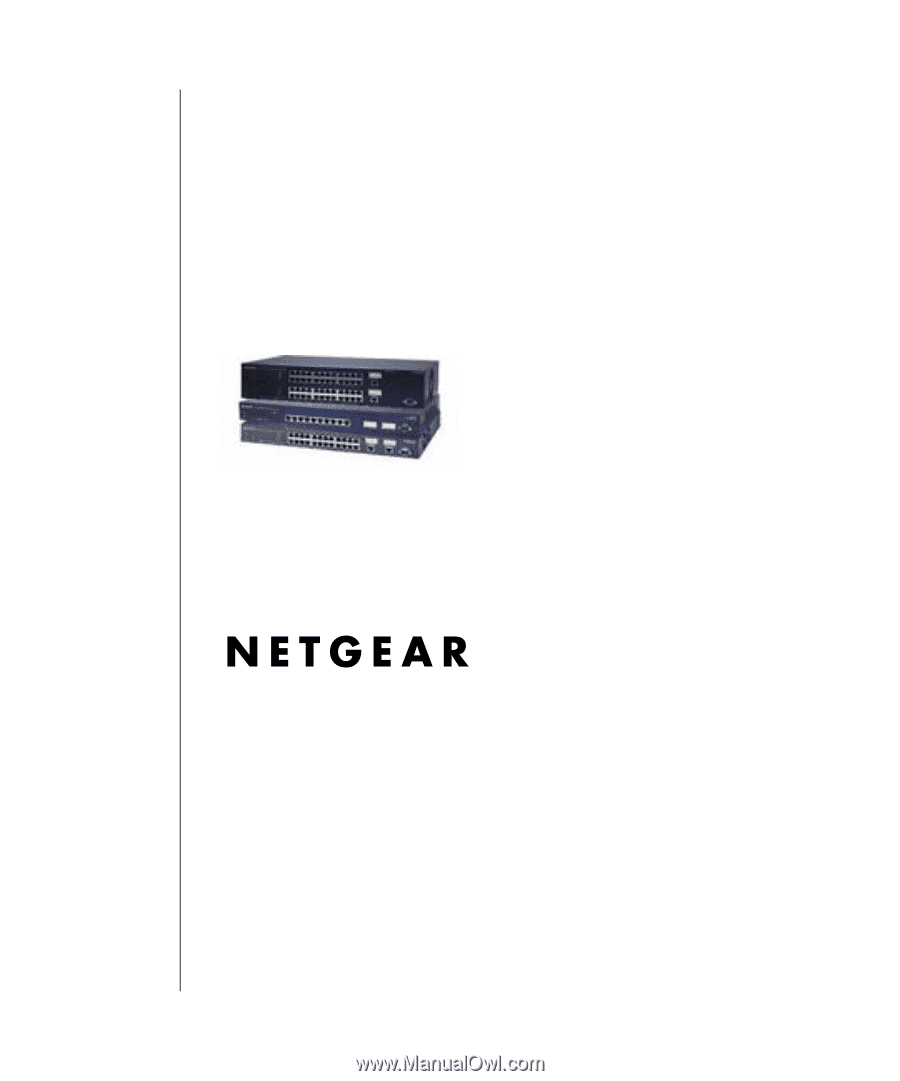
SM-10004-02
SM-10004-02
June 2003
NETGEAR
, Inc.
4500 Great America Parkway
Santa Clara, CA 95054 USA
Phone 1-888-NETGEAR
700 Series Managed Switch
User’s Guide for Software
v2.1