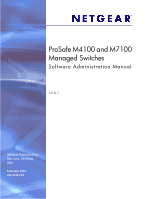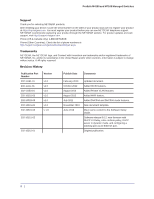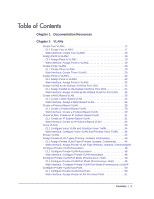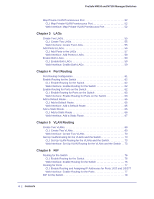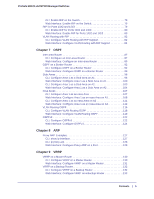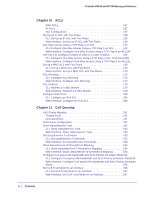Netgear M4100-26-POE Software Administration Manual
Netgear M4100-26-POE Manual
 |
View all Netgear M4100-26-POE manuals
Add to My Manuals
Save this manual to your list of manuals |
Netgear M4100-26-POE manual content summary:
- Netgear M4100-26-POE | Software Administration Manual - Page 1
ProSafe M4100 and M7100 Managed Switches Software Administration Manual 10.0.1 350 East Plumeria Drive San Jose, CA 95134 USA February 2013 202-11161-01 - Netgear M4100-26-POE | Software Administration Manual - Page 2
. Added Private VLAN features. Added MVR feature. Added DHCPv6 and DHCPv6 mode features. New document template. Move some content to the Software Setup Guide. Software release 8.0.2: new firmware with DHCP L3 Relay, color conform policy, DHCP server in dynamic mode, and configuring a stacking port - Netgear M4100-26-POE | Software Administration Manual - Page 3
VLAN 26 Create a Protocol-Based VLAN 28 CLI: Create a Protocol-Based VLAN 28 Web Interface: Create a Protocol-Based VLAN 29 Virtual VLANs: Create an IP Subnet-Based VLAN 31 CLI: Create an IP Subnet-Based VLAN 31 Web Interface: Create an IP Subnet-Based VLAN 32 Voice VLANs 33 CLI: Configure - Netgear M4100-26-POE | Software Administration Manual - Page 4
Add a Default Route 65 Add a Static Route 66 CLI: Add a Static Route 66 Web Interface: Add a Static Route 67 Chapter 5 VLAN Routing Create Two VLANs 68 CLI: Create Two VLANs 69 Web Interface: Create Two VLANs 70 Set Up VLAN Routing for the VLANs and the Switch 73 CLI: Set Up VLAN Routing for - Netgear M4100-26-POE | Software Administration Manual - Page 5
ProSafe M4100 and M7100 Managed Switches CLI: Enable RIP on the Switch 79 Web Interface: Enable RIP on the Switch 79 RIP for Ports 1/0/2 and 1/0/3 79 CLI: Enable RIP for Ports 1/0/2 and 1/0/3 80 Web Interface: Enable RIP for Ports 1/0/2 and 1/0/3 80 VLAN Routing with RIP 82 CLI: Configure VLAN - Netgear M4100-26-POE | Software Administration Manual - Page 6
ProSafe M4100 and M7100 Managed Switches Chapter 10 ACLs MAC ACLs 137 IP ACLs 137 ACL Configuration 137 Set Up an IP ACL with Two Rules 138 CLI: Set Up an IP ACL with Two Rules 138 Web Interface: Set Up an IP ACL with Two Rules 139 One-Way Access Using a TCP Flag in an ACL 142 CLI:Configure - Netgear M4100-26-POE | Software Administration Manual - Page 7
ProSafe M4100 and M7100 Managed Switches Configure Traffic Shaping 197 CLI: Configure traffic-shape 198 Web Interface: Configure Traffic Shaping 198 Chapter 12 DiffServ DiffServ 201 CLI: Configure DiffServ 202 Web Interface: Configure DiffServ 204 DiffServ for VoIP 218 CLI: Configure DiffServ - Netgear M4100-26-POE | Software Administration Manual - Page 8
ProSafe M4100 and M7100 Managed Switches CLI: Configure MVR in Compatible Mode 257 Web Interface: Configure MVR in Compatible Mode 259 Configure MVR in Dynamic Mode 263 CLI: Configure MVR in Dynamic Mode 263 Web Interface: Configure MVR in Dynamic Mode 265 268 Chapter 15 Security Management - Netgear M4100-26-POE | Software Administration Manual - Page 9
ProSafe M4100 and M7100 Managed Switches Web Interface: Configure Dynamic ARP Inspection 313 Chapter 16 SNTP Show SNTP (CLI Only 317 show sntp 317 show sntp client 318 show sntp server 318 Configure SNTP 319 CLI: Configure SNTP 319 Web Interface: Configure SNTP 320 Set the Time Zone (CLI - Netgear M4100-26-POE | Software Administration Manual - Page 10
ProSafe M4100 and M7100 Managed Switches Web Interface: Show Logging Buffered 343 Show Logging Traplogs 343 CLI: Show Logging Traplogs 343 Web Interface: Show Logging Trap Logs 343 Show Logging Hosts 344 CLI: Show Logging Hosts 344 Web Interface: Show Logging Hosts 345 Configure Logging for a - Netgear M4100-26-POE | Software Administration Manual - Page 11
ProSafe M4100 and M7100 Managed Switches Chapter 20 SNMP Add a New Community 369 CLI: Add a New Community 369 Web Interface: Add a New Community 370 Enable SNMP Trap 370 CLI: Enable SNMP Trap 370 Web Interface: Enable SNMP Trap 371 SNMP V3 371 CLI: Configure SNMP V3 372 Web Interface: - Netgear M4100-26-POE | Software Administration Manual - Page 12
ProSafe M4100 and M7100 Managed Switches CLI: Create a Private VLAN Group 403 Web Interface: Create a Private VLAN Group 404 Chapter 25 Spanning Tree Protocol Configure Classic STP (802.1d 408 CLI: Configure Classic STP (802.1d 408 Web Interface: Configure Classic STP (802.1d 409 Configure - Netgear M4100-26-POE | Software Administration Manual - Page 13
ProSafe M4100 and M7100 Managed Switches Chapter 29 DHCP L2 Relay and L3 Relay DHCP L2 Relay 488 CLI: Enable DHCP L2 Relay 489 Web Interface: Enable DHCP L2 Relay 490 DHCP L3 Relay 494 Configure the DHCP Server Switch 494 Configure a DHCP L3 Switch 499 Chapter 30 MLD Configure MLD 506 CLI: - Netgear M4100-26-POE | Software Administration Manual - Page 14
ProSafe M4100 and M7100 Managed Switches CLI: Set iSCSI Target Port 554 Web Interface: Set iSCSI Target Port 554 Show iSCSI Sessions 555 CLI: Show iSCSI Sessions 555 Web Interface: Show iSCSI Sessions 555 556 Index 14 | Contents - Netgear M4100-26-POE | Software Administration Manual - Page 15
, routing, SNMP, configuration, management, and other packages. In addition, see the following publications: • The NETGEAR installation guide for your switch • Managed Switch Hardware Installation Guide • Managed Switch Software Setup Manual • ProSafe Managed Switch Command Line Interface (CLI - Netgear M4100-26-POE | Software Administration Manual - Page 16
Promiscuous, Host) on page 49 • Configure Private-VLAN Host Ports on page 50 • Map Private-VLAN Promiscuous Port on page 52 Adding virtual LAN (VLAN) support to a Layer 2 switch offers some of the benefits of both bridging and routing. Like a bridge, a VLAN switch forwards traffic based on the Layer - Netgear M4100-26-POE | Software Administration Manual - Page 17
Layer 2 Switch Layer 2 Switch VLAN 10 VLAN 20 Figure 1. Switch with 4 ports configured for traffic from 2 VLANs The following examples show how to create VLANs, assign ports to the VLANs, and assign a VLAN as the default VLAN to a port. Create Two VLANs The example is shown as CLI commands and - Netgear M4100-26-POE | Software Administration Manual - Page 18
ProSafe M4100 and M7100 Managed Switches Web Interface: Create Two VLANS 1. Create VLAN2. a. Select Switching > VLAN > Basic > VLAN Configuration. A screen similar to the following displays. b. Enter the following information: • In the VLAN ID field, enter 2. • In the VLAN Name field, enter VLAN2. • - Netgear M4100-26-POE | Software Administration Manual - Page 19
ProSafe M4100 and M7100 Managed Switches Assign Ports to VLAN2 This sequence shows how to assign ports to VLAN2, and to specify that frames will always be transmitted tagged from all member ports and that untagged frames will be rejected on receipt. CLI: Assign Ports to VLAN2 (Netgear Switch) # - Netgear M4100-26-POE | Software Administration Manual - Page 20
the names blank. (Netgear Switch) #vlan database (Netgear Switch) (Vlan)#vlan 100 (Netgear Switch) (Vlan)#vlan 101 (Netgear Switch) (Vlan)#vlan 102 (Netgear Switch) (Vlan)#exit Web Interface: Create Three VLANS 1. Create VLAN100. a. Select Switching > VLAN > Basic > VLAN Configuration. 20 | Chapter - Netgear M4100-26-POE | Software Administration Manual - Page 21
ProSafe M4100 and M7100 Managed Switches A screen similar to the following displays. b. Enter the following information: • In the VLAN ID field, enter 100. • In the VLAN Name field, enter VLAN100. c. Click Add. 2. Create VLAN101. a. Select Switching > VLAN > Basic > VLAN Configuration. A screen - Netgear M4100-26-POE | Software Administration Manual - Page 22
ProSafe M4100 and M7100 Managed Switches 3. Create VLAN102. a. Select Switching > VLAN > Basic > VLAN Configuration. A screen similar to the following displays. b. Enter the following information: • In the VLAN ID field, enter 102. • In the VLAN Name field, enter VLAN102. c. Click Add. Assign Ports - Netgear M4100-26-POE | Software Administration Manual - Page 23
ProSafe M4100 and M7100 Managed Switches Web Interface: Assign Ports to VLAN3 1. Assign ports to VLAN3. a. Select Switching > VLAN > Advanced > VLAN Membership. A screen similar to the following displays. b. In the VLAN 1/0/4. a. Select Switching > VLAN > Advanced > Port PVID Configuration. A screen - Netgear M4100-26-POE | Software Administration Manual - Page 24
ProSafe M4100 and M7100 Managed Switches Assign VLAN3 as the Default VLAN for Port 1/0/2 This example shows how to assign VLAN 3 as the default VLAN for port 1/0/2. CLI: Assign VLAN3 as the Default VLAN for Port 1/0/2 (Netgear Switch) #config (Netgear Switch) (Config)#interface 1/0/2 (Netgear Switch - Netgear M4100-26-POE | Software Administration Manual - Page 25
can configure a MAC address mapping to a VLAN that has not been created on the system. CLI: Create a MAC-Based VLAN 1. Create VLAN3. (Netgear Switch)#vlan database (Netgear Switch)(Vlan)#vlan 3 (Netgear Switch)(Vlan)#exit 2. Add port 1/0/23 to VLAN3. (Netgear Switch)#config (Netgear Switch)(Config - Netgear M4100-26-POE | Software Administration Manual - Page 26
ProSafe M4100 and M7100 Managed Switches 3. Map MAC 00:00:0A:00:00:02 to VLAN3. (Netgear Switch)(Config)#exit (Netgear Switch)#vlan data (Netgear Switch)(Vlan)#vlan association mac 00:00:00A:00:00:02 3 (Netgear Switch)(Vlan)#exit 4. Add all the ports to VLAN3. (Netgear Switch)#config (Netgear Switch - Netgear M4100-26-POE | Software Administration Manual - Page 27
ProSafe M4100 and M7100 Managed Switches A screen similar to the following displays. b. In the VLAN ID list, select 3. c. Click Unit 1. The ports display. d. Click the gray box before Unit 1 until U displays. e. Click Apply. 3. Assign VPID3 to port 1/0/23. a. Select Switching > VLAN > Advanced > - Netgear M4100-26-POE | Software Administration Manual - Page 28
are assigned to VLAN 4, and the untagged IP/ARP packets are assigned to VLAN 5. CLI: Create a Protocol-Based VLAN 1. Create a VLAN protocol group vlan_ipx based on IPX protocol. (Netgear Switch)#config (Netgear Switch)(Config)#vlan protocol group vlan_ipx (Netgear Switch)(Config)#vlan protocol group - Netgear M4100-26-POE | Software Administration Manual - Page 29
ProSafe M4100 and M7100 Managed Switches 5. Enable protocol VLAN group 1 and 2 on the interface. (Netgear Switch)(Vlan)#exit (Netgear Switch)#config (Netgear Switch)(Config)#interface 1/0/11 (Netgear Switch)(Interface 1/0/11)#protocol vlan group 1 (Netgear Switch)(Interface 1/0/11)#protocol vlan - Netgear M4100-26-POE | Software Administration Manual - Page 30
ProSafe M4100 and M7100 Managed Switches b. Enter the following information: • In the Group Name field, enter vlan_ip. • In the Protocol list, select IP and ARP while holding down the Ctrl key. • In the VLAN field, enter 5. c. Click Add. 3. Add port 11 to the group vlan_ipx. a. Select Switching > - Netgear M4100-26-POE | Software Administration Manual - Page 31
802.1Q VLAN configuration must exist in order for the packet to be switched. 1/0/1 Switch 1/0/24 PC 1 10.100.5.1 Figure 2. IP subnet-based VLAN CLI: Create an IP Subnet-Based VLAN PC 2 10.100.5.30 (Netgear Switch) #vlan database (Netgear Switch) (Vlan)#vlan 2000 (Netgear Switch) (Vlan)#vlan - Netgear M4100-26-POE | Software Administration Manual - Page 32
ProSafe M4100 and M7100 Managed Switches Assign all the ports to VLAN 2000. (Netgear Switch) #show mac-addr-table vlan 2000 MAC Address Interface Status 00:00:24:58:F5:56 1/0/1 Learned 00:00:24:59:00:62 1/0/24 Learned Web Interface: Create an IP Subnet-Based VLAN 1. Create VLAN 2000. - Netgear M4100-26-POE | Software Administration Manual - Page 33
ProSafe M4100 and M7100 Managed Switches A screen similar to the following displays. b. In the VLAN ID list, select 2000. c. Click Unit 1. The ports display. d. Click the gray box before Unit 1 until U displays. e. Click Apply. 3. Associate the IP subnet with VLAN 2000. a. Select Switching > VLAN > - Netgear M4100-26-POE | Software Administration Manual - Page 34
shows how to configure Voice VLAN and prioritize the voice traffic. Here the Voice VLAN mode is in VLAN ID 10. CLI: Configure Voice VLAN and Prioritize Voice Traffic 1. Create VLAN 10. (Netgear Switch) #vlan database (Netgear Switch) (Vlan)#vlan 10 (Netgear Switch) (Vlan)#exit 34 | Chapter - Netgear M4100-26-POE | Software Administration Manual - Page 35
ProSafe M4100 and M7100 Managed Switches 2. Include the ports 1/0/1 and 1/0/2 in VLAN 10. (Netgear Switch) (Config)#interface range 1/0/1-1/0/2 (Netgear Switch) (conf-if-range-1/0/1-1/0/2)#vlan participation include 10 (Netgear Switch) (conf-if-range-1/0/1-1/0/2)#vlan tagging 10 (Netgear Switch) ( - Netgear M4100-26-POE | Software Administration Manual - Page 36
ProSafe M4100 and M7100 Managed Switches Web Interface: Configure Voice VLAN and Prioritize Voice Traffic 1. Create VLAN 10. a. Select Switching > VLAN > Basic > VLAN Configuration. A screen similar to the following displays. b. In the VLAN ID field, enter 10. c. In the VLAN Name field, enter Voice - Netgear M4100-26-POE | Software Administration Manual - Page 37
ProSafe M4100 and M7100 Managed Switches b. In the VLAN Membership table, in the VLAN ID list, select 10. c. Select Port 1 and Port 2 as tagged. A screen similar to the following displays. d. Click Apply. 3. Configure Voice VLAN globally. a. Select Switching > VLAN > Advanced > Voice VLAN - Netgear M4100-26-POE | Software Administration Manual - Page 38
ProSafe M4100 and M7100 Managed Switches A screen similar to the following displays. 4. Configure Voice VLAN mode in the interface 1/0/2. a. Select Switching > VLAN > Advanced > Voice VLAN Configuration. b. Select the 1/0/2 check box. c. In the Interface Mode list, select VLAN ID. d. In the Value - Netgear M4100-26-POE | Software Administration Manual - Page 39
ProSafe M4100 and M7100 Managed Switches A screen similar to the following displays. b. In the Class Name the next step in this procedure. 6. Configure matching criteria for the class as VLAN 10. a. Select QoS > DiffServ > Advanced > Class Configuration. A screen similar to the following displays. - Netgear M4100-26-POE | Software Administration Manual - Page 40
ProSafe M4100 and M7100 Managed Switches A screen similar to the following displays. c. In the DiffServ Class Configuration table, select VLAN. d. In the VLAN ID field, enter 10. A screen similar to the following displays. e. Click Apply. A screen similar to the following displays. 7. Create the - Netgear M4100-26-POE | Software Administration Manual - Page 41
ProSafe M4100 and M7100 Managed Switches A screen similar to the following displays. b. In the Policy Name field, enter PolicyVoiceVLAN. c. In the Policy Type list, select In. d. In the Member Class list, - Netgear M4100-26-POE | Software Administration Manual - Page 42
ProSafe M4100 and M7100 Managed Switches b. Click the Policy PolicyVoiceVLAN. A screen similar to the following Assign it to interfaces 1/0/1 and 1/0/2. a. Select QoS > DiffServ > Advanced > Service Interface Configuration. A screen similar to the following displays. b. Select the check boxes for - Netgear M4100-26-POE | Software Administration Manual - Page 43
ProSafe M4100 and M7100 Managed Switches A screen similar to the following displays. d. Click Apply. A screen similar to the following displays. Chapter 2. VLANs | 43 - Netgear M4100-26-POE | Software Administration Manual - Page 44
ProSafe M4100 and M7100 Managed Switches Private VLANs The Private VLANs feature separates a regular VLAN domain into two or more subdomains. Each subdomain is defined (represented) by a primary VLAN and a secondary VLAN. The primary VLAN ID is the same for all subdomains that belong to a private - Netgear M4100-26-POE | Software Administration Manual - Page 45
ProSafe M4100 and M7100 Managed Switches Figure 2 illustrates the private VLAN traffic flow. Five ports A, B, C, D, and E make up a private VLAN. Port A is a promiscuous port which is associated with the primary VLAN 100. Ports B and C are the host ports which belong to the isolated VLAN 101. Ports - Netgear M4100-26-POE | Software Administration Manual - Page 46
ProSafe M4100 and M7100 Managed Switches Assign Private-VLAN Types (Primary, Isolated, Community) The example is shown as CLI commands and as a Web interface procedure. CLI: Assign Private-VLAN Type (Primary, Isolated, Community) Use the following commands to assign VLAN 100 to primary VLAN, VLAN - Netgear M4100-26-POE | Software Administration Manual - Page 47
ProSafe M4100 and M7100 Managed Switches 2. Assign VLAN 101 as an isolated VLAN. a. Select Security > Traffic Control > Private VLAN > Private VLAN Type Configuration. A screen similar to the following displays. b. Under Private VLAN Type Configuration, select the VLAN ID 101 check box. Now 101 - Netgear M4100-26-POE | Software Administration Manual - Page 48
ProSafe M4100 and M7100 Managed Switches Configure Private-VLAN Association The example is shown as CLI commands and as a Web interface procedure. CLI: Configure Private-VLAN Association Use the following commands to associate VLAN 101-102 (secondary VLAN) to VLAN 100 (primary VLAN). (Netgear Switch - Netgear M4100-26-POE | Software Administration Manual - Page 49
ProSafe M4100 and M7100 Managed Switches Configure Private-VLAN Port Mode (Promiscuous, Host) The example is shown as CLI commands and as a Web interface procedure. CLI: Configure Private-VLAN Port Mode (Promiscuous, Host) Use the following commands to assign port 1/0/1 to promiscuous port mode and - Netgear M4100-26-POE | Software Administration Manual - Page 50
procedure. CLI: Configure Private-VLAN Host Ports Use the following commands to associate isolated ports 1/0/2-1/0/3 to a private-VLAN (primary=100, secondary=101). Community ports 1/0/4-1/0/5 to a private-VLAN (primary= 100, secondary=102). (Netgear Switch) #config (Netgear Switch) (Config - Netgear M4100-26-POE | Software Administration Manual - Page 51
ProSafe M4100 and M7100 Managed Switches Web Interface: Assign Private-VLAN Port Host Ports 1. Associate isolated ports 1/0/2-1/0/3 to a private-VLAN (primary=100, secondary=101). a. Select Security > Traffic Control > Private VLAN > Private VLAN Host Interface Configuration. A screen similar to the - Netgear M4100-26-POE | Software Administration Manual - Page 52
ProSafe M4100 and M7100 Managed Switches b. Under Private VLAN Host Interface Configuration, select the 1/0/4 and 1/0/5 interface check box. c. In the Host Primary VLAN field, enter 100. d. In the Host Secondary VLAN field, enter 102. e. Click Apply to save the settings. Map Private-VLAN Promiscuous - Netgear M4100-26-POE | Software Administration Manual - Page 53
ProSafe M4100 and M7100 Managed Switches b. Under Private VLAN Promiscuous Interface Configuration, select the 1/0/1 interface check box. Now 1/0/1 appears in the Interface field at the top. c. In the Promiscuous Primary VLAN field, enter 100. d. In the Promiscuous Secondary VLAN field, enter 101- - Netgear M4100-26-POE | Software Administration Manual - Page 54
physical port. You can include a LAG in a VLAN. You can configure more than one LAG for a given switch. Port 1/0/3 LAG_10 Subnet 3 Port 1/0/2 Server LAG_10 Layer 3 Switch Port 1/0/8 LAG 20 Port 1/0/9 LAG_20 Layer 2 Switch Subnet 2 Subnet 3 Figure 6. Example network with two LAGs LAGs offer - Netgear M4100-26-POE | Software Administration Manual - Page 55
ProSafe M4100 and M7100 Managed Switches • Better use of physical resources. CLI commands and as a Web interface procedure. CLI: Create Two LAGs (Netgear Switch) #config (Netgear Switch) (Config)#port-channel name lag 1 lag_10 (Netgear Switch) (Config)#port-channel name lag 1 lag_20 (Netgear Switch - Netgear M4100-26-POE | Software Administration Manual - Page 56
ProSafe M4100 and M7100 Managed Switches A screen similar to the following displays. b. In the Lag Name field, enter lag_10. c. Click Add. 2. Create LAG lag_20. a. Select Switching > LAG > LAG Configuration. A screen similar to the following displays. b. In the Lag Name field, enter lag_20. c. Click - Netgear M4100-26-POE | Software Administration Manual - Page 57
ProSafe M4100 and M7100 Managed Switches CLI: Add Ports to the LAGs (Netgear Switch) #config (Netgear Switch) (Config)#interface 0/2 (Netgear Switch) (Interface 0/2)#addport 1/1 (Netgear Switch) (Interface 0/2)#exit (Netgear Switch) (Config)#interface 0/3 (Netgear Switch) (Interface 0/3)#addport 1/1 - Netgear M4100-26-POE | Software Administration Manual - Page 58
ProSafe M4100 and M7100 Managed Switches Web Interface: Add Ports to LAGs 1. Add ports to lag_10. a. Select Switching > LAG > LAG Membership e. Click Apply to save the settings. 2. Add ports to lag_20. a. Select Switching > LAG > LAG Membership. A screen similar to the following displays. b. Under - Netgear M4100-26-POE | Software Administration Manual - Page 59
. CLI: Enable Both LAGs By default, the system enables link trap notification. (Console) #config (Console) (Config)#port-channel adminmode all (Console) (Config)#exit At this point, the LAGs could be added to VLANs. Web Interface: Enable Both LAGs a. Select Switching > LAG > LAG Configuration - Netgear M4100-26-POE | Software Administration Manual - Page 60
in its address table to determine the outbound port. • Update the Layer 3 header. • Re-create the Layer 2 header. The router's IP address is often statically configured in the end station, although the M4100 and M7100 Managed Switch supports protocols such as DHCP that allow the address to be - Netgear M4100-26-POE | Software Administration Manual - Page 61
ProSafe M4100 and M7100 Managed Switches Port Routing Configuration The M4100 and M7100 Managed Switch always supports Layer 2 bridging, but Layer 3 routing must be explicitly enabled, first for the M4100 and M7100 Managed Switch as a whole, and then for each port that is to be part of the routed - Netgear M4100-26-POE | Software Administration Manual - Page 62
M4100 and M7100 Managed Switch to provide the port routing support shown in Figure 7, Layer 3 switch configured for port routing on page 61. Use the following command to enable routing for the switch. Execution of the command enables IP forwarding by default. (Netgear Switch) #config (Netgear Switch - Netgear M4100-26-POE | Software Administration Manual - Page 63
ProSafe M4100 and M7100 Managed Switches CLI: Enable Routing for Ports on the Switch (Netgear Switch) #config (Netgear Switch) (Config)#interface 1/0/2 (Netgear Switch) (Interface 1/0/2)#routing (Netgear Switch) (Interface 1/0/2)#ip address 192.150.2.1 255.255.255.0 (Netgear Switch) (Interface - Netgear M4100-26-POE | Software Administration Manual - Page 64
ProSafe M4100 and M7100 Managed Switches d. Click Apply to save the settings. 2. Assign IP address 192.150.3.1/24 to interface 1/0/3. a. Select Routing > IP> Advanced > IP Interface Configuration. A screen similar to the following displays. b. Scroll down and select the interface 1/0/3 check box. - Netgear M4100-26-POE | Software Administration Manual - Page 65
. CLI: Add a Default Route (FSM7338S) (Config) #ip route default? Enter the IP Address of the next router. (FSM7328S) (Config)#ip route default 10.10.10.2 Note: IP subnet 10.10.10.0 should be configured using either port routing (Enable Routing for Ports on the Switch on page 62) or VLAN - Netgear M4100-26-POE | Software Administration Manual - Page 66
ProSafe M4100 and M7100 Managed Switches The Route Configuration screen displays. 2. In the Route Type list, select DefaultRoute. 3. In the Next Hop IP Address field, enter one of the routing interface's IP addresses. • The Network Address and Subnet Mask fields will not accept input as they are not - Netgear M4100-26-POE | Software Administration Manual - Page 67
ProSafe M4100 and M7100 Managed Switches To delete the static route, simply add "no" keyword in the front of the "ip route" command. Web Interface: Add a Static Route 1. Select Routing > Routing Table > Basic > Route Configuration to display the Route Configuration screen. 2. In the Route Type list, - Netgear M4100-26-POE | Software Administration Manual - Page 68
You can configure the M4100 and M7100 Managed Switch with some ports supporting VLANs and some supporting routing. You can also configure it to allow traffic on a VLAN to be treated as if the VLAN were a router port. When a port is enabled for bridging (the default) rather than routing, all normal - Netgear M4100-26-POE | Software Administration Manual - Page 69
3 switch configured for port routing CLI: Create Two VLANs The following code sequence shows an example of creating two VLANs with egress frame tagging enabled. (Netgear Switch) #vlan data (Netgear Switch) (Vlan)#vlan 10 (Netgear Switch) (Vlan)#vlan 20 (Netgear Switch) (Vlan)#exit (Netgear Switch - Netgear M4100-26-POE | Software Administration Manual - Page 70
ProSafe M4100 and M7100 Managed Switches Web Interface: Create Two VLANs 1. Create VLAN 10 and VLAN20. a. Select Switching > VLAN > Advanced > VLAN Configuration. A screen similar to the following displays. b. In the VLAN ID field, enter 10. c. In the VLAN Name field, enter VLAN10. d. In the VLAN - Netgear M4100-26-POE | Software Administration Manual - Page 71
ProSafe M4100 and M7100 Managed Switches A screen similar to the following displays. b. In the VLAN ID field, select 10. c. Click the Unit 1. The ports display Apply. 3. Assign PVID to VLAN10 and VLAN20. a. Select Switching > VLAN > Advanced > Port PVID Configuraton. Chapter 5. VLAN Routing | 71 - Netgear M4100-26-POE | Software Administration Manual - Page 72
ProSafe M4100 and M7100 Managed Switches A screen similar to the following displays. b. Scroll down and select 1/0/1 and 1/0/2 check boxes. c. In the PVID (1 to 4093) field, enter 10. d. Click Apply to save the settings. e. Select Switching > VLAN > Advanced > Port PVID Configuraton. A screen - Netgear M4100-26-POE | Software Administration Manual - Page 73
Enable routing for the switch. (Netgear Switch) #config (Netgear Switch) (Config)#ip routing (Netgear Switch) (Config)#exit 3. The next sequence shows an example of configuring the IP addresses and subnet masks for the virtual router ports. (Netgear Switch) (Config)#interface vlan 10 (Netgear Switch - Netgear M4100-26-POE | Software Administration Manual - Page 74
ProSafe M4100 and M7100 Managed Switches A screen similar to the following displays. 2. Enter the following information: • In the VLAN ID (1 to 4093) list, select 10. • In the IP Address field, enter 192.150.3.1. • In the Subnet Mask field, enter 255.255.255.0. 3. Click Add to save the settings. 4. - Netgear M4100-26-POE | Software Administration Manual - Page 75
the attached network. • RIPv2 defined in RFC 1723. - Route specification also includes subnet mask and gateway. - The routing table is sent to a multicast address, reducing network traffic. - Authentication is used for security. You can configure a given port to do the following: • Receive packets - Netgear M4100-26-POE | Software Administration Manual - Page 76
and as a Web interface procedure. CLI: Enable Routing for the Switch (Netgear Switch) #config (Netgear Switch) (Config)#ip routing (Netgear Switch) (Config)#exit Web Interface: Enable Routing for the Switch 1. Select Routing > IP > Basic > IP Configuration. A screen similar to the following - Netgear M4100-26-POE | Software Administration Manual - Page 77
ProSafe M4100 and M7100 Managed Switches 3. Click Apply to save the settings. Routing for Ports The example is shown as CLI commands and as a Web interface procedure. CLI: Enable Routing and Assigning IP Addresses for Ports 1/0/2 and 1/0/3 (Netgear Switch) #config (Netgear Switch) (Config)#interface - Netgear M4100-26-POE | Software Administration Manual - Page 78
ProSafe M4100 and M7100 Managed Switches • In the Routing Mode field, select Enable. d. Click Apply to save the settings. 2. Assign IP address 192.150.3.1/24 to interface 1/0/3. a. Select Routing > Advanced >IP Interface Configuration. A screen similar to the following displays. b. Scroll down and - Netgear M4100-26-POE | Software Administration Manual - Page 79
ProSafe M4100 and M7100 Managed Switches CLI: Enable RIP on the Switch This sequence enables RIP for the switch. The route preference defaults to 15. (Netgear Switch) #config (Netgear Switch) (Config)#router rip (Netgear Switch) (Config router)#enable (Netgear Switch) (Config router)#exit (Netgear - Netgear M4100-26-POE | Software Administration Manual - Page 80
ProSafe M4100 and M7100 Managed Switches CLI: Enable RIP for Ports 1/0/2 and 1/0/3 This command sequence enables RIP for ports 1/0/2 and 1/0/3. Authentication defaults to none, and no default route entry is created. The commands specify that both ports receive both RIPv1 and RIPv2 frames, but send - Netgear M4100-26-POE | Software Administration Manual - Page 81
ProSafe M4100 and M7100 Managed Switches 4. Select Routing > RIP > Advanced > RIP Configuration. A screen similar to the following displays. 5. Enter the following information: • In the Interface field, select 1/0/3. • For RIP Admin Mode, select the Enable radio button. • In - Netgear M4100-26-POE | Software Administration Manual - Page 82
. CLI: Configure VLAN Routing with RIP Support 1. Configure VLAN routing with RIP support on a M4100 and M7100 Managed Switch. (Netgear Switch) #vlan data (Netgear Switch) (Vlan)#vlan 10 (Netgear Switch) (Vlan)#vlan 20 (Netgear Switch) (Vlan)#vlan routing 10 (Netgear Switch) (Vlan)#vlan routing 20 - Netgear M4100-26-POE | Software Administration Manual - Page 83
255.255.255.0 (Netgear Switch) (Interface vlan 20)#exit 2. Enable RIP for the switch. The route preference defaults to 15. (Netgear Switch) (Config)#router rip (Netgear Switch) (Config router)#enable (Netgear Switch) (Config router)#exit 3. Configure the IP address and subnet mask for a nonvirtual - Netgear M4100-26-POE | Software Administration Manual - Page 84
ProSafe M4100 and M7100 Managed Switches Web Interface: Configure VLAN Routing with RIP Support 1. Configure a VLAN and include ports 1/0/2 in the VLAN: a. Select Routing > VLAN > VLAN Routing Wizard. A screen similar to the following displays. b. Enter the following information: • In the VLAN ID - Netgear M4100-26-POE | Software Administration Manual - Page 85
egress packet is tagged for the port. e. Click Apply to save the VLAN that includes port 3. 3. Enable RIP on the switch (you can skip this step since the RIP is enabled by default). a. Select Routing > RIP > Basic > RIP Configuration. A screen similar to the following displays. b. For RIP Admin Mode - Netgear M4100-26-POE | Software Administration Manual - Page 86
Areas on page 107 • VLAN Routing OSPF on page 116 • Routing table updates are sent M4100 and M7100 Managed Switch operating as a router and running OSPF determines the best route using the assigned cost and the type of the OSPF route. The order for choosing a route if more than one type of route - Netgear M4100-26-POE | Software Administration Manual - Page 87
ProSafe M4100 and M7100 Managed Switches Inter-area Router The examples in this section show you how to configure a M4100 and M7100 Managed Switch CLI: Configure an Inter-area Router 1. Enable routing for the switch. (Netgear Switch) #config (Netgear Switch) (Config)#ip routing (Netgear Switch) - Netgear M4100-26-POE | Software Administration Manual - Page 88
ProSafe M4100 and M7100 Managed Switches 2. Assign IP addresses to ports. (Netgear Switch) #config (Netgear Switch) (Config)#interface 1/0/2 (Netgear Switch) (Interface 1/0/2)#routing (Netgear Switch) (Interface 1/0/2)#ip address 192.150.2.1 255.255.255.0 (Netgear Switch) (Interface 1/0/2)#exit ( - Netgear M4100-26-POE | Software Administration Manual - Page 89
ProSafe M4100 and M7100 Managed Switches Web Interface: Configure an Inter-area Router 1. Enable IP routing on the switch. a. Select Routing > IP > Basic > IP Configuration. A screen similar to the following displays. b. For Routing Mode, select the Enable radio button. c. Click Apply to save the - Netgear M4100-26-POE | Software Administration Manual - Page 90
IP Address field, enter 192.150.3.1. • In the Network Mask field, enter 255.255.255.0. • In the Administrative Mode field, select Enable. d. Click Apply to save the settings. 4. Specify the router ID, and enable OSPF for the switch. a. Select Routing > OSPF > Advanced > OSPF Configuration. A screen - Netgear M4100-26-POE | Software Administration Manual - Page 91
ProSafe M4100 and M7100 Managed Switches • In the RFC 1583 Compatibility field, select Disable. c. Click Apply to save the settings. 5. Enable OSPF on port 1/0/2. a. Select Routing > OSPF > Advanced > Interface Configuration. A screen similar to the following displays. b. Scroll downand select the - Netgear M4100-26-POE | Software Administration Manual - Page 92
87. CLI: Configure OSPF on a Border Router 1. Enable routing for the switch. (Netgear Switch) #config (Netgear Switch) (Config)#ip routing 2. Enable routing and assign IPs for ports 1/0/2, 1/0/3, and 1/0/4. (Netgear Switch) (Config)#interface 1/0/2 (Netgear Switch) (Interface 1/0/2)#routing (Netgear - Netgear M4100-26-POE | Software Administration Manual - Page 93
(Netgear Switch) (Interface 1/0/4)#ip ospf priority 255 (Netgear Switch) (Interface 1/0/4)#ip ospf cost 64 (Netgear Switch) (Interface 1/0/4)#exit (Netgear Switch) (Config)#exit Web Interface: Configure OSPF on a Border Router 1. Enable IP routing on the switch. a. Select Routing > IP > Basic > IP - Netgear M4100-26-POE | Software Administration Manual - Page 94
ProSafe M4100 and M7100 Managed Switches A screen similar to the following displays. b. For Routing Mode, select the Enable radio button. c. Click Apply to save the settings. 2. Assign IP address 192.150.2.2 to port 1/0/2. a. Select Routing > IP > Advanced > IP Interface Configuration. A screen - Netgear M4100-26-POE | Software Administration Manual - Page 95
ProSafe M4100 and M7100 Managed Switches A screen similar to the following displays. b. Scroll down and select the interface 1/0/3 check box. Now 1/0/3 appears in the Interface field at the top. c. Enter the following information: • In the IP Address field, enter 192.130.3.1. • In the Network Mask - Netgear M4100-26-POE | Software Administration Manual - Page 96
ProSafe M4100 and M7100 Managed Switches d. Click Apply to save the settings. 5. Specify the router ID, and enable OSPF for the switch. a. Select Routing > OSPF > Advanced > OSPF Configuration. A screen similar to the following displays. b. Under OSPF Configuration, enter the following information: - Netgear M4100-26-POE | Software Administration Manual - Page 97
M4100 and M7100 Managed Switches • In the OSPF Area ID field, enter 0.0.0.2. • In the OSPF Admin Mode field, select Enable. • In the Router Priority (0 to 255) field, enter 128. • In the Metric Cost field, enter 32. c. Click Apply to save the settings. 7. Enable OSPF on port 1/0/3. a. Select Routing - Netgear M4100-26-POE | Software Administration Manual - Page 98
procedure. Port 2/0/11 Layer 3 switch Port 2/0/191 Port 1/0/151 Layer 3 switch Area 0 Area 1 Figure 12. Area 1 is a stub area CLI: Configure Area 1 as a Stub Area on A1 1. Enable routing on the switch. (Netgear Switch) #config (Netgear Switch) (Config)#ip routing 98 | Chapter 7. OSPF - Netgear M4100-26-POE | Software Administration Manual - Page 99
ProSafe M4100 and M7100 Managed Switches 2. Set the router IDd to 1.1.1.1. (Netgear Switch) (Config)#router ospf (Netgear Switch) (Config-router)#router-id 1.1.1.1 3. Configure area 0.0.0.1 as a stub area. (Netgear Switch) (Config-router)#area 0.0.0.1 stub 4. Switch A injects a default route only to - Netgear M4100-26-POE | Software Administration Manual - Page 100
ProSafe M4100 and M7100 Managed Switches (Netgear Switch) (Config)#ex (Netgear Switch) #show ip ospf neighbor interface all Router ID IP Address Neighbor Interface State 4.4.4.4 192.168.10.2 2/0/11 Full 2.2.2.2 192.168.20.2 2/0/19 Full (Netgear Switch) #show ip route Total Number - Netgear M4100-26-POE | Software Administration Manual - Page 101
ProSafe M4100 and M7100 Managed Switches A screen similar to the following displays. b. Scroll down and select the interface 2/0/11 check box. Now 2/0/11 appears in the Interface field at the top. c. Enter the following information: • In the IP Address field, enter 192.168.10.1. • In the Network - Netgear M4100-26-POE | Software Administration Manual - Page 102
ProSafe M4100 and M7100 Managed Switches a. Select Routing > OSPF > Basic > OSPF Configuration. A screen similar to the following displays. b. Under OSPF Configuration, in the Router ID field, enter 1.1.1.1. c. Click Apply to save the settings. 5. Enable OSPF on the port 2/0/11. a. Select Routing > - Netgear M4100-26-POE | Software Administration Manual - Page 103
ProSafe M4100 and M7100 Managed Switches A screen similar to the following displays. b. Under Interface Configuration, scroll down and settings. CLI: Configure Area 1 as a Stub Area on A2 1. Enable routing on the switch. (Netgear Switch) #config (Netgear Switch) (Config)#ip routing (Netgear Switch) ( - Netgear M4100-26-POE | Software Administration Manual - Page 104
)#exit (Netgear Switch) #show ip route Total Number of Routes 2 Network Subnet Address Mask Protocol 0.0.0.0 0.0.0.0 OSPF Inter 192.168.20.0 255.255.255.0 Local Next Hop Intf --------1/0/15 1/0/15 Next Hop IP Address 192.168.20.1 192.168.20.2 Web Interface: Configure Area 1 as - Netgear M4100-26-POE | Software Administration Manual - Page 105
ProSafe M4100 and M7100 Managed Switches b. For Routing Mode, select the Enable radio button. c. Click Apply to save the settings. 2. Assign IP address 192.168.10.1 to port 1/0/15. a. Select Routing > IP > Advanced > IP Interface Configuration. A screen similar to the following displays. b. Scroll - Netgear M4100-26-POE | Software Administration Manual - Page 106
ProSafe M4100 and M7100 Managed Switches A screen similar to the following displays. b. Under Interface Configuration, scroll down Apply to save the settings. 5. Configure area 0.0.0.1 as a stub area. a. Select Routing > OSPF > Advanced > Stub Area Configuration. A screen similar to the following - Netgear M4100-26-POE | Software Administration Manual - Page 107
interface procedure. CLI: Configure Area 1 as an nssa Area 1. Enable routing on the switch. (Netgear Switch) #config (Netgear Switch) (Config)#router ospf (Netgear Switch) (Config)#ip routing 2. Configure area 0.0.0.1 as an nssa area. (Netgear Switch) (Config)#router ospf (Netgear Switch) (Config - Netgear M4100-26-POE | Software Administration Manual - Page 108
ProSafe M4100 and M7100 Managed Switches 4. Enable area 0.0.0.1 on port 2/0/19. (Netgear Switch) (Config-router)#exit (Netgear Switch) (Config)#interface 2/0/11 (Netgear Switch) (Interface 2/0/11)#routing (Netgear Switch) (Interface 2/0/11)#ip address 192.168.10.1 255.255.255.0 (Netgear Switch) ( - Netgear M4100-26-POE | Software Administration Manual - Page 109
ProSafe M4100 and M7100 Managed Switches c. Click Apply to save the settings. 2. Assign IP address 192.168.10.1 to port 2/0/11. a. Select Routing > IP > Advanced > IP Interface Configuration. A screen similar to the following displays. b. Scroll down and select the interface 2/0/11 check box. Now - Netgear M4100-26-POE | Software Administration Manual - Page 110
ProSafe M4100 and M7100 Managed Switches • In the Subnet Mask field, enter 255.255.255.0. • In the Admin Mode field, select Enable. d. Click Apply to save the settings. 4. Specify the router ID, and enable OSPF for the switch. a. Select Routing > OSPF > Basic > OSPF Configuration. A screen similar - Netgear M4100-26-POE | Software Administration Manual - Page 111
ProSafe M4100 and M7100 Managed Switches A screen similar to the following displays. b. Scroll down to save the settings. CLI: Configure Area 1 as an nssa Area on A2 1. Enable routing on the switch. (Netgear Switch) #config (Netgear Switch) (Config)#ip routing (Netgear Switch) (Config)#router ospf - Netgear M4100-26-POE | Software Administration Manual - Page 112
ProSafe M4100 and M7100 Managed Switches 2. Set the router ID to 2.2.2.2. (Netgear Switch) (Config-router)#router-id 2.2.2.2 3. Configure the area 0.0.0.1 as an nssa area. (Netgear Switch) (Config-router)# area 0.0.0.1 nssa 4. Redistribute the RIP routes into the OSPF. (Netgear Switch) (Config - Netgear M4100-26-POE | Software Administration Manual - Page 113
ProSafe M4100 and M7100 Managed Switches Web Interface: Configure Area 1 as an nssa Area on A2 1. Enable IP routing on the switch. a. Select Routing > IP > Basic > IP Configuration. A screen similar to the following displays. b. For Routing Mode, select the Enable radio button. c. Click Apply to - Netgear M4100-26-POE | Software Administration Manual - Page 114
ProSafe M4100 and M7100 Managed Switches A screen similar to the following displays. b. Under Configuration, scroll down and select the interface 1/0/15 check box. Now 1/0/15 appears in the Interface field at the top. c. Enter the following information: • In the IP Address field, enter 192.168.20.2. - Netgear M4100-26-POE | Software Administration Manual - Page 115
M4100 and M7100 Managed Switches A screen similar to the following displays. b. Enter the following information: • In the Interface field, select 1/0/11. • For RIP Admin Mode, select the Enable radio button. c. Click Apply to save the settings. 6. Enable OSPF on port 1/0/15. a. Select Routing - Netgear M4100-26-POE | Software Administration Manual - Page 116
ProSafe M4100 and M7100 Managed Switches A screen similar to the following displays. b. In the Area ID field, enter 0.0.0.1. c. Click Add to save the settings. 8. Redistribute the RIP routes into the OSPF area. a. Select Routing > OSPF > Advanced > Route Redistribution. A screen similar to the - Netgear M4100-26-POE | Software Administration Manual - Page 117
ProSafe M4100 and M7100 Managed Switches The M4100 and M7100 Managed Switch operating as a router and running OSPF will determine the best route using the assigned cost and the type of the OSPF route. The order for choosing a route if more than one type of route exists is as follows: - Intra-area - - Netgear M4100-26-POE | Software Administration Manual - Page 118
ProSafe M4100 and M7100 Managed Switches CLI: Configure VLAN Routing OSPF This example adds support for OSPF to the configuration created in the base VLAN routing example in Figure 8, Layer 3 switch configured for port routing on page 69. 1. Configure the M4100 and M7100 Managed Switch as an inter- - Netgear M4100-26-POE | Software Administration Manual - Page 119
exit (Netgear Switch) (Config)#interface vlan 20 (Netgear Switch) (Interface vlan 20)#ip ospf priority 255 (Netgear Switch) (Interface vlan 20)#ip ospf cost 64 (Netgear Switch) (Interface vlan 20)#exit (Netgear Switch) (Config)#exit Web Interface: Configure VLAN Routing OSPF 1. Configure a VLAN and - Netgear M4100-26-POE | Software Administration Manual - Page 120
ProSafe M4100 and M7100 Managed Switches c. Click Unit 1. The ports display: Click the gray box under port 2 until T displays. The T specifies that the egress packet is tagged for the port. d. Click Apply to save the VLAN that includes ports 2. 2. Configure a VLAN, and include port 1/0/3 in the VLAN - Netgear M4100-26-POE | Software Administration Manual - Page 121
ProSafe M4100 and M7100 Managed Switches a. Select Routing > OSPF > Advanced > Interface Configuration. A screen similar to the following displays. b. Under Interface Configuration, click VLANS to show all the VLAN interfaces. c. Scroll down and select the interface 0/2/1 check box. Now 0/2/1 - Netgear M4100-26-POE | Software Administration Manual - Page 122
works with IPv6. The following example shows how to configure OSPFv3 on a IPv6 network. Switch A1 Switch A2 Area 0 Figure 14. OSPFv3 Protocol for IPv6 CLI: Configure OSPFv3 1. On A1, enable IPv6 unitcast routing on the switch. (Netgear Switch) (Config)#ipv6 unicast-routing 122 | Chapter 7. OSPF - Netgear M4100-26-POE | Software Administration Manual - Page 123
ProSafe M4100 and M7100 Managed Switches 2. Enable OSPFv3, and assign 1.1.1.1 to router ID. (Netgear Switch) (Config)#ipv6 router ospf (Netgear Switch) (Config-rtr)#enable (Netgear Switch) (Config-rtr)#router-id 1.1.1.1 (Netgear Switch) (Config-rtr)#exit 3. Enable routing mode on the interface - Netgear M4100-26-POE | Software Administration Manual - Page 124
ipv6 ospf network broadcast (Netgear Switch) #show ipv6 ospf neighbor Router ID Priority 1.1.1.1 1 IntfID ------ 1 Interface --------1/0/13 State --------Full/ DR DeadTime ---34 Web Interface: Configure OSPFv3 1. Enable IPv6 unicast routing on the switch. a. Select Routing > IPv6 > Basic - Netgear M4100-26-POE | Software Administration Manual - Page 125
ProSafe M4100 and M7100 Managed Switches a. Select Routing > IPv6 > Advanced > IP Interface Configuration. A screen similar to the following displays. b. Scroll down and select the interface 1/0/1 check box. Now 1/0/1 appears in the Interface field at the top. c. Enter the - Netgear M4100-26-POE | Software Administration Manual - Page 126
ProSafe M4100 and M7100 Managed Switches a. Select Routing > OSPFv3 > Advanced > Interface Configuration. A screen similar to the following displays. b. Under IP Interface Configuration, scroll down and select the interface 1/0/1 check box. Now 1/0/1 appears in the Interface field at the top. • In - Netgear M4100-26-POE | Software Administration Manual - Page 127
the proxy ARP feature. CLI: show ip interface (Netgear Switch) #show ip interface ? brief Enter an interface in slot/port format. Display summary information about IP configuration settings for all ports. (Netgear Switch) #show ip interface 0/24 Routing Mode Disable Administrative - Netgear M4100-26-POE | Software Administration Manual - Page 128
ProSafe M4100 and M7100 Managed Switches CLI: ip proxy-arp (Netgear Switch) (Interface 0/24)#ip proxy-arp ? Press Enter to execute the command. (Netgear Switch) (Interface 0/24)#ip proxy-arp Web Interface: Configure Proxy ARP on a Port 1. Select Routing > IP > Advanced > IP Interface - Netgear M4100-26-POE | Software Administration Manual - Page 129
master router at any given time. A given port could appear as more than one virtual router to the network. Also, more than one port on a M4100 and M7100 Managed Switch can be configured as a virtual router. Either a physical port or a routed VLAN can participate. Chapter 9. VRRP | 129 - Netgear M4100-26-POE | Software Administration Manual - Page 130
, and Router 2 is the backup router. CLI: Configure VRRP on a Master Router 1. Enable routing for the switch. IP forwarding will then be enabled by default. (Netgear Switch) #config (Netgear Switch) (Config)#ip routing 2. Configure the IP addresses and subnet masks for the port that will participate - Netgear M4100-26-POE | Software Administration Manual - Page 131
ProSafe M4100 and M7100 Managed Switches Web Interface: Configure VRRP on a Master Router 1. Enable IP routing on the switch. a. Select Routing > IP > Basic > IP Configuration. A screen similar to the following displays. b. For Routing Mode, select the Enable radio button. c. Click Apply to save the - Netgear M4100-26-POE | Software Administration Manual - Page 132
is shown as CLI commands and as a Web interface procedure. CLI: Configure VRRP on a Backup Router 1. Enable routing for the switch. IP forwarding will then be enabled by default. (Netgear Switch) #config (Netgear Switch) (Config)#ip routing 2. Configure the IP addresses and subnet masks for the - Netgear M4100-26-POE | Software Administration Manual - Page 133
Enable VRRP on the port. (Netgear Switch) (Interface 1/0/4)#ip vrrp 20 mode (Netgear Switch) (Interface 1/0/4)#exit (Netgear Switch) (Config)#exit Web Interface: Configure VRRP on a Backup Router 1. Enable IP routing on the switch. a. Select Routing > IP > IP Configuration. A screen similar to the - Netgear M4100-26-POE | Software Administration Manual - Page 134
ProSafe M4100 and M7100 Managed Switches A screen similar to the following displays. b. Scroll down and select the Interface 1/0/4 check box. Now 1/0/4 appears in the Interface field at the top. c. Enter the following information: • In the IP Address field, enter 192.150.4.1. • In the Network Mask - Netgear M4100-26-POE | Software Administration Manual - Page 135
ProSafe M4100 and M7100 Managed Switches d. Click Add to save the settings. Chapter 9. VRRP | 135 - Netgear M4100-26-POE | Software Administration Manual - Page 136
IP ACL with Two Rules on page 138 • One-Way Access Using a TCP Flag in an ACL on page 142 • Use ACLs to Configure Isolated VLANs on a Layer 3 Switch systems do not support redirection. • The system does not support MAC ACLs and IP ACLs on the same interface. • The system supports ACLs set up - Netgear M4100-26-POE | Software Administration Manual - Page 137
ProSafe M4100 and M7100 Managed Switches MAC ACLs MAC ACLs are Layer 2 ACLs. You can configure the rules to inspect the following fields of a packet (limited by platform): • Source MAC address with mask. • Destination MAC address with mask. • VLAN ID (or range of IDs). • Class of Service (CoS) (802. - Netgear M4100-26-POE | Software Administration Manual - Page 138
.1 192.168.77.4 192.168.77.9 192.168.77.2 Figure 16. IP ACL with rules for TCP rraffic and UDP rraffic CLI: Set Up an IP ACL with Two Rules The following is an example of configuring ACL support on a 7000 Series Managed Switch. Create ACL 101. Define the first rule: The ACL will permit packets - Netgear M4100-26-POE | Software Administration Manual - Page 139
ProSafe M4100 and M7100 Managed Switches 2. Define the second rule for ACL 101 to set conditions for UDP traffic similar to those for TCP traffic. (Netgear Switch) (Config)#access-list 101 permit udp 192.168.77.0 0.0.0.255 192.178.77.0 0.0.0.255 3. Apply the rule to inbound traffic on port 1/0/2. - Netgear M4100-26-POE | Software Administration Manual - Page 140
ProSafe M4100 and M7100 Managed Switches A screen similar to the following displays. b. For ACL ID, Configuration, enter the following information: • In the Rule ID (1 to 23) field, enter 1. • For Action, select the Permit radio button. • In the Protocol Type list, select TCP. • In the Source IP - Netgear M4100-26-POE | Software Administration Manual - Page 141
ProSafe M4100 and M7100 Managed Switches a. After you click the Add button in step 3, a screen similar to the following displays. b. Under Extended ACL Rule Configuration, enter the following information: • In the Rule ID (1 to 23) field, enter 22. • For Action, select the Permit radio button. • In - Netgear M4100-26-POE | Software Administration Manual - Page 142
ProSafe M4100 and M7100 Managed Switches • In the ACL ID list, select 10. • In the Sequence ACL CLI:Configure One-Way Access Using a TCP Flag in an ACL This is a two-step process: • Step 1: Configure the Switch on page 142 • Step 2: Configure the GSM7352S on page 144 Step 1: Configure the Switch ( - Netgear M4100-26-POE | Software Administration Manual - Page 143
ProSafe M4100 and M7100 Managed Switches 1. Create VLAN 30 with port 0/35 and assign IP address 192.168.30.1/24. (Netgear Switch) #vlan database (Netgear Switch) (Vlan)#vlan 30 (Netgear Switch) (Vlan)#vlan routing 30 (Netgear Switch) (Vlan)#exit (Netgear Switch) #config (Netgear Switch) (Config)# - Netgear M4100-26-POE | Software Administration Manual - Page 144
ProSafe M4100 and M7100 Managed Switches 3. Create VLAN 200 with port 0/44 and assign IP address 192.168.200.1/24. (Netgear Switch) #vlan database (Netgear Switch) (Vlan)#vlan 200 (Netgear Switch) (Vlan)#vlan routing 200 (Netgear Switch) (Vlan)#exit (Netgear Switch) #configure (Netgear Switch) ( - Netgear M4100-26-POE | Software Administration Manual - Page 145
ProSafe M4100 and M7100 Managed Switches 2. Create VLAN 40 with port 1/0/24 and assign IP address 192.168.40.1/24. (Netgear Switch) #vlan database (Netgear Switch) (Vlan)#vlan 40 (Netgear Switch) (Vlan)#vlan routing 40 (Netgear Switch) #configure (Netgear Switch) (Config)#interface 1/0/24 (Netgear - Netgear M4100-26-POE | Software Administration Manual - Page 146
ProSafe M4100 and M7100 Managed Switches 4. Create VLAN 200 with port 1/0/48 and assign IP address 192.168.200.1/24. (Netgear Switch) #vlan database (Netgear Switch) (Vlan)#vlan 200 (Netgear Switch) (Vlan)#vlan routing 200 (Netgear Switch) (Config)#interface 1/0/48 (Netgear Switch) (Interface 1/0/48 - Netgear M4100-26-POE | Software Administration Manual - Page 147
ProSafe M4100 and M7100 Managed Switches A screen similar to the following displays.n the VLAN Routing Wizard, b. In the VLAN Routing Wizard, enter the following information: • In the Vlan ID field, enter 30. • In the IP Address field, enter 192.168.30.1. • In the Network Mask field, enter 255.255. - Netgear M4100-26-POE | Software Administration Manual - Page 148
ProSafe M4100 and M7100 Managed Switches • In the IP Address field, enter 192.168.100.1. • In the Network Mask field, enter the egress packet is untagged for the port. e. Click Apply to save VLAN 200. 4. Enable IP routing. a. Select Routing > IP > Basic > IP Configuration. 148 | Chapter 10. ACLs - Netgear M4100-26-POE | Software Administration Manual - Page 149
ProSafe M4100 and M7100 Managed Switches A screen similar to the following displays. b. Under IP Configuration, make the following selections: • For Routing Mode, select the Enable radio button. • For IP Forwarding Mode, select the Enable radio button. c. Click Apply to enable IP routing. 5. Add a - Netgear M4100-26-POE | Software Administration Manual - Page 150
ProSafe M4100 and M7100 Managed Switches A screen similar to the following displays. b. Under Configure Routes, make the following selection and enter the following information: • In the Route Type list, select Static. • In the Network Address field, enter 192.168.50.0. • In the Subnet Mask field, - Netgear M4100-26-POE | Software Administration Manual - Page 151
ProSafe M4100 and M7100 Managed Switches A screen similar to the following displays. b. In the IP ACL Table, in the IP ACL ID field, enter 102. c. Click Add. 9. Add and configure an IP extended rule that is associated with ACL 101. a. Select Security > ACL > Advanced > IP Extended Rules. A screen - Netgear M4100-26-POE | Software Administration Manual - Page 152
ProSafe M4100 and M7100 Managed Switches The Extended ACL Rule Configuration screen displays. d. Under Extended ACL Rule Configuration (100-199), enter the following information and make the following selections: • In the Rule ID field, enter 1. • For Action mode, select the Deny radio button. • - Netgear M4100-26-POE | Software Administration Manual - Page 153
ProSafe M4100 and M7100 Managed Switches The Extended ACL Rule Configuration screen displays. d. Under Extended ACL Rule Configuration (100- Security > ACL > Advanced > IP Binding Configuration. A screen similar to the following displays. b. Under Binding Configuration, specify the following: • In - Netgear M4100-26-POE | Software Administration Manual - Page 154
2. c. Click Unit 1. The ports display. d. Click the gray box under port 44. A check mark displays in the box. e. Click Apply to save the settings. Configuring the GSM7342S Switch 1. Create VLAN 40 with IP address 192.168.40.1/24. a. Select Routing > VLAN > VLAN Routing Wizard. 154 | Chapter 10. ACLs - Netgear M4100-26-POE | Software Administration Manual - Page 155
ProSafe M4100 and M7100 Managed Switches A screen similar to the following displays. b. Enter the following information: • In the Vlan ID field, enter 40. • In the IP Apply to save VLAN 40. 2. Create VLAN 50 with IP address 192.168.50.1/24: a. Select Routing > VLAN > VLAN Routing Wizard. A screen - Netgear M4100-26-POE | Software Administration Manual - Page 156
ProSafe M4100 and M7100 Managed Switches d. Click the gray box under port 25 twice until U displays. The U specifies that the egress packet is untagged for the port. e. Click Apply to save VLAN 50. 3. Create VLAN 200 with IP address 192.168.200.2/24. a. Select Routing > VLAN > VLAN Routing Wizard. A - Netgear M4100-26-POE | Software Administration Manual - Page 157
ProSafe M4100 and M7100 Managed Switches A screen similar to the following displays. b. Under Configure Routes, make the following selections and enter the following information: • Select Static in the Route Type field. • In the Network Address field, enter 192.168.100.0. • In the Subnet Mask field, - Netgear M4100-26-POE | Software Administration Manual - Page 158
ProSafe M4100 and M7100 Managed Switches c. Click Add. Use ACLs to Configure Isolated VLANs on a Layer 3 Switch This example shows how to isolate VLANs on a Layer 3 switch by using ACLs. In this example, PC 1 is in VLAN 24, PC 2 is in VLAN 48, and the server is in VLAN 38. PC 1 and PC 2 are - Netgear M4100-26-POE | Software Administration Manual - Page 159
ProSafe M4100 and M7100 Managed Switches CLI: Configure One-Way Access Using a TCP Flag in ACL Commands 1. Enter the following CLI commands. (Netgear Switch) #vlan database (Netgear Switch) (Vlan)#vlan 24 (Netgear Switch) (Vlan)#vlan routing 24 (Netgear Switch) (Vlan)#exit (Netgear Switch) #config ( - Netgear M4100-26-POE | Software Administration Manual - Page 160
ProSafe M4100 and M7100 Managed Switches 3. Create VLAN 38, add port 1/0/38 to it, and assign IP address 10.100.5.34 to it. (Netgear Switch) #vlan database (Netgear Switch) (Vlan)#vlan 38 (Netgear Switch) (Vlan)#vlan routing (Netgear Switch) (Vlan)#exit (Netgear Switch) #config (Netgear Switch) ( - Netgear M4100-26-POE | Software Administration Manual - Page 161
-group 101 in 1 (Netgear Switch) (Interface 1/0/48)#ip access-group 103 in 2 (Netgear Switch) (Interface 1/0/48)#exit Web Interface: Configure One-Way Access Using a TCP Flag in an ACL 1. Create VLAN 24 with IP address 192.168.24.1. a. Select Routing > VLAN > VLAN Routing Wizard. A screen similar - Netgear M4100-26-POE | Software Administration Manual - Page 162
ProSafe M4100 and M7100 Managed Switches a. Select Routing > VLAN > VLAN Routing Wizard. A screen similar to the following displays. b. Enter the following information: • In the Vlan ID field, enter 48. • In the IP Address field, enter 192.168.48.1. • In the Network Mask field, enter 255.255.255.0. - Netgear M4100-26-POE | Software Administration Manual - Page 163
ProSafe M4100 and M7100 Managed Switches • In the Network Mask field, enter 255.255.255.0. c. Click Unit 1. The ports display. d. Click the gray box under port 38 twice until U displays. The U specifies that the egress packet is untagged for the port. e. Click Apply to save VLAN 38. 4. Enable IP - Netgear M4100-26-POE | Software Administration Manual - Page 164
ProSafe M4100 and M7100 Managed Switches A screen similar to the following displays. b. In the IP ACL Table, in the IP ACL ID field, enter 102. c. Click Add. 7. Create an ACL with ID 103. a. Select Security > ACL > Advanced > IP ACL. A screen similar to the following displays. b. In the IP ACL ID - Netgear M4100-26-POE | Software Administration Manual - Page 165
ProSafe M4100 and M7100 Managed Switches A screen similar to the following displays. b. Under IP Extended Rules, in the ACL ID field, select 101. c. Click Add. The Extended ACL Rule Configuration screen displays. d. Under Extended ACL Rule Configuration (100-199), enter the following information and - Netgear M4100-26-POE | Software Administration Manual - Page 166
ProSafe M4100 and M7100 Managed Switches A screen similar to the following displays. b. Under IP Extended Rules, in the ACL ID field, select 102. c. Click Add. The Extended ACL Rule Configuration screen displays. d. Under Extended ACL Rule Configuration (100-199), enter the following information and - Netgear M4100-26-POE | Software Administration Manual - Page 167
ProSafe M4100 and M7100 Managed Switches A screen similar to the following displays. b. Under IP Extended Rules, in the ACL ID field, select 103. c. Click Add. The Extended ACL Rule Configuration screen displays. d. Under Extended ACL Rule Configuration (100-199), enter the following information and - Netgear M4100-26-POE | Software Administration Manual - Page 168
ProSafe M4100 and M7100 Managed Switches A screen similar to the following displays. b. Under Binding Configuration, make the following selection and enter the : a. Select Security > ACL > Advanced > IP Binding Configuration. A screen similar to the following displays. 168 | Chapter 10. ACLs - Netgear M4100-26-POE | Software Administration Manual - Page 169
ProSafe M4100 and M7100 Managed Switches b. Under Binding Configuration, make the > ACL > Advanced > IP Binding Configuration. A screen similar to the following displays. b. Under Binding Configuration, make the following selection CLI commands and as a Web interface procedure. Chapter 10. ACLs | 169 - Netgear M4100-26-POE | Software Administration Manual - Page 170
ProSafe M4100 and M7100 Managed Switches CLI: Set up a MAC ACL with Two Rules 1. Create a new MAC ACL acl_bpdu. (Netgear Switch) # (Netgear Switch) #config (Netgear Switch) (Config)#mac access-list extended acl_bpdu 2. Deny all the traffic that has destination MAC 01:80:c2:xx:xx:xx. (Netgear Switch) - Netgear M4100-26-POE | Software Administration Manual - Page 171
ProSafe M4100 and M7100 Managed Switches A screen similar to the following displays. a. In the ACL Name field, select acl_bpdu. b. In the Action field . c. Click the Add button. 4. Apply the ACL acl_bpdu to port 2. a. Select Security > ACL > MAC ACL > MAC Binding Configuration. Chapter 10. ACLs | 171 - Netgear M4100-26-POE | Software Administration Manual - Page 172
ProSafe M4100 and M7100 Managed Switches A screen similar to the following displays. b. Enter the following information in the MAC Binding Configuration. • IN the ACL ID field, select acl_bpdu. • In the Sequence Number field, enter 1. c. Click the Unit 1. The ports display. d. Click the gray box - Netgear M4100-26-POE | Software Administration Manual - Page 173
: Configure ACL Mirroring The script in this section shows how to mirror the traffic stream received from a host in an interface. These examples mirror the traffic from the host 10.0.0.1 connected to the interface 1/0/1. 1. Create an IP access control list with the name monitorHost. (Netgear Switch - Netgear M4100-26-POE | Software Administration Manual - Page 174
ProSafe M4100 and M7100 Managed Switches 3. Bind the ACL with interface 1/0/1. (Netgear Switch) (Interface 1/0/1)#ip access-group monitorHost in 1 4. View the configuration. (Netgear Switch) # show ip access-lists Current number of ACLs: 1 Maximum number of ACLs: 100 ACL ID/Name monitorHost - Netgear M4100-26-POE | Software Administration Manual - Page 175
ProSafe M4100 and M7100 Managed Switches A screen similar to the following displays. b. In the IP ACL ID field, enter monitorHost. c. Click Add to create ACL monitorHost, and the following screen displays: 2. Create a rule to match host 10.0.0.1 in the ACL - Netgear M4100-26-POE | Software Administration Manual - Page 176
ProSafe M4100 and M7100 Managed Switches b. Click Add, and the Extended ACL Rule Configuration screen displays. c. In the Rule ID field, enter 1. d. For Action, select the Permit radio button. e. In the Mirror Interface list, select 1/0/19. f. In the Src IP Address field, enter 10.0.0.1. g. In the - Netgear M4100-26-POE | Software Administration Manual - Page 177
ProSafe M4100 and M7100 Managed Switches b. Click Add, and a screen similar to the following displays. c. In the Rule ID field, enter 2. d. Select the Permit radio button. e. In the Match Every field, select True. f. Click Apply. At the end of this configuration Advanced > IP Binding Configuration. A - Netgear M4100-26-POE | Software Administration Manual - Page 178
ProSafe M4100 and M7100 Managed Switches A screen similar to the following displays. ACL Redirect This feature redirects a specified traffic stream to a specified interface. Other network 1/0/1 GSM73xxS 1/0/19 Workstation Workstation Web server - Netgear M4100-26-POE | Software Administration Manual - Page 179
redirectHTTP in 1 4. View the configuration. (Netgear Switch) # show ip access-lists Current number of ACLs: 1 Maximum number of ACLs: 100 ACL ID/Name redirectHTTP Rules ----- 2 Direction ---------- inbound Interface(s 1/0/1 VLAN(s (Netgear Switch) #show ip access-lists redirectHTTP ACL - Netgear M4100-26-POE | Software Administration Manual - Page 180
ProSafe M4100 and M7100 Managed Switches A screen similar to the following displays. b. In the IP ACL field, enter redirectHTTP. c. Click Add to create the IP ACL redirectHTTP. A screen similar to the following displays. 2. Create a rule to redirect HTTP traffic. a. Select Security > ACL > Advanced - Netgear M4100-26-POE | Software Administration Manual - Page 181
ProSafe M4100 and M7100 Managed Switches b. Click Add, and the Extended ACL Rule Configuration screen displays. c. In the Rule ID field, enter 1. d. For every other traffic. a. Select Security > ACL > Advanced > IP Extended Rules. A screen similar to the following displays. Chapter 10. ACLs | 181 - Netgear M4100-26-POE | Software Administration Manual - Page 182
ProSafe M4100 and M7100 Managed Switches b. Click Add, and the Extended ACL Rule Configuration screen displays. c. In the Rule ID field the ACL with interface 1/0/1. a. Select Security > ACL > Advanced > IP Binding Configuration. A screen similar to the following displays. b. In the Sequence Number - Netgear M4100-26-POE | Software Administration Manual - Page 183
ProSafe M4100 and M7100 Managed Switches c. In the Port Selection Table, click Unit 1 to display all the ports. d. Select the check box below Port 1. e. Click Apply. At the end of this configuration a screen similar to the following displays. Configure IPv6 ACLs This feature extends the existing - Netgear M4100-26-POE | Software Administration Manual - Page 184
ProSafe M4100 and M7100 Managed Switches Note that the order of the rules is important: • Rule-3. Permits IPv6 HTTP traffic to any destination. CLI: Configure an IPv6 ACL 1. Create the access control list with the name ipv6-acl. (Netgear Switch) (Config)# ipv6 access-list ipv6-acl 2. Define three - Netgear M4100-26-POE | Software Administration Manual - Page 185
-filter ipv6-acl in (Netgear Switch) (Interface 1/0/1)# exit (Netgear Switch) (Config)#exit 4. View the configuration. (Netgear Switch) #show ipv6 access-lists Current number of all ACLs: 1 Maximum number of all ACLs: 100 IPv6 ACL Name Rules Direction Interface(s) VLAN(s) ipv6-acl - Netgear M4100-26-POE | Software Administration Manual - Page 186
ProSafe M4100 and M7100 Managed Switches Rule Number: 3 Action permit Protocol 6(tcp) Source IP Address 2001:DB8:C0AB:AC11::/64 Destination L4 Port Keyword 80(www/http) Web Interface: Configure an IPv6 ACL 1. Create the access control list with the name ipv6-acl a. Select Security > ACL > - Netgear M4100-26-POE | Software Administration Manual - Page 187
ProSafe M4100 and M7100 Managed Switches b. In the ACL Name list, select ipv6-acl. c. Click Add. d. In the Rule ID field, enter 1. e. For Action, select the Permit radio button. f. In the - Netgear M4100-26-POE | Software Administration Manual - Page 188
ProSafe M4100 and M7100 Managed Switches A screen similar to the following displays. i. Click Apply. 4. Add Rule 3. a. In the Rule ID field, on port 1/0/1. Only traffic matching the criteria will be accepted. a. Select Security > ACL > Advanced > IP Binding Configuration. 188 | Chapter 10. ACLs - Netgear M4100-26-POE | Software Administration Manual - Page 189
ProSafe M4100 and M7100 Managed Switches b. In the ACL ID list, select ipv6-acl. c. In the Sequence Number list, select 1. d. Click Unit 1. e. Select Port 1. A screen similar to the following displays. f. Click - Netgear M4100-26-POE | Software Administration Manual - Page 190
11 This chapter describes Class of Service (CoS) queue mapping, CoS Configuration, and traffic shaping features. This chapter provides the following examples: • Show classofservice Trust on page 192 • Set classofservice Trust Mode on page 193 • Show classofservice IP-Precedence Mapping on page 194 - Netgear M4100-26-POE | Software Administration Manual - Page 191
ProSafe M4100 and M7100 Managed Switches CoS Queue Mapping CoS queue mapping uses .1p user priority (This is the default trust mode and is managed through switching configuration.) - IP precedence - IP DiffServ Code Point (DSCP) The system can assign the service level based upon the 802.1p priority - Netgear M4100-26-POE | Software Administration Manual - Page 192
ProSafe M4100 and M7100 Managed Switches CoS Queue Configuration CoS queue configuration involves port egress queue configuration and drop precedence configuration (per queue). The design of these on a per-queue, pe- drop precedence basis allows you to create the service characteristics that you - Netgear M4100-26-POE | Software Administration Manual - Page 193
procedure. CLI: Set classofservice Trust Mode (Netgear Switch) (Config)#classofservice? dot1p-mapping Configure dot1p priority mapping. ip-dscp-mapping Maps an IP DSCP value to an internal traffic class. trust Sets the Class of Service Trust Mode of an Interface. (Netgear Switch) (Config - Netgear M4100-26-POE | Software Administration Manual - Page 194
ProSafe M4100 and M7100 Managed Switches 2. Select the Global radio button. 3. In the Global Trust Mode list, select trust dot1p. 4. Click Apply to save the settings. Show classofservice IP-Precedence Mapping The example is shown as CLI commands and as a Web interface procedure. CLI: Show - Netgear M4100-26-POE | Software Administration Manual - Page 195
ProSafe M4100 and M7100 Managed Switches The IP precedence to queue mapping of the interface is displayed. Configure Cos-queue Min-bandwidth and Strict Priority Scheduler Mode The example is shown as CLI commands and as a Web interface procedure. CLI: Configure Cos-queue Min-bandwidth and Strict - Netgear M4100-26-POE | Software Administration Manual - Page 196
ProSafe M4100 and M7100 Managed Switches c. Under Interface Queue Configuration, scroll down and select the interface 1/0/2 check box. Now 1/0/2 appears in the . Set CoS Trust Mode for an Interface The example is shown as CLI commands and as a Web interface procedure. 196 | Chapter 11. CoS Queuing - Netgear M4100-26-POE | Software Administration Manual - Page 197
ProSafe M4100 and M7100 Managed Switches CLI: Set CoS Trust Mode for an Interface (Netgear Switch) (Interface 1/0/3)#classofservice trust? dot1p Sets the Class of Service Trust Mode of an Interface to 802.1p. ip-dscp Sets the Class of Service Trust Mode of an Interface to IP DSCP. (Netgear - Netgear M4100-26-POE | Software Administration Manual - Page 198
-level transmission rate control mechanism that regulates the output of the entire interface regardless of which queues originate the outbound traffic. CLI: Configure traffic-shape (Netgear Switch) (Config)#traffic-shape? Enter the shaping bandwidth percentage from 0 to 100 in increments of - Netgear M4100-26-POE | Software Administration Manual - Page 199
ProSafe M4100 and M7100 Managed Switches d. Click Apply to save the settings. Chapter 11. CoS Queuing | 199 - Netgear M4100-26-POE | Software Administration Manual - Page 200
be handled to provide the quality of service you want. As implemented on the M4100 and M7100 Managed Switch, DiffServ allows you to control what traffic is accepted and what traffic is discarded. How you configure DiffServ support on a M4100 and M7100 Managed Switch varies depending on the role of - Netgear M4100-26-POE | Software Administration Manual - Page 201
the Internet. Internet Port 1/0/5 Outbound Layer 3 Switch Port 1/0/1 Port 1/0/2 Port 1/0/4 Port 1/0/3 VLAN 10: Finance VLAN 20: Marketing VLAN 30: Test VLAN 40: Development Figure 22. Class B subnet with differentiated services The example is shown as CLI commands and as a Web interface - Netgear M4100-26-POE | Software Administration Manual - Page 202
ProSafe M4100 and M7100 Managed Switches CLI: Configure DiffServ 1. Ensure that the DiffServ operation is enabled for the switch. (Netgear Switch) #config (Netgear Switch) (Config)#diffserv 2. Create a DiffServ class of type all for each of the departments, and name them. Define the match criteria - Netgear M4100-26-POE | Software Administration Manual - Page 203
(Netgear Switch) (Interface 1/0/3)#service-policy in internet_access (Netgear Switch) (Interface 1/0/3)#exit (Netgear Switch) (Config)#interface 1/0/4 (Netgear Switch) (Interface 1/0/4)#service-policy in internet_access (Netgear Switch) (Interface 1/0/4)#exit 5. Set the CoS queue configuration for - Netgear M4100-26-POE | Software Administration Manual - Page 204
ProSafe M4100 and M7100 Managed Switches assign-queue attribute. It is presumed that the switch will forward this traffic to interface 1/0/5 based on a normal destination address lookup for Internet traffic. (Netgear Switch) (Config)#interface 1/0/5 (Netgear Switch) (Interface 1/0/5)#cos-queue min- - Netgear M4100-26-POE | Software Administration Manual - Page 205
ProSafe M4100 and M7100 Managed Switches d. Click the finance_dept to configure this class. e. Under Diffserv Class Configuration, enter the following information: • In the Source IP Address field, enter 172.16.10.0. • In the Source Mask field, enter 255.255.255.0. f. Click Apply. 3. Create the - Netgear M4100-26-POE | Software Administration Manual - Page 206
ProSafe M4100 and M7100 Managed Switches d. Click marketing_dept to configure this class. e. Under Diffserv Class Configuration, enter the following information: • In the Source IP Address field, enter 172.16.20.0. • In the Source Mask field, enter 255.255.255.0. f. Click Apply. 4. Create the class - Netgear M4100-26-POE | Software Administration Manual - Page 207
ProSafe M4100 and M7100 Managed Switches d. Click test_dept to configure this class. e. Under Diffserv Class Configuration, enter the following information: • In the Source IP Address field, enter 172.16.30.0. • In the Source Mask field, enter 255.255.255.0. f. Click Apply. 5. Create class - Netgear M4100-26-POE | Software Administration Manual - Page 208
ProSafe M4100 and M7100 Managed Switches d. Click development_dept to configure this class. e. Under Diffserv Class Configuration, enter the following information: • In the Source IP Address field, enter 172.16.40.0. • In the Source Mask field, enter 255.255.255.0. f. Click Apply. 6. Create a policy - Netgear M4100-26-POE | Software Administration Manual - Page 209
ProSafe M4100 and M7100 Managed Switches A screen similar to the following displays. b. Under Policy Configuration, scroll down and select the internet_access check box. internet_access now appears in the Policy Selector field at the top. c. In the Member Class list, select - Netgear M4100-26-POE | Software Administration Manual - Page 210
ProSafe M4100 and M7100 Managed Switches A screen similar to the following displays. b. Under Policy Configuration, scroll down and select the 1 to finance_dept. a. Select QoS > DiffServ > Advanced > Policy Configuration. A screen similar to the following displays. b. Click the internet_access check - Netgear M4100-26-POE | Software Administration Manual - Page 211
ProSafe M4100 and M7100 Managed Switches A screen similar to the following displays. c. In the Assign Queue list, select 1. d. Click Apply. 11. Assign queue 2 to marketing_dept. a. Select QoS > DiffServ > Advanced > Policy Configuration. A screen similar to the following displays. b. Click the - Netgear M4100-26-POE | Software Administration Manual - Page 212
ProSafe M4100 and M7100 Managed Switches A screen similar to the following displays. c. In the Assign Queue list, select 2. d. Click Apply. 12. Assign queue 3 to test_dept. a. Select QoS > DiffServ > Advanced > Policy Configuration. A screen similar to the following displays. b. Click the - Netgear M4100-26-POE | Software Administration Manual - Page 213
ProSafe M4100 and M7100 Managed Switches A screen similar to the following displays. c. In the Assign Queue list, select 3. d. Click Apply. 13. Assign queue 4 to development_dept. a. Select QoS > DiffServ > Advanced > Policy Configuration. A screen similar to the following displays. b. Click the - Netgear M4100-26-POE | Software Administration Manual - Page 214
ProSafe M4100 and M7100 Managed Switches A screen similar to the following displays. c. In the Assign Queue list, select 4. d. Click Apply. 14. Attach the defined policy to interfaces 1/0/1 through 1/0/4 in the inbound direction. a. Select QoS > DiffServ > Advanced > Service Configuration. A screen - Netgear M4100-26-POE | Software Administration Manual - Page 215
ProSafe M4100 and M7100 Managed Switches A screen similar to the following displays. b. Scroll down queue 2 configuration for interface 1/0/5. a. Select QoS > CoS > Advanced > Interface Queue Configuration. A screen similar to the following displays. b. Under Interface Queue Configuration, scroll - Netgear M4100-26-POE | Software Administration Manual - Page 216
ProSafe M4100 and M7100 Managed Switches a. Select QoS > CoS > Advanced > Interface Queue Configuration. A screen similar to the following displays. b. Under Interface Queue Configuration, scroll down and select the interface 1/0/5 check box. Now 1/0/5 appears in the Interface field at the top. c. - Netgear M4100-26-POE | Software Administration Manual - Page 217
ProSafe M4100 and M7100 Managed Switches c. In the Queue ID list, select 4. d. In the Minimum Bandwidth field, enter 25. e. Click Apply. Chapter 12. DiffServ | 217 - Netgear M4100-26-POE | Software Administration Manual - Page 218
ProSafe M4100 and M7100 Managed Switches DiffServ for VoIP One of the most valuable uses of DiffServ is to support Voice over IP (VoIP). VoIP traffic is inherently time sensitive: For a network to provide acceptable service, a guaranteed transmission rate is vital. This example shows one way to - Netgear M4100-26-POE | Software Administration Manual - Page 219
map)#mark ip-dscp ef (Netgear Switch) (Config policy-class-map)#assign-queue 5 (Netgear Switch) (Config policy-class-map)#exit (Netgear Switch) (Config policy-map)#exit 5. Attach the defined policy to an inbound service interface. (Netgear Switch) (Config)#interface 1/0/2 (Netgear Switch) (Interface - Netgear M4100-26-POE | Software Administration Manual - Page 220
ProSafe M4100 and M7100 Managed Switches Web Interface: Diffserv for VoIP 1. Set queue 5 on all interfaces to use strict mode. a. Select QoS > CoS > Advanced > CoS Interface Configuration. A screen similar to the following displays. b. Under Interface Queue Configuration, select all the interfaces. - Netgear M4100-26-POE | Software Administration Manual - Page 221
ProSafe M4100 and M7100 Managed Switches A screen similar to the following displays. b. In the Class Name field, enter class_voip. c. In the . g. Click Apply to create a new class. 4. Create a class class_ef: a. Select QoS > DiffServ > Advanced > DiffServ Configuration. Chapter 12. DiffServ | 221 - Netgear M4100-26-POE | Software Administration Manual - Page 222
ProSafe M4100 and M7100 Managed Switches A screen similar to the following displays. b. In the Class Name field, enter class_ef. c. In the Class Type list, select All. d. Click Add to create a new class. e. Click class_ef. Another screen similar to the following displays: f. In the IP DSCP list, - Netgear M4100-26-POE | Software Administration Manual - Page 223
ProSafe M4100 and M7100 Managed Switches A screen similar to the following displays. b. In the Policy Selector following displays. f. In the Assign Queue list, select 5. g. For Policy Attribute, select the Mark IP DSCP radio button, and select ef. h. Click Apply to create a new policy. 6. Add - Netgear M4100-26-POE | Software Administration Manual - Page 224
ProSafe M4100 and M7100 Managed Switches A screen similar to the following displays. b. Under Policy Configuration, scroll down and select the pol_voip check box. to interface 1/0/2 in the inbound direction. a. Select QoS > DiffServ > Advanced > Service Configuration. 224 | Chapter 12. DiffServ - Netgear M4100-26-POE | Software Administration Manual - Page 225
ProSafe M4100 and M7100 Managed Switches A screen similar to the following displays. b. Scroll down and makes it easy to set up VoIP for IP phones on a switch. This functionality copies VoIP signaling packets to the CPU to get the source and destination IP address and Layer 4 port of the current - Netgear M4100-26-POE | Software Administration Manual - Page 226
ProSafe M4100 and M7100 Managed Switches installed to assign the highest priority CLI commands and as a Web interface procedure. CLI: Configure Auto VoIP This script in this section shows how to set up auto VoIP system-wide. 1. Enable auto VoIP on all the interfaces in the device. (Netgear Switch - Netgear M4100-26-POE | Software Administration Manual - Page 227
ProSafe M4100 and M7100 Managed Switches 2. View the auto VoIP information: (Netgear Switch) # show auto-voip interface all Interface --------1/0/1 1/0/2 or (q)uit Interface --------1/0/21 1/0/22 1/0/23 1/0/24 1/0/25 1/0/26 1/0/27 1/0/28 Auto VoIP Mode Traffic Class Enabled 6 Enabled - Netgear M4100-26-POE | Software Administration Manual - Page 228
ProSafe M4100 and M7100 Managed Switches Web Interface: Configure Auto-VoIP 1. Enable auto VoIP for all the interfaces in the device. a. Select QoS > DiffServ > Auto VoIP. A screen similar to the following displays. b. Select the - Netgear M4100-26-POE | Software Administration Manual - Page 229
ProSafe M4100 and M7100 Managed Switches A screen similar to the following displays. DiffServ for IPv6 This feature extends the existing QoS ACL and DiffServ functionality by providing support for IPv6 packet classification. Internet Interface 1/0/1 GSM73xxS Interface 1/0/2 Interface 1/0/3 - Netgear M4100-26-POE | Software Administration Manual - Page 230
ProSafe M4100 and M7100 Managed Switches CLI: Configure DiffServ for IPv6 The script in this section shows how to prioritize ICMPv6 traffic over other IPv6 traffic. 1. Create the IPv6 class classicmpv6. (Netgear Switch) (Config)# class-map match-all classicmpv6 ipv6 2. Define matching criteria as - Netgear M4100-26-POE | Software Administration Manual - Page 231
ProSafe M4100 and M7100 Managed Switches Web Interface: Configure DiffServ for IPv6 1. Create the IPv6 class classicmpv6. a. Select QoS > DiffServ > Advanced > IPv6 Class Configuration. A screen similar to the following displays. b. In the Class Name field, enter classicmpv6. c. In the Class Type - Netgear M4100-26-POE | Software Administration Manual - Page 232
ProSafe M4100 and M7100 Managed Switches A screen similar to the following displays. b. Click the class classicmpv6. A screen similar to the following displays. c. Select the Protocol Type radio button, select Other, and - Netgear M4100-26-POE | Software Administration Manual - Page 233
ProSafe M4100 and M7100 Managed Switches A screen similar to the following displays. 3. Create the policy policyicmpv6, and associate the previously created class classicmpv6. a. Select QoS > DiffServ > Advanced > Policy Configuration. A screen similar to the following displays. b. In the Policy - Netgear M4100-26-POE | Software Administration Manual - Page 234
ProSafe M4100 and M7100 Managed Switches a. Select QoS > DiffServ > Advanced > Policy Configuration. A screen similar to the following displays. b. Click the policy policyicmpv6. A screen similar to the following displays. 234 | Chapter 12. DiffServ - Netgear M4100-26-POE | Software Administration Manual - Page 235
ProSafe M4100 and M7100 Managed Switches c. In the Assign Queue list, select 6. d. Click Apply. 5. Attach the policy policyicmpv6 to interfaces 1/0/1,1/0/2 and 1/0/3. a. Select QoS > DiffServ > Advanced > Service Interface Configuration. A screen similar to the following displays. b. In the Policy - Netgear M4100-26-POE | Software Administration Manual - Page 236
ProSafe M4100 and M7100 Managed Switches A screen similar to the following displays. d. Click Apply. A screen similar to the following displays. 236 | Chapter 12. DiffServ - Netgear M4100-26-POE | Software Administration Manual - Page 237
service is enabled by default. (Netgear Switch) (Config)#class-map match-all class_vlan (Netgear Switch) (Config-classmap)#match vlan 5 (Netgear Switch) (Config-classmap)#exit (Netgear Switch) (Config)#class-map match-all class_color (Netgear Switch) (Config-classmap)#match ip precedence 7 (Netgear - Netgear M4100-26-POE | Software Administration Manual - Page 238
1/0/13. (Netgear Switch) (Config)#interface 1/0/13 (Netgear Switch) (Interface 1/0/13)#service-policy in policy_vlan (Netgear Switch) (Interface 1/0/13)#exit (Netgear Switch) (Config)#exit Web Interface: Configure a Color Conform Policy 1. Create a VLAN. a. Select Switching > VLAN > Basic > VLAN - Netgear M4100-26-POE | Software Administration Manual - Page 239
ProSafe M4100 and M7100 Managed Switches A screen similar to the following displays. b. In the VLAN ID list, select 5. c. Click Unit 1. The ports display. d. Click the gray boxes under ports 13 and 25 until T displays. The T specifies that the egress packet - Netgear M4100-26-POE | Software Administration Manual - Page 240
ProSafe M4100 and M7100 Managed Switches c. Click Add to create a new class class_vlan. d. Click class_vlan to configure this class. A screen similar to the following displays: e. Under Diffserv Class Configuration, in the VLAN field, enter 5. f. Click Apply. 4. Create a class class_color. a. Select - Netgear M4100-26-POE | Software Administration Manual - Page 241
ProSafe M4100 and M7100 Managed Switches A screen similar to the following displays. b. Enter the following information: • In the Class Name field, enter class_color. • In the Class Type list, select All. c. Click Add to create a new class class_color. Chapter 12. DiffServ | 241 - Netgear M4100-26-POE | Software Administration Manual - Page 242
ProSafe M4100 and M7100 Managed Switches d. Click class_color to configure this class. A screen similar to the following displays: e. Under Diffserv Class Configuration, in the Precedence Value list, select 7. f. Click Apply. 5. Create a policy policy_vlan. a. Select QoS > DiffServ > Advanced > - Netgear M4100-26-POE | Software Administration Manual - Page 243
ProSafe M4100 and M7100 Managed Switches A screen similar to the following displays. b. Under Policy Configuration, scroll down and select the policy_vlan check box. c. In the Member Class field, enter class_vlan. d. Click Apply. 7. Configure policy_vlan. a. Select QoS > DiffServ > Advanced > Policy - Netgear M4100-26-POE | Software Administration Manual - Page 244
ProSafe M4100 and M7100 Managed Switches h. For Violate Action, select the Drop radio button. i. Click Apply. 8. Apply policy_vlan to interface 1/0/13. a. Select QoS > DiffServ > Advanced > Service Interface Configuration. A screen similar to the following displays. b. Under Service Interface - Netgear M4100-26-POE | Software Administration Manual - Page 245
• IGMP Snooping • Show igmpsnooping on page 246 • Show mac-address-table igmpsnooping on page 247 • External Multicast Router on page 248 • Multicast Router Using VLAN on page 249 • IGMP Querier on page 250 • Enable IGMP Querier on page 251 • Show IGMP Querier Status on page 254 IGMP: • Uses version - Netgear M4100-26-POE | Software Administration Manual - Page 246
ProSafe M4100 and M7100 Managed Switches IGMP Snooping The following are examples of the commands used in the IGMP snooping feature. CLI: Enable IGMP Snooping The following example shows how to enable IGMP snooping. (Netgear Switch) #config (Netgear Switch) (Config)#set igmp (Netgear Switch) (Config - Netgear M4100-26-POE | Software Administration Manual - Page 247
ProSafe M4100 and M7100 Managed Switches CLI: Show igmpsnooping (Netgear Switch) #show igmpsnooping Admin Mode Disable Unknown Multicast Filtering Disable Multicast Control Frame Count 0 Interfaces Enabled for IGMP Snooping........... None VLANs enabled for IGMP snooping None Web Interface: Show - Netgear M4100-26-POE | Software Administration Manual - Page 248
ProSafe M4100 and M7100 Managed Switches CLI: Show mac-address-table igmpsnooping (Netgear Switch) #show mac-address-table igmpsnooping ? Press Enter to execute the command. (Netgear Switch) #show mac-address-table igmpsnooping 00:01:01:00:5E:00:01:16 00:01:01:00:5E:00:01:18 00:01:01:00 - Netgear M4100-26-POE | Software Administration Manual - Page 249
as a Web interface procedure. CLI: Configure the Switch with a Multicast Router Using VLAN This example configures the interface to forward only the snooped IGMP packets that come from VLAN ID () to the multicast router attached to this interface. (Netgear Switch)(Interface 1/0/3)# set igmp - Netgear M4100-26-POE | Software Administration Manual - Page 250
ProSafe M4100 and M7100 Managed Switches A screen similar to the following displays. 2. Under Multicast Router VLAN Configuration, scroll down and select the Interface 1/0/3 check box. 3. Enter the following information in the Multicast Router VLAN Configuration. • In the VLAN ID field, enter 2. • - Netgear M4100-26-POE | Software Administration Manual - Page 251
for video streaming service using the IGMP querier feature. Enable IGMP Querier The example is shown as CLI commands and as a Web interface procedure. CLI: Enable IGMP Querier Use the following CLI commands to set up the switch to generate an IGMP querier packet for a designated VLAN. The IGMP - Netgear M4100-26-POE | Software Administration Manual - Page 252
ProSafe M4100 and M7100 Managed Switches address in querier packets. See the Command Line Reference for more details about other IGMP querier command options. (Netgear switch) #vlan database (Netgear switch) (vlan)#set igmp 1 (Netgear switch) (vlan)#set igmp querier 1 (Netgear switch) (vlan)#exit ( - Netgear M4100-26-POE | Software Administration Manual - Page 253
ProSafe M4100 and M7100 Managed Switches • In the Admin Mode field, select Enable. c. Click Add. 3. Enable the IGMP snooping querier globally. a. Select Switching > Multicast > IGMP Snooping > IGMP VLAN Configuration. A screen similar to the following displays. b. Enter the following information: • - Netgear M4100-26-POE | Software Administration Manual - Page 254
ProSafe M4100 and M7100 Managed Switches Show IGMP Querier Status The example is shown as CLI commands and as a Web interface procedure. CLI: Show IGMP Querier Status To see the IGMP querier status, use the following command. (Netgear Switch) #show igmpsnooping querier vlan 1 VLAN 1 : IGMP Snooping - Netgear M4100-26-POE | Software Administration Manual - Page 255
intended to solve the problem of receivers in different VLANs. It uses a dedicated manually configured VLAN, called the multicast VLAN, to forward multicast traffic over Layer 2 network in conjunction with IGMP snooping. MVR, like the IGMP Snooping protocol, allows a Layer 2 switch to snoop on the - Netgear M4100-26-POE | Software Administration Manual - Page 256
ProSafe M4100 and M7100 Managed Switches multicast streams for clients in different VLANs. A diagram of a network configured for MVR is shown in the following illustration. SP is the source port and RP is the receiver port. Multicast source IGMP (GSM7328Sv2) SP (VLAN999) SP (VLAN 999) MVR (GSM7212P - Netgear M4100-26-POE | Software Administration Manual - Page 257
ProSafe M4100 and M7100 Managed Switches CLI: Configure MVR in Compatible Mode 1. Create MVlan, VLAN1, VLAN2, and VLAN3. (Netgear Switch) #vlan database (Netgear Switch) (Vlan)#vlan 999,1001, 1002, 1003 (Netgear Switch) (Vlan)#vlan name 999 mVlan (Netgear Switch) (Vlan)#vlan name 1001 Vlan1 (Netgear - Netgear M4100-26-POE | Software Administration Manual - Page 258
ProSafe M4100 and M7100 Managed Switches Note: The receive port can participate in only one VLAN. (Netgear Switch) (Config)#interface 0/1 (Netgear Switch) (Interface 0/1)#vlan participation include 1001 (Netgear Switch) (Interface 0/1)#vlan pvid 1001 (Netgear Switch) (Interface 0/1)#vlan - Netgear M4100-26-POE | Software Administration Manual - Page 259
ProSafe M4100 and M7100 Managed Switches 5. Show mvr status. (Netgear Switch) #show mvr MVR Running TRUE MVR multicast VLAN 999 MVR Max Multicast Groups.......... 256 MVR Current multicast groups...... 1 MVR Global query response time.... 5 (tenths of sec) MVR Mode compatible (Netgear - Netgear M4100-26-POE | Software Administration Manual - Page 260
ProSafe M4100 and M7100 Managed Switches A screen similar to the following displays: b. In the VLAN VLAN a. Select Switching > MVR > Basic > MVR Configuration. VLAN field, enter 999. d. Click Apply. 4. Add multicast group 224.1.2.3 to MVR. a. Select Switching > MVR > Basic > MVR Group Configuration - Netgear M4100-26-POE | Software Administration Manual - Page 261
ProSafe M4100 and M7100 Managed Switches c. Click Add. 5. Configure a receiver on interface 0/1, 0/5, and 0/7. a. Select Switching > MVR > Basic > MVR Interface Configuration. A screen similar to the following displays: b. Under MVR Interface Configuration, scroll down and select the Interface 0/1, - Netgear M4100-26-POE | Software Administration Manual - Page 262
the Type list, select source. d. Click Apply to save the settings. 7. Configure MVR Group Membership. a. Select Switching > VLAN > Advanced > VLAN Membership. A screen similar to the following displays: b. In the Group IP list, select 224.1.2.3. c. Click Unit 1. The ports display. d. Click the gray - Netgear M4100-26-POE | Software Administration Manual - Page 263
ProSafe M4100 and M7100 Managed Switches Configure MVR in Dynamic Mode CLI: Configure MVR in Dynamic Mode In dynamic mode, the MVR switch learns existing multicast groups by snooping the IGMP queries from router on source ports and forwarding the IGMP reports from the hosts to the IGMP - Netgear M4100-26-POE | Software Administration Manual - Page 264
ProSafe M4100 and M7100 Managed Switches 5. Configure the receive ports. Note: A receive port can participate in only one VLAN. (Netgear Switch) (Config)#interface 0/1 (Netgear Switch) (Interface 0/1)#vlan participation include 1001 (Netgear Switch) (Interface 0/1)#vlan pvid 1001 (Netgear Switch) ( - Netgear M4100-26-POE | Software Administration Manual - Page 265
MVR Group 224.1.2.3. (Netgear Switch) #show mvr members MVR Group IP 224.1.2.3 Status ACTIVE Members 0/1(d) Web Interface: Configure MVR in Dynamic Mode 1. Create MVLAN 999, VLAN1 1001, VLAN2 1002, and VLAN3 1003. a. Select Switching > VLAN > Basic > VLAN Configuration. A screen similar to - Netgear M4100-26-POE | Software Administration Manual - Page 266
ProSafe M4100 and M7100 Managed Switches f. Select Switching > VLAN > Advanced > VLAN Membership. A screen similar to the following displays: g. In the VLAN VLAN3 1003. 2. Enable MVR and multicast VLAN. a. Select Switching > MVR > Basic > MVR Configuration. A screen similar to the following displays: - Netgear M4100-26-POE | Software Administration Manual - Page 267
ProSafe M4100 and M7100 Managed Switches 3. Add multicast group 224.1.2.3 to the MVR. a. Select Switching > MVR > Basic > MVR Group Configuration. A screen similar to the following displays: b. In the MVR Group IP field, enter 224.1.2.3. c. Click Add. 4. Configure a receiver on interface 0/1, 0/5 - Netgear M4100-26-POE | Software Administration Manual - Page 268
ProSafe M4100 and M7100 Managed Switches 5. Configure a source interface. a. Select Switching > MVR > Basic > MVR Interface Configuration. A screen similar to the following displays: b. Under MVR Interface Configuration into MVR group 224.1.2.3. a. Select Switching > MVR > Advanced > MVR Group Membership - Netgear M4100-26-POE | Software Administration Manual - Page 269
page 286 • Assign VLANs Using RADIUS on page 291 • Dynamic ARP Inspection on page 297 • Static Mapping on page 303 • DHCP Snooping on page 305 • Enter Static Binding into the Binding Database on page 309 • Maximum Rate of DHCP Messages on page 310 • IP Source Guard on page 312 Port Security Port - Netgear M4100-26-POE | Software Administration Manual - Page 270
ProSafe M4100 and M7100 Managed Switches You can manually specify a CLI commands and as a Web interface procedure. CLI: Set the Dynamic and Static Limit on Port 1/0/1 (Netgear Switch) (Config)#port-security Enable port-security globally (Netgear Switch) (Config)#interface 1/0/1 (Netgear Switch - Netgear M4100-26-POE | Software Administration Manual - Page 271
ProSafe M4100 and M7100 Managed Switches A screen similar to the following displays. b. Under Port Security Configuration, next to Port Security Mode, select the Enable radio a Static Address The example is shown as CLI commands and as a Web interface procedure. Chapter 15. Security Management | 271 - Netgear M4100-26-POE | Software Administration Manual - Page 272
ProSafe M4100 and M7100 Managed Switches CLI: Convert the Dynamic Address Learned from 1/0/1 to the Static Address (Netgear Switch)(Interface 1/0/1)#port-security mac-address move Convert the dynamic address learned from 1/0/1 to the static address (Netgear Switch)(Interface 1/0/1)#exit (Netgear - Netgear M4100-26-POE | Software Administration Manual - Page 273
ProSafe M4100 and M7100 Managed Switches CLI: Create a Static Address (Netgear Switch) (Interface 1/0/1)#port-security mac-address 00 :03. • In the Vlan ID list, select 3. 4. Click Add. Protected Ports This section describes how to set up protected ports on the switch. Some situations might require - Netgear M4100-26-POE | Software Administration Manual - Page 274
ports 192.168.1. CLI: Configure a Protected Port to Isolate Ports on the Switch 1. Create one VLAN 192 including PC 1 and PC 2. (Netgear Switch) #vlan database (Netgear Switch) #vlan 192 (Netgear Switch) #vlan routing 192 (Netgear Switch) #exit (Netgear Switch) #configure (Netgear Switch) (Config - Netgear M4100-26-POE | Software Administration Manual - Page 275
ProSafe M4100 and M7100 Managed Switches 2. Create one VLAN 202 connected to the Internet. (Netgear Switch) #vlan database (Netgear Switch) (Vlan)#vlan 202 (Netgear Switch) (Vlan)#vlan routing 202 (Netgear Switch) (Vlan)#exit (Netgear Switch) #configure (Netgear Switch) (Config)#interface 1/0/48 ( - Netgear M4100-26-POE | Software Administration Manual - Page 276
ProSafe M4100 and M7100 Managed Switches Web Interface: Configure a Protected Port to Isolate Ports on the Switch 1. Create a DHCP pool: Note: This example assumes that the DHCP service is enabled. For information about how to enable the DHCP service, see the Web interface procedure in Configure a - Netgear M4100-26-POE | Software Administration Manual - Page 277
ProSafe M4100 and M7100 Managed Switches • In the Type of Binding field, select Dynamic. • In the Network Number field, enter 192.168.1.0. • In the Network Mask field, enter 255.255.255.0. • In the Days field, enter 1. • Click Default Router Addresses. The DNS server address fields display. In the - Netgear M4100-26-POE | Software Administration Manual - Page 278
to the following displays. b. Under IP Configuration, make the following selections: • For Routing Mode, select the Enable radio button. • For IP Forwarding Mode, select the Enable radio button. c. Click Apply to enable IP routing. 5. Configure default route for VLAN 202: 278 | Chapter 15. Security - Netgear M4100-26-POE | Software Administration Manual - Page 279
ProSafe M4100 and M7100 Managed Switches a. Select Routing > Routing Table > Basic > Route Configuration. A screen similar to the following displays. b. Under Configure Routes, in the Route Type list, select Default Route. c. In the Next Hop IP Address field, enter 10.100.5.252. d. Click Add to add - Netgear M4100-26-POE | Software Administration Manual - Page 280
procedure. CLI: Authenticating dot1x Users by a RADIUS Server 1. Assign an IP address to 1/0/19, and set force authorized mode to this port, and create a user name list dot1xList. (Netgear Switch) #config (Netgear Switch) (Config)#ip routing (Netgear Switch) (Config)#interface 1/0/1 (Netgear Switch - Netgear M4100-26-POE | Software Administration Manual - Page 281
ProSafe M4100 and M7100 Managed Switches 2. Use RADIUS to authenticate the dot1x users. (Netgear Switch) (Config)#aaa authentication dot1x default radius 3. Configure a RADIUS authentication server. (Netgear Switch) (Config)#radius server host auth 10.100.5.17 4. Configure the shared secret between - Netgear M4100-26-POE | Software Administration Manual - Page 282
ProSafe M4100 and M7100 Managed Switches A screen similar to the following displays. b. For Routing Mode, select the Enable radio button. c. Click Apply to save the settings. 2. Assign IP address 192.168.1.1/24 to the interface 1/0/1. a. Select Routing > Advanced > IP Interface Configuration. A - Netgear M4100-26-POE | Software Administration Manual - Page 283
ProSafe M4100 and M7100 Managed Switches A screen similar to the following displays. b. Scroll down and select the interface 1/0/19 check box. Now 1/0/19 appears in the Interface field at the top. c. Enter the following information: • In the IP Address field, enter 10.100.5.33. • In the Subnet Mask - Netgear M4100-26-POE | Software Administration Manual - Page 284
ProSafe M4100 and M7100 Managed Switches A screen similar to the following displays. b. Scroll down and select In the Login list, select dot1xList. d. Click Apply to save settings. 7. Configure the RADIUS authentication server. a. Select Security > Management Security > Server Configuration. A screen - Netgear M4100-26-POE | Software Administration Manual - Page 285
ProSafe M4100 and M7100 Managed Switches b. In the Server Address field, enter 10.100.5.17. c. In the Secret Configured field, select Yes. d. In the Secret field, enter 123456. e. In the Primary Server field, select Yes. f. In the Message Authenticator field, select Enable. g. Click Add. 8. - Netgear M4100-26-POE | Software Administration Manual - Page 286
ProSafe M4100 and M7100 Managed Switches Create a Guest VLAN The guest VLAN feature allows a switch to provide a distinguished service to dot1x unaware clients (not rogue users who fail authentication). This feature provides a mechanism to allow visitors and contractors to have network access to - Netgear M4100-26-POE | Software Administration Manual - Page 287
ProSafe M4100 and M7100 Managed Switches CLI: Create a Guest VLAN 1. Enter the following commands: (Netgear Switch) #vlan database (Netgear Switch) (Vlan)#vlan 2000 (Netgear Switch) (Vlan)#exit (Netgear Switch) (Config)#interface 1/0/1 (Netgear Switch) (Interface 1/0/1)#vlan participation include - Netgear M4100-26-POE | Software Administration Manual - Page 288
ProSafe M4100 and M7100 Managed Switches 4. Enable the guest VLAN on ports 1/0/1 and 1/0/24. (Netgear Switch) #show dot1x VLAN ID 0 Session Timeout 0 Session Termination Action Default Web Interface: Create a Guest VLAN 1. Create VLAN 2000. a. Select Switching > VLAN > Basic > VLAN Configuration - Netgear M4100-26-POE | Software Administration Manual - Page 289
ProSafe M4100 and M7100 Managed Switches c. In the VLAN Type field, select Static. d. Click Add. 2. Add ports to VLAN 2000. a. Select Switching > VLAN > Advanced > VLAN Membership. A screen similar to the following displays. b. In the VLAN ID list, select 2000 . c. Click Unit 1. The ports display. - Netgear M4100-26-POE | Software Administration Manual - Page 290
ProSafe M4100 and M7100 Managed Switches Make sure that 1/0/12 and 1/0/6 are configured as force authorized before you do this step; otherwise you cannot access the switch through the Web Interface. a. Select Security > Port Authentication > Basic > 802.1x Configuration. A screen similar to the - Netgear M4100-26-POE | Software Administration Manual - Page 291
ProSafe M4100 and M7100 Managed Switches A screen similar to the following displays. b. In the Radius Server IP Address field, enter 192.168.0.1. c. In the Secret Configured field, select Yes. d. In the Secret field, enter 12345. e. Click Add. 7. Configure the guest VLAN. a. Select Security > Port - Netgear M4100-26-POE | Software Administration Manual - Page 292
CLI: Assign VLANS Using RADIUS 1. Create VLAN 2000. (Netgear Switch) #network protocol none Changing protocol mode will reset ip configuration. Are you sure you want to continue? (y/n) y (Netgear Switch) #network parms 192.168.0.5 255.255.255.0 (Netgear Switch) #vlan database (Netgear Switch) (Vlan - Netgear M4100-26-POE | Software Administration Manual - Page 293
ProSafe M4100 and M7100 Managed Switches 2. Enable dot1x authentication on the switch (Netgear Switch) (Config)#dot1x system-auth-control 3. Use the RADIUS as the authenticator. (Netgear Switch) (Config)#aaa authentication dot1x default radius 4. Enable the switch to accept VLAN assignment by the - Netgear M4100-26-POE | Software Administration Manual - Page 294
Maximum Users 16 Unauthenticated VLAN ID 0 Session Timeout 0 Session Termination Action Default Web Interface: Assign VLANS Using RADIUS 1. Assign the IP address for the Web Management Interface. a. Select System > Management > Network Interface > IPv4 Network Configuration. 294 | Chapter 15 - Netgear M4100-26-POE | Software Administration Manual - Page 295
ProSafe M4100 and M7100 Managed Switches A screen similar to the following displays. b. For Current Network Configuration Protocol, select the None radio button. c. In the IP Address field, enter 192.168.0.5. d. In the Subnet Mask field, enter 255.255.255.0. e. Click Apply. 2. Create VLAN 2000. a. - Netgear M4100-26-POE | Software Administration Manual - Page 296
ProSafe M4100 and M7100 Managed Switches A screen similar to the following displays. b. Under Port Authentication, scroll down and select the 1/0/6 and 1/0/12 check boxes. c. In the Control Mode list, select Force Authorized. d. Click Apply to save settings. 4. Enable dot1x on the switch. Make sure - Netgear M4100-26-POE | Software Administration Manual - Page 297
ProSafe M4100 and M7100 Managed Switches A screen similar to the following displays. b. Select the defaultList check box. c. In the 1 list, select RADIUS. d. Click Add. 6. Configure the RADIUS authentication server. a. Select Security > Management Security > Radius > Server Configuration. A screen - Netgear M4100-26-POE | Software Administration Manual - Page 298
192.168.10.86 (obtained) HW address: 00:16:76:A7:88:CC CLI: Configure Dynamic ARP Inspection 1. Enable DHCP snooping globally. (Netgear Switch) (Config)# ip dhcp snooping 2. Enable DHCP snooping in a VLAN. (Netgear Switch) (Config)# ip dhcp snooping vlan 1 298 | Chapter 15. Security Management - Netgear M4100-26-POE | Software Administration Manual - Page 299
ProSafe M4100 and M7100 Managed Switches 3. Configure the port through which the DHCP server is reached as trusted. (Netgear Switch) (Config)# interface 1/0/1 (Netgear Switch) (Interface 1/0/1)# ip dhcp snooping trust 4. View the DHCP Snooping Binding table. (GSM7328S) #show ip dhcp snooping - Netgear M4100-26-POE | Software Administration Manual - Page 300
ProSafe M4100 and M7100 Managed Switches A screen similar to the following displays. b. For DHCP Snooping Mode, select the Enable radio button. c. Click Apply. 2. Enable DHCP snooping in a VLAN. a. Select Security > Control > DHCP Snooping Global Configuration. A screen similar to the following - Netgear M4100-26-POE | Software Administration Manual - Page 301
ProSafe M4100 and M7100 Managed Switches A screen similar to the following displays. b. Select the check box for Binding Configuration. A screen similar to the following displays. 5. Enable ARP Inspection in VLAN 1. a. Select Security > Control > Dynamic ARP Inspection > DAI VLAN Configuration. - Netgear M4100-26-POE | Software Administration Manual - Page 302
ProSafe M4100 and M7100 Managed Switches A screen similar to the following displays. b. In the VLAN ID field, enter 1. c. In the Dynamic ARP ports that are member of the VLAN are copied to the CPU for ARP inspection. If there are trusted ports, you can configure them as trusted in the next - Netgear M4100-26-POE | Software Administration Manual - Page 303
The example is shown as CLI commands and as a Web interface procedure. CLI: Configure Static Mapping 1. Create an ARP ACL. (Netgear Switch) (Config)# arp access-list ArpFilter 2. Configure the rule to allow the static client. (Netgear Switch) (Config-arp-access-list)# permit ip host 192.168.10.2 mac - Netgear M4100-26-POE | Software Administration Manual - Page 304
ProSafe M4100 and M7100 Managed Switches 3. Configure ARP ACL used for VLAN 1. (Netgear Switch) (Config)# ip arp inspection filter ArpFilter vlan 1 4. Now the ARP packets from the static client will go through since it has an entry in the ARP. ACL ARP packets from the DHCP - Netgear M4100-26-POE | Software Administration Manual - Page 305
ProSafe M4100 and M7100 Managed Switches A screen similar to the following displays. 3. Configure the ARP ACL used for VLAN 1. a. Select Security > Control > Dynamic ARP Inspection > DAI VLAN Configuration. b. In the ARP ACL Name field, enter ArpFilter. c. Click Apply. A screen similar to the - Netgear M4100-26-POE | Software Administration Manual - Page 306
example is shown as CLI commands and as a Web interface procedure. CLI: Configure DHCP Snooping 1. Enable DHCP snooping globally. (Netgear Switch) (Config)# ip dhcp snooping 2. Enable DHCP snooping in a VLAN. (Netgear Switch) (Config)# ip dhcp snooping vlan 1 3. Configure the port through which - Netgear M4100-26-POE | Software Administration Manual - Page 307
M4100 and M7100 Managed Switches 4. View the DHCP Snooping Binding table. (GSM7328S) #show ip dhcp snooping binding Total number of bindings: 1 MAC Address IP Address VLAN Interface Type Lease (Secs) 00:16:76:A7:88:CC 192.168.10.89 1 1/0/2 DYNAMIC 86400 Web Interface: Configure - Netgear M4100-26-POE | Software Administration Manual - Page 308
ProSafe M4100 and M7100 Managed Switches A screen similar to the following displays. b. In the VLAN ID list, select 1. c. For DHCP Snooping Mode, select the Enable radio button. A screen similar to the following displays. d. Click Apply. 3. Configure the port through which DHCP server is reached as - Netgear M4100-26-POE | Software Administration Manual - Page 309
can also enter the static binding into the binding database. CLI: Enter Static Binding into the Binding Database 1. Enter the DHCP snooping static binding. (Netgear Switch) (Config)# ip dhcp snooping binding 00:11:11:11:11:11 vlan 1 192.168.10 .1 interface 1/0/2 Chapter 15. Security Management | 309 - Netgear M4100-26-POE | Software Administration Manual - Page 310
ProSafe M4100 and M7100 Managed Switches 2. Check to make sure the binding database has the static entry. (GSM7328S) #show ip dhcp snooping binding Total number of bindings: 2 MAC Address IP Address VLAN shows the entry in the Static Binding Configuration table. Maximum Rate of DHCP Messages To - Netgear M4100-26-POE | Software Administration Manual - Page 311
ProSafe M4100 and M7100 Managed Switches CLI: Configure the Maximum Rate of DHCP Messages 1. Control the maximum rate of DHCP messages. (Netgear Switch) (Interface 1/0/2)# ip dhcp snooping limit rate 5 2. View the rate configured. (GSM7328S) #show ip dhcp snooping interfaces 1/0/2 Interface - Netgear M4100-26-POE | Software Administration Manual - Page 312
ProSafe M4100 and M7100 Managed Switches IP Source Guard IP Source Guard uses the DHCP snooping bindings database. When IP Source Guard is enabled, the switch drops incoming packets that do not match a binding in the bindings database. IP Source Guard can be configured to enforce just the source IP - Netgear M4100-26-POE | Software Administration Manual - Page 313
ProSafe M4100 and M7100 Managed Switches 2. Enable DHCP snooping in a VLAN. (Netgear Switch) (Config)# ip dhcp snooping vlan 1 3. Configure the port through which the DHCP server is reached as trusted. (Netgear Switch) (Config)# interface 1/0/1 (Netgear Switch) (Interface 1/0/1)# ip dhcp - Netgear M4100-26-POE | Software Administration Manual - Page 314
ProSafe M4100 and M7100 Managed Switches b. For DHCP Snooping Mode, select the Enable radio button. c. Click Apply. 2. Enable DHCP snooping in a VLAN. a. Select Security > Control > DHCP Snooping Global Configuration. A screen similar to the following displays. b. In the VLAN Configuration table, in - Netgear M4100-26-POE | Software Administration Manual - Page 315
ProSafe M4100 and M7100 Managed Switches a. Select Security > Control > DHCP Snooping Interface Configuration. A screen Configuration. A screen similar to the following displays. 5. Enable IP source guard in the interface 1/0/2. a. Select Security > Control > IP Source Guard > Interface Configuration - Netgear M4100-26-POE | Software Administration Manual - Page 316
ProSafe M4100 and M7100 Managed Switches d. Click Apply. A screen similar to the following displays. 6. Set up IP source guard static binding. a. Select Security > Control > IP Source Guard > Binding Configuration. b. Select the Interface 1/0/2 check box. c. In the MAC Address field, enter 00:05:05: - Netgear M4100-26-POE | Software Administration Manual - Page 317
chapter provides the following examples: • Show SNTP (CLI Only) • Configure SNTP on page 319 • Set the Time Zone (CLI Only) on page 321 • Set the Named SNTP 123. Show SNTP (CLI Only) The following are examples of the commands used in the SNTP feature. show sntp (Netgear Switch Routing) #show sntp? - Netgear M4100-26-POE | Software Administration Manual - Page 318
ProSafe M4100 and M7100 Managed Switches show sntp client (Netgear Switch Routing) #show sntp client Client Supported Modes: SNTP Version: Port: Client Mode: Unicast Poll Interval: Poll Timeout (seconds): Poll Retry: unicast broadcast 4 123 unicast 6 5 1 show sntp server (Netgear Switch - Netgear M4100-26-POE | Software Administration Manual - Page 319
ProSafe M4100 and M7100 Managed Switches Configure SNTP The example is shown as CLI commands and as a Web interface procedure. CLI: Configure SNTP NETGEAR switches do not have a built-in real-time clock. However, it is possible to use SNTP to get the time from a public SNTP/NTP server over - Netgear M4100-26-POE | Software Administration Manual - Page 320
ProSafe M4100 and M7100 Managed Switches command to confirm that the time has been received. The time will be used in all logging messages. (Netgear Switch) #show sntp server Server IP Address: 208.14.208.19 Server Type: ipv4 Server Stratum: 4 Server Reference Id: NTP Srv: 208.14.208.3 - Netgear M4100-26-POE | Software Administration Manual - Page 321
ProSafe M4100 and M7100 Managed Switches • Iin the Server Type field, select IPV4 . • In the Address field, enter 208.14.208.19. • In the Port field, enter 123. • In the Priority field, enter 1. • In the Version field, enter 4. c. Click Add. 2. Configure SNTP globally. a. Select System > Management - Netgear M4100-26-POE | Software Administration Manual - Page 322
ProSafe M4100 and M7100 Managed Switches CLI: Set the Named SNTP Server NETGEAR provides SNTP servers accessible by NETGEAR devices. Because NETGEAR might change IP addresses assigned to its time servers, it is best to access an SNTP server by DNS name instead of using a hard-coded IP address. The - Netgear M4100-26-POE | Software Administration Manual - Page 323
ProSafe M4100 and M7100 Managed Switches a. Select System > Management > DNS > DNS Configuration. A screen similar to the following displays. b. Enter the following information: • For DNS Status, select the Enable radio button • In the DNS Server field, enter 192. - Netgear M4100-26-POE | Software Administration Manual - Page 324
Configuration Scripting on page 326 • Pre-Login Banner on page 329 • Port Mirroring on page 330 • Dual Image on page 331 • Outbound Telnet on page 334 Traceroute This section describes the traceroute feature. Use traceroute to discover routes hops. • The default UPD port is shows each IP address the - Netgear M4100-26-POE | Software Administration Manual - Page 325
ProSafe M4100 and M7100 Managed Switches CLI: Traceroute (Netgear Switch) #traceroute? Enter IP address. (Netgear Switch) #traceroute 216.109.118.74 ? Press Enter to execute the command. Enter port no. (Netgear Switch) #traceroute 216.109.118.74 racing route over a - Netgear M4100-26-POE | Software Administration Manual - Page 326
ProSafe M4100 and M7100 Managed Switches A screen similar to the following displays. Use this screen to tell the switch to discover the routes that packets actually take when traveling to their destination through the network on a hop-by-hop basis. Once you click the Apply button, the switch will - Netgear M4100-26-POE | Software Administration Manual - Page 327
ProSafe M4100 and M7100 Managed Switches • Netgear Switch) #script ? apply delete list show validate Applies configuration script to the switch. Deletes a configuration script file from the switch. Lists all configuration script files present on the switch. Displays the contents of configuration - Netgear M4100-26-POE | Software Administration Manual - Page 328
ProSafe M4100 and M7100 Managed Switches script apply running-config.scr (Netgear Switch) #script apply running-config.scr Are you sure you want to apply the configuration script? (y/n) y The system has unsaved changes. Would you like to save them now? (y/n) y Configuration Saved! Create a - Netgear M4100-26-POE | Software Administration Manual - Page 329
TFTP Set TFTP Server IP 192.168.77.52 TFTP Path TFTP Filename banner.txt Data Type Cli Banner Are you sure you want to start? (y/n) y CLI Banner file transfer operation completed successfully! (Netgear Switch Routing)#exit (Netgear Switch Routing) >logout Login Banner - Unauthorized access is - Netgear M4100-26-POE | Software Administration Manual - Page 330
ProSafe M4100 and M7100 Managed Switches Port Mirroring The port ,irroring feature CLI commands and as a Web interface procedure. CLI: Specify the Source (Mirrored) Ports and Destination (Probe) (Netgear Switch)#config (Netgear Switch)(Config)#monitor session 1 mode Enable mirror (Netgear Switch - Netgear M4100-26-POE | Software Administration Manual - Page 331
ProSafe M4100 and M7100 Managed Switches A firmware is being upgraded or downgraded. The images are stored in the file system with the file names image1 and image2. These names are used in the CLI, Web, and SNMP interfaces. Each of the images can be associated with a textual description. The switch - Netgear M4100-26-POE | Software Administration Manual - Page 332
. Such cases will require user intervention to correct the problem, by using appropriate stacking commands. CLI: Download a Backup Image and Make It Active (Netgear Switch) #copy tftp://192.168.0.1/gsm73xxseps.stk image2 Mode TFTP Set Server IP 192.168.0.1 Path Filename gsm73xxseps.stk Data Type - Netgear M4100-26-POE | Software Administration Manual - Page 333
ProSafe M4100 and M7100 Managed Switches unit image1 image2 current-active next-active 1 5.11.2.51 8.0.0.2 image1 image1 (Netgear Switch) #boot system image2 Activating image image2 .. (Netgear Switch) #show bootvar Image Descriptions image1 : default (tftp server IP address). - Netgear M4100-26-POE | Software Administration Manual - Page 334
ProSafe M4100 and M7100 Managed Switches A screen similar to the following displays. b. Under Dual Image Configuration, CLI: show network on page 335 • CLI: transport output telnet on page 336 • Web Interface: Configure Telnet on page 336 • CLI: Configure a valid IP address. 334 | Chapter 17. Tools - Netgear M4100-26-POE | Software Administration Manual - Page 335
ProSafe M4100 and M7100 Managed Switches CLI: show network (Netgear Switch Routing) >telnet 192.168.77.151 Trying 192.168.77.151... (Netgear Switch Routing) User:admin Password: (Netgear Switch Routing) >en Password: (Netgear Switch Routing) #show network IP Address 192.168.77.151 Subnet Mask 255. - Netgear M4100-26-POE | Software Administration Manual - Page 336
ProSafe M4100 and M7100 Managed Switches CLI: transport output telnet (Netgear Switch Routing) (Config)#lineconfig ? Press Enter to execute the command. (Netgear Switch Routing) (Config)#lineconfig (Netgear Switch Routing) (Line)#transport ? input output Displays the protocols to use to - Netgear M4100-26-POE | Software Administration Manual - Page 337
ProSafe M4100 and M7100 Managed Switches A screen similar to the following displays. 2. Under Outbound Telnet, for Admin Mode, select the Enable radio button. 3. Click Apply. CLI: Configure the session-limit and session-timeout (Netgear Switch Routing) (Line)#session-limit ? Configure the - Netgear M4100-26-POE | Software Administration Manual - Page 338
ProSafe M4100 and M7100 Managed Switches A screen similar to the following displays. 2. Enter the following information: • In the Session Timeout field, enter 15. • In the Maximum number of sessions field, enter 5. 3. Click Apply. 338 | Chapter 17. Tools - Netgear M4100-26-POE | Software Administration Manual - Page 339
342 • Show Logging Traplogs on page 343 • Show Logging Hosts on page 344 • Configure Logging for a Port on page 345 • Email Alerting on page 347 The syslog feature: system messages and errors. • Can store to local files on the switch or a remote server running a syslog daemon. • Provides a method - Netgear M4100-26-POE | Software Administration Manual - Page 340
ProSafe M4100 and M7100 Managed Switches Show Logging The example is shown as CLI commands and as a Web interface procedure. CLI: Show Logging (Netgear Switch Routing) #show logging Logging Client Local Port : CLI Command Logging : Console Logging : Console Logging Severity Filter : - Netgear M4100-26-POE | Software Administration Manual - Page 341
ProSafe M4100 and M7100 Managed Switches a. Select Monitoring > Logs > Command Log. b. Under Command Log, for Admin Status, select the Disable radio button. c. Click Apply. 3. Configure the console log. a. Select Monitoring > Logs > Console Log. b. Under Console Log Configuration, for Admin Status, - Netgear M4100-26-POE | Software Administration Manual - Page 342
Apply. Show Logging Buffered The example is shown as CLI commands and as a Web interface procedure. CLI: Show Logging Buffered (Netgear Switch Routing) #show logging buffered ? Press Enter to execute the command. (Netgear Switch Routing) #show logging buffered Buffered (In-Memory) Logging - Netgear M4100-26-POE | Software Administration Manual - Page 343
commands and as a Web interface procedure. CLI: Show Logging Traplogs (Netgear Switch Routing) #show logging traplogs ? Press Enter to execute the command. (Netgear Switch Routing) #show logging traplogs Number of Traps Since Last Reset 6 Trap Log Capacity 256 Number of Traps Since - Netgear M4100-26-POE | Software Administration Manual - Page 344
ProSafe M4100 and M7100 Managed Switches Select Monitoring > Logs > Trap Logs. A screen similar to the following displays. Show Logging Hosts The example is shown as CLI commands and as a Web interface procedure. CLI: Show Logging Hosts (Netgear Switch Routing) #show logging hosts ? Press - Netgear M4100-26-POE | Software Administration Manual - Page 345
procedure. CLI: Configure Logging for the Port (Netgear Switch Routing) #config (Netgear Switch Routing) (Config)#logging ? buffered cli-command console host syslog Buffered (In-Memory) Logging Configuration. CLI Command Logging Configuration. Console Logging Configuration. Enter IP Address - Netgear M4100-26-POE | Software Administration Manual - Page 346
> Press Enter to execute the command. (Netgear Switch Routing) (Config)#logging host 192.168.21.253 4 1 (Netgear Switch Routing) #show logging hosts Index ----1 IP Address 192.168.21.253 Severity ---------alert Port ---4 Status Active Web Interface: Configure Logging for the Port 1. Select - Netgear M4100-26-POE | Software Administration Manual - Page 347
ProSafe M4100 and M7100 Managed Switches Email Alerting Email Alerting is an extension of the logging system. The logging system allows you to configure a set of destinations for log messages. This feature adds the email configuration, through which the log message are sent to a configured SMTP - Netgear M4100-26-POE | Software Administration Manual - Page 348
ProSafe M4100 and M7100 Managed Switches CLI: Send Log Messages to [email protected] Using Account [email protected] 1. Configure an SMTP server, for example, smtp.netgear.com. Before you configure the smtp server, you need to have an account on SMTP server. (Netgear Switch) (Config)#mail-server "smtp - Netgear M4100-26-POE | Software Administration Manual - Page 349
to manage NETGEAR stackable managed switches running release 4.x.x.x or newer. This chapter includes the following topics: • Switch Stack Management and Connectivity • The Stack Master and Stack Members on page 350 • Install and Power-up a Stack on page 352 • Switch Firmware on page 353 • Configure - Netgear M4100-26-POE | Software Administration Manual - Page 350
. From the stack master, you configure: • System-level (global) features that apply to all stack members. • Interface-level features for all interfaces on any stack member. A switch stack is identified in the network by its network IP address. The network IP address is assigned according to the - Netgear M4100-26-POE | Software Administration Manual - Page 351
interface-level configuration that a stack member uses. You can display the stack member number by using the show switch user EXEC command. A new, out-of-the-box switch (one that has not joined a switch stack or has not been manually assigned a stack member number) ships with a default stack member - Netgear M4100-26-POE | Software Administration Manual - Page 352
ProSafe M4100 and M7100 Managed Switches joins a switch stack, its default stack member number changes to the lowest available member number in the stack. Stack members in the same switch stack cannot have the same stack member number. Every stack member, including a standalone switch, retains its - Netgear M4100-26-POE | Software Administration Manual - Page 353
recommended that a redundant link be installed. 3. Identify the switch to be the master. Power up this switch first. 4. Monitor the console port. Allow this switch to come up to the login prompt. If the switch has the default configuration, it should come up as unit #1, and automatically become - Netgear M4100-26-POE | Software Administration Manual - Page 354
Once code is loaded to all members of the stack, reset all the switches so that the new firmware starts running. Migrate Configuration with a Firmware Upgrade In some cases, a configuration might not be carried forward in a code update. For updates where this issue is to be expected, the following - Netgear M4100-26-POE | Software Administration Manual - Page 355
ProSafe M4100 and M7100 Managed Switches 4. Continue with the boot of operational code. 5. Once the stack is up, download the saved configuration back to the master. This configuration should then be automatically propagated to all members of the stack. Copy Master Firmware to a Stack Member (Web - Netgear M4100-26-POE | Software Administration Manual - Page 356
ProSafe M4100 and M7100 Managed Switches CLI: Configure a Stacking Port as an Ethernet Port 1. On Switch A, Configure the Stack Port and Reboot (Netgear Switch) #show stack-port Configured Running Link Stack Stack Link Speed Unit Intf SlotId Type XFP Adapter Mode Mode Status (Gb/s) - Netgear M4100-26-POE | Software Administration Manual - Page 357
ProSafe M4100 and M7100 Managed Switches 2. On Switch B, Configure the stack port and reboot. (Netgear Switch) # (Netgear Switch) #show stack-port Configured Running Stack Stack Unit Intf SlotId Type XFP Adapter Mode Mode 1 0/51 AX742 (stack) Ethernet Ethernet 1 0/52 AX741 Ethernet - Netgear M4100-26-POE | Software Administration Manual - Page 358
ProSafe M4100 and M7100 Managed Switches a. Select Maintenance > Reset > Device Reboot. A screen similar to the following displays. b. In the Reboot Unit No. list, select 2. c. Click Apply. 3. On Switch B, configure a stack port as an Ethernet port a. Select System > Stacking > Advanced > Stack Port - Netgear M4100-26-POE | Software Administration Manual - Page 359
the two AX741 with fiber. Switch A Switch B AX741 Ax741 Figure 39. Using 10G fiber to stack switches in different buildings CLI: Stack Switches Using 10G Fiber 1. On Switch A, show the port information. (Netgear Switch) #show stack-port Configured Running Link Stack Stack Link Speed - Netgear M4100-26-POE | Software Administration Manual - Page 360
ProSafe M4100 and M7100 Managed Switches 3. Since 2/0/28 is in Ethernet mode, it must be changed to stack mode. (Netgear Switch) (Config)#stack (Netgear Switch) (Config-stack)#stack-port 2/0/28 stack (Netgear Switch) (Config-stack)#exit (Netgear Switch) (Config) 4. Reboot Switch B. (Netgear - Netgear M4100-26-POE | Software Administration Manual - Page 361
ProSafe M4100 and M7100 Managed Switches A screen similar to the following displays. b. Scroll down and select the 2/0/28 check box. c. In the Configured Stack Mode list, select Stack. d. Click Apply to save the settings. 3. Reboot the switch. a. Select Maintenance > Reset > Device Reboot. A screen - Netgear M4100-26-POE | Software Administration Manual - Page 362
version of the newly added member is not the same as the existing stack, update the firmware as described in Upgrade the Firmware on page 354. Remove a Switch from the Stack 1. Make sure the redundant stack connection is in place and functional. All stack members should be connected in a logical - Netgear M4100-26-POE | Software Administration Manual - Page 363
the code version of the newly added member is not the same as the existing stack, update the code as described in Upgrade the Firmware on page 354. Switch Stack Configuration Files The configuration files record settings for all global and interface-specific settings that define the operation of the - Netgear M4100-26-POE | Software Administration Manual - Page 364
ProSafe M4100 and M7100 Managed Switches The following table provides switch stack configuration scenarios. Most of the scenarios assume at least two switches are connected through their stacking ports. Table 1. Switch have the same priority value and firmware image, restart both stack members at - Netgear M4100-26-POE | Software Administration Manual - Page 365
ProSafe M4100 and M7100 Managed Switches 1. Issue the member command. To view the supported unit types, use the show supported switchtype command. 2. Next, configure the unit you just defined with configuration commands, just as if the unit were physically present. Ports for - Netgear M4100-26-POE | Software Administration Manual - Page 366
ProSafe M4100 and M7100 Managed Switches CLI: Renumber Stack Members Note: When issuing a command (such as move management, or renumber), NETGEAR recommends that you wait until the command has fully executed before issuing the next command. For example, if a reset is issued to a stack member, use - Netgear M4100-26-POE | Software Administration Manual - Page 367
ProSafe M4100 and M7100 Managed Switches e. Now the unit ID of the stacking member is 2. Chapter 19. Switch Stacks | 367 - Netgear M4100-26-POE | Software Administration Manual - Page 368
ProSafe M4100 and M7100 Managed Switches Move the Stack Master to a Different Unit This example is provided as CLI commands and a Web interface procedure. CLI: Move the Stack Master to a Different Unit 1. Using the movemanagement command, move the master to a different unit number. The operation - Netgear M4100-26-POE | Software Administration Manual - Page 369
sFlow on page 373 • Time-Based Sampling of Counters with sFlow on page 377 Add a New Community The example is shown as CLI commands and as a Web interface procedure. CLI: Add a New Community (Netgear switch) #config (Netgear switch) (Config)#snmp-server community rw public@4 Chapter 20. SNMP | 369 - Netgear M4100-26-POE | Software Administration Manual - Page 370
ProSafe M4100 and M7100 Managed Switches Web Interface: Add a New Community 1. Select System > SNMP > SNMP V1/V2 > Community Configuration. A screen similar to the following displays. 2. In the Community Name field, enter public@4. 3. In the Client Address field, enter 0.0.0.0. 4. In the Client IP - Netgear M4100-26-POE | Software Administration Manual - Page 371
ProSafe M4100 and M7100 Managed Switches Web Interface: Enable SNMP Trap 1. Enable SNMP trap for the server 10.100.5.17. a. Select System > SNMP > SNMP V1/V2 > Trap Configuration. A Click Apply. SNMP V3 The example is shown as CLI commands and as a Web interface procedure. Chapter 20. SNMP | 371 - Netgear M4100-26-POE | Software Administration Manual - Page 372
ProSafe M4100 and M7100 Managed Switches CLI: Configure SNMP V3 (Netgear Switch) #config (Netgear Switch) (Config)#users passwd admin Enter old password: Enter new password:12345678 Confirm new password:12345678 Password Changed! change the password to "12345678" (Netgear Switch) (Config)#users - Netgear M4100-26-POE | Software Administration Manual - Page 373
ProSafe M4100 and M7100 Managed Switches a. Select System > Management > User Configuration. A screen similar to the following displays. b. In the settings. sFlow sFlow is the standard for monitoring high-speed switched and routed networks. sFlow technology is built into network equipment and gives - Netgear M4100-26-POE | Software Administration Manual - Page 374
Figure 40. sFlow Switch/Router CLI: Configure Statistical Packet-Based Sampling of Packet Flows with sFlow 1. Configure the sFlow receiver (sFlow collector) IP address. In this example, sFlow samples will be sent to the destination address 192.168.10.2. (Netgear Switch) (Config)# sflow receiver - Netgear M4100-26-POE | Software Administration Manual - Page 375
ProSafe M4100 and M7100 Managed Switches 3. Here the default maxiumum satagram size is 1400. It can be modified to a value between 200 and 9116 using the command sflow receiver 1 maxdatagram . (GSM7328S) #show sflow receivers Receiver Owner Time out Max Datagram Port IP Address Index - Netgear M4100-26-POE | Software Administration Manual - Page 376
ProSafe M4100 and M7100 Managed Switches e. In the Receiver Address field, enter 192.168.10.2. A screen similar to the following displays. f. Click Apply. A screen similar to the following displays. 2. Configure the sampling ports sFlow receiver index, sampling rate, and sampling maximum header size - Netgear M4100-26-POE | Software Administration Manual - Page 377
ProSafe M4100 and M7100 Managed Switches Time-Based Sampling of Counters with sFlow CLI: Configure Time-Based Sampling of Counters with sFlow 1. Configure the sampling port sFlow receiver index, and polling interval. You need to repeat this for all the ports to be polled. (Netgear Switch) (Config - Netgear M4100-26-POE | Software Administration Manual - Page 378
and as a Web interface procedure. CLI: Specify Two DNS Servers (Netgear Switch)#config (Netgear Switch) (Config)#ip name-server 12.7.210.170 219.141.140.10 (Netgear Switch) (Config)#ip domain-lookup (Netgear Switch) (Config)#exit (Netgear Switch)#ping www.netgear.com Send count=3, Receive count - Netgear M4100-26-POE | Software Administration Manual - Page 379
is shown as CLI commands and as a Web interface procedure. CLI: Manually Add a Host Name and an IP Address (Netgear Switch)#config (Netgear Switch) (Config)#ip host www.netgear.com 206.82.202.46 (Netgear Switch) (Config)#ip domain-lookup (Netgear Switch) (Config)#ping www.netgear.com Send count - Netgear M4100-26-POE | Software Administration Manual - Page 380
ProSafe M4100 and M7100 Managed Switches A screen similar to the following displays. 2. Under DNS Host Configuration, enter the following information: • In the Host Name field, enter www.netgear.com. • In the IP Address field, enter 206.82.202.46. 3. Click Add. The host name and IP address now show - Netgear M4100-26-POE | Software Administration Manual - Page 381
. CLI: Configure a DHCP Server in Dynamic Mode (Netgear Switch) #vlan database (Netgear Switch) (Vlan)#vlan 200 (Netgear Switch) (Vlan)#vlan routing 200 (Netgear Switch) (Vlan)#exit (Netgear Switch) (Config)#interface 1/0/1 (Netgear Switch) (Interface 1/0/1)#vlan participation include 200 (Netgear - Netgear M4100-26-POE | Software Administration Manual - Page 382
ProSafe M4100 and M7100 Managed Switches Note: If there is no DHCP L3 relay between client PC and DHCP server, there must be an active route whose subnet is the same as the DHCP dynamic pool's subnet. Web Interface: Configure a DHCP Server in Dynamic Mode 1. Create VLAN 200. a. Select Switching > - Netgear M4100-26-POE | Software Administration Manual - Page 383
ProSafe M4100 and M7100 Managed Switches d. Click the gray boxes under ports 1 and 24 until U displays. The U specifies that the egress packet is untagged for the port. e. Click Apply. 3. Assign PVID to the VLAN 200. a. Select Switching > VLAN> Advanced > Port PVID Configuration. A screen similar to - Netgear M4100-26-POE | Software Administration Manual - Page 384
ProSafe M4100 and M7100 Managed Switches A screen similar to the following displays. e. Under DHCP Pool Configuration, enter the following information: • In the Pool Name list, select Create. • In the Pool Name field, enter pool_dynamic. • In the Type of Binding list, select - Netgear M4100-26-POE | Software Administration Manual - Page 385
ProSafe M4100 and M7100 Managed Switches CLI: Configure a DHCP Reservation (Netgear Switch)#config (Netgear Switch) (Config)#service dhcp (Netgear Switch) (Config)#ip dhcp pool pool_manual (Netgear Switch) (Config)#client-name dhcpclient (Netgear Switch) (Config)#hardware-address 00:01:02:03:04:05 ( - Netgear M4100-26-POE | Software Administration Manual - Page 386
ProSafe M4100 and M7100 Managed Switches A screen similar to the following displays. 5. Under DHCP Pool Configuration, enter the following information: • In the Pool Name list, select Create. • In the Pool Name field, enter pool_manual. • In the Type of Binding list, select Manual. • In the Client - Netgear M4100-26-POE | Software Administration Manual - Page 387
as domain name or DNS server. Although DHCPv6 supports stateful address allocation, prefix delegation and stateless services, only prefix delegation mode and stateless service are supported on managed switches. This chapter shows how to configure prefix delegation mode using DHCPv6 pool. When create - Netgear M4100-26-POE | Software Administration Manual - Page 388
ProSafe M4100 and M7100 Managed Switches In the following case, the CPE router requests prefix from the PE router. The PE router chooses prefix (2001:1::/64) for delegation, and responds with the prefix to the requesting CPE router. The CPE router subnets the prefix and assigns the longer prefixes - Netgear M4100-26-POE | Software Administration Manual - Page 389
ProSafe M4100 and M7100 Managed Switches CLI: Configure DHCPv6 1. Enable IPv6 routing. (Netgear Switch) #configure (NETGEAR SWITCH) (Config)#ip routing (NETGEAR SWITCH) (Config)#ipv6 unicast routing 2. Create a DHCPv6 pool and enable DHCP service. (NETGEAR SWITCH) (Config)#service dhcpv6 ( - Netgear M4100-26-POE | Software Administration Manual - Page 390
ProSafe M4100 and M7100 Managed Switches Web Interface: Configure an Inter-area Router 1. Enable IP routing globally a. Select Routing > IP > Basic > IP Configuration. A screen similar to the following displays. b. For Routing Mode, select the Enable radio button. c. Click Apply to apply the - Netgear M4100-26-POE | Software Administration Manual - Page 391
ProSafe M4100 and M7100 Managed Switches A screen similar to the following displays. b. Scroll down and select the interface 1/0/9 check box. Now 1/0/9 appears in the Interface field at the top. c. Enter the following information: • In the IPv6 Mode field, select Enable. • In the Routing Mode field, - Netgear M4100-26-POE | Software Administration Manual - Page 392
ProSafe M4100 and M7100 Managed Switches A screen similar to the following displays. b. For Admin Mode, Select the Enable radio button. c. Click Apply to apply the setting. 6. Create a DHCPv6 pool named pool1. a. Select System > Services > DHCP Server > DHCPv6 Pool Configuration. A screen similar to - Netgear M4100-26-POE | Software Administration Manual - Page 393
ProSafe M4100 and M7100 Managed Switches b. From the Pool Name drop-down list, select Pool1. c. Enter 2001:1:: in the Prefix field. d. in the Prefix Length field, enter 64. e. In the Prefix field, enter 00:01:00:01:15:40:14:4f:00:00:00:4d:aa:d0. f. Click Apply to apply the setting. 8. Configure - Netgear M4100-26-POE | Software Administration Manual - Page 394
. CLI: Configure Stateless DNS Server This example shows how to configure a DNS server to clients with stateless IPv6 address using DHCPv6 server. 1. Enable ipv6 routing. (Netgear Switch) (Config)#ipv6 unicast-routing 2. Create an IPv6 pool with DNS server and enable dhcpv6 service. (Netgear Switch - Netgear M4100-26-POE | Software Administration Manual - Page 395
ProSafe M4100 and M7100 Managed Switches Note: In this case, you have to configure the command ipv6 nd other-config-flag on the interface, otherwise, the host cannot update the DNS with it. (Netgear Switch) (Config)#interface 2/0/21 (Netgear Switch) (Interface 2/0/21)#routing (Netgear Switch) ( - Netgear M4100-26-POE | Software Administration Manual - Page 396
ProSafe M4100 and M7100 Managed Switches c. In the IPv6 Mode field, select Enable. d. In the Routing Mode field, select Enable. e. In the Adv Other Config Flag field, select Enable. f. Click Apply to save the settings. 3. Configure IPv6 address on the interface 2/0/21. a. Select Routing > IPv6 > - Netgear M4100-26-POE | Software Administration Manual - Page 397
ProSafe M4100 and M7100 Managed Switches A screen similar to the following displays: b. From the Pool 6. Enable DHCPv6 pool on the interface 2/0/21. a. Select System > Services > DHCPv6 Server > DHCPv6 Interface Configuration. A screen similar to the following displays: b. Scroll down and select - Netgear M4100-26-POE | Software Administration Manual - Page 398
ports and a service provider port. In this example, the switches have the same configuration. Internet Port 1/0/48 Port 1/0/48 Layer 2 switch Port 1/0/24 Port 1/0/24 Layer 2 switch Customer domain Figure 42. Double VLANS Customer domain Chapter 24. Double VLANs and Private VLAN Groups | 398 - Netgear M4100-26-POE | Software Administration Manual - Page 399
ProSafe M4100 and M7100 Managed Switches The following example shows how to configure the NETGEAR switch shown in the preceding figure to add a double VLAN tag for traffic going from the subnet domain connected to port 1/0/24. This example assumes there is a Layer 2 switch connecting all these - Netgear M4100-26-POE | Software Administration Manual - Page 400
ProSafe M4100 and M7100 Managed Switches a. Select Switching > VLAN > Basic > VLAN Configuration. A screen similar to the following displays. b. Under VLAN Configuration, enter the following information: • In the VLAN ID field, enter 200. • In the VLAN Name field, enter vlan200. • In the VLAN Type - Netgear M4100-26-POE | Software Administration Manual - Page 401
in the Interface field at the top. c. In the PVID (1 to 4093) field, enter 200. d. Click Apply to save the settings. 4. Configure port 48 as the provider service port: a. Select Switching > VLAN > Advanced > Port DVLAN Configuration. A screen similar to the following displays. Chapter 24. Double - Netgear M4100-26-POE | Software Administration Manual - Page 402
ProSafe M4100 and M7100 Managed Switches b. Scroll down and select the Interface 1/0/48 check box. Now 1/0/48 appears in the Interface field at the top. c. In the Admin Mode field, select Enable. d. Click Apply to save the settings. Private VLAN Groups The private VLAN group. the default mode is - Netgear M4100-26-POE | Software Administration Manual - Page 403
ProSafe M4100 and M7100 Managed Switches CLI: Create a Private VLAN Group 1. Enter the following commands. (Netgear Switch) # (Netgear Switch) #vlan data (Netgear Switch) (Vlan)#vlan 200 (Netgear Switch) (Vlan)#exit (Netgear Switch) #config (Netgear Switch) (Config)#interface 1/0/6 (Netgear Switch) - Netgear M4100-26-POE | Software Administration Manual - Page 404
-group 2 6. Add 1/0/16 and 1/0/7 to the private group 2. (Netgear Switch) (conf-if-range-1/0/16-1/0/17)#exit Web Interface: Create a Private VLAN Group 1. Create VLAN 200. a. Select Switching > VLAN > Basic > VLAN Configuration. A screen similar to the following displays. b. Enter the following - Netgear M4100-26-POE | Software Administration Manual - Page 405
ProSafe M4100 and M7100 Managed Switches b. Under VLAN Membership, in the VLAN ID list, select 200. c. Click Unit 1. The group, group1. a. Select Security > Traffic Control > Private Group VLAN > Private Group VLAN > Private Group Configuration. A screen similar to the following displays. b. In the - Netgear M4100-26-POE | Software Administration Manual - Page 406
ProSafe M4100 and M7100 Managed Switches e. Click Add. 5. Add port 6 and 7 to group1. a. Select Security > Traffic Control > Private Group VLAN , group2. a. Select Security > Traffic Control > Private Group VLAN > Private Group Configuration. A screen similar to the following displays. b. In the - Netgear M4100-26-POE | Software Administration Manual - Page 407
ProSafe M4100 and M7100 Managed Switches a. Select Security > Traffic Control > Private Group VLAN > Private Group VLAN > Private Group Membership. A screen similar to the following displays. b. In the Group ID list, select 2. c. Click Unit 2. The ports display. d. Click the gray boxes under - Netgear M4100-26-POE | Software Administration Manual - Page 408
Tree instances required to support a large number of VLANs. Configure Classic STP (802.1d) The example is shown as CLI commands and as a Web interface procedure. CLI: Configure Classic STP (802.1d) (Netgear Switch) (Config)# spanning-tree (Netgear Switch) (Config)# spanning-tree forceversion - Netgear M4100-26-POE | Software Administration Manual - Page 409
ProSafe M4100 and M7100 Managed Switches Web Interface: Configure Classic STP (802.1d) 1. Enable 802.1d on the switch. a. Select Switching > STP > STP Configuration. A screen similar to the following displays. b. Enter the following information: • For Spanning Tree Admin Mode, select the Enable - Netgear M4100-26-POE | Software Administration Manual - Page 410
ProSafe M4100 and M7100 Managed Switches Configure Rapid STP (802.1w) The example is shown as CLI commands and as a Web interface procedure. CLI: Configure Rapid STP (802.1w) (Netgear switch) (Config)# spanning-tree (Netgear switch) (Config)# spanning-tree forceversion 802.1w (Netgear switch) ( - Netgear M4100-26-POE | Software Administration Manual - Page 411
STP (802.1s) The example is shown as CLI commands and as a Web interface procedure. CLI: Configure Multiple STP (802.1s) (Netgear switch) (Config)# spanning-tree (Netgear switch) (Config)# spanning-tree forceversion 802.1s (Netgear switch) (Config)# spanning-tree mst instance 1 Create a mst instance - Netgear M4100-26-POE | Software Administration Manual - Page 412
ProSafe M4100 and M7100 Managed Switches Web Interface: Configure Multiple STP (802.1s) 1. Enable 802.1s on the switch. a. Select Switching > STP > STP Configuration. A screen similar to the following displays. b. Enter the following information: • For Spanning Tree Admin Mode, select the Enable - Netgear M4100-26-POE | Software Administration Manual - Page 413
ProSafe M4100 and M7100 Managed Switches • In the Priority field, enter 4096. • In the VLAN Id field, enter 2. • Click Add. • In the VLAN Id field, enter 3. • Click Apply. c. Configure MST ID 2. • In the MST ID field, enter 2. • In the Priority field, enter 4096. • In the VLAN Id field, enter 11. • - Netgear M4100-26-POE | Software Administration Manual - Page 414
26. Tunnel 26 There are two methods for Pv6 sites to communicate with each other over the IPv4 network: 6in4 tunnel and 6to4 tunnel. The 6in4 tunnel encapsulates IPv6 traffic over an explicitly configured IPv4 destination or end port of the tunnel with the IP nexthop. It supports the functionality - Netgear M4100-26-POE | Software Administration Manual - Page 415
ProSafe M4100 and M7100 Managed Switches CLI: Create a Tunnel Configure Switch GSM7328S_1 (Netgear Switch) #config (Netgear Switch) (Config)#ip routing (Netgear Switch) (Config)#ipv6 forwarding (Netgear Switch) (Config)#ipv6 unicast-routing (Netgear Switch) (Config)#interface 1/0/1 (Netgear Switch) - Netgear M4100-26-POE | Software Administration Manual - Page 416
0 6 in 4 Configured 192.168.1.1 192.168.1.2 (Netgear Switch) # ping ipv6 2000::2 Send count=3, Receive count=3 from 2000::2 Average round trip time = 1.00 ms (Netgear Switch) #config (Netgear Switch) (Config)#ip routing (Netgear Switch) (Config)#ipv6 forwarding (Netgear Switch) (Config)#ipv6 - Netgear M4100-26-POE | Software Administration Manual - Page 417
ProSafe M4100 and M7100 Managed Switches Web Interface: Create a Tunnel Configure Switch GSM7328S_1 1. Enable IP routing on the switch. a. Select Routing > IP > Basic > IP Configuration. A screen similar to the following displays. b. For Routing Mode, select the Enable radio button. c. Click Apply. - Netgear M4100-26-POE | Software Administration Manual - Page 418
ProSafe M4100 and M7100 Managed Switches a. Select Routing > IP > Advanced > IP Interface Configuration. A screen similar to the following displays. b. Under IP Interface Configuration, scroll down and select the Port 1/0/1 check box. Now 1/0/1 appears in the Interface field at the top. • In the IP - Netgear M4100-26-POE | Software Administration Manual - Page 419
GSM7328S_2 1. Enable IP routing on the switch. a. Select Routing > IP > Basic > IP Configuration. A screen similar to the following displays. b. For Routing Mode, select the Enable radio button. c. Click Apply. 2. Enable IPv6 forwarding and unicast routing on the switch. Chapter 26. Tunnel | 419 - Netgear M4100-26-POE | Software Administration Manual - Page 420
ProSafe M4100 and M7100 Managed Switches a. Select Routing > IPv6 > Basic > Global Configuration. A screen similar to the following displays. b. For IPv6 Unicast Routing, select the Enable radio button. c. For IPv6 Forwarding, select the Enable radio button. d. Click Apply. 3. Create a routing - Netgear M4100-26-POE | Software Administration Manual - Page 421
ProSafe M4100 and M7100 Managed Switches a. Select Routing > IPv6 > Advanced > Tunnel Configuration. A screen similar to the following displays. b. In the Tunnel Id list, select 0. c. In the Mode list, select 6-in-4-configured . a. Select Routing > IPv6 > Advanced > Prefix Configuration. A screen - Netgear M4100-26-POE | Software Administration Manual - Page 422
Routing VLAN on page 427 • Configure DHCPv6 Mode on the Routing Interface on page 432 Create an IPv6 Routing Interface The example is shown as CLI commands and as a Web interface procedure. CLI: Create an IPv6 Routing Interface 1. Enable IPV6 forwarding and unicast routing on the switch. (Netgear - Netgear M4100-26-POE | Software Administration Manual - Page 423
ProSafe M4100 and M7100 Managed Switches 2. Assign an IPv6 address to interface 1/0/1. (Netgear Switch) (Config)#interface 1/0/1 (Netgear Switch) (Interface 1/0/1)#ipv6 enable (Netgear Switch) (Interface 1/0/1)#ipv6 address 2000::2/64 (Netgear Switch) (Interface 1/0/1)#routing (Netgear Switch) ( - Netgear M4100-26-POE | Software Administration Manual - Page 424
ProSafe M4100 and M7100 Managed Switches Web Interface: Create an IPv6 Routing Interface 1. Enable IPv6 forwarding and unicast routing on the switch. a. Select Routing > IPv6 > Basic > Global Configuration. A screen similar to the following displays. b. For IPv6 Unicast Routing, select the Enable - Netgear M4100-26-POE | Software Administration Manual - Page 425
associated with the switch's network interface do not affect the configuration of the front panel ports through which traffic is switched or routed. To access the switch over an IPv6 network you must first configure it with IPv6 information (IPv6 prefix, prefix length, and default gateway). Chapter - Netgear M4100-26-POE | Software Administration Manual - Page 426
Switches CLI: Configure the IPv6 Network Interface (Netgear Switch) #network ipv6 enable (Netgear Switch) #network ipv6 address 2001:1::1/64 (Netgear Switch) #network ipv6 gateway 2001:1::2 (Netgear Switch) #show network Interface Status Always Up IP Address 0.0.0.0 Subnet Mask 0.0.0.0 Default - Netgear M4100-26-POE | Software Administration Manual - Page 427
. CLI: Create an IPv6 Routing VLAN 1. Create a routing VLAN with VLAN ID 500. Netgear Switch) (Vlan)#vlan 500 (Netgear Switch) (Vlan)#vlan routing 500 (Netgear Switch) (Vlan)#exit 2. Add interface 1/0/1 to VLAN 500. (Netgear Switch) #config (Netgear Switch) (Config)#interface 1/0/1 (Netgear Switch - Netgear M4100-26-POE | Software Administration Manual - Page 428
ProSafe M4100 and M7100 Managed Switches 3. Assign IPv6 address 2000::1/64 to VLAN 500 and enable IPv6 routing. (Netgear Switch) (Config)#interface vlan 0/4/1 (Netgear Switch) (Interface 0/4/1)#routing (Netgear Switch) (Interface 0/4/1)#ipv6 enable (Netgear Switch) (Interface 0/4/1)#ipv6 address - Netgear M4100-26-POE | Software Administration Manual - Page 429
ProSafe M4100 and M7100 Managed Switches Web Interface: Create an IPv6 VLAN Routing Interface 1. Create VLAN 500. a. Select Switching > VLAN > Basic > VLAN Configuration. A screen similar to the following displays. b. In the VLAN ID field, enter 500. c. In the VLAN Type field, select Static. d. - Netgear M4100-26-POE | Software Administration Manual - Page 430
ProSafe M4100 and M7100 Managed Switches A screen similar to the following displays. b. Under PVID Configuration, scroll down and select the Interface 1/0/1 check box. c. In the PVID (1 to 4093) field, enter 500. d. Click Apply to save the settings. 4. Enable IPv6 forwarding and unicast routing on - Netgear M4100-26-POE | Software Administration Manual - Page 431
ProSafe M4100 and M7100 Managed Switches A screen similar to the following displays. b. Click VLANS. The logical VLAN interface 0/4/2 displays. c. Select the 0/4/2 check box. d. Under IPv6 Interface Configuration to the routing VLAN. a. Select Routing > IPv6 > Advanced > Prefix Configuration. A - Netgear M4100-26-POE | Software Administration Manual - Page 432
ProSafe M4100 and M7100 Managed Switches Configure DHCPv6 Mode on the Routing Interface The routing interface supports DHCPv6 mode, which can get the IPv6 address from a DHCPv6 server (address allocation). Note: Before you enable DHCPv6 mode, you have to disable IPv6 unitcast mode globally. CLI: - Netgear M4100-26-POE | Software Administration Manual - Page 433
ProSafe M4100 and M7100 Managed Switches 3. Show the ipv6 address assigned from 1/0/23. (Netgear Switch) #show ipv6 interface 1/0/23 IPv6 is enabled IPv6 Prefix is FE80::E291:F5FF:FE06:2BF6/128 2000::1D5C:7CFE:828F:8144/128 [DHCP] Routing Mode Enabled IPv6 Enable Mode Enabled Administrative Mode - Netgear M4100-26-POE | Software Administration Manual - Page 434
ProSafe M4100 and M7100 Managed Switches A screen similar to the following displays. b. Scroll down and select the interface 1/0/23 check box. Now 1/0/23 appears in the Interface field at the top. c. Enter the following information: • In the IPv6 Mode field, select Enable. • In the Routing Mode - Netgear M4100-26-POE | Software Administration Manual - Page 435
be configured to operate on IPv4 and IPv6 networks. Separate CLI commands are provided for IPv4 and IPv6 operation; however, most configuration options routing protocol. Protocol Independent Multicast (PIM) is a standard multicast routing protocol that provides scalable inter-domain multicast routing - Netgear M4100-26-POE | Software Administration Manual - Page 436
.1.1 ProSafe M4100 and M7100 Managed Switches Switch A Port 1/0/13 Port 1/0/1 Port 1/0/9 Port 1/0/10 Subnet 192.168.3.0/24 Port 1/0/11 Switch B Switch D Port 1/0/21 Port 1/0/24 Subnet 192.168.6.0/24 Port 1/0/22 Port 1/0/22 Port 1/0/21 Switch C Host IP 192.168.4.2 Figure 45. Configuring - Netgear M4100-26-POE | Software Administration Manual - Page 437
. CLI: Configure PIM-DM PIM-DM on Switch A 1. Enable IP routing on the switch. (Netgear Switch) #configure (Netgear Switch) (Config)#ip routing 2. Enable pimdm on the switch. (Netgear Switch) (Config)#ip pim dense 3. Enable IP multicast forwarding on the switch. (Netgear Switch) (Config)#ip - Netgear M4100-26-POE | Software Administration Manual - Page 438
ProSafe M4100 and M7100 Managed Switches 5. Enable PIM-DM on the interface. (Netgear Switch) (Interface 1/0/1)#ip pim dense (Netgear Switch) (Interface 1/0/1)#exit (Netgear Switch) (Config)#interface 1/0/9 (Netgear Switch) (Interface 1/0/9)#routing (Netgear Switch) (Interface 1/0/9)#ip address - Netgear M4100-26-POE | Software Administration Manual - Page 439
ProSafe M4100 and M7100 Managed Switches PIM-DM on Switch C (Netgear Switch) #configure (Netgear Switch) (Config)#ip routing (Netgear Switch) (Config)#ip pim dense (Netgear Switch) (Config)#ip multicast (Netgear Switch) (Config)#interface 1/0/21 (Netgear Switch) (Interface 1/0/21)#routing (Netgear - Netgear M4100-26-POE | Software Administration Manual - Page 440
ProSafe M4100 and M7100 Managed Switches 2. Enable IGMP on 1/0/24. (Netgear Switch) (Config)#interface 1/0/24 (Netgear Switch) (Interface 1/0/24)#routing (Netgear Switch) (Interface 1/0/24)#ip pim dense (Netgear Switch) (Interface 1/0/24)#ip igmp (Netgear Switch) (Interface 1/0/24)#ip rip (Netgear - Netgear M4100-26-POE | Software Administration Manual - Page 441
ProSafe M4100 and M7100 Managed Switches Web Interface: Configure PIM-DM PIM-DM on Switch A 1. Enable IP routing on the switch. a. Select Routing > IP > Basic > IP Configuration. A screen similar to the following displays. b. For Routing Mode, select the Enable radio button. c. Click Apply. 2. - Netgear M4100-26-POE | Software Administration Manual - Page 442
ProSafe M4100 and M7100 Managed Switches A screen similar to the following displays. b. Scroll down and select the Port 1/0/9 check box. Now 1/0/9 appears in the Port field at the top. c. Enter the following information : • In the IP Address field, enter 192.168.3.1. • In the Subnet Mask field, - Netgear M4100-26-POE | Software Administration Manual - Page 443
ProSafe M4100 and M7100 Managed Switches • In the IP Address field, enter 192.168.1.2. • In the Subnet Mask field, enter 255.255.255.0. • In the Routing Mode field, select Enable. d. Click Apply to save the settings. 5. Enable RIP on the interface 1/0/1. a. Select Routing > RIP > Advanced > - Netgear M4100-26-POE | Software Administration Manual - Page 444
ProSafe M4100 and M7100 Managed Switches A screen similar to the following displays. b. In the Interface list, select 1/0/13 . c. For RIP Admin Mode, select the Enable radio button. d. Click Apply. 8. Enable multicast globally. a. Select Routing > Multicast > Global Configuration. A screen similar - Netgear M4100-26-POE | Software Administration Manual - Page 445
ProSafe M4100 and M7100 Managed Switches b. For PIM Protocol Type, select the PIM-DM radio button. c. For Admin Mode, select the Enable radio button. d. Click Apply. 10. Enable PIM-DM on interfaces 1/0/1,1/0/9, and 1/0/13. a. Select Routing > Multicast > PIM > Interface Configuration. A screen - Netgear M4100-26-POE | Software Administration Manual - Page 446
ProSafe M4100 and M7100 Managed Switches PIM-DM on Switch B: 1. Enable IP routing on the switch. a. Select Routing > IP > Basic > IP Configuration. A screen similar to the following displays. b. For Routing Mode, select the Enable radio button. c. Click Apply. 2. Configure 1/0/10 as a routing port - Netgear M4100-26-POE | Software Administration Manual - Page 447
ProSafe M4100 and M7100 Managed Switches A screen similar to the following displays. b. Under IP Interface Configuration, scroll down and select the Port 1/0/11 check box. Now 1/0/11 appears in the Port field at the top. c. Enter the following information: • In the IP Address field, enter 192.168 - Netgear M4100-26-POE | Software Administration Manual - Page 448
ProSafe M4100 and M7100 Managed Switches A screen similar to the following displays. b. In the Interface list, select 1/0/11. c. For RIP Admin Mode, select the Enable radio button. d. Click Apply. 6. Enable multicast globally. a. Select Routing > Multicast > Global Configuration. A screen similar to - Netgear M4100-26-POE | Software Administration Manual - Page 449
and select the Interface 1/0/10 and 1/0/11 check box. c. In the Admin Mode field, select Enable. d. Click Apply to save the settings. PIM-DM on Switch C 1. Enable IP routing on the switch. a. Select Routing > IP > Basic > IP Configuration. Chapter 28. PIM | 449 - Netgear M4100-26-POE | Software Administration Manual - Page 450
ProSafe M4100 and M7100 Managed Switches A screen similar to the following displays. b. For Routing Mode, select the Enable radio button. c. Click Apply. 2. Configure 1/0/21 as a routing port and assign an IP address to it. a. Select Routing > IP > Advanced > IP Interface Configuration. A screen - Netgear M4100-26-POE | Software Administration Manual - Page 451
ProSafe M4100 and M7100 Managed Switches A screen similar to the following displays. b. Scroll down and select the Port 1/0/22 check box. Now 1/0/22 appears in the Port field at the top. c. Enter the following information: • In the IP Address field, enter 192.168.6.1. • In the Subnet Mask field, - Netgear M4100-26-POE | Software Administration Manual - Page 452
ProSafe M4100 and M7100 Managed Switches A screen similar to the following displays. b. In the Interface list, select 1/0/22. c. For RIP Admin Mode, select the Enable radio button. d. Click Apply. 6. Enable mulicast globally. a. Select Routing > Multicast > Global Configuration. A screen similar to - Netgear M4100-26-POE | Software Administration Manual - Page 453
down and select the 1/0/21 and 1/0/22 check boxes. c. In the PIM Interface Configuration, in the Admin Mode field, select Enable. d. Click Apply to save the settings. PIM-DM on Switch D: 1. Enable IP routing on the switch. a. Select Routing > IP > Basic > IP Configuration. Chapter 28. PIM | 453 - Netgear M4100-26-POE | Software Administration Manual - Page 454
ProSafe M4100 and M7100 Managed Switches A screen similar to the following displays. b. For Routing Mode, select the Enable radio button. c. Click Apply. 2. Configure 1/0/21 as a routing port and assign an IP address to it. a. Select Routing > IP > Advanced > IP Interface Configuration. A screen - Netgear M4100-26-POE | Software Administration Manual - Page 455
ProSafe M4100 and M7100 Managed Switches A screen similar to the following displays. b. Scroll down and select the Port 1/0/22 check box. Now 1/0/22 appears in the Interface field at the top. c. Enter the following information: • In the IP Address field, enter 192.168.6.2. • In the Subnet Mask - Netgear M4100-26-POE | Software Administration Manual - Page 456
ProSafe M4100 and M7100 Managed Switches a. Select Routing > RIP > Advanced > Interface Configuration. A screen similar to the following displays. b. In the Interface list, select t 1/0/21. c. For RIP Admin Mode, select the Enable radio button. d. Click Apply. 6. Enable RIP - Netgear M4100-26-POE | Software Administration Manual - Page 457
ProSafe M4100 and M7100 Managed Switches b. In the Interface list, select 1/0/24. c. For RIP Admin Mode, select the Enable radio button. d. Click Apply. 8. Enable multicast globally. a. Select Routing > Multicast > Global Configuration. A screen similar to the following displays. b. For Admin Mode, - Netgear M4100-26-POE | Software Administration Manual - Page 458
ProSafe M4100 and M7100 Managed Switches A screen similar to the following displays. b. Scroll down and select the Interface 1/0/21, 1/0/22, and 1/0/24 check boxes. c. In the Admin Mode field, select Enable. d. Click Apply to save the settings. 11. Enable IGMP globally. a. Select Routing > Multicast - Netgear M4100-26-POE | Software Administration Manual - Page 459
ProSafe M4100 and M7100 Managed Switches A screen similar to the following displays. b. Scroll down and select the interface 1/0/24 check box. c. In the Admin Mode field, select Enable. d. Click Apply to save the settings. Chapter 28. PIM | 459 - Netgear M4100-26-POE | Software Administration Manual - Page 460
ProSafe M4100 and M7100 Managed Switches PIM-SM Protocol-independent multicast sparse mode (PIM-SM) is used to efficiently route multicast traffic to multicast groups that can span wide area networks where bandwidth is a constraint. Source IP 192.168.1.1 Subnet 192.168.1.0/24 Switch A Port 1/0/13 - Netgear M4100-26-POE | Software Administration Manual - Page 461
. CLI: Configure PIM-SM PIM-SM on Switch A 1. Enable IP routing on the switch. (Netgear Switch)#configure (Netgear Switch) (Config)#ip routing 2. Enable PIM-SM on the switch. (Netgear Switch) (Config)#ip pim sparse 3. Enable IP multicast forwarding on the switch. (Netgear Switch) (Config)#ip - Netgear M4100-26-POE | Software Administration Manual - Page 462
ProSafe M4100 and M7100 Managed Switches (Netgear Switch) (Interface 1/0/1)#ip pim sparse (Netgear Switch) (Interface 1/0/1)#exit (Netgear Switch) (Config)#interface 1/0/9 (Netgear Switch) (Interface 1/0/9)#routing (Netgear Switch) (Interface 1/0/9)#ip address 192.168.3.1 (Netgear Switch) ( - Netgear M4100-26-POE | Software Administration Manual - Page 463
ProSafe M4100 and M7100 Managed Switches 2. Enable the switch to announce its candidacy as a bootstrap router (BSR). (Netgear Switch) (Config)#ip pim sparse bsr-candidate interface 1/0/10 30 7 (Netgear Switch) (Config)#interface 1/0/10 (Netgear Switch) (Interface 1/0/10)#routing (Netgear Switch) - Netgear M4100-26-POE | Software Administration Manual - Page 464
ProSafe M4100 and M7100 Managed Switches PIM-SM on Switch D (Netgear Switch)#configure (Netgear Switch) (Config)#ip multicast (Netgear Switch) (Config)#ip routing (Netgear Switch) (Config)#ip igmp (Netgear Switch) (Config)#ip pim sparse (Netgear Switch) (Config)#ip pim rp-candidate interface 1/0/22 - Netgear M4100-26-POE | Software Administration Manual - Page 465
ProSafe M4100 and M7100 Managed Switches PIM-SM builds the multicast route table on each switch. The following tables show the routes that are built after PIM-SM switches to the source-specific tree from the shared tree. (A) #show ip mcast mroute summary Multicast Route Table Summary Incoming - Netgear M4100-26-POE | Software Administration Manual - Page 466
ProSafe M4100 and M7100 Managed Switches A screen similar to the following displays. b. For Routing Mode, select the Enable radio button. c. Click Apply. 2. Configure 1/0/1 as a routing port and assign an IP address to it. a. Select Routing > IP > Advanced > IP Interface Configuration. A screen - Netgear M4100-26-POE | Software Administration Manual - Page 467
ProSafe M4100 and M7100 Managed Switches A screen similar to the following displays. b. Scroll down and select the interface 1/0/9 check box. Now 1/0/9 appears in the Interface field at the top. c. Enter the following information: • In the IP Address field, enter 192.168.3.1. • In the Subnet Mask - Netgear M4100-26-POE | Software Administration Manual - Page 468
ProSafe M4100 and M7100 Managed Switches • In the IP Address field, enter 192.168.1.2. • In the Subnet Mask field, enter 255.255.255.0. • In the Routing Mode field, select Enable. d. Click Apply to save the settings. 5. Enable RIP on interface 1/0/1. a. Select Routing > RIP > Advanced > Interface - Netgear M4100-26-POE | Software Administration Manual - Page 469
ProSafe M4100 and M7100 Managed Switches A screen similar to the following displays. b. Select 1/0/13 in the Interface field. c. For RIP Admin Mode, select the Enable radio button. d. Click Apply. 8. Enable multicast globally. a. Select Routing > Multicast > Global Configuration. A screen similar to - Netgear M4100-26-POE | Software Administration Manual - Page 470
ProSafe M4100 and M7100 Managed Switches b. For PIM Protocol Type, select the PIM-SM radio button. c. For Admin Mode, select the Enable radio button. d. Click Apply. 10. Enable PIM-SM on interfaces 1/0/1,1/0/9, and 1/0/13. a. Select Routing > Multicast > PIM > Interface Configuration. A screen - Netgear M4100-26-POE | Software Administration Manual - Page 471
ProSafe M4100 and M7100 Managed Switches c. Click Apply. 2. Configure 1/0/10 as a routing port and assign an IP address to it. a. Select Routing > IP > Advanced > IP Interface Configuration. A screen similar to the following displays. b. Scroll down and select the interface 1/0/10 check box. Now - Netgear M4100-26-POE | Software Administration Manual - Page 472
ProSafe M4100 and M7100 Managed Switches • In the Routing Mode field, select Enable. d. Click Apply to save the settings. 4. Enable RIP on interface 1/0/10. a. Select Routing > RIP > Advanced > Interface Configuration. A screen similar to the following displays. b. In the Interface field, select - Netgear M4100-26-POE | Software Administration Manual - Page 473
ProSafe M4100 and M7100 Managed Switches A screen similar to the following displays. b. For Admin Mode, select the Enable radio button. c. Click Apply. 7. Enable PIM-SM globally. a. Select Routing > Multicast > PIM > Global Configuration. A screen similar to the following displays. b. For PIM - Netgear M4100-26-POE | Software Administration Manual - Page 474
ProSafe M4100 and M7100 Managed Switches A screen similar to the following displays. b. Scroll down and select the Interface 1/0/10 and 1/0/11 check boxes. c. In the Admin Mode field, select Enable. d. Click Apply to save the settings. 9. Set up the candidate RP configuration. a. Select Routing > - Netgear M4100-26-POE | Software Administration Manual - Page 475
ProSafe M4100 and M7100 Managed Switches a. Select Routing > Multicast > PIM > BSR Candidate Configuration. A screen similar to the following displays. b. In the Interface list, select the 1/0/10. c. In the Hash Mask Length field, enter 30. d. In the Priority field, - Netgear M4100-26-POE | Software Administration Manual - Page 476
ProSafe M4100 and M7100 Managed Switches A screen similar to the following displays. b. Scroll down and select the Port 1/0/21 check box. Now 1/0/21 appears in the Interface field at the top. c. Enter the following information: • In the IP address, enter 192.168.5.2. • In the Subnet Mask field, - Netgear M4100-26-POE | Software Administration Manual - Page 477
ProSafe M4100 and M7100 Managed Switches a. Select Routing > RIP > Advanced > Interface Configuration. A screen similar to the following displays. b. In the Interface field, select 1/0/21. c. For RIP Admin Mode, select the Enable radio button. d. Click Apply. 5. Enable RIP - Netgear M4100-26-POE | Software Administration Manual - Page 478
ProSafe M4100 and M7100 Managed Switches A screen similar to the following displays. b. For Admin Mode, select the Enable radio button. c. Click Apply. 7. Enable PIM-SM globally. a. Select Routing > Multicast > PIM > Global Configuration. A screen similar to the following displays. b. For PIM - Netgear M4100-26-POE | Software Administration Manual - Page 479
ProSafe M4100 and M7100 Managed Switches A screen similar to the following displays. b. Scroll down and select the Interface 1/0/21 and 1/0/22 check boxes. c. In the Admin Mode field, select Enable. d. Click Apply to save the settings. 9. Candidate RP Configuration. a. Select Routing > Multicast > - Netgear M4100-26-POE | Software Administration Manual - Page 480
ProSafe M4100 and M7100 Managed Switches A screen similar to the following displays. b. In the Interface list, select the 1/0/21. c. In the Hash Mask Length field, enter 30. d. In the Priority field, enter 5. e. Click Apply. PIM-SM on Switch D 1. Enable IP routing on the switch. a. Select Routing > - Netgear M4100-26-POE | Software Administration Manual - Page 481
ProSafe M4100 and M7100 Managed Switches A screen similar to the following displays. b. Scroll down and select the Interface 1/0/21 check box. Now 1/0/21 appears in the Interface field at the top. c. Enter the following information: • In the IP Address field, enter 192.168.2.1. • In the Subnet Mask - Netgear M4100-26-POE | Software Administration Manual - Page 482
ProSafe M4100 and M7100 Managed Switches 4. Configure 1/0/24 as a routing port and assign an IP address to it. a. Select Routing > IP > Advanced > IP Interface Configuration. A screen similar to the following displays. b. Scroll down and select the Interface 1/0/24 check box. Now 1/0/24 appears in - Netgear M4100-26-POE | Software Administration Manual - Page 483
ProSafe M4100 and M7100 Managed Switches A screen similar to the following displays. b. In the Interface list, select 1/0/22. c. For RIP Admin Mode, select the Enable radio button. d. Click Apply. 7. Enable RIP on interface 1/0/24. a. Select Routing > RIP > Advanced > Interface Configuration. A - Netgear M4100-26-POE | Software Administration Manual - Page 484
ProSafe M4100 and M7100 Managed Switches A screen similar to the following displays. b. For Admin Mode, select the Enable radio button. c. Click Apply. 9. Enable PIM-SM globally. a. Select Routing > Multicast > PIM > Global Configuration. A screen similar to the following displays. b. For PIM - Netgear M4100-26-POE | Software Administration Manual - Page 485
ProSafe M4100 and M7100 Managed Switches A screen similar to the following displays. b. Scroll down and select the Interface 1/0/21, 1/0/22, and 1/0/24 check boxes. c. In the Admin Mode field, select Enable. d. Click Apply to save the settings. 11. Set up Candidate RP configuration. a. Select - Netgear M4100-26-POE | Software Administration Manual - Page 486
M4100 and M7100 Managed Switches A screen similar to the following displays. b. In the Interface list, select 1/0/22. c. In the Hash Mask Length field, enter 30. d. In the Priority field, enter 3. e. Click Apply. 13. Enable IGMP globally. a. Select Routing > Multicast > IGMP > Global Configuration - Netgear M4100-26-POE | Software Administration Manual - Page 487
ProSafe M4100 and M7100 Managed Switches A screen similar to the following displays. b. Under IGMP Routing Interface Configuration, scroll down and select the Interface 1/0/24 check box. c. In the Admin Mode field, select Enable. d. Click Apply to save the settings. Chapter 28. PIM | 487 - Netgear M4100-26-POE | Software Administration Manual - Page 488
are typically IP routing-aware devices and are referred to as Layer 3 relay agents. In some network configurations, there is a need for Layer 2 devices to append the relay agent Information option as they are closer to the end hosts. Host #1 1/0/5 1/0/6 1/0/4 Layer 2 Switch #1 DHCP Server - Netgear M4100-26-POE | Software Administration Manual - Page 489
is used. CLI: Enable DHCP L2 Relay 1. Enter the following commands: (Netgear Switch)#vlan database (Netgear Switch)(Vlan)#vlan 200 (Netgear Switch)(Vlan)#exit 2. Enable the DHCP L2 relay on the switch. (Netgear Switch) (Config)#dhcp l2relay (Netgear Switch) (Config)#dhcp l2relay vlan 200 3. Enable - Netgear M4100-26-POE | Software Administration Manual - Page 490
ProSafe M4100 and M7100 Managed Switches 6. Enable DHCP L2 relay on port 1/0/5. (Netgear Switch) (Config)#interface 1/0/5 (Netgear Switch) (Interface 1/0/5)# dhcp l2relay (Netgear Switch) (Interface 1/0/5)# vlan pvid 200 (Netgear Switch) (Interface 1/0/5)# vlan participation include 200 (Netgear - Netgear M4100-26-POE | Software Administration Manual - Page 491
ProSafe M4100 and M7100 Managed Switches a. Select Switching > VLAN > Advanced > VLAN Membership. A screen similar to the following displays. b. In the VLAN 4. Enable DHCP L2 relay on VLAN 200. a. Select System > Services > DHCP L2 Relay > DHCP L2 Relay Configuration. Chapter 29. DHCP L2 Relay and - Netgear M4100-26-POE | Software Administration Manual - Page 492
ProSafe M4100 and M7100 Managed Switches A screen similar to the following displays. b. For Admin Mode, select the Enable radio button. c. Scroll down and select the VLAN and 1/0/6. a. Select System > Services > DHCP L2 Relay > DHCP L2 Relay Interface Configuration. A screen similar to the following - Netgear M4100-26-POE | Software Administration Manual - Page 493
ProSafe M4100 and M7100 Managed Switches a. Select System > Services > DHCP L2 Relay > DHCP L2 Relay Interface Configuration. A screen similar to the following displays. b. Under DHCP L2 Relay Configuration, scroll down and select the Interface 1/0/6 check box. c. In the 82 Option Trust Mode field, - Netgear M4100-26-POE | Software Administration Manual - Page 494
L3 relay 1/0/3 1/0/4 1/0/16 1/0/15 PC PC Figure 48. DHCP L3 relay Configure the DHCP Server Switch CLI: Configure a DHCP Server 1. Enable routing on the switch. (Netgear Switch) #config (Netgear Switch) (Config)#ip routing (Netgear Switch) (Config)# 494 | Chapter 29. DHCP L2 Relay and L3 Relay - Netgear M4100-26-POE | Software Administration Manual - Page 495
ProSafe M4100 and M7100 Managed Switches 2. Create a routing interface and enable RIP on it so that the DHCP server learns the route 10.200.1.0/24 from the DHCP L3 relay. (Netgear Switch) (Config)#interface 1/0/3 (Netgear Switch) (Interface 1/0/3)#routing (Netgear Switch) (Interface 1/0/3)#ip - Netgear M4100-26-POE | Software Administration Manual - Page 496
ProSafe M4100 and M7100 Managed Switches 2. Create a routing interface and assign 10.100.1.1/24 to it. a. Select Routing > IP > Advanced > IP Interface Configuration. A screen similar to the following displays. b. Scroll down and select the 1/0/3 check box. c. In the IP Address field, enter 10.100 - Netgear M4100-26-POE | Software Administration Manual - Page 497
ProSafe M4100 and M7100 Managed Switches A screen similar to the following displays. b. For Admin Mode, select the Enable radio button. c. In the IP Range From field, enter 10.200.1.1. d. In the IP Range To field, enter 10.200.1.1. e. Click Add. 5. Exclude 10.200.2.1 from the DHCP pool. a. Select - Netgear M4100-26-POE | Software Administration Manual - Page 498
ProSafe M4100 and M7100 Managed Switches A screen similar to the following displays. b. Under DHCP Pool Configuration, enter the following information: • In pool named dhcp_server_second. a. Select System > Services > DHCP Server > DHCP Pool Configuration. 498 | Chapter 29. DHCP L2 Relay and L3 Relay - Netgear M4100-26-POE | Software Administration Manual - Page 499
L3 Switch CLI: Configure a DHCP L3 Relay 1. Enable routing on the switch. (Netgear Switch) #config (Netgear Switch) (Config)#ip routing (Netgear Switch) (Config)# 2. Create a routing interface and enable RIP on it. (Netgear Switch) (Config)# (Netgear Switch) (Config)#interface 1/0/4 (Netgear Switch - Netgear M4100-26-POE | Software Administration Manual - Page 500
ProSafe M4100 and M7100 Managed Switches 3. Create a routing interface connecting to the client. (Netgear Switch) (Config)# (Netgear Switch) (Config)#interface 1/0/16 (Netgear Switch) (Interface 1/0/16)#routing (Netgear Switch) (Interface 1/0/16)#ip address 10.200.2.1 255.255.255.0 (Netgear Switch) - Netgear M4100-26-POE | Software Administration Manual - Page 501
ProSafe M4100 and M7100 Managed Switches A screen similar to the following displays. b. Scroll down and select the Port 1/0/4 check box. c. In the IP Address field, enter 10.100.1.2. d. In the Subnet Mask field, enter 255.255.255.0. e. In the Routing Mode field, select Enable. f. Click Apply to save - Netgear M4100-26-POE | Software Administration Manual - Page 502
ProSafe M4100 and M7100 Managed Switches A screen similar to the following displays. b. Under IP Interface Configuration, scroll down and select the Port 1/0/15 check box. c. In the IP Address Configuration Method field, enter Manual. d. In the IP Address field, enter 10.200.1.1. e. In the Subnet - Netgear M4100-26-POE | Software Administration Manual - Page 503
ProSafe M4100 and M7100 Managed Switches A screen similar to the following displays. b. In the Source field, select Connected. c. In the Redistribute Mode field, select Enable. d. Click Apply to save the settings. 7. Enable DHCP L3 relay. a. Select System > Services > DHCP Relay. A screen similar to - Netgear M4100-26-POE | Software Administration Manual - Page 504
ProSafe M4100 and M7100 Managed Switches c. In the UDP Port field, enter dhcp. d. Click Add to save the settings. 504 | Chapter 29. DHCP L2 Relay and L3 Relay - Netgear M4100-26-POE | Software Administration Manual - Page 505
enables IPv6 routers to discover multicast listeners, the nodes that are configured to receive multicast data packets, on its directly attached interfaces. its neighboring nodes and provides this information to the active multicast routing protocol that makes decisions on the flow of multicast data - Netgear M4100-26-POE | Software Administration Manual - Page 506
1/0/13 Port 1/0/1 2001:1::/64 Switch B Port 1/0/21 Port 1/0/24 2001:3::/64 Host Figure 49. Configure MLD CLI: Configure MLD MLD on Switch A (Netgear Switch) #configure (Netgear Switch) (Config)#ipv6 router ospf (Netgear Switch) (Config-rtr)#router-id 1.1.1.1 (Netgear Switch) (Config)#exit 506 - Netgear M4100-26-POE | Software Administration Manual - Page 507
ProSafe M4100 and M7100 Managed Switches (Netgear Switch) (Config)#ipv6 unicast-routing (Netgear Switch) (Config)#ipv6 pim dense (Netgear Switch) (Config)#ip routing (Netgear Switch) (Config)#ip multicast (Netgear Switch) (Config)#interface 1/0/1 (Netgear Switch) (Interface 1/0/1)#routing (Netgear - Netgear M4100-26-POE | Software Administration Manual - Page 508
ProSafe M4100 and M7100 Managed Switches 5. Enable IP multicast forwarding on the switch. (Netgear Switch) (Config)#ip routing (Netgear Switch) (Config)#ip multicast 6. Enable MLD on interface 1/0/24. (Netgear Switch) (Config)#interface 1/0/21 (Netgear Switch) (Interface 1/0/21)#routing (Netgear - Netgear M4100-26-POE | Software Administration Manual - Page 509
ProSafe M4100 and M7100 Managed Switches a. Select Routing > IP > Basic > IP Configuration. A screen similar to the following displays. b. For Routing Mode, select the Enable radio button. c. Click Apply. 2. Enable IPv6 unicast routing on the switch. a. Select Routing > IPv6 > Basic > Global - Netgear M4100-26-POE | Software Administration Manual - Page 510
ProSafe M4100 and M7100 Managed Switches A screen similar to the following displays. b. Scroll down and select the Interface 1/0/1 and 1/0/13 check boxes. c. Enter the following information: • In the IPv6 Mode field, select Enable. • In the Routing Routing > IPv6 > Advanced > Prefix Configuration. - Netgear M4100-26-POE | Software Administration Manual - Page 511
ProSafe M4100 and M7100 Managed Switches 5. Assign an IPv6 address to 1/0/13. a. Select Routing > IPv6 > Advanced > Prefix Configuration. A screen similar to the following displays. b. Select Interface 1/0/13. c. Enter the following information: • In the IPv6 Prefix field, enter 2001:2::1. • In the - Netgear M4100-26-POE | Software Administration Manual - Page 512
ProSafe M4100 and M7100 Managed Switches A screen similar to the following displays. b. Scroll down and select the Interface 1/0/1 and 1/0/13 check boxes. c. In the Admin Mode field, select Enable. d. Click Apply to save the settings. 8. Enable multicast globally. a. Select Routing > Multicast > - Netgear M4100-26-POE | Software Administration Manual - Page 513
ProSafe M4100 and M7100 Managed Switches A screen similar to the following displays. b. For Admin Mode, select the Enable radio button. c. Click Apply. 10. Enable PIM-DM on interfaces 1/0/1 and 1/0/13. a. Select Routing > IPv6 Multicast > IPv6 PIM > Interface Configuration. A screen similar to the - Netgear M4100-26-POE | Software Administration Manual - Page 514
ProSafe M4100 and M7100 Managed Switches A screen similar to the following displays. b. For Routing Mode, select the Enable radio button. c. Click Apply. 2. Enable IPv6 unicast routing on the switch. a. Select Routing > IPv6 > Basic > Global Configuration. A screen similar to the following displays. - Netgear M4100-26-POE | Software Administration Manual - Page 515
ProSafe M4100 and M7100 Managed Switches A screen similar to the following displays. b. Scroll down and select the Interface 1/0/21 and 1/0/24 check boxes. c. Enter the following information: • In the IPv6 Mode field, select Enable. • In the Routing Routing > IPv6 > Advanced > Prefix Configuration. - Netgear M4100-26-POE | Software Administration Manual - Page 516
ProSafe M4100 and M7100 Managed Switches 5. Assign an IPv6 address to 1/0/24. a. Select Routing > IPv6 > Advanced > Prefix Configuration. A screen similar to the following displays. b. Under IPv6 Interface Selection, in the Interface field, select 1/0/24 . c. Enter the following information: • In - Netgear M4100-26-POE | Software Administration Manual - Page 517
ProSafe M4100 and M7100 Managed Switches A screen similar to the following displays. b. Under OSPFv3 Interface Configuration, scroll down and select the Interface 1/0/21 and 1/0/24 check boxes. c. In the OSPFv3 Interface Configuration . a. Select Routing > Multicast > Global Configuration. A screen - Netgear M4100-26-POE | Software Administration Manual - Page 518
ProSafe M4100 and M7100 Managed Switches A screen similar to the following displays. b. For Admin Mode, select the Enable radio button. c. Click Apply. 10. Enable PIM-DM on interfaces 1/0/21 and 1/0/24. a. Select Routing > IPv6 Multicast > IPv6 PIM > Interface Configuration. A screen similar to the - Netgear M4100-26-POE | Software Administration Manual - Page 519
ProSafe M4100 and M7100 Managed Switches A screen similar to the following displays. b. For Admin Mode, select the Enable radio button. c. Click Apply. 12. Enable MLD on interface 1/0/24. a. Select Routing > IPv6 Multicast > MLD > Routing Interface Configuration. A screen similar to the following - Netgear M4100-26-POE | Software Administration Manual - Page 520
. CLI: Configure MLD Snooping 1. Enter the following commands. (Netgear Switch) #vlan da (Netgear Switch) (Vlan)#vlan 300 (Netgear Switch) (Vlan)#exit (Netgear Switch) #config (Netgear Switch) (Config)#interface 1/0/1 (Netgear Switch) (Interface 1/0/1)#vlan participation include 300 (Netgear Switch - Netgear M4100-26-POE | Software Administration Manual - Page 521
ProSafe M4100 and M7100 Managed Switches Web Interface: Configure MLD Snooping 1. Create VLAN 300. a. Select Switching > VLAN > Basic > VLAN Configuration. A screen similar to the following displays. b. In the VLAN ID field, enter 300. c. Click Add. 2. Assign all of the ports to VLAN 300. a. Select - Netgear M4100-26-POE | Software Administration Manual - Page 522
ProSafe M4100 and M7100 Managed Switches A screen similar to the following displays. b. Scroll down and select the interface 1/0/1 and 1/0/24 check boxes. c. In the PVID (1 to 4093) field, enter 300. d. Click Apply to save the settings. 4. Enable MLD snooping on the switch. a. Select Routing > - Netgear M4100-26-POE | Software Administration Manual - Page 523
ProSafe M4100 and M7100 Managed Switches b. Enter the following information: • In the VLAN ID field, enter 300. • In the Admin Mode field, select Enable. 6. Click Add. Chapter 30. MLD | 523 - Netgear M4100-26-POE | Software Administration Manual - Page 524
31 The DVMRP is used for multicasting over IP networks without routing protocols to support multicast. The DVMRP is based on the , is constructed. In this example, DVMRP is running on switches A, B, and C. IGMP is also running on Switch C, which is connected to the host directly. After the host sends - Netgear M4100-26-POE | Software Administration Manual - Page 525
50. DVMRP CLI: Configure DVMRP DVRMP on Switch A 1. Create routing interfaces 1/0/1, 1/0/13, and 1/0/21. (Netgear Switch) #config (Netgear Switch) (Config)#ip routing (Netgear Switch) (Config)#interface 1/0/1 (Netgear Switch) (Interface 1/0/1)#routing (Netgear Switch) (Interface 1/0/1)#ip address - Netgear M4100-26-POE | Software Administration Manual - Page 526
ProSafe M4100 and M7100 Managed Switches 3. Enable DVMRP protocol on the switch. (Netgear Switch) (Config)#ip dvmrp 4. Enable DVMRP mode on the interfaces 1/0/1, 1/0/13, and 1/0/21. (Netgear Switch) (Config)#interface 1/0/1 (Netgear Switch) (Interface 1/0/1)#ip dvmrp (Netgear Switch) (Interface - Netgear M4100-26-POE | Software Administration Manual - Page 527
ProSafe M4100 and M7100 Managed Switches (Netgear Switch) #show ip mcast mroute summary Multicast Route Table Summary Incoming Source IP Group IP Protocol Interface 192.168.1.2 225.0.0.1 DVMRP 1/0/1 Outgoing Interface List 1/0/21 DVRMP on Switch B 1. Create routing ports 1/0/13 and - Netgear M4100-26-POE | Software Administration Manual - Page 528
ProSafe M4100 and M7100 Managed Switches (Netgear Switch) #show ip dvmrp neighbor Interface 1/0/13 Neighbor IP Address 192.168.2.1 State Active Up Time (hh:mm:ss 00:02:26 Expiry Time (hh:mm:ss 00:00:20 Generation ID 88091 Major Version 3 Minor Version 255 Capabilities Prune GenID Missing - Netgear M4100-26-POE | Software Administration Manual - Page 529
ProSafe M4100 and M7100 Managed Switches DVRMP on Switch C: 1. Create routing interfaceS 1/0/11, 1/0/3, and 1/0/24. (Netgear Switch) #config (Netgear Switch) (Config)#ip routing (Netgear Switch) (Config)#ip interface 1/0/11 (Netgear Switch) (Interface 1/0/11)#ip routing (Netgear Switch) (Interface - Netgear M4100-26-POE | Software Administration Manual - Page 530
ProSafe M4100 and M7100 Managed Switches 6. Enable IGMP mode on the interface 1/0/24. (Netgear Switch) (Config)#interface 1/0/24 (Netgear Switch) (Interface 1/0/24)#ip igmp (Netgear Switch) (Interface 1/0/24)#exit (Netgear Switch) #show ip dvmrp neighbor Interface 1/0/11 Neighbor IP Address 192. - Netgear M4100-26-POE | Software Administration Manual - Page 531
ProSafe M4100 and M7100 Managed Switches Web Interface: Configure DVMRP DVMRP on Switch A 1. Enable IP routing on the switch. a. Select Routing > IP > Basic >IP Configuration. A screen similar to the following displays. b. For Routing Mode, select the Enable radio button. c. Click Apply. 2. - Netgear M4100-26-POE | Software Administration Manual - Page 532
ProSafe M4100 and M7100 Managed Switches a. Select Routing > IP > Advanced > IP Interface Configuration. A screen similar to the following displays. b. Scroll down and select the Port 1/0/13 check box. Now 1/0/13 appears in the Port field at the top. c. Enter the following information: • In the IP - Netgear M4100-26-POE | Software Administration Manual - Page 533
ProSafe M4100 and M7100 Managed Switches d. Click Apply to save the settings. 5. Enable IP multicast on the switch. a. Select Routing > Multicast > Global Configuration. A screen similar to the following displays. b. For Admin Mode, select the Enable radio button. c. Click Apply. 6. Enable DVMRP on - Netgear M4100-26-POE | Software Administration Manual - Page 534
ProSafe M4100 and M7100 Managed Switches A screen similar to the following displays. b. Scroll down select the Interface 1/0/1, 1/0/13, and 1/0/21 check boxes. c. In the Interface Mode field, select 300. d. Click Apply to save the settings. DVMRP on Switch B 1. Enable IP routing on the switch. a. - Netgear M4100-26-POE | Software Administration Manual - Page 535
ProSafe M4100 and M7100 Managed Switches A screen similar to the following displays. b. Scroll down and select the Port 1/0/13 check box. Now 1/0/13 appears in the Port field at the top. c. Enter the following information in the IP Interface Configuration. • In the IP Address field, enter 192.168 - Netgear M4100-26-POE | Software Administration Manual - Page 536
ProSafe M4100 and M7100 Managed Switches a. Select Routing > Multicast > Global Configuration. A screen similar to the following displays. b. For Admin Mode, select the Enable radio button. c. Click Apply. 5. Enable DVMRP on the switch. a. Select Routing > Multicast > DVMRP> Global Configuration. A - Netgear M4100-26-POE | Software Administration Manual - Page 537
ProSafe M4100 and M7100 Managed Switches A screen similar to the following displays. b. Scroll down and select the Interface 1/0/13 and 1/0/20 check boxes. c. In the Interface Mode field, select Enable. d. Click Apply to save the settings. DVMRP on Switch C 1. Enable IP routing on the switch. a. - Netgear M4100-26-POE | Software Administration Manual - Page 538
ProSafe M4100 and M7100 Managed Switches A screen similar to the following displays. b. Scroll down and select the Port 1/0/11 check box. Now 1/0/11 appears in the Port field at the top. c. Enter the following information: • In the IP Address field, enter 192.168.3.1. • In the Subnet Mask field, - Netgear M4100-26-POE | Software Administration Manual - Page 539
ProSafe M4100 and M7100 Managed Switches d. Click Apply to save the settings. 4. Configure 1/0/24 as a routing port and assign an IP address to it. a. Select Routing > IP > Advanced > IP Interface Configuration. A screen similar to the following displays. b. Scroll down and select the Port 1/0/24 - Netgear M4100-26-POE | Software Administration Manual - Page 540
ProSafe M4100 and M7100 Managed Switches A screen similar to the following displays. b. For Admin Mode, select the Enable radio button. c. Click Apply. 7. Enable DVMRP on the interface. a. Select Routing > Multicast > DVMRP > Interface Configuration. A screen similar to the following displays. b. - Netgear M4100-26-POE | Software Administration Manual - Page 541
ProSafe M4100 and M7100 Managed Switches A screen similar to the following displays. b. For Admin Mode, select the Enable radio button. c. Click Apply. 9. Enable IGMP on the interface. a. Select Routing > Multicast > IGMP > Routing Interface Configuration. A screen similar to the following displays. - Netgear M4100-26-POE | Software Administration Manual - Page 542
supports both HTTP and HTTPS Web connections. In addition, you can configure captive portal to use an optional HTTP port (in support of HTTP proxy networks). If configured and NETBIOS packets. The switch forwards these packets so that unauthenticated clients can get an IP address and resolve the - Netgear M4100-26-POE | Software Administration Manual - Page 543
ProSafe M4100 and M7100 Managed Switches You can enable captive portal on all the physical ports on the switch. It is not supported for VLAN interfaces, loopback interfaces or logical interfaces. The captive portal feature uses MAC-aaddress based authentication and not port-based authentication. - Netgear M4100-26-POE | Software Administration Manual - Page 544
ProSafe M4100 and M7100 Managed Switches 2. Enable captive portal instance 1. (Netgear Switch) (Config-CP)#configuration 1 (Netgear Switch) (Config-CP 1)#enable 3. Enable captive portal instance 1 on port 1/0/1. (Netgear Switch) (Config-CP 1)#interface 1/0/1 Web Interface: Enable Captive Portal 1. - Netgear M4100-26-POE | Software Administration Manual - Page 545
ProSafe M4100 and M7100 Managed Switches A screen similar to the following displays. b. Scroll down and select the CP User verification can be configured to allow access for guest users-users who do not have assigned user names and passwords. User verification can also be configured to allow access - Netgear M4100-26-POE | Software Administration Manual - Page 546
ProSafe M4100 and M7100 Managed Switches captive portal instance is a temporary command executed by the administrator and not saved in the configuration. Block a Captive Portal Instance CLI: Block a Captive Portal Instance (Netgear Switch)(Config-CP 1)#block Web Interface: Block a Captive Portal - Netgear M4100-26-POE | Software Administration Manual - Page 547
CLI: Create Users and Groups 1. Create a group whose group ID is 2. (Netgear Switch) #config (Netgear Switch) (config)#captive-portal (Netgear Switch)(Config-CP)# user group 2 2. Create a user whose name is user1. (Netgear Switch) (Config-CP)#user 2 name user1 3. Configure the user's password - Netgear M4100-26-POE | Software Administration Manual - Page 548
ProSafe M4100 and M7100 Managed Switches c. Click Add. 2. Create a user. a. Select Security > Control > Captive Portal > CP User Configuration. A screen similar to the following displays. b. Enter the following information: • In the User ID Field, enter 2. • In the User Name field, enter user1. • In - Netgear M4100-26-POE | Software Administration Manual - Page 549
not present, then use the value configured for the captive portal. Integer Optional Default None None 0 0 0 0 CLI: Configure RADIUS as the Verification Mode (Netgear Switch) (Config-CP 1)#radius-auth-server Default-RADIUS-Server (Netgear Switch) (Config-CP 1)#verification radius Web Interface - Netgear M4100-26-POE | Software Administration Manual - Page 550
ProSafe M4100 and M7100 Managed Switches A screen server name Default-RADIUS-Server. 4. Click Apply. SSL Certificates A captive portal instance can be configured to use can generate this certificate using a CLI command. If a captive portal instance is configured for the HTTPS protocol and there - Netgear M4100-26-POE | Software Administration Manual - Page 551
the desired preference characteristics over other data transiting the switch. This can avoid session interruptions during times of default to the highest VPT/DSCP queue not used for stack management or voice VLAN. The administrator should also take care of configuring the relevant Class of Service - Netgear M4100-26-POE | Software Administration Manual - Page 552
ProSafe M4100 and M7100 Managed Switches Enable iSCSI Awareness with VLAN Priority Tag The example is shown as CLI commands and as Web interface procedure CLI: Enable iSCSI Awareness with VLAN Priority Tag Use the following commands to enable iSCSI awareness, select VPT, and set VLAN number and - Netgear M4100-26-POE | Software Administration Manual - Page 553
ProSafe M4100 and M7100 Managed Switches Enable iSCSI Awareness with DSCP The example is shown as CLI commands and as Web interface procedure. CLI: Enable iSCSI Awareness with DSCP Use the following commands to enable iSCSI awareness, select DSCP, and set DSCP queue number and aging time. (Netgear - Netgear M4100-26-POE | Software Administration Manual - Page 554
iSCSI flows. The example is shown as CLI commands and as Web interface procedure. CLI: Set iSCSI Target Port Use the following commands to set iSCSI target port to 49154 at IP address 172.16.1.20. (Netgear Switch) (Netgear Switch) (Netgear Switch) #config (Config) #iscsi target port 49154 address - Netgear M4100-26-POE | Software Administration Manual - Page 555
ProSafe M4100 and M7100 Managed Switches Show iSCSI Sessions The example is shown as CLI commands and as Web interface procedure CLI: Show iSCSI Sessions Use the following commands to show iSCSI sessions and session details: (Netgear Switch) #show iscsi sessions Session 0 Target: iqn.2012-08. - Netgear M4100-26-POE | Software Administration Manual - Page 556
ProSafe M4100 and M7100 Managed Switches 2. Click Refresh. 1. Show iSCSI session details. a. Select Switching > iSCSI > Advanced > Sessions detailed. A screen similar to the following displays: 2. Click Refresh. 556 | Chapter 33. iSCSI - Netgear M4100-26-POE | Software Administration Manual - Page 557
vector multicast routing protocol (DVMRP) 524 DNS 378 host name and IP address 379 documentation 15 dual image 331 DVMRP 524, 525, 531 E Ethernet configuration for stacking ports 355 F firmware upgrading stacked switches 354, 355 firmware for stacked switches 353 G gaming 250 guest VLAN 286, 287 - Netgear M4100-26-POE | Software Administration Manual - Page 558
107 558 | Index ProSafe M4100 and M7100 Managed Switches stub area configuration 98 VLAN routing 116 OSPFv3 122 outbound Telnet 334 P PIM 435 PIM-DM 435, 437, 441 PIM-SM 460, 461, 465 port mirroring 330 activate backup image 332 dual image 331 port routing adding a default route 65 adding a static - Netgear M4100-26-POE | Software Administration Manual - Page 559
415, 417 V video streaming 250 VLAN guest VLAN 286 IPv6 routing VLAN 427 private VLAN groups 402 VLAN routing 73 VLANs 16 assigning ports 19, 22, 23 creating two VLANs 17 default 24 guest VLANs 286, 287, 288 IP subnet based 31 IP subnet-based 31, 32 MAC-based 25, 26 private edge 17 protocol-based 28
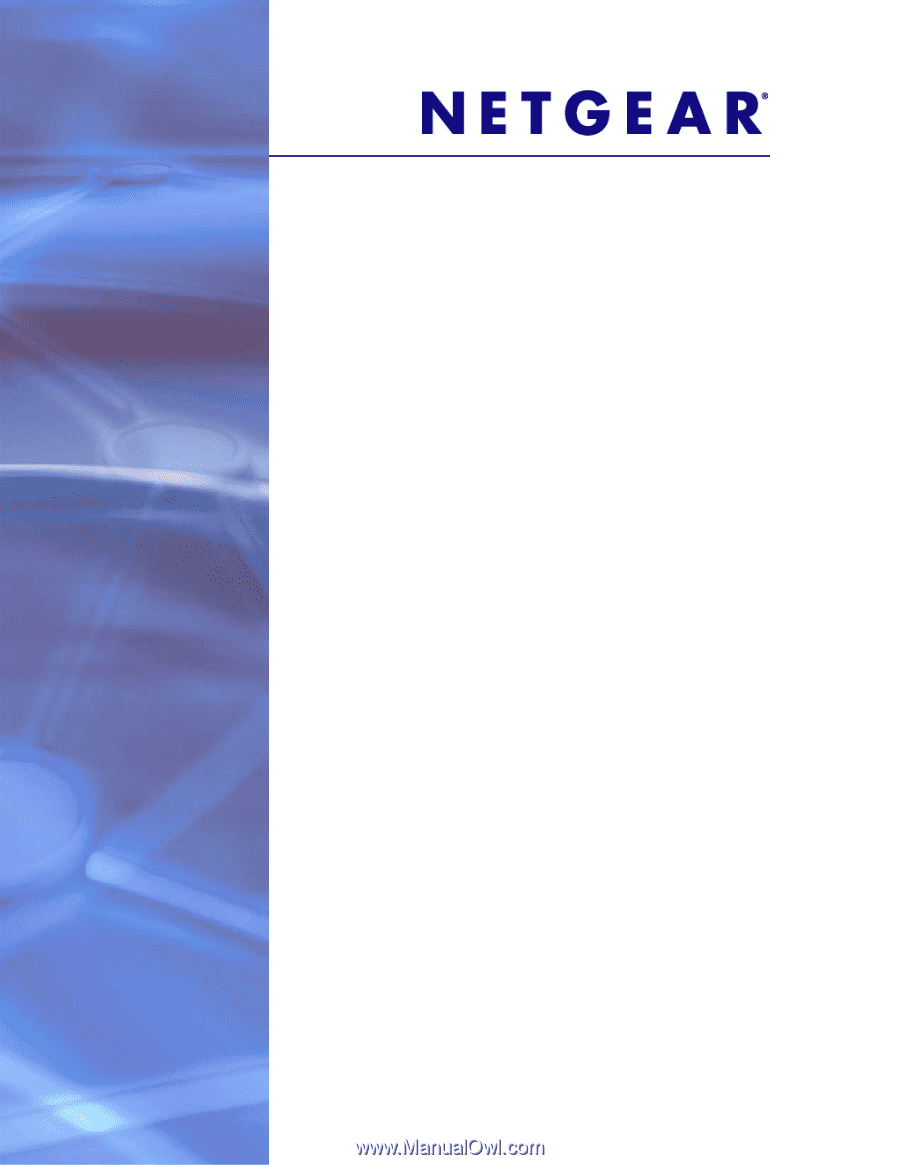
350 East Plumeria Drive
San Jose, CA 95134
USA
February 2013
202-11161-01
ProSafe M4100 and M7100
Managed Switches
Software Administration Manual
10.0.1