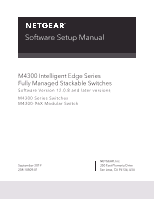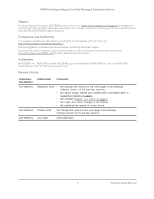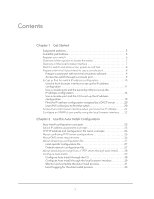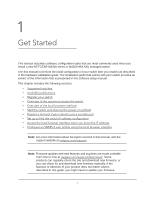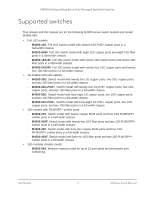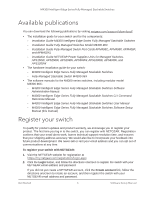Netgear M4300-96X Software Setup Manual Software Version 12.x
Netgear M4300-96X Manual
 |
View all Netgear M4300-96X manuals
Add to My Manuals
Save this manual to your list of manuals |
Netgear M4300-96X manual content summary:
- Netgear M4300-96X | Software Setup Manual Software Version 12.x - Page 1
Software Setup Manual M4300 Intelligent Edge Series Fully Managed Stackable Switches Software Version 12.0.8 and later versions M4300 Series Switches M4300-96X Modular Switch September 2019 208-10809-01 NETGEAR, Inc. 350 East Plumeria Drive San Jose, CA 95134, USA - Netgear M4300-96X | Software Setup Manual Software Version 12.x - Page 2
M4300 Intelligent Edge Series Fully Managed Stackable Switches Support Thank you for purchasing this NETGEAR product. You can visit https://www.netgear.com/support/ to register your product, get help, access the latest downloads and user manuals, and join our community. We recommend that you use - Netgear M4300-96X | Software Setup Manual Software Version 12.x - Page 3
Supported switches 5 Available publications 6 Register your switch 6 Overview of the options to access the switch 7 Overview of the local browser interface 7 Start the switch Auto Install configuration concepts 25 Switch IP address assignment concepts 25 TFTP IP address and configuration file - Netgear M4300-96X | Software Setup Manual Software Version 12.x - Page 4
used when you install a new NETGEAR M4300 series or M4300-96X fully managed switch. Use this manual to perform the initial configuration of your switch after you install it as described in the hardware installation guide. The installation guide that comes with your switch provides an extract of the - Netgear M4300-96X | Software Setup Manual Software Version 12.x - Page 5
Fully Managed Stackable Switches Supported switches This release and this manual are for the following M4300 series switch models and model M4300-96X: • Full 10G models: - M4300-16X. Full 10G switch model with sixteen 10G PoE+ copper ports in a half-width chassis - M4300-8X8F. Full 10G switch model - Netgear M4300-96X | Software Setup Manual Software Version 12.x - Page 6
by visiting netgear.com/support/download/: • The installation guide for your switch and for the components: - Installation Guide M4300 Intelligent Edge Series Fully Managed Stackable Switches - Installation Guide Fully Managed Switches Model M4300-96X - Installation Guide Fully Managed Switch Port - Netgear M4300-96X | Software Setup Manual Software Version 12.x - Page 7
use either the default IP address of the switch or a custom IP address. For you to access the switch over a custom IP address, you first must configure the IP address, or, if you use a DHCP server, find the DHCP-assigned IP address, which for the OOB port is referred to as the service port address - Netgear M4300-96X | Software Setup Manual Software Version 12.x - Page 8
M4300 Intelligent Edge Series Fully Managed Stackable Switches • Routing. Layer 3 services such as VLAN routing, port routing, and protocols such as RIP, OSPF, VRRP, and other protocols • QoS. Quality of Service features such as DiffServ and CoS queue assignment • Security. Security services such - Netgear M4300-96X | Software Setup Manual Software Version 12.x - Page 9
the terminal interface initializes, the login user prompt displays. 2. Enter your user name and password. The default user name is admin and the password is blank (that is, do not enter a password). You can now access the switch with its default configuration. Get Started 9 Software Setup Manual - Netgear M4300-96X | Software Setup Manual Software Version 12.x - Page 10
M4300 Intelligent Edge Series Fully Managed Stackable Switches For information about how to perform the initial configuration of the switch through either the CLI or the ezconfig tool, see the following sections: • Use a console port and the CLI to set up the IP address configuration on page 19 • - Netgear M4300-96X | Software Setup Manual Software Version 12.x - Page 11
how to use the local browser interface to configure the switch with all its options, see the M4300 Series and M4300-96X Fully Managed Switches User Manual, which you can download by visiting downloadcenter.netgear.com. To set up the switch IP address configuration through the local browser interface - Netgear M4300-96X | Software Setup Manual Software Version 12.x - Page 12
M4300 Intelligent Edge Series Fully Managed Stackable Switches b. Select the Service Port Configuration Protocol None radio button. c. In the IP Address field, enter the IP address for the service port. For example, enter 172.26.1.110. Note: The OOB port is also referred to as the service port. d. - Netgear M4300-96X | Software Setup Manual Software Version 12.x - Page 13
Method Manual radio button. c. In the IP Address field, enter the IP address for the management interface. For example, enter 10.100.4.100. d. In the Subnet Mask field, enter the subnet mask for the management interface. For example, enter 255.255.255.0. e. In the Gateway field, enter the default - Netgear M4300-96X | Software Setup Manual Software Version 12.x - Page 14
default admin password is blank, that is, do not enter a password. 3. Enter the ezconfig command. The utility displays the following text: (Switch) >ezconfig NETGEAR EZ Configuration Utility Hello and Welcome! This utility will walk you through assigning the IP address for the switch management - Netgear M4300-96X | Software Setup Manual Software Version 12.x - Page 15
password:******** Password Changed! 5. To change the management VLAN ID, type Y, and type a new VLAN ID. Current Management VLAN ID: 1 Do you want to set new Management VLAN ID (Y/N/Q)? You are prompted to set up the IP address of the switch. 6. Set up the IP address of the switch, either manually - Netgear M4300-96X | Software Setup Manual Software Version 12.x - Page 16
Fully Managed Stackable Switches N - Skip this option and go to the next question. Q - Quit. ? - Help. (C/D/N/Q/?)? If the switch was already assigned an IP address and you do not want to change the IP address again, type N. ezconfig displays the current IP address and subnet mask. By default, the - Netgear M4300-96X | Software Setup Manual Software Version 12.x - Page 17
M4300 Intelligent Edge Series Fully Managed Stackable Switches Subnet Mask: 255.255.255.0 Default Router: 172.26.2.1 Do you want to assign IPv4 address manually? (Y/N/Q)? The IPv4 address will be assigned automatically by the DHCP server in your network. You can disable DHCP mode and use a static ( - Netgear M4300-96X | Software Setup Manual Software Version 12.x - Page 18
M4300 Intelligent Edge Series Fully Managed Stackable Switches O - Change to Out of Band port (service port). V - Change to L3 Management VLAN. N supported. The number of characters cannot exceed 31 characters. Assigning System Name, System Location and System Contact to your switch management Manual - Netgear M4300-96X | Software Setup Manual Software Version 12.x - Page 19
is admin and the default admin password is blank, that is, do not enter a password. 3. Configure the IP address of the switch's management interface in default management VLAN 1 by entering the following command: (management switch) (config) #ip management vlan 1 ipaddress subnetmask 4. Configure - Netgear M4300-96X | Software Setup Manual Software Version 12.x - Page 20
is admin and the default admin password is blank, that is, do not enter a password. 3. To find the assigned IP addresses, enter the following commands: • For the management interface: (management switch) #show ip management • For the service port: (management switch) #show serviceport The active - Netgear M4300-96X | Software Setup Manual Software Version 12.x - Page 21
Enter admin for the user name, leave the password field blank, and click the LOGIN button. The Switch Information page displays. The page shows the IP address that is assigned to the switch. Access the Switch From a Mac Using Bonjour If your Mac supports Bonjour, you can use the following procedure - Netgear M4300-96X | Software Setup Manual Software Version 12.x - Page 22
information about how to use the local browser interface to configure the switch with all its options, the M4300 Series and M4300-96X Fully Managed Switches User Manual, which you can download by visiting downloadcenter.netgear.com. Configure an SNMPv3 user profile using the local browser interface - Netgear M4300-96X | Software Setup Manual Software Version 12.x - Page 23
field of your browser, in which is either the management interface IP address or the OOB port IP address, depending on your type of connection. A login window opens. 4. Enter admin for the user name, leave the password field blank, and click the LOGIN button. The System Information page - Netgear M4300-96X | Software Setup Manual Software Version 12.x - Page 24
is initialized and no configuration file is found on the switch. This chapter includes the following sections: • Auto Install configuration concepts • Switch IP address assignment concepts • TFTP IP address and configuration file name concepts • About conflicting TFTP server configurations • About - Netgear M4300-96X | Software Setup Manual Software Version 12.x - Page 25
M4300 Intelligent Edge Series Fully Managed Stackable Switches Auto Install configuration concepts The switch. • The IP address of a default gateway (option 3), if needed for IP address communication. Some network configurations require the specification of a default gateway through which some IP - Netgear M4300-96X | Software Setup Manual Software Version 12.x - Page 26
M4300 Intelligent Edge Series Fully Managed Stackable Switches TFTP IP address and configuration file name concepts A DHCP server might return the following TFTP configuration file and IP address information: • The name of the configuration file (bootfile or option 67) to be downloaded from the TFTP - Netgear M4300-96X | Software Setup Manual Software Version 12.x - Page 27
M4300 Intelligent Edge Series Fully Managed Stackable Switches About obtaining a configuration file After obtaining IP addresses for both the switch configuration file on page 27 and Default network configuration file on page switch attempts to download a host-specific configuration file. The switch - Netgear M4300-96X | Software Setup Manual Software Version 12.x - Page 28
M4300 Intelligent Edge Series Fully Managed Stackable Switches .cfg Default network switch's host name. 4 host.cfg Default server for a default network or router on the switch. For the switch to be image that the switch must download from the switch must NETGEAR is 4526. Use - Netgear M4300-96X | Software Setup Manual Software Version 12.x - Page 29
M4300 Intelligent Edge Series Fully Managed Stackable Switches DHCP server: • The IP address (yiaddr) and switch.cfg). 192.168.0.1 192.168.0.2 DHCP server TFTP server 192.168.0.3 Figure 1. Components in an Auto Install configuration Use the Auto Install Configuration 29 Software Setup Manual - Netgear M4300-96X | Software Setup Manual Software Version 12.x - Page 30
M4300 Intelligent Edge Series Fully Managed Stackable Switches Configure Auto Install Netgear switch) #boot host auto-save 3. Continue Auto Install: (Netgear switch) #boot autoinstall start 4. Request an IP address, configuration file name, and TFTP IP address from the DHCP server: (Netgear switch - Netgear M4300-96X | Software Setup Manual Software Version 12.x - Page 31
Explorer. 4. Enter the default IP address of the switch in the web browser address field: • For access over an Ethernet network port, enter 169.254.100.100. • For access over the OOB port, enter 192.168.0.239. A login window opens. 5. Enter the user name and password. The default admin user name is - Netgear M4300-96X | Software Setup Manual Software Version 12.x - Page 32
M4300 Intelligent Edge Series Fully Managed Stackable Switches Install process if the switch is disconnected from file. About managing the downloaded managed not found on the switch, the Auto Install was never saved on the switch or if you issued a the switch, reinitialization of the switch after - Netgear M4300-96X | Software Setup Manual Software Version 12.x - Page 33
M4300 Intelligent Edge Series Fully Managed Stackable Switches Event logging for the Auto Install process The switch logs a message for each of the following events: • The Auto Install component receives a configuration file name and other options upon resolving an IP 33 Software Setup Manual

NETGEAR, Inc.
350 East Plumeria Drive
San Jose, CA 95134, USA
September 2019
208-10809-01
Software Setup Manual
M4300 Intelligent Edge Series
Fully
Managed
Stackable Switches
Software Version 12.0.8 and later versions
M4300 Series Switches
M4300-96X Modular Switch