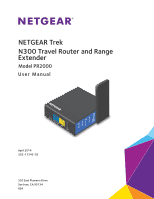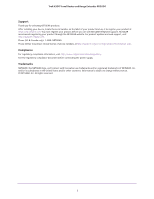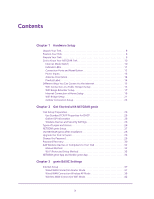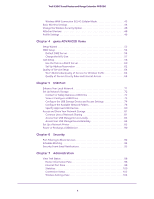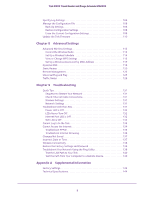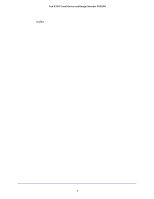Netgear N300-Trek User Manual (Cellular Version)
Netgear N300-Trek Manual
 |
View all Netgear N300-Trek manuals
Add to My Manuals
Save this manual to your list of manuals |
Netgear N300-Trek manual content summary:
- Netgear N300-Trek | User Manual (Cellular Version) - Page 1
NETGEAR Trek N300 Travel Router and Range Extender Model PR2000 User Manual Power Internet WiFi USB NETGEAR Reset Internet/LAN LAN USB April 2014 202-11343-02 350 East Plumeria Drive San Jose, CA 95134 USA - Netgear N300-Trek | User Manual (Cellular Version) - Page 2
Trek N300 Travel Router and Range Extender PR2000 Support Thank you for selecting NETGEAR products. After installing your device, locate the serial number on the label of your product and use it to register your product at https://my.netgear.com. You must register your product before you can use - Netgear N300-Trek | User Manual (Cellular Version) - Page 3
Recovery 30 Add Wireless Devices or Computers to Your Trek 32 Manual Method 32 Wi-Fi Protected Setup Method 33 NETGEAR genie App and Mobile genie App 34 Chapter 3 genie BASIC Settings Internet Setup 37 Wired WAN Connection Router Mode 37 Wired WAN Connection Wireless AP Mode 39 Wireless - Netgear N300-Trek | User Manual (Cellular Version) - Page 4
Trek N300 Travel Router and Range Extender PR2000 Wireless WAN Connection 3G/4G Cellular Mode 43 Basic Wireless Settings 44 Change the Wireless Security Option 46 Attached Devices 48 Profile Settings 49 Chapter 4 genie ADVANCED Home Setup Wizard 52 WAN Setup 54 Default DMZ Server 55 Change - Netgear N300-Trek | User Manual (Cellular Version) - Page 5
Trek N300 Travel Router and Range Extender PR2000 Specify Log Settings 106 Manage the Configuration File 108 Back Up Settings 108 Restore Configuration Settings 108 Erase the Current Configuration Settings 109 Update the Trek Firmware 110 Chapter 8 Advanced Settings Advanced Wireless Settings - Netgear N300-Trek | User Manual (Cellular Version) - Page 6
Trek N300 Travel Router and Range Extender PR2000 Index 6 - Netgear N300-Trek | User Manual (Cellular Version) - Page 7
Setup Get to know your Trek 1 The Trek N300 Travel Router and Range Extender PR2000 provides you with an easy and secure way to set up a wireless local network with fast access to the Internet through a DSL or cable modem. You can connect to the Internet wirelessly through an existing router - Netgear N300-Trek | User Manual (Cellular Version) - Page 8
Trek and installation guide. NETGEAR Reset Internet/LAN LAN USB Trek N3000 Travel Router and Range Extender PR2000 Figure 1. Package contents Your box contains the following items: • Trek N300 Travel Router and Range Extender PR2000 • Installation guide with cabling and Trek setup instructions - Netgear N300-Trek | User Manual (Cellular Version) - Page 9
Trek N300 Travel Router and Range Extender PR2000 • Place the Trek away from electrical devices such as these: - Ceiling fans - Home security systems - Microwaves - Computers - Base of a cordless phone - 2.4 GHz cordless phone • Place the Trek away from large metal surfaces, large glass surfaces, - Netgear N300-Trek | User Manual (Cellular Version) - Page 10
Trek N300 Travel Router and Range Extender PR2000 Get to Know Your NETGEAR Trek Locate the hardware features on your Trek. Internet Mode Switch Select your Internet mode. Internveiat PWowireerWdOirfefles Internveiat PWowireerWdOirfefles NETGEAR NPR2E0T0G0 EAR Power Internet WiFi USB Figure 2. - Netgear N300-Trek | User Manual (Cellular Version) - Page 11
Trek N300 Travel Router and Range Extender PR2000 Indicator LEDs Monitor the status of your Trek. Cover (rotate clockwise to open) PWowireerWdOirfefles NETGEAR Power Internet WiFi USB Indicator LEDs Figure 3. Indicator LEDs Monitor the status of your Trek using the following LEDs: Table 1. - Netgear N300-Trek | User Manual (Cellular Version) - Page 12
Trek N300 Travel Router and Range Extender PR2000 Table 1. Status LEDs (continued) WiFi LED • Green. Either the LAN port or a wireless device is connected to the Trek yAoRur Trek. Trek using the following items: • Reset button. To reset the Trek Trek is plugged into the wall, the USB port can - Netgear N300-Trek | User Manual (Cellular Version) - Page 13
Trek N300 Travel Router and Range Extender PR2000 Power Inputs You can power the Trek with either AC current from a wall socket or a micro USB connection. Move the slide switch to the Power Off position before plugging the Trek in to the wall socket. Use either of the following methods to power your - Netgear N300-Trek | User Manual (Cellular Version) - Page 14
Trek N300 Travel Router and Range Extender PR2000 Antenna Orientation The WiFi antenna is inside the cover. Rotate the cover to position the antenna. NETGEAR Reset Internet/LAN LAN USB Power Internet WiFi USB Internveiat PWowireerWdOirfefles NETGEAR Figure 8. Product label Hardware Setup 14 - Netgear N300-Trek | User Manual (Cellular Version) - Page 15
Trek N300 Travel Router and Range Extender PR2000 Different Ways You Can Connect to the Internet Whether you use the Internet in the home or on the go (or both), the Trek is your solution to a better Internet experience. The Trek gives you a way to connect to the Internet while away from home. Do - Netgear N300-Trek | User Manual (Cellular Version) - Page 16
Trek N300 Travel Router and Range Extender PR2000 CAUTION: Most public WiFI hotspots offer no security. NETGEAR recommends that you do not send personal information over the Internet from your personal devices. NETGEAR name and password are case-sensitive. Then click the OK button. Hardware Setup 16 - Netgear N300-Trek | User Manual (Cellular Version) - Page 17
Trek N300 Travel Router and Range Extender PR2000 The Wireless as WAN screen displays, which shows the available wireless networks. 6. Make sure that the Extend my current wireless router's range check box is not selected. 7. Select the wireless network that you want to connect to and enter the - Netgear N300-Trek | User Manual (Cellular Version) - Page 18
Trek N300 Travel Router and Range Extender PR2000 To use the Trek as a WiFi range extender: 1. Place the Trek at an equal distance between your existing WiFi router and the wireless device that is located in the dead zone of your router. DO DON'T PWowireerWdOirfef les NETGEAR Power Internet - Netgear N300-Trek | User Manual (Cellular Version) - Page 19
Trek N300 Travel Router and Range Extender PR2000 8. Select the wireless network that you want to connect to and enter the related security information for that wireless network. 9. To be able to use - Netgear N300-Trek | User Manual (Cellular Version) - Page 20
Trek N300 Travel Router and Range Extender PR2000 4. Connect your computer or wireless device to the Trek's SSID, or connect your computer or wireless device to the Trek's LAN port with an Ethernet cable. 5. Open a web browser on your computer, type www.routerlogin.net in the address field, and - Netgear N300-Trek | User Manual (Cellular Version) - Page 21
USB LAN Internet/LAN Reset Power Internet WiFi USB Trek N300 Travel Router and Range Extender PR2000 WiFi Bridge Setup Use the Ethernet ports on your Trek to connect up to two Ethernet-enabled devices wirelessly to your existing WiFi network. Examples of Ethernet-enabled devices include an - Netgear N300-Trek | User Manual (Cellular Version) - Page 22
Trek N300 Travel Router and Range Extender PR2000 The Wireless as WAN screen displays, which shows the available wireless networks. 7. Make sure that the Extend my current wireless router's range check box is selected. 8. Select the wireless network that you want to connect to and enter the related - Netgear N300-Trek | User Manual (Cellular Version) - Page 23
Trek N300 Travel Router and Range Extender PR2000 Cellular Connection Setup Make a 3G/4G mobile broadband connection to your cellular service. You must have a valid 3G/4G USB dongle that is connected to the USB port of the Trek. Contact your cellular service provider for more information (this - Netgear N300-Trek | User Manual (Cellular Version) - Page 24
Trek N300 Travel Router and Range Extender PR2000 2. Locate the Trek near a window so that it has access to the cellular network. 3. Connect the Trek to a power source. For more information, see Power Inputs on page 13. 4. Turn on power to the Trek by moving the Internet via switch from the Power - Netgear N300-Trek | User Manual (Cellular Version) - Page 25
you complete cabling as described in the installation guide. The chapter contains the following sections: • Trek Setup Preparation • Types of Logins and Access • NETGEAR genie Setup • Use NETGEAR genie After Installation • Upgrade the Trek Firmware • Change the Password • Password Recovery • Add - Netgear N300-Trek | User Manual (Cellular Version) - Page 26
Trek N300 Travel Router and Range Extender PR2000 Trek Setup Preparation You can set up your Trek with the NETGEAR genie automatically, or you can use the genie menus and screens to set up your Trek manually. However, before you start the setup set up the Trek to use your Internet service. If you - Netgear N300-Trek | User Manual (Cellular Version) - Page 27
Trek N300 Travel Router and Range Extender PR2000 • Wireless network key or password. Your Trek is preset with a unique wireless network name (SSID) and password for wireless access. This information is on the product label. NETGEAR genie Setup NETGEAR genie runs on any computer or device with a web - Netgear N300-Trek | User Manual (Cellular Version) - Page 28
Trek N300 Travel Router and Range Extender PR2000 • If the computer is set to a static or fixed IP address (this situation is uncommon), change it to obtain an IP address automatically from the Trek. 7. If the Trek does not connect to the Internet, do the following: • To be sure that you have - Netgear N300-Trek | User Manual (Cellular Version) - Page 29
Trek N300 Travel Router and Range Extender PR2000 5. The BASIC Home screen displays. Upgrade the Trek Firmware When you set up your Trek and are connected to the Internet, the Trek password that you use to log in to the Trek is password. NETGEAR recommends that you change this default password to a - Netgear N300-Trek | User Manual (Cellular Version) - Page 30
Trek N300 Travel Router and Range Extender PR2000 To change the default password that you use to log in to the Trek: 1. Launch your browser from a computer or wireless device that is connected to the Trek NETGEAR recommends that you enable password recovery if you change the password for the Trek - Netgear N300-Trek | User Manual (Cellular Version) - Page 31
Trek N300 Travel Router and Range Extender PR2000 To set up password recovery: 1. Launch your browser from a computer or wireless device that is connected to the Trek. 2. Enter www.routerlogin.net or www.routerlogin.com in the web browser address bar. The login screen displays. 3. Enter the Trek - Netgear N300-Trek | User Manual (Cellular Version) - Page 32
Trek N300 Travel Router and Range Extender PR2000 A screen displays requesting the answers to your security questions. 5. your Trek. You can connect these WiFi devices either manually or using the WPS (Wi-Fi Protected Setup) method. For best wireless connection performance, rotate the Trek's cover - Netgear N300-Trek | User Manual (Cellular Version) - Page 33
Trek N300 Travel Router and Range Extender PR2000 Wi-Fi Protected Setup Method Wi-Fi Protected Setup (WPS are Wi-Fi certified and support WPS. During the connection process, the client gets the security settings from the Trek so that every device in the button. Get Started with NETGEAR genie 33 - Netgear N300-Trek | User Manual (Cellular Version) - Page 34
Trek N300 Travel Router and Range Extender PR2000 manual that came with your device. The Trek attempts to add the WPS-capable wireless device. The WiFi LED on the Trek blinks green. When the Trek connect to the Trek. NETGEAR genie App and Mobile see the NETGEAR genie App User Manual. Retrieve wireless - Netgear N300-Trek | User Manual (Cellular Version) - Page 35
N300 Travel Router and Range Extender PR2000 • Have easy access to router features like Live Parental Controls, guest access, Internet traffic meter, speed test, and more. The genie mobile app works on your iPhone, iPad, or Android phone: Phone status Log in to the router Search NETGEAR support - Netgear N300-Trek | User Manual (Cellular Version) - Page 36
BASIC Settings Your Internet connec tion and network 3 This chapter explains the basic features of the Trek. The chapter contains the following sections: • Internet Setup • Basic Wireless Settings • Change the Wireless Security Option • Attached Devices • Profile Settings ReadySHARE allows you to - Netgear N300-Trek | User Manual (Cellular Version) - Page 37
Trek N300 Travel Router and Range Extender PR2000 Internet Setup The Internet setup procedure you must use depends on how you want to connect to the Internet: • Wired WAN connection. For an Internet connection with an Ethernet cable, use a wired WAN connection. The router mode allows your Trek to - Netgear N300-Trek | User Manual (Cellular Version) - Page 38
Trek N300 Travel Router and Range Extender PR2000 5. Select BASIC > Internet. Scroll to view more settings 6. Clear the Enable AP Mode check box. The fields that display in the Internet Setup display when your ISP requires a login: • Internet Service Provider. Select PPPoE, L2TP, or PPTP. • Login - Netgear N300-Trek | User Manual (Cellular Version) - Page 39
Trek N300 Travel Router and Range Extender PR2000 • Connection Mode. Select Always On, Dial on Demand, or Manually Connect. • Idle Timeout (In minutes). If you want to change the login time-out, enter a new value in minutes. This setting determines how long the Trek keeps the Internet connection - Netgear N300-Trek | User Manual (Cellular Version) - Page 40
Trek N300 Travel Router and Range Extender PR2000 Use the Setup Wizard to detect the Internet connection and automatically set up the Trek. See Setup Wizard on page 52. To view or change the Internet setup: 1. Launch your browser from a computer or wireless device that is connected to the Trek. 2. - Netgear N300-Trek | User Manual (Cellular Version) - Page 41
Trek N300 Travel Router and Range Extender PR2000 6. Select the Enable AP Mode check box. 7. Select the Save as profile check box. If you want to use your Trek Optional) Select the Enable fixed IP settings on this device check box. NETGEAR recommends that you do not use this feature. 10. In the - Netgear N300-Trek | User Manual (Cellular Version) - Page 42
Trek N300 Travel Router and Range Extender PR2000 Wireless WAN Connection WiFi Mode You can view or change basic ISP information. Use the Setup Wizard to detect the Internet connection and automatically set up the Trek. See Setup Wizard on page 52. To view or change the Internet setup: 1. Launch - Netgear N300-Trek | User Manual (Cellular Version) - Page 43
Trek N300 Travel Router and Range Extender PR2000 8. In the field provided, enter the passphrase. 9. Select the To save a name for profile check box. If you want to use your Trek . Use the Setup Wizard to detect the Internet connection and automatically set up the Trek. See Setup Wizard on page - Netgear N300-Trek | User Manual (Cellular Version) - Page 44
Trek N300 Travel Router and Range Extender PR2000 If you want to use your Trek Internet Service Provider list, select your Internet service provider network setup. The Trek comes with your wireless security. NETGEAR recommends that you problem, use a computer with a wired connection to access the Trek - Netgear N300-Trek | User Manual (Cellular Version) - Page 45
Trek N300 Travel Router and Range Extender PR2000 4. Click the OK button. The BASIC Home screen displays. 5. Select BASIC > Wireless. 6. (Optional) Change the following wireless settings as needed. • Region. The location where the Trek is randomly generated, and NETGEAR recommends that you do not - Netgear N300-Trek | User Manual (Cellular Version) - Page 46
Trek N300 Travel Router and Range Extender PR2000 • Enable Wireless Isolation. If this check box is pre-shared key (PSK) encryption. Note: The Trek comes with unique preset wireless security. These settings are on the product label. NETGEAR recommends that you use preset security so that you - Netgear N300-Trek | User Manual (Cellular Version) - Page 47
Trek N300 Travel Router and Range Extender PR2000 WPS-PSK + WPA2-PSK mixed mode can provide broader support for all wireless clients. WPA2-PSK clients get higher speed with WPA settings on your wireless computer or device, see the instructions that came with your product. To change the WPA settings: - Netgear N300-Trek | User Manual (Cellular Version) - Page 48
Trek N300 Travel Router and Range Extender PR2000 NETGEAR recommends that you do not disable security. 7. In the devices: 1. Launch your browser from a computer or wireless device that is connected to the Trek. 2. Enter www.routerlogin.net or www.routerlogin.com in the web browser address bar. The - Netgear N300-Trek | User Manual (Cellular Version) - Page 49
Trek N300 Travel Router and Range Extender PR2000 • # (number). The order in which the device joined the network. • IP Address. The IP address that the Trek . Up to 10 profiles can be saved. For more information, see Internet Setup on page 37. You can view or delete your profiles after you saved - Netgear N300-Trek | User Manual (Cellular Version) - Page 50
Trek N300 Travel Router and Range Extender PR2000 5. Select BASIC > Profile Settings. Your saved Internet connection profiles are displayed. 6. To delete a profile, select the radio button that is next to the profile that - Netgear N300-Trek | User Manual (Cellular Version) - Page 51
ADVANCED Home Specify custom settings 4 This chapter explains the advanced features of the Trek. The chapter contains the following sections: • Setup Wizard • WAN Setup • LAN Setup • Quality of Service Setup Some selections on the ADVANCED Home screen are described in separate chapters: • Internet - Netgear N300-Trek | User Manual (Cellular Version) - Page 52
Trek N300 Travel Router and Range Extender PR2000 Setup Wizard The NETGEAR genie installation process is launched the first time you set up the Trek. After setting up the Trek the first time, if you want to perform this task again, you can run Setup Wizard from the ADVANCED tab of the genie. To - Netgear N300-Trek | User Manual (Cellular Version) - Page 53
Trek N300 Travel Router and Range Extender PR2000 7. If you selected the Yes button, click the Next button. The Setup Wizard searches your Internet connection for servers and protocols to determine your ISP configuration. 8. Click the Take me to the Internet button. genie ADVANCED Home 53 - Netgear N300-Trek | User Manual (Cellular Version) - Page 54
Trek N300 Travel Router and Range Extender PR2000 WAN Setup You can configure a DMZ (demilitarized zone) server, change the maximum transmit unit (MTU) size, and enable the Trek to respond to a ping on the WAN (Internet) port. The Trek does not support a VPN endpoint, but it allows traffic from VPN - Netgear N300-Trek | User Manual (Cellular Version) - Page 55
Trek N300 Travel Router and Range Extender PR2000 • Respond to Ping on Internet Port. If you want the Trek to respond to a ping from the Internet, select this check box. By default, this check box is cleared. Use this feature only as a diagnostic tool because it allows your Trek The Trek supports VPN - Netgear N300-Trek | User Manual (Cellular Version) - Page 56
Trek N300 Travel Router and Range Extender PR2000 WARNING: DMZ servers pose a security risk. A computer case-sensitive. 4. Click the OK button. The BASIC Home screen displays. 5. Select ADVANCED > Setup > WAN Setup. 6. Select the Default DMZ Server check box. 7. Type the IP address. 8. Click the - Netgear N300-Trek | User Manual (Cellular Version) - Page 57
Trek N300 Travel Router and Range Extender PR2000 Change the MTU Size The maximum transmission unit (MTU) is the largest data packet a network device transmits. When one network device communicates across the Internet with another, the data packets travel through many devices along the way. If any - Netgear N300-Trek | User Manual (Cellular Version) - Page 58
Trek N300 Travel Router and Range Extender PR2000 Table 3. Common MTU sizes (continued) MTU 1436 1400 576 Select ADVANCED > Setup > WAN Setup. 6. In the MTU Size field, enter a new size from 64 through 1500. 7. Click the Apply button. LAN Setup You can configure LAN IP services such as Dynamic - Netgear N300-Trek | User Manual (Cellular Version) - Page 59
Trek N300 Travel Router and Range Extender PR2000 The Trek is shipped preconfigured to use private IP addresses on the LAN side and to act as a DHCP server. The Trek , make the changes in the LAN Setup screen. Note: If you change the LAN IP address of the Trek while connected through the browser, you - Netgear N300-Trek | User Manual (Cellular Version) - Page 60
Trek N300 Travel Router and Range Extender PR2000 • IP Subnet Mask. The LAN subnet mask of the Trek (by default, 255.255.255.0). Combined with the IP address, the IP subnet mask allows a device to know which other addresses are local to it, and which must be reached through a gateway or router. • - Netgear N300-Trek | User Manual (Cellular Version) - Page 61
Trek N300 Travel Router and Range Extender PR2000 • Subnet mask • Gateway IP address (the Trek's LAN IP address) • DNS server address You can use another device on your network as the DHCP server or you can manually configure the network settings of all of your computers and devices. To disable - Netgear N300-Trek | User Manual (Cellular Version) - Page 62
Trek N300 Travel Router and Range Extender PR2000 Set Up Address Reservation When you specify a reserved IP address for a computer or device on the LAN, that computer or device always receives the same IP address each time it accesses the Trek to the Trek. 2. Enter www. Enter the Trek user name - Netgear N300-Trek | User Manual (Cellular Version) - Page 63
Trek N300 Travel Router and Range Extender PR2000 6. In the Address Reservation section, click the Add button. 7. In the IP Address field, type the IP address to assign to the computer or server. Choose an IP address from the Trek's LAN subnet, such as 192.168.168.x, where x is between 2 and 200. 8. - Netgear N300-Trek | User Manual (Cellular Version) - Page 64
Trek N300 Travel Router and Range Extender PR2000 5. Select ADVANCED > Setup > LAN Setup. 6. In the Address Reservation table, Internet connection. Wi-Fi Multimedia Quality of Service for Wireless Traffic The Trek supports Wi-Fi Multimedia Quality of Service (WMM QoS) to prioritize wireless voice and - Netgear N300-Trek | User Manual (Cellular Version) - Page 65
Trek N300 Travel Router and Range Extender PR2000 Quality of Service Priority Rules and Internet Access You can give prioritized Internet access to the following types of traffic: • Specific applications • Specific online games • Individual Ethernet LAN ports of the Trek • A specific device by MAC - Netgear N300-Trek | User Manual (Cellular Version) - Page 66
Trek N300 Travel Router and Range Extender PR2000 7. To limit the bandwidth that is available for traffic from the Trek to the Internet, select the Turn Bandwidth Control On check box. 8. Select the Automatically check Internet Uplink bandwidth radio button. 9. Click the Check button. The Trek - Netgear N300-Trek | User Manual (Cellular Version) - Page 67
Trek N300 Travel Router and Range Extender PR2000 Your changes are saved in the table on the QoS Setup screen. 16. To add a priority rule, click the Add Priority Rule button. 17. To create a the Apply button. The rule is saved in the QoS policy table on the QoS Setup screen. genie ADVANCED Home 67 - Netgear N300-Trek | User Manual (Cellular Version) - Page 68
Trek N300 Travel Router and Range Extender PR2000 it still does not display, you must complete these fields manually. 27. From the Priority list, select the priority that button. The rule is saved in the QoS policy table on the QoS Setup screen. 29. To edit or delete a MAC address on the MAC Device - Netgear N300-Trek | User Manual (Cellular Version) - Page 69
Trek N300 Travel Router and Range Extender PR2000 31. Click the Apply button. The device information is saved or removed from the MAC Device List. 32. To allocate half of the WAN bandwidth - Netgear N300-Trek | User Manual (Cellular Version) - Page 70
5. USB Port Enhance your local network 5 This chapter describes how to use the USB port on your Trek to enhance your local network. This chapter contains the following sections: • Enhance Your Local Network • Set Up Network Storage • Access and Share Your Network Storage • - Netgear N300-Trek | User Manual (Cellular Version) - Page 71
Trek N300 Travel Router and Range Extender PR2000 Enhance Your Local Network Find the USB port on your Trek. NETGEAR Power Internet network to your cellular data service (this feature is available only in certain regions). For more information, see Cellular Connection Setup on page 23. • Auxiliary - Netgear N300-Trek | User Manual (Cellular Version) - Page 72
Trek N300 Travel Router and Range Extender PR2000 Set Up Network Storage You can back up the files on your local computers and digital devices to a network drive. ReadySHARE lets you access and share a USB drive connected the Trek's USB port. The Trek works with most USB-compliant external flash and - Netgear N300-Trek | User Manual (Cellular Version) - Page 73
Trek N300 Travel Router and Range Extender PR2000 5. Select BASIC > ReadySHARE. 6. Click the Safely Remove USB Device : 1. Launch your browser from a computer or wireless device that is connected to the Trek. 2. Enter www.routerlogin.net or www.routerlogin.com in the web browser address bar. The - Netgear N300-Trek | User Manual (Cellular Version) - Page 74
Trek N300 Travel Router and Range Extender PR2000 5. Select BASIC > ReadySHARE. The screen displays a USB storage device if it is attached to the Trek USB port. If you logged in to the Trek before you connected your USB device, you might not see your USB device in this screen. If this happens, log - Netgear N300-Trek | User Manual (Cellular Version) - Page 75
Trek N300 Travel Router and Range Extender PR2000 5. Select BASIC > ReadySHARE. 6. Click the Edit button. 7. To to the Trek. • Workgroup. If you are using a Windows workgroup rather than a domain, the workgroup name displays here. The name works only in an operating system that supports NetBIOS, such - Netgear N300-Trek | User Manual (Cellular Version) - Page 76
N300 Travel Router and Range Extender PR2000 - HTTP (via Internet). Disabled by default. If you enable this feature, remote users can type http:// (for example, http://1.1.10.102/shares) or a URL domain name to access the USB drive over the Internet. This feature supports - Netgear N300-Trek | User Manual (Cellular Version) - Page 77
Trek N300 Travel Router and Range Extender PR2000 6. Click the Edit button. 7. Scroll down to the Available the network folder. The password for admin is the same one that you use to log in to the Trek. • Folder Name. Full path of the network folder. • Volume Name. Volume name from the storage - Netgear N300-Trek | User Manual (Cellular Version) - Page 78
Trek N300 Travel Router and Range Extender PR2000 5. Select BASIC > ReadySHARE. 6. Click the Edit button. 7. Click the Create Network Folder button. USB Port 78 - Netgear N300-Trek | User Manual (Cellular Version) - Page 79
Trek N300 Travel Router and Range Extender PR2000 If the Create Network Folder screen does not display, - no password is guest. The password for admin is the same one that is used to log in to the Trek. By default, it is password. 11. Click the Apply button. The folder is added on the USB device. - Netgear N300-Trek | User Manual (Cellular Version) - Page 80
Trek N300 Travel Router and Range Extender PR2000 6. Click the Edit button. 7. Click the Edit button button. Your changes are saved. Specify Approved USB Devices For more security, you can set up the Trek to share only approved USB devices. To set up approved USB devices: 1. Launch your browser - Netgear N300-Trek | User Manual (Cellular Version) - Page 81
Trek N300 Travel Router and Range Extender PR2000 5. Select ADVANCED > Advanced Setup > USB Settings. 6. Click the Approved Devices button. This screen shows the approved USB devices and the available USB devices. 7. In the Available USB Devices list, - Netgear N300-Trek | User Manual (Cellular Version) - Page 82
Trek N300 Travel Router and Range Extender PR2000 files between Macintosh, Linux, and Windows computers by over the Internet Sending files that are larger than 5 MB can pose a problem for many email systems. The Trek allows you to share large files such as PowerPoint presentations or .zip files over - Netgear N300-Trek | User Manual (Cellular Version) - Page 83
Trek N300 Travel Router and Range Extender PR2000 Settings) screen to share large files. This option supports downloading files only. For more information, see Access Your device to a local Windows network drive: 1. Visit www.netgear.com/readyshare. 2. In the ReadySHARE USB Storage Access pane - Netgear N300-Trek | User Manual (Cellular Version) - Page 84
Trek N300 Travel Router and Range Extender PR2000 3. Launch readyshareconnect.exe. 4. Select the drive letter that you DNS name, rather than the IP address. You can view the Trek's Internet IP address on the BASIC Home screen (see Internet Setup on page 37. To use remote FTP access, make sure that - Netgear N300-Trek | User Manual (Cellular Version) - Page 85
Trek N300 Travel Router and Range Extender PR2000 If you are using Dynamic DNS, you can type the a Mac version and a Windows version. The ReadySHARE Printer utility setup file and instructions are available at www.netgear.com/readyshare. After you install the ReadySHARE Printer utility, it displays - Netgear N300-Trek | User Manual (Cellular Version) - Page 86
Trek N300 Travel Router and Range Extender PR2000 2. Install the USB printer driver software on each computer that shares the printer. If you do not have the printer driver, contact the printer manufacturer. 3. On each computer that shares the printer, download the NETGEAR USB Control Center utility - Netgear N300-Trek | User Manual (Cellular Version) - Page 87
Trek N300 Travel Router and Range Extender PR2000 5. After you install the utility, select a language. If this setup is the first time you are accessing the utility, you are asked to select the printer. 6. Click the Connect button. USB Port 87 - Netgear N300-Trek | User Manual (Cellular Version) - Page 88
Trek N300 Travel Router and Range Extender PR2000 Once the connection is established, the status changes to Manually connected by xxx. status is Available, you can use the USB printer. • When the status is Manually connected by xxx, only the xxx computer can use the printer. Other network devices - Netgear N300-Trek | User Manual (Cellular Version) - Page 89
Trek N300 Travel Router and Range Extender PR2000 • You can set the value for the default time-out time from the Control Center Configuration screen. • The USB Control Center utility must be running for the computer to print to the USB printer attached to the Trek your printer supports scanning, make - Netgear N300-Trek | User Manual (Cellular Version) - Page 90
Trek N300 Travel Router and Range Extender PR2000 Power or Recharge a USB Device When your Trek is powered by an AC wall outlet, you can power or recharge a USB device from the Trek on page 71. When the Trek is powered from a micro USB cable, you cannot use the Trek's USB port as an auxiliary power - Netgear N300-Trek | User Manual (Cellular Version) - Page 91
6. Security Keep unwanted content out of your network 6 This chapter explains how to use the basic firewall features of the Trek to prevent objectionable content from reaching the computers and other devices connected to your network. The chapter includes the following sections: • Port Filtering - Netgear N300-Trek | User Manual (Cellular Version) - Page 92
Trek N300 Travel Router and Range Extender PR2000 Port Filtering to Block Services Services are functions performed by server computers at the request of client computers. For example, web servers serve web pages, time servers serve time and date - Netgear N300-Trek | User Manual (Cellular Version) - Page 93
Trek N300 Travel Router and Range Extender PR2000 5. Select ADVANCED > Security > Block Services. 6. Select either the Per Schedule radio button or the Always radio button. 7. If you selected Per Schedule, specify a time period in the Schedule screen. For - Netgear N300-Trek | User Manual (Cellular Version) - Page 94
Trek N300 Travel Router and Range Extender PR2000 You can block the specified service for a single computer, a range of computers 5. Select ADVANCED > Security > Schedule. 6. Set up the schedule for blocking keywords and services. Here is what you can choose: • Days to Block. Select days on which you - Netgear N300-Trek | User Manual (Cellular Version) - Page 95
Trek N300 Travel Router and Range Extender PR2000 7. Select your time zone from the list. 8. If you notifications: 1. Launch your browser from a computer or wireless device that is connected to the Trek. 2. Enter www.routerlogin.net or www.routerlogin.com in the web browser address bar. The login - Netgear N300-Trek | User Manual (Cellular Version) - Page 96
Trek N300 Travel Router and Range Extender PR2000 8. Enter the email address to which logs and alerts are log is sent, the log is cleared from the Trek memory. If the Trek cannot email the log file, the log buffer might fill up. In this case, the Trek overwrites the log and discards its contents. 13. - Netgear N300-Trek | User Manual (Cellular Version) - Page 97
the devices that are connected to your network, see Attached Devices on page 48. • For information about upgrading or checking the status of your Trek over the Internet, see also Remote Management on page 123. • For information about monitoring the volume of Internet traffic passing through your - Netgear N300-Trek | User Manual (Cellular Version) - Page 98
Trek N300 Travel Router and Range Extender PR2000 View Trek Status To view Trek status and usage information: 1. Launch your browser from a computer or wireless device that is connected to the Trek. 2. Enter www.routerlogin.net or www.routerlogin.com in the web browser address bar. The login - Netgear N300-Trek | User Manual (Cellular Version) - Page 99
Trek N300 Travel Router and Range Extender PR2000 The login screen displays. 3. Enter the Trek user name and password. The user name is admin. The default password is password. The user name and password are case-sensitive. 4. Click the OK - Netgear N300-Trek | User Manual (Cellular Version) - Page 100
Trek N300 Travel Router and Range Extender PR2000 2. Enter www.routerlogin.net or www.routerlogin.com in the web browser address bar. The login screen displays. 3. Enter the Trek user name and password. The user name is admin. The default password is password. The user name and password are case- - Netgear N300-Trek | User Manual (Cellular Version) - Page 101
Trek N300 Travel Router and Range Extender PR2000 To view the traffic statistics: 1. Launch your browser from a computer or wireless device that is connected to the Trek. 2. Enter www.routerlogin.net or www.routerlogin.com in the web browser address bar. The login screen displays. 3. Enter the - Netgear N300-Trek | User Manual (Cellular Version) - Page 102
Trek N300 Travel Router and Range Extender PR2000 • Port. The statistics for the WAN (Internet) port, the LAN (Ethernet) port, and the wireless LAN (WLAN) port. • Status. The link status of the port. • TxPkts. The number of packets transmitted on this port since reset or manual clear. • RxPkts. The - Netgear N300-Trek | User Manual (Cellular Version) - Page 103
Trek N300 Travel Router and Range Extender PR2000 5. Click the ADVANCED tab. 6. In the Internet Port pane, the TCP/IP for all the computers that are connected to the Trek. - DNS Server. The IP address of the Domain Name Service server that translates network names to IP addresses. - Lease Obtained. - Netgear N300-Trek | User Manual (Cellular Version) - Page 104
Trek N300 Travel Router and Range Extender PR2000 Choose any of the following actions: a. To release the Trek's IP address and terminate the Internet connection, click the Release button. b. To let the Trek connection manually, click the Connect button. b. To terminate the PPPoE connection manually, - Netgear N300-Trek | User Manual (Cellular Version) - Page 105
Trek N300 Travel Router and Range Extender PR2000 The user name is admin. The default password is password. The user name and each other or access Ethernet devices on the network. • Wi-Fi Protected Setup. Indicates whether Wi-Fi Protected Setup is configured for this network. Administration 105 - Netgear N300-Trek | User Manual (Cellular Version) - Page 106
Trek N300 Travel Router and Range Extender PR2000 Specify Log Settings A log is a detailed record of the websites that users on your network have accessed or attempted to access. If you have set up services blocking on the Block Services screen, the Logs screen shows you when someone on your network - Netgear N300-Trek | User Manual (Cellular Version) - Page 107
Trek N300 Travel Router and Range Extender PR2000 • To refresh the log screen, click the Refresh button. access to allowed sites • Attempted access to blocked sites and services • Connections to the Web-based interface of this Router • Router operation (startup, get time etc) • Known DoS attacks and - Netgear N300-Trek | User Manual (Cellular Version) - Page 108
Trek N300 Travel Router and Range Extender PR2000 Manage the Configuration File The configuration settings of the Trek are stored within the Trek in a configuration file. You can back up (save) this file to your computer, restore it, or reset it to the factory default settings. Back Up - Netgear N300-Trek | User Manual (Cellular Version) - Page 109
Trek N300 Travel Router and Range Extender PR2000 The login screen displays. 3. Enter the Trek user name and password. The .cfg file. 7. Click the Restore button. The file is uploaded to the Trek. The Trek reboots. WARNING: Do not interrupt the reboot process. Erase the Current Configuration Settings - Netgear N300-Trek | User Manual (Cellular Version) - Page 110
Trek N300 Travel Router and Range Extender PR2000 4. Click the OK button. The BASIC Home screen displays. 5. Select password and the LAN IP address is 192.168.168.1. DHCP is enabled. Update the Trek Firmware The Trek firmware (routing software) is stored in flash memory. You might see a message at - Netgear N300-Trek | User Manual (Cellular Version) - Page 111
Trek N300 Travel Router and Range Extender PR2000 5. Select ADVANCED > Administration > Firmware Update. 6. Click the Check button. If new firmware is available, the Trek detects it and displays the Firmware Update Assistant screen. 7. To update the Trek to the new firmware, click the Yes button. 8. - Netgear N300-Trek | User Manual (Cellular Version) - Page 112
a solid understanding of networking concepts who want to set up the Trek for unique situations such as remote access from the Internet by IP and Play • Traffic Meter For added security, you can set up the Trek to share only approved USB devices. For more information, see Specify Approved USB Devices - Netgear N300-Trek | User Manual (Cellular Version) - Page 113
Trek N300 Travel Router and Range Extender PR2000 Advanced Wireless Settings You can turn the wireless radio on button. The BASIC Home screen displays. 5. Select ADVANCED > Advanced Setup > Wireless Settings. By default, the Enable Wireless Router Radio check box is selected. Advanced Settings 113 - Netgear N300-Trek | User Manual (Cellular Version) - Page 114
Trek N300 Travel Router and Range Extender PR2000 6. Select or clear the Enable Wireless Router Radio check box. Clearing this check box turns off the WiFi feature of the wireless Trek . You can turn the wireless radio off only when the Trek is operating in wired WAN mode. To configure and enable - Netgear N300-Trek | User Manual (Cellular Version) - Page 115
Trek N300 Travel Router and Range Extender PR2000 5. Select ADVANCED > Advanced Setup > Wireless Settings. 6. Select the Turn off wireless signal by schedule check box. The Turn off wireless signal by schedule check box can be selected only when the Trek is operating in wired WAN mode. 7. Click the - Netgear N300-Trek | User Manual (Cellular Version) - Page 116
Trek N300 Travel Router and Range Extender PR2000 3. Enter the Trek user name and password. The user name is admin. The default password is password. The user name and password are case-sensitive. 4. Click the OK button. The BASIC Home screen displays. 5. Select ADVANCED > Advanced Setup > Wireless - Netgear N300-Trek | User Manual (Cellular Version) - Page 117
Trek N300 Travel Router and Range Extender PR2000 from a computer or wireless device that is connected to the Trek. 2. Enter www.routerlogin.net or www.routerlogin.com in the web browser address bar. The login screen displays. 3. Enter the Trek user name and password. The user name is admin. The - Netgear N300-Trek | User Manual (Cellular Version) - Page 118
Trek N300 Travel Router and Range Extender PR2000 6. Scroll down and click the Set Up Access List button. 7. On the Wireless Card Access List screen, click the Add button. The Wireless Card Access Setup screen opens and displays a list of currently active wireless cards and their Ethernet MAC - Netgear N300-Trek | User Manual (Cellular Version) - Page 119
Trek N300 Travel Router and Range Extender PR2000 4. Click the OK button. The BASIC Home screen displays. 5. Select ADVANCED > Advanced Setup > Wireless . In this case, you can use a commercial Dynamic DNS service. This type of service lets you register your domain to their IP address and forwards - Netgear N300-Trek | User Manual (Cellular Version) - Page 120
Trek N300 Travel Router and Range Extender PR2000 2. Enter www.routerlogin.net or www.routerlogin.com in the web browser address bar. The login screen displays. 3. Enter the Trek user name and password. The user name is admin. The default password is password. The user name and password are case- - Netgear N300-Trek | User Manual (Cellular Version) - Page 121
Trek N300 Travel Router and Range Extender PR2000 • You have an ISDN Trek on your home network for connecting to the company where you are employed. This Trek's address on your LAN is 192.168.168.100. • Your company's network address is 134.177.0.0. When you first configured your Trek your Trek - Netgear N300-Trek | User Manual (Cellular Version) - Page 122
Trek N300 Travel Router and Range Extender PR2000 6. Click the Add button. 7. In the Route Name field, 1. Launch your browser from a computer or wireless device that is connected to the Trek. 2. Enter www.routerlogin.net or www.routerlogin.com in the web browser address bar. The login screen - Netgear N300-Trek | User Manual (Cellular Version) - Page 123
Trek N300 Travel Router and Range Extender PR2000 5. Select ADVANCED > Advanced Setup > Static Routes. 6. In the table, 1. Launch your browser from a computer or wireless device that is connected to the Trek. 2. Enter www.routerlogin.net or www.routerlogin.com in the web browser address bar. The - Netgear N300-Trek | User Manual (Cellular Version) - Page 124
Trek N300 Travel Router and Range Extender PR2000 3. Enter the Trek user name and password. The user name is admin. The default password is password. The user name and password are case-sensitive. 4. Click the OK button. The BASIC Home screen displays. 5. Select ADVANCED > Advanced Setup > Remote - Netgear N300-Trek | User Manual (Cellular Version) - Page 125
Trek N300 Travel Router and Range Extender PR2000 as needed. UPnP devices can automatically discover the services from other registered UPnP devices on the network. OK button. The BASIC Home screen displays. 5. Select ADVANCED > Advanced Setup > UPnP. 6. Select the Turn UPnP On check box. By default, - Netgear N300-Trek | User Manual (Cellular Version) - Page 126
Trek N300 Travel Router and Range Extender PR2000 The time to live for the advertisement is measured in hops (steps) for each UPnP packet sent. Hops are the steps a packet takes between routers the Trek is operating in wired WAN mode. For more information about connection modes, see Internet Setup on - Netgear N300-Trek | User Manual (Cellular Version) - Page 127
Trek N300 Travel Router and Range Extender PR2000 5. Click ADVANCED > Advanced Setup > Traffic Meter. Scroll to view more settings 6. Select the Enable Traffic Meter check box. 7. (Optional) Control the volume of Internet traffic. You can use either - Netgear N300-Trek | User Manual (Cellular Version) - Page 128
Trek N300 Travel Router and Range Extender PR2000 • The Internet connection is disconnected and disabled. 11. Click the Apply button. Your changes are saved. To continue monitoring Internet traffic after the initial setup: 1. Launch your browser from a computer or wireless device that is connected - Netgear N300-Trek | User Manual (Cellular Version) - Page 129
Trek N300 Travel Router and Range Extender PR2000 6. In the Internet Traffic Statistics section, monitor the data traffic. 7. To update the Traffic Statistics section, click the Refresh button. 8. To display more information about the data traffic on your Trek and to change the poll interval, click - Netgear N300-Trek | User Manual (Cellular Version) - Page 130
to help you diagnose and solve problems you might have with your Trek. If you do not find the solution here, visit the NETGEAR support site at support.netgear.com for product and contact information. The chapter contains the following sections: • Quick Tips • Troubleshoot with the LEDs • Cannot Log - Netgear N300-Trek | User Manual (Cellular Version) - Page 131
Trek N300 Travel Router and Range Extender PR2000 Quick Tips You can save time by troubleshooting the common problems first. Sequence to Restart Your Network Restart your network in the following sequence: 1. Turn off and unplug the modem. 2. Turn off the Trek and computers. 3. Plug in the modem and - Netgear N300-Trek | User Manual (Cellular Version) - Page 132
Trek N300 Travel Router and Range Extender PR2000 1. When power is first applied, verify that the Power LED is lit. 2. After approximately 30 seconds, verify the following: • The Power LED is solid green. • The Internet LED is lit. • If using WiFi, the WiFi LED is lit. You can use the Trek's LEDs - Netgear N300-Trek | User Manual (Cellular Version) - Page 133
Trek N300 Travel Router and Range Extender PR2000 WiFi LED is Off If the WiFi LED stays off, check to see if the Enable Wireless Router Radio check box on the Advanced Wireless Setting screen is selected. The WiFi LED is lit when the wireless radio is turned on. Log in to the Trek with an Ethernet - Netgear N300-Trek | User Manual (Cellular Version) - Page 134
Trek N300 Travel Router and Range Extender PR2000 Cannot Access the Internet If you can access your Trek but you cannot access the Internet, first determine whether the Trek can obtain an IP address from your Internet service provider (ISP). Unless your ISP provides a fixed IP address, your Trek - Netgear N300-Trek | User Manual (Cellular Version) - Page 135
Trek N300 Travel Router and Range Extender PR2000 If your Trek is still unable to obtain an IP address from the ISP, the problem might be one of the following: • Your Internet service button. Troubleshoot PPPoE If you are using PPPoE, try troubleshooting your Internet connection. To troubleshoot a - Netgear N300-Trek | User Manual (Cellular Version) - Page 136
Trek N300 Travel Router and Range Extender PR2000 3. Enter the Trek user name and password. The user name is admin. The default password is password. The user name and password are case-sensitive. 4. Click the OK button. The BASIC Home screen displays. 5. Select Administration > Router Status. 6. - Netgear N300-Trek | User Manual (Cellular Version) - Page 137
Trek N300 Travel Router and Range Extender PR2000 Typically, your ISP provides the addresses of one or two DNS servers for your use. If you entered a DNS address during the Trek's configuration, restart your computer. Alternatively, you can configure your computer manually your Trek. You might - Netgear N300-Trek | User Manual (Cellular Version) - Page 138
Trek N300 Travel Router and Range Extender PR2000 5. Select ADVANCED > Security > Schedule. The Trek uses the Network Time Protocol ( . Wireless Connectivity If you are having trouble connecting wirelessly to the Trek, check the following to try to isolate the problem: • Does the wireless device or - Netgear N300-Trek | User Manual (Cellular Version) - Page 139
Trek N300 Travel Router and Range Extender PR2000 If not, then you must change the security of the Trek to match the security that is supported by your wireless device. For more information, see Basic Wireless Settings on page 44. WARNING: NETGEAR recommends that you use the WPA2 wireless security - Netgear N300-Trek | User Manual (Cellular Version) - Page 140
Trek N300 Travel Router and Range Extender PR2000 Test the LAN Path to Your Trek You can ping the Trek from your computer to verify that the LAN path to your Trek is set up correctly. To ping the Trek have one of the following problems: • Wrong physical connections For a wired connection, make - Netgear N300-Trek | User Manual (Cellular Version) - Page 141
Trek N300 Travel Router and Range Extender PR2000 • Check that your computer has the IP address of your Trek host name as the account name in the Internet Setup screen. • Your ISP might be rejecting the Trek to "clone" or "spoof" the MAC address from the authorized computer. Troubleshooting 141 - Netgear N300-Trek | User Manual (Cellular Version) - Page 142
A. Supplemental Information View the Trek specs This appendix covers the following topics: • Factory Settings • Technical Specifications A 142 - Netgear N300-Trek | User Manual (Cellular Version) - Page 143
Trek N300 Travel Router and Range Extender PR2000 Factory Settings You can return the Trek to its factory settings. Use the end of a paper clip or a similar object to press and hold the Reset button for at least seven seconds. The Trek resets, and returns to the factory configuration settings - Netgear N300-Trek | User Manual (Cellular Version) - Page 144
Trek N300 Travel Router and Range Extender PR2000 Table 4. Factory default settings (continued) Feature Wireless Wireless communication Preset SSID name Security option password Broadcast SSID Transmission speed Country/region RF channel Operating mode - Netgear N300-Trek | User Manual (Cellular Version) - Page 145
Trek N300 Travel Router and Range Extender PR2000 Table 5. PR2000 Trek specifications (continued) Feature Wireless Radio data rates Data encoding standards Maximum computers per wireless network Operating frequency range 802.11 security Description Maximum wireless signal - Netgear N300-Trek | User Manual (Cellular Version) - Page 146
checking 131 cellular connection, setting up 23 changes not saved, router 137 configuration file 108 connecting wirelessly operating range 8 to hotspot addresses primary 39, 41 secondary 39, 41 troubleshooting 135 viewing 100, 103 DoS (denial of service) attacks 54 Dynamic DNS 119 Dynamic Host - Netgear N300-Trek | User Manual (Cellular Version) - Page 147
Trek N300 Travel Router and Range Extender PR2000 genie, NETGEAR setup, initial 27 using after installation 28 H hardware version 99 host name 38 I IGMP proxy 55 Internet connection setting up 37, 39, 42, 43 status 102 troubleshooting 28, 134 Internet LED description 11 troubleshooting 132 Internet - Netgear N300-Trek | User Manual (Cellular Version) - Page 148
Trek N300 Travel Router and Range Extender PR2000 primary DNS addresses 39, 41 printing files and photos 82 prioritizing traffic 65 private static route 122 public WiFi hotspots 15 Q QoS (Quality of Service) 64-?? R range extender 17 range of wireless connections 8 ReadySHARE access 72, 85 received - Netgear N300-Trek | User Manual (Cellular Version) - Page 149
Trek N300 Travel Router and Range Extender PR2000 keep existing settings 116 WiFi range extender 17 Wireless Card Access List 118 wireless channel 45 wireless connections operating range 8 troubleshooting 138 wireless devices, adding to the network 32 wireless mode 45 wireless network name (SSID) 45

350 East Plumeria Drive
San Jose, CA 95134
USA
April 2014
202-11343-02
NETGEAR Trek
N300 Travel Router and Range
Extender
Model PR2000
User Manual
WiFi
USB
USB
LAN
Internet/LAN
Reset
NETGEAR
Power
Internet